Windows 11 Insider Preview Build 23516 just landed for Dev insiders
7 min. read
Updated on
Read our disclosure page to find out how can you help MSPoweruser sustain the editorial team Read more
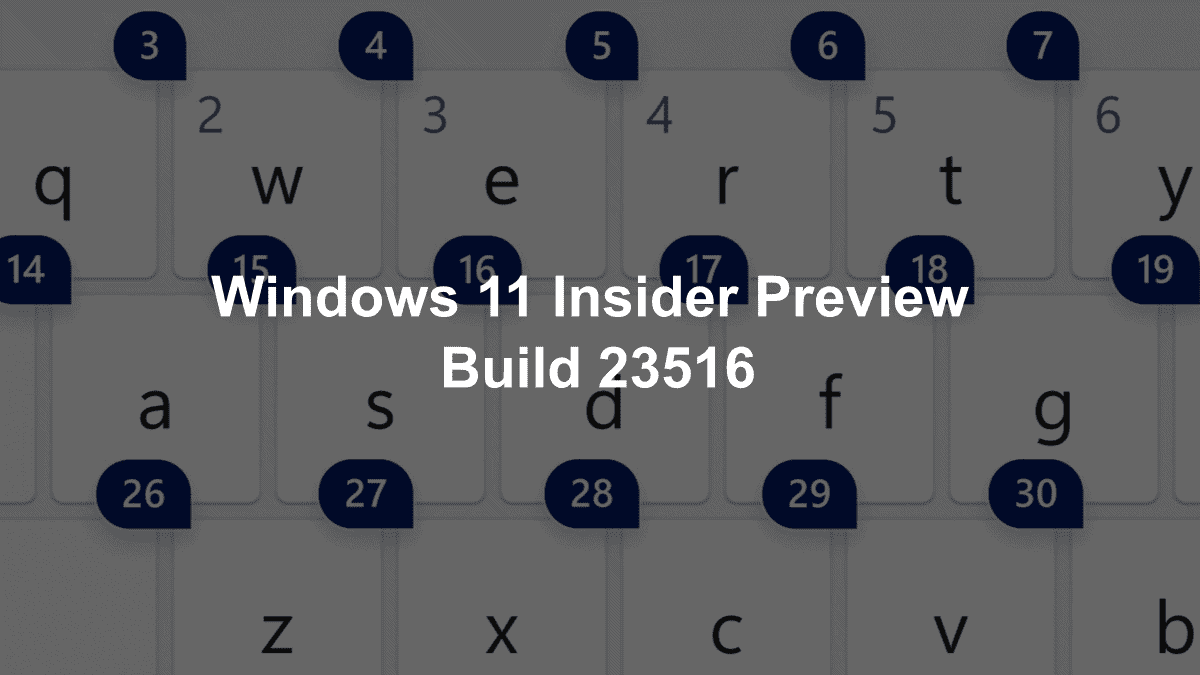
It’s that time of the month for Windows insiders. For those who’d opted to join the Dev channel, the tech giant has just rolled out Windows 11 Insider Preview Build 23516 with dozens of fixes here and there.
With this build, Microsoft seems to be improving the screen casting experience in Windows 11 by introducing a notification toast when a user is doing multitasking activities, and providing inline setup for a PC from within the Cast flyout in Quick Settings.
As we’ve previously reported, Windows 11 will also start supporting HDR desktop backgrounds through JXR files. That means you can set JXR files as your desktop background, and if you have an HDR display, like the Dell Alienware AW3423DW or Sony INZONE M9 for example, the background will render in full HDR.
Microsoft is also adding more accessibility features to Windows 11, just like what they reportedly are doing in Bing AI chat. In this build, you can use voice access to dictate your password or PIN on the login screen or to summon the on-screen keyboard. If you are concerned about someone hearing your password, you can say the numbers on the keyboard instead of the letters, which will mask your password.
The Presence Sensing feature in Windows 11 is being updated. In the previous build, Canary insiders had a toggle that allowed them to easily turn on the feature when choosing privacy settings for their device on the OOBE (out-of-box experience) page. This build follows suit and also includes the toggle.
What other fixes does Windows 11 Insider Preview Build 23516 bring to the table, you may ask? Here’s everything we’ve noted from the changelog.
Windows 11 Insider Preview Build 23516: What to expect?
[Windows Copilot]
- [REMINDER] As of Build 23511, Windows Insiders in the Dev Channel who login and are managed by AAD (soon to be Microsoft Entra ID) will notice that the Windows Copilot Preview is no longer available in this build. This is just a temporary issue. You may enable it temporarily via this policy located here in Group Policy Editor: User Configuration > Administrative Templates > Windows Components > Windows Copilot. Please note that this policy name will change in an upcoming flight. The Windows Copilot Preview will be defaulted on in a future flight including support for Bing Chat for Enterprise.
[Taskbar & System Tray]
- As mentioned here with Build 23481, Microsoft Teams (free) is now pre-pinned to the taskbar in Windows 11. This change continues to roll out so not all Insiders will see it right away. Windows Insiders who click to launch Teams will discover a mini communications experience making it possible to chat, call, and meet with their people within just a click or two. Not only does its compact size make it easy to place the window anywhere on desktop, but you can passively keep tabs on your conversations with the ability to have it visible as they browse the web or connect with your communities. Phone Link integration is also coming soon to Microsoft Teams (free) as well.
New mini communications experience in Microsoft Teams (free).
[File Explorer]
- Added more fields to show in the Details pane, including image dimensions for pictures, number of pages for .docx, space used and free information for drives, and many others.
Fixes
[General]
- After updating to Build 23511, some Insiders may have seen the Photos app pinned to the taskbar. This issue only occurred with that build and should no longer occur. We apologize for the issue.
[File Explorer]
- Fixed an issue where the icons displayed in the tabs in File Explorer could become out of sync with the current folder after navigating.
- Fixed a memory leak in File Explorer with the latest updates which could cause explorer.exe crashes and other issues over prolonged usage.
- Fixed an underlying issue causing desktop icons to all go blank in the last few flights.
- Fixed an issue that was causing File Explorer to show “Working on it” in an empty folder.
- Fixed an issue where the text box for naming newly created files or folders on the desktop was showing in the wrong position (far away or way too close) relative to the thumbnail.
- Fixed an issue where opening the context menu in the previous flight was crashing explorer.exe for some Insiders.
- Fixed an issue where right-clicking items in the navigation pane wouldn’t open a context menu after you changed folders.
- Fixed an issue where ALT + P and Shift + Alt + P keyboard shortcuts weren’t working when focus was set to one of the images in Gallery.
- Fixed an issue where Home and Gallery could get stuck in the wrong colors if they were open when changing between light and dark mode.
- Fixed an issue where thumbnails in Gallery might not load after changing the view to a smaller icon size (for example, medium to small).
- Fixed an issue where after refreshing Home, actions to pin and unpin favorite files might not work.
We fixed the following issues for Insiders with the modernized details pane in File Explorer:
- Fixed an issue where the design of the details pane was displaying from left to right instead of right to left when using Hebrew or Arabic display languages.
We fixed the following issues for Insiders who have the modernized File Explorer address bar that began rolling out with Build 23475:
- The ALT + D, CTRL + L, and F4 keyboard shortcuts should work now to set focus to the address bar.
- Fixed an issue where typing drive letters, %localappdata%, and certain other things in the address bar wasn’t causing suggested paths to appear in a dropdown.
We fixed the following issues for Insiders who have the modernized File Explorer Home that began rolling out with Build 23475:
- Fixed an issue that could cause explorer.exe to crash when opening Home.
- Fixed an issue where the tooltip would get stuck on the screen when you scrolled Home with touch.
- Fixed an issue where collapsing and expanding the sections of Home didn’t always work.
- Made some small adjustments to the size of elements, including reducing the size of the text.
- Fixed an issue where mouse wheel scrolling wasn’t working if your mouse was hovered over the recommended section of Home.
[Taskbar & System Tray]
- Fixed multiple explorer.exe crashes impacting taskbar reliability.
[Input]
- Fixed an issue that was causing certain mouse actions (including resizing windows with mouse) to not work over a remote desktop.
[Dynamic Lighting]
- Fixed an issue where switching user accounts could turn off device LEDs.
NOTE: Some fixes noted here in Insider Preview builds from the Dev Channel may make their way into the servicing updates for the released version of Windows 11.
Known issues
[General]
- We’re working on a fix for an issue causing explorer.exe to crash on the login screen when attempting to enter safe mode.
[Start menu]
- Some apps under All apps on the Start menu, such as PWA apps installed via Microsoft Edge, may incorrectly be labeled as a system component.
[Windows Copilot]
- You can use Alt + Tab to switch out of Windows Copilot, but not back into it. Windows + C will move focus back to Windows Copilot
- When first launching or after refreshing Copilot while using voice access you’ll need to use “Show grid” commands to click in the “Ask me anything” box for the first time.
[File Explorer]
- Insiders may experience a File Explorer crash when dragging the scroll bar or attempting to close the window during an extended file-loading process.
[Windows Ink]
- Windows Ink does not convert handwriting to text into the main content (e.g., Word documents and Excel spreadsheets) in Microsoft 365 applications.
- Search boxes in Microsoft 365 applications (e.g., Microsoft Word) might not work correctly.
- Comment fields in Microsoft 365 applications (e.g., Microsoft Word) might not work correctly.
[Input]
- We’re investigating reports that typing with the Japanese and Chinese IMEs is not working correctly after the last flight.
Have you downloaded Windows 11 Insider Preview Build 23516 for Dev channel insiders? Let us know in the comments!








User forum
1 messages