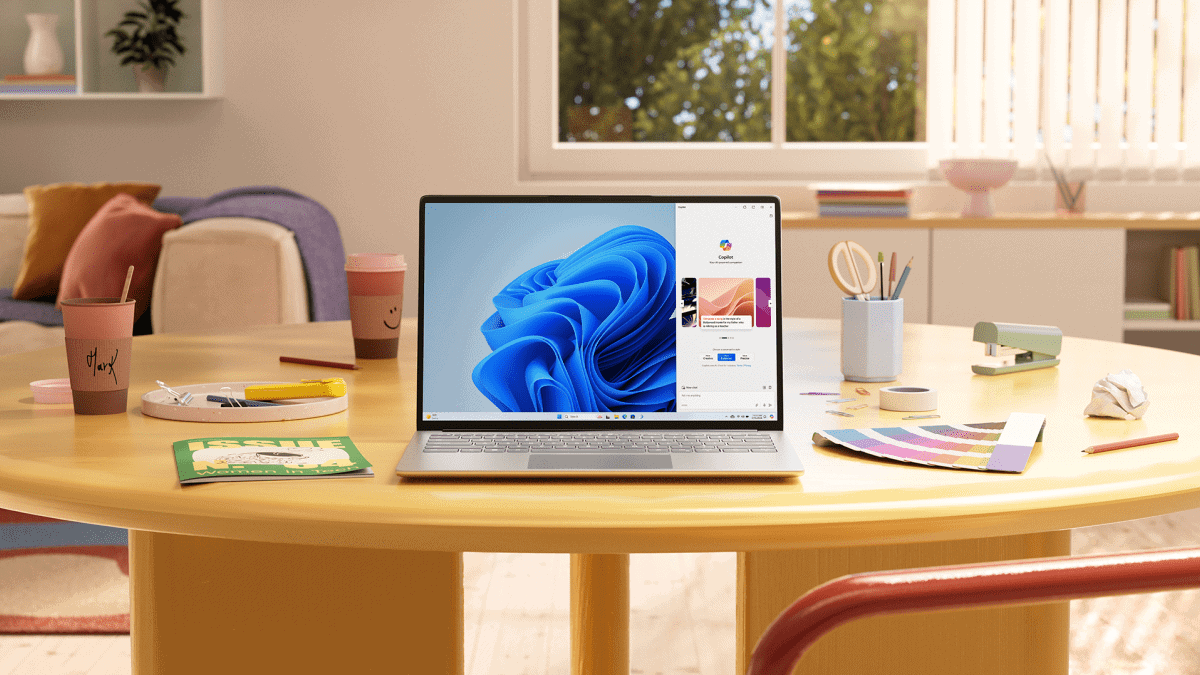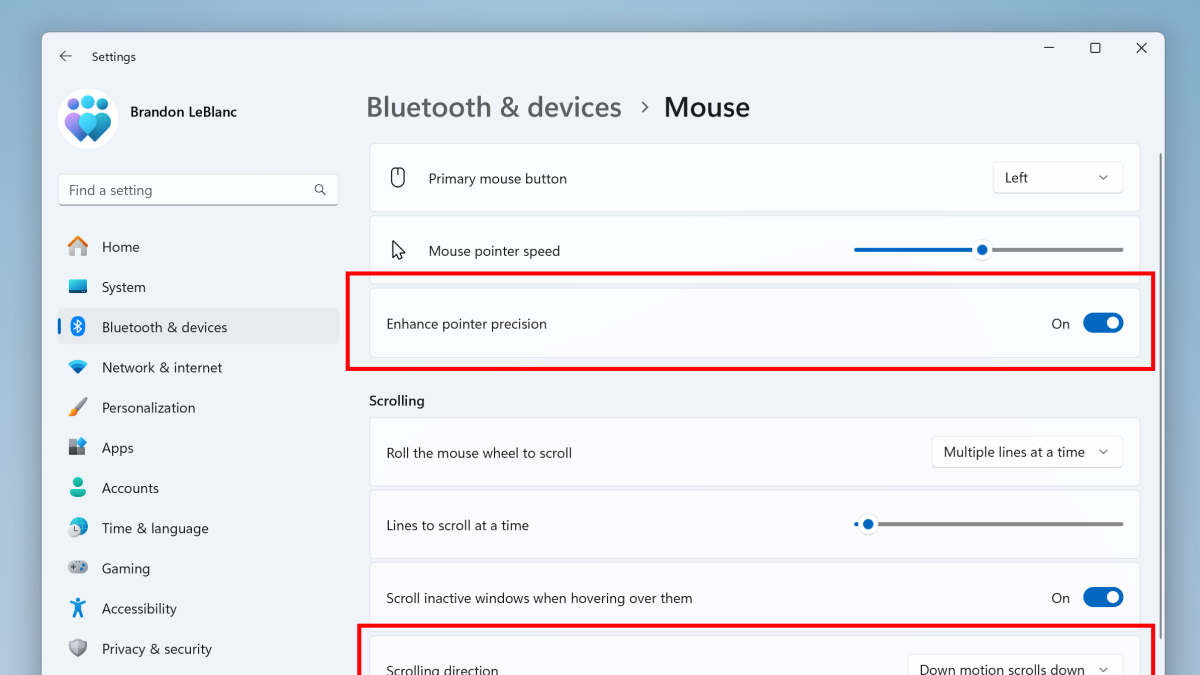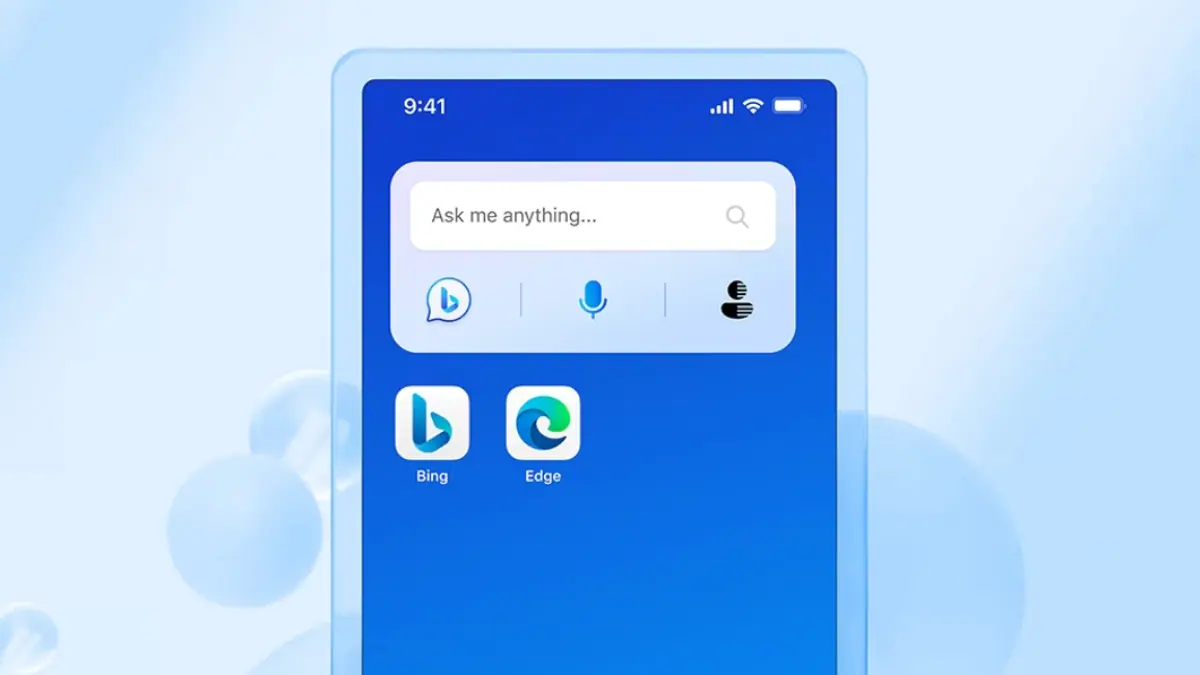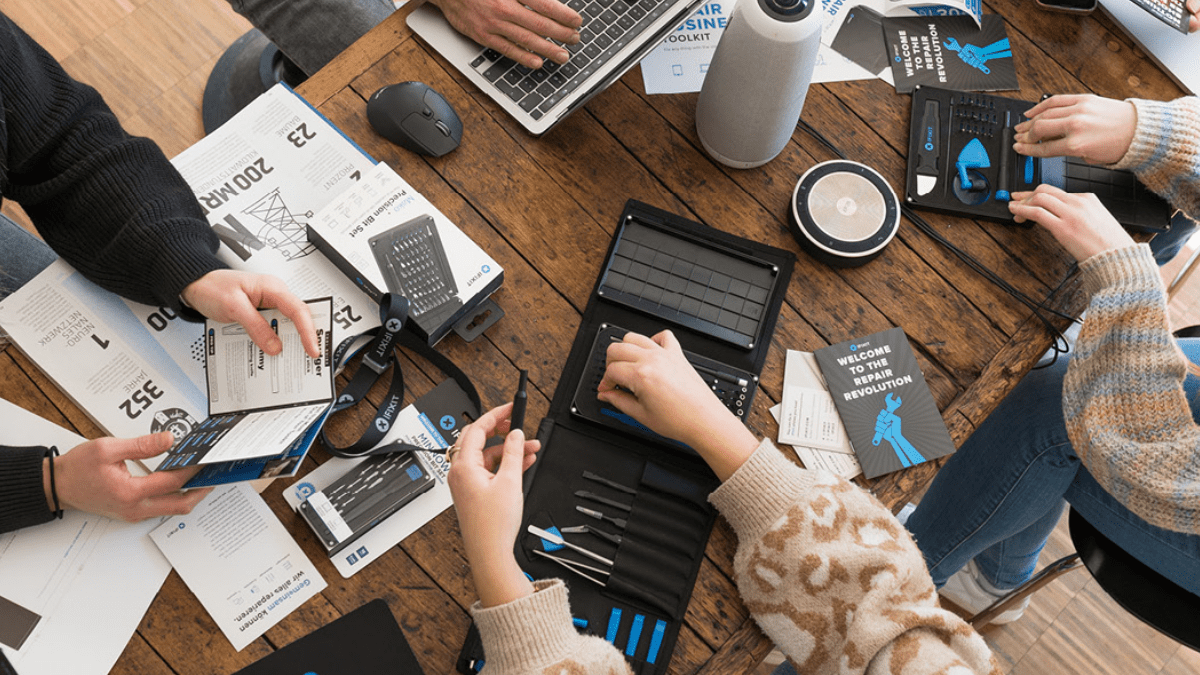Windows 10 Fall Creators Update causes certain apps to disappear, Microsoft offers workaround
2 min. read
Updated on
Read our disclosure page to find out how can you help MSPoweruser sustain the editorial team Read more

Microsoft released the Windows 10 Fall Creators Update last week. The company is gradually rolling the update to users, and some of the early issues on the update have started popping up online. Recently, users started reporting an issue which causes certain apps to disappear from the operating system after installing the update. Notably, this isn’t the first time a major Windows 10 update has broken users’ apps or OS settings.
This time around, the issue causes system apps like Calculator and other apps to disappear from the OS, preventing users from running them from the Start Menu, or via Cortana search. However, when you search for the apps on the Microsoft/Windows Store, the store will tell you that the apps are indeed installed on your PC and can be opened up from the store itself.
Microsoft is yet to issue an official fix for the issue, but the company has provided affected users with a workaround which is fairly straightforward. The company recommends users to either reset the affected apps or completely uninstall and then install them. However, the most effective way of getting the apps back could be to re-register them using PowerShell:
If you have a lot missing apps, advanced users can instead attempt to restore all of them at once using the following PowerShell commands. Note, however, that if Steps 1 and 2 were already attempted and did not restore your missing apps, this PowerShell solution will also likely not succeed.
- In Cortana, type PowerShell. In the search results, right-click Windows PowerShell and select Run as administrator.
- In the Powershell window type the following commands. These steps may take a few minutes to complete.
- reg delete “HKCU\Software\Microsoft\Windows NT\CurrentVersion\TileDataModel\Migration\TileStore” /va /f
- get-appxpackage -packageType bundle |% {add-appxpackage -register -disabledevelopmentmode ($_.installlocation + “\appxmetadata\appxbundlemanifest.xml”)}
- $bundlefamilies = (get-appxpackage -packagetype Bundle).packagefamilyname
- get-appxpackage -packagetype main |? {-not ($bundlefamilies -contains $_.packagefamilyname)} |% {add-appxpackage -register -disabledevelopmentmode ($_.installlocation + “\appxmanifest.xml”)}
- Once the PowerShell commands are completed, the apps should appear in the app list, and can be pinned to the Start Menu.
Microsoft isn’t, however, promising that the workaround will definitely bring your missing apps back which is kind of worrying. It isn’t clear when the official fix for the issue will be available, but we will let you know when that happens.