How Do I Transfer WhatsApp from Android to iPhone 15? [2025]
5 min. read
Updated on

How do I transfer WhatsApp chats from Android to iPhone? You’ve got your hands on the new iPhone 15, and you’re making the jump from Android? If that’s the case, you might also be curious about transferring WhatsApp from Android to iPhone.
However, let’s be honest, it’s a bit tricky because Android and iPhone have incompatible operating systems. But don’t lose hope. It’s not some mission impossible. Let’s just discuss a couple of ways to transfer WhatsApp from Android to iPhone 15 in this article. So, stick around till the end to learn the solution thoroughly.
How do I transfer WhatsApp from Android to iPhone 15 without erasing data?
There are many ways to transfer WhatsApp data from Android to iPhone 15 without erasing data. Some methods will erase data. But if you’re setting up your iPhone 15 for the first time, it won’t matter.
We’ll be discussing the top 3 most reliable ways to WhatsApp transfer from Android to iPhone 15 later on.
- Tenorshare iCareFone Transfer
- Move to iOS function
- Gmail Chat function
Here’s the video guide for moving WhatsApp from Android to iPhone 15:

What Is the Best Tool for WhatsApp Transfer?
So, you know how WhatsApp has become everyone’s favorite way to chat, right? And when users want to switch from an Android to an iPhone, the fear of losing all those precious WhatsApp chats kicks in.
But there’s no need to stress because this awesome tool called Tenorshare iCareFone Transfer can help transfer WhatsApp from Android to iPhone without resetting. It’s the absolute best app to transfer WhatsApp from Android to iPhone because it doesn’t have failed transfer issues, nor does it erase your data. Here’s what benefit you’ll get with iCareFone Transfer:
- Move your WhatsApp info across Android and iOS with 1-Click, no more following long-winded steps.
- You can choose the type of WhatsApp data to transfer while leaving the rest.
- Your current stuff stays intact – zero data loss during the switch.
- Swiftly back up and revive WhatsApp/WhatsApp Business info on your computer/Mac.
- If you’re thinking about how to restore WhatsApp chats from Google Drive backup on an iPhone, this tool also does that for both Android and iPhone.
- Switch from GBWhatsApp to WhatsApp hassle-free, whether it’s Android to Android or Android to iPhone.
- The supported OS included the latest iOS 17 and iPhone 15 devices.
Here’s how to transfer WhatsApp from Android to iPhone without a factory reset:
- Install iCareFone Transfer on your computer and hook your Android and iPhone to it using USB cables. Pick WhatsApp on iCareFone Transfer.
- Click Transfer. Also, back up your WhatsApp data by going to Settings, then Chats, and Chat Backup.
- Pick what you want to transfer and wait while WhatsApp moves to your new iPhone 15. Your WhatsApp data will be transferred successfully.
- Finally, you will see the message that the transfer has been completed.
How do I use the Move to iOS Function to transfer WhatsApp from Android to iPhone 15?
Apple offers an app called Move to iOS, which you can use to transfer WhatsApp from Android to iPhone 15. Here’s how to transfer WhatsApp messages from Android to iPhone and any other WhatsApp data with this app:
- Get the Move to iOS app on your old Android phone from Google Play Store. Link both iPhone and Android to the same Wi-Fi.
- Reset your iPhone, and pick Move data from Android on the Apps & Data screen. Tap Continue to get a code.
- Open Move to iOS, do what it says, and enter the code. Pick WhatsApp on Transfer Data, and hit Start.
- Get WhatsApp from the App Store, set it up, and move its data to your iPhone 15.
Cons:
- Moving to iOS requires a factory reset before transferring WhatsApp from Android to iPhone 15.
- It only works with Android version 4.3 or later and consumes much time to move WhatsApp data.
- If the transfer fails, you’ll have to start the transfer process from scratch.
What is the free way to transfer WhatsApp from Android to iPhone 15?
There’s another free way to transfer WhatsApp from Android to iPhone if you only need to move a few WhatsApp messages. It’s Gmail. Here’s how to transfer WhatsApp from Android to iPhone with Gmail:
- On your old Android, tap on WhatsApp and pick the chat you want to transfer. Tap those 3 dots up top, and hit More, then select Export chat.
- Choose if you want to keep the media or not, then use Gmail from the list of options.
- Type the email and send it.
Cons:
- It doesn’t allow you to move all your WhatsApp data.
- You’ll have to transfer every other chat individually. That’s why it’s a time-consuming method.
- It also won’t pop the chats back into the app.
Comparison
Now that you’ve checked out those methods, you should have a simple grasp of what’s good and not-so-good about each. Let’s wrap it all up in a comparison table below:
| Methods | iCareFone Transfer | Move to iOS | Gmail |
| Limitations | No | Yes | Yes |
| Transfer Specific Data Type | Yes | No | Yes |
| Success Rate | High | Low | High |
| Factory Reset | No | Yes | No |
| Overwriting | No | Yes | No |
| Transfer Speed | Fast | Slow | Average |
| Difficulty in Transfer | Easy | Complex | Average |
| iOS Compatibility | All iOS versions | iOS 15.5 or above | All iOS versions |
Final Words
Whether you’re getting ready to hop on the iPhone 15 bandwagon or have already taken the plunge, being prepared is the name of the game. You never know when you’ll want to switch WhatsApp from Android to iPhone 15. Fingers crossed, this guide is a lifesaver in walking you through the process with no data left behind and no confusing maneuvers.
Of all the methods discussed above, our big thumbs up goes to Tenorshare iCareFone Transfer. It can transfer WhatsApp from Android to iPhone 15 without reset shenanigans or transfer hiccups. You can also use it to move WhatsApp Business and restore chats from a Google Drive backup on your iPhone 15. So, why not give it a spin?
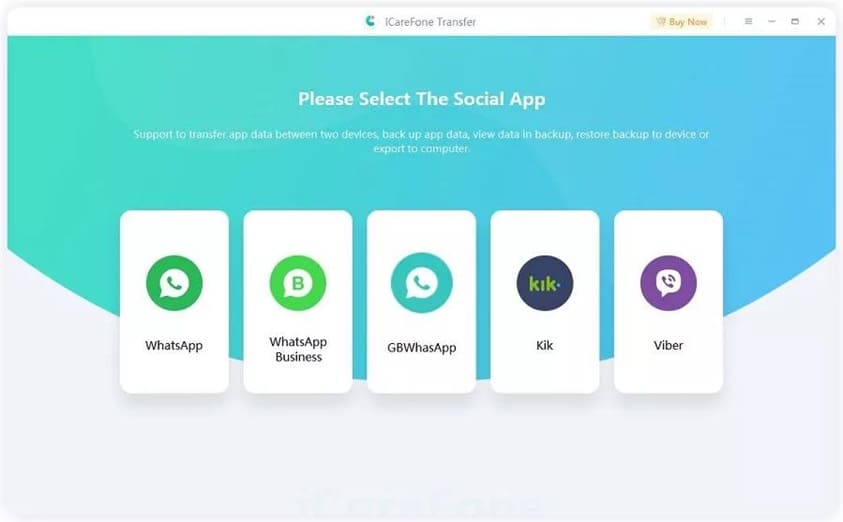
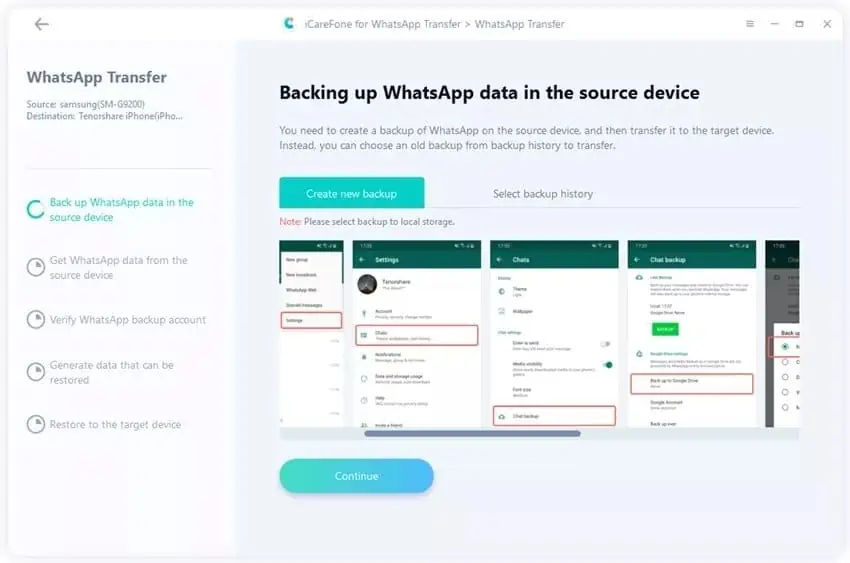
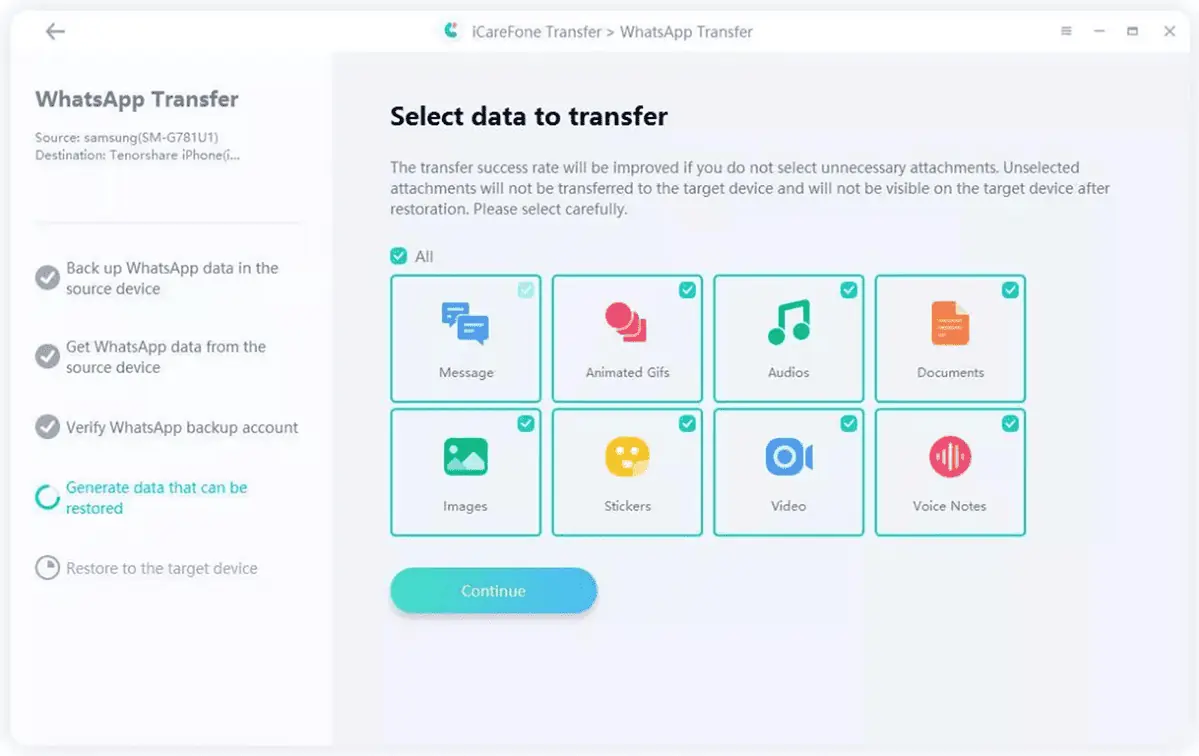
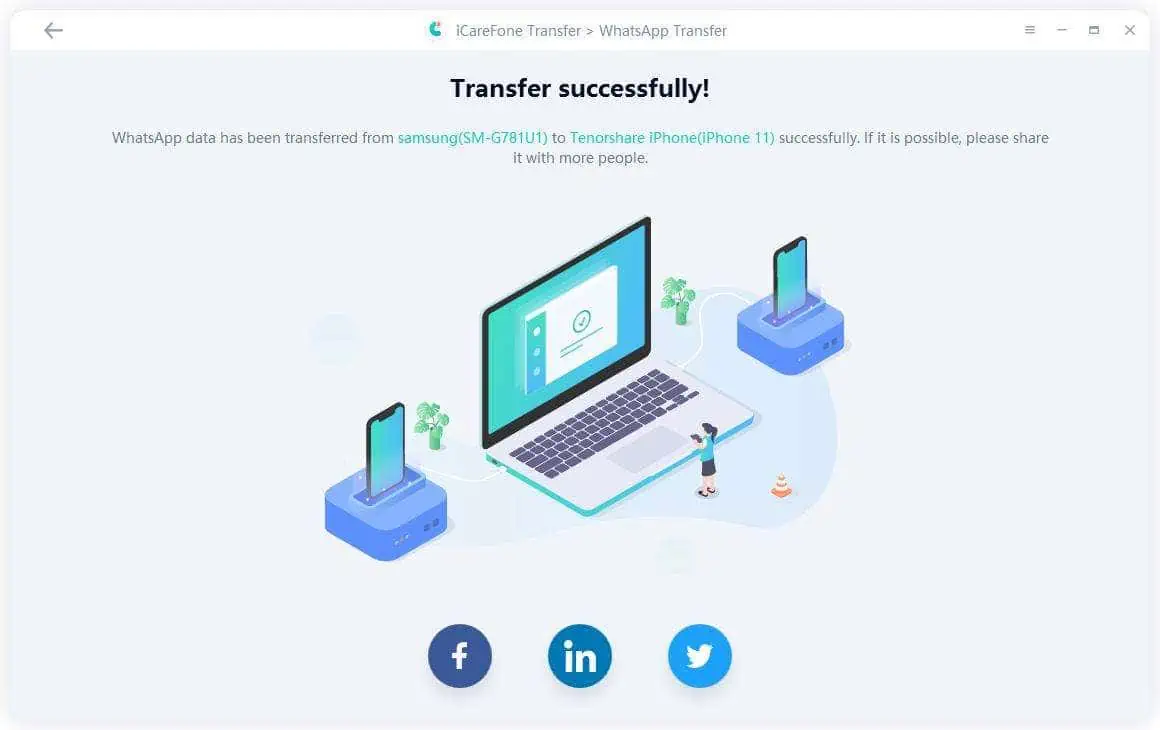
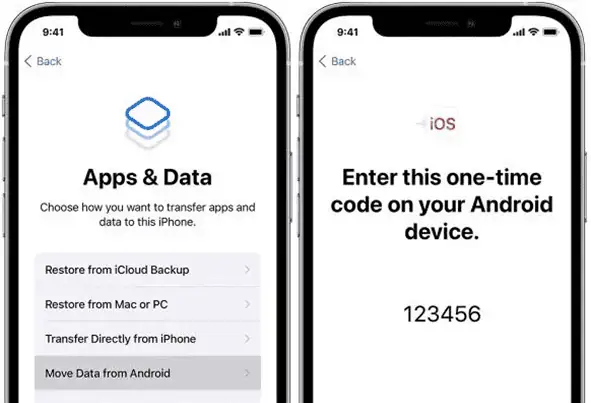
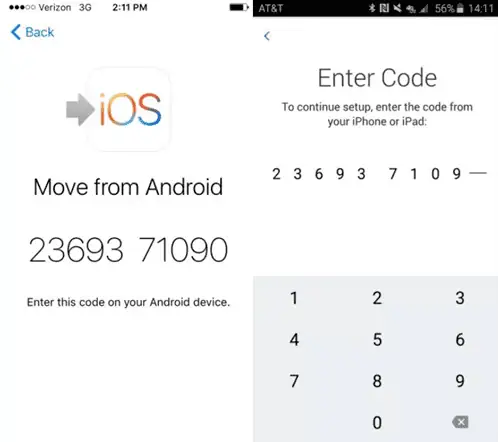









User forum
0 messages