Tip: How to manually back up your windows phone
2 min. read
Published on
Read our disclosure page to find out how can you help MSPoweruser sustain the editorial team Read more
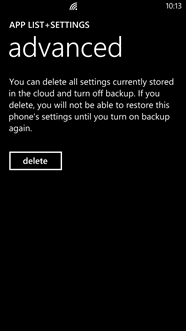 |
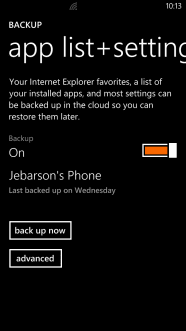 |
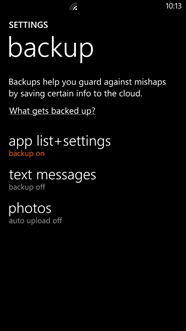 |
| Delete Backup | App List + Settings Backup | Backup Settings |

In our previous articles we have seen how to back up text messages, etc. In this how to, we will discuss how to manually backup your phone especially needed when you are changing your phone or hard resetting it.
- Navigate to settings.
- Tap on backup.
- Tap on “app list + settings”.
- Turn on “Backup” if you haven’t switched it on already.
- Tap on “back up now”.
To delete the existing backups,
- Tap advanced in “app list + settings”.
- Tap “delete”.
What stuffs gets backed up?
- Application List.
- Call history.
- Theme settings including color.
- All the accounts (Microsoft, Yahoo, Facebook, Linkedin etc.).
- IE Favorites.
- All other phone settings.
What stuffs doesn’t get backed up?
- App specific settings.
- Tiles & Tile Settings.
- Wallet.
Text Messages also will not get backed up with this operation. You will need to back up text messages separately as written in this how to.
Your pictures will not be backed up as a part of this process either. You will need to separately do this by turning on auto upload in the picture settings.
See many more tips at of How to Windows Phone and request a How To at HowToWindowsPhone here.








