"This story is unavailable" Instagram Error [Fixed]
4 min. read
Published on
Read our disclosure page to find out how can you help MSPoweruser sustain the editorial team Read more
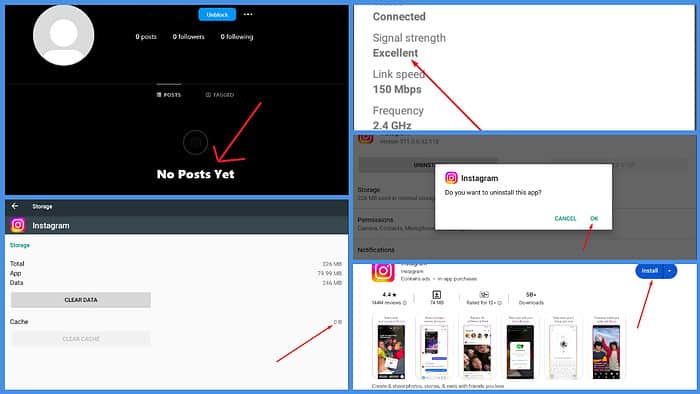
I’ve repeatedly noticed the “This story is unavailable” Instagram error in the past few days. Since it kept pestering me, I looked into the causes and managed to resolve it. Keep reading to learn why you’re seeing this error and how you can fix it.
What Does “This story is unavailable” Mean on Instagram?
In most cases, “This story is unavailable” means that the story has been deleted or you’re not allowed to view it. Its visibility or privacy settings might have been changed.
Reasons Why a Story Might Be Unavailable
There are multiple reasons a story might be unavailable on Instagram:
The Story Expired
Maybe the story you wanted to see has disappeared. Unlike regular posts, Instagram stories only last for 24 hours after they’re uploaded.
The Owner Deleted It
The owner may have simply decided to take the story down, perhaps because of second thoughts, an accidental post, or even backlash. Deleting the story removes it from everyone’s view, not just yours, leaving you with that cryptic notification.
The Story Is Hidden from You
Sometimes, the error may come from intentional privacy settings. The owner can limit visibility to certain stories, excluding certain followers.
The User Blocked You
When a user blocks you on Instagram, it restricts your access to their profile and content. Therefore, if they had posted a story before blocking you, you’ll get the “This story is unavailable” error.
The User Made Their Account Private
Having a private account restricts your posts’ and stories’ visibility to only those you follow.
Therefore, if someone who doesn’t follow you goes private, you’ll see the “This story is unavailable” error.
Connection Issues
Some Instagram stories are large, so they need a stable internet connection to download. As a result, if you have a poor internet connection, you might see the error.
Instagram Has Removed the Story
Like any other social media, Instagram has rules and terms of service. So, if a story breaks any of these rules, the filters or moderators will delete it.
For instance, if a story violates copyright rules, Instagram might delete it and display the “This story is unavailable” message to viewers.
Instagram Glitches
Finally, Instagram is a huge social network with over 1 billion users. As a result, it experiences occasional glitches and technical issues.
How To Solve “This story is unavailable” Error on Instagram
Check Your Connection
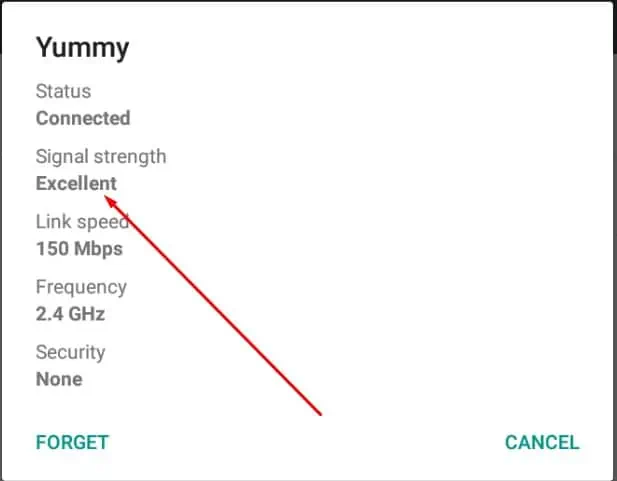
Ensure you have a strong and stable connection before proceeding to the other fixes. Open another app like YouTube and load some content. If it struggles to play a high-quality video, your connection is poor.
Check Whether You’re Blocked
While Instagram doesn’t explicitly tell you when someone blocks you, you can use several methods to figure it out:
- Search for their username in the Instagram app. It’s a strong indication you’ve been blocked if you can’t find it.
- If you find their profile, check if it shows their posts. A blank page with No Posts Yet could mean you’re blocked.
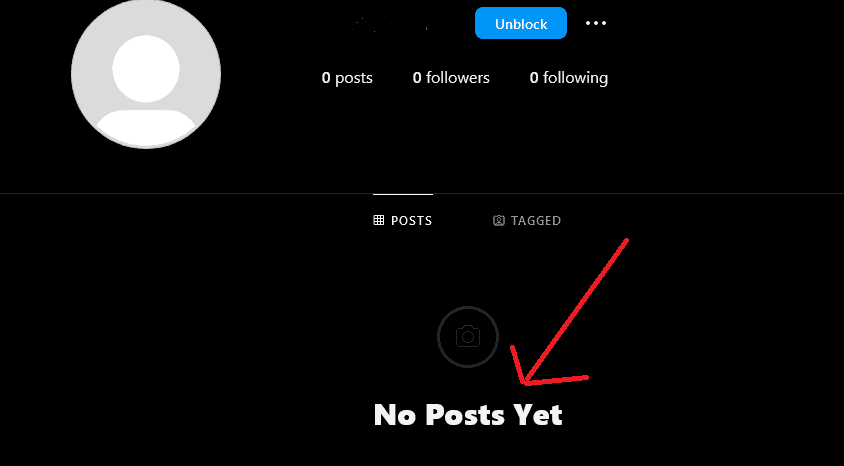
Clear Instagram’s Cache
- Hold the Instagram icon on your Android device and select the App info.
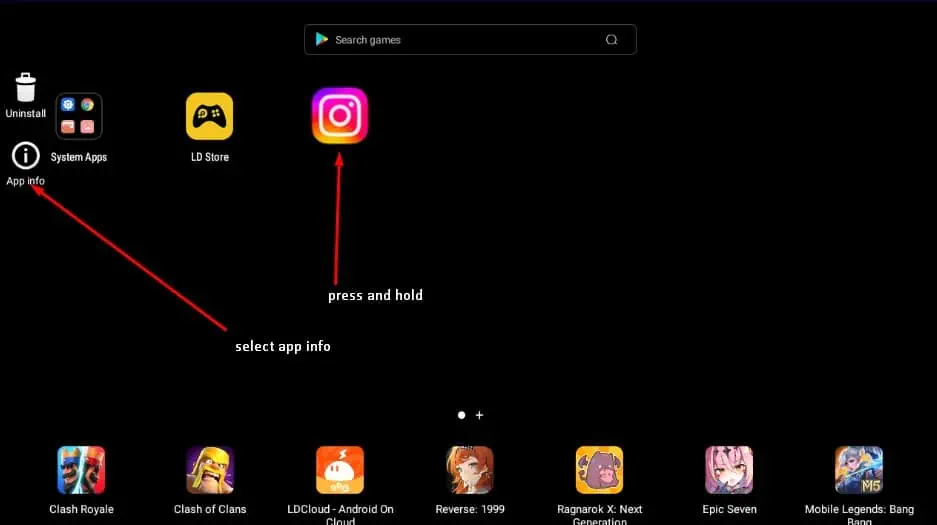
- Tap on Storage.
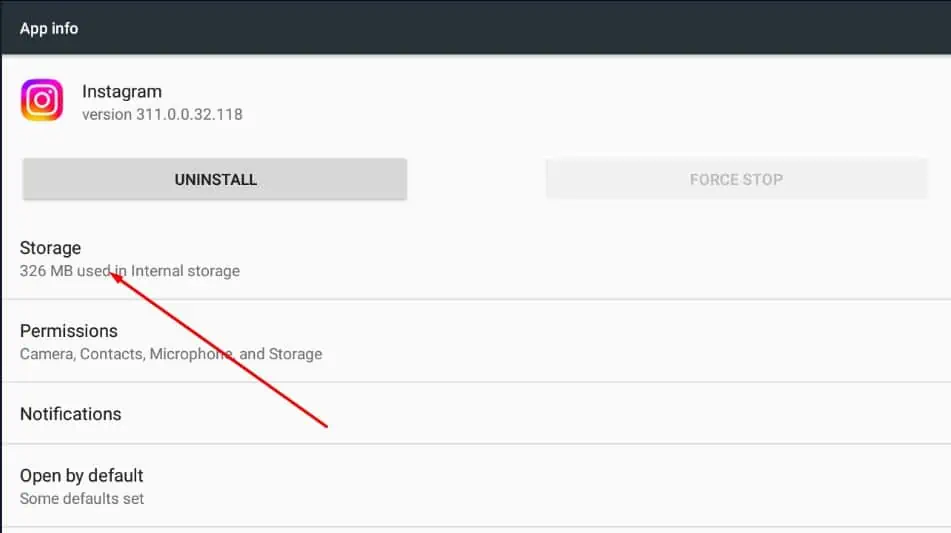
- There are two options: clear data and clear cache. Select clear cache because clearing your data will log you out of your Instagram account.
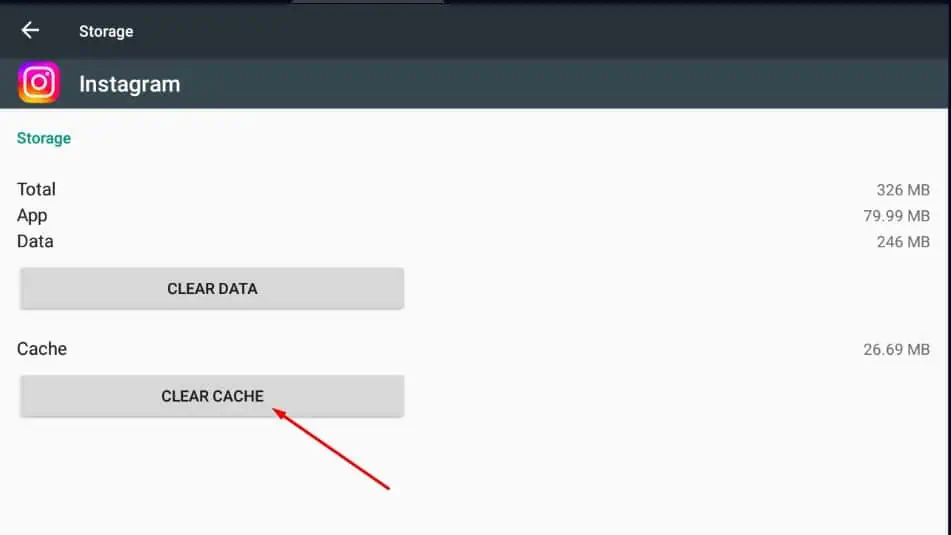
- Once your cache is 0B, reopen Instagram and check if the stories are now available.

Unfortunately, there’s currently no way to clear Instagram’s cache on iPhone. However, you can delete and reinstall it (which I’ll discuss below.)
Delete and Reinstall the Instagram App
Here’s how to do it on iOS:
- Press and hold the Instagram icon on your home screen until the apps jiggle.
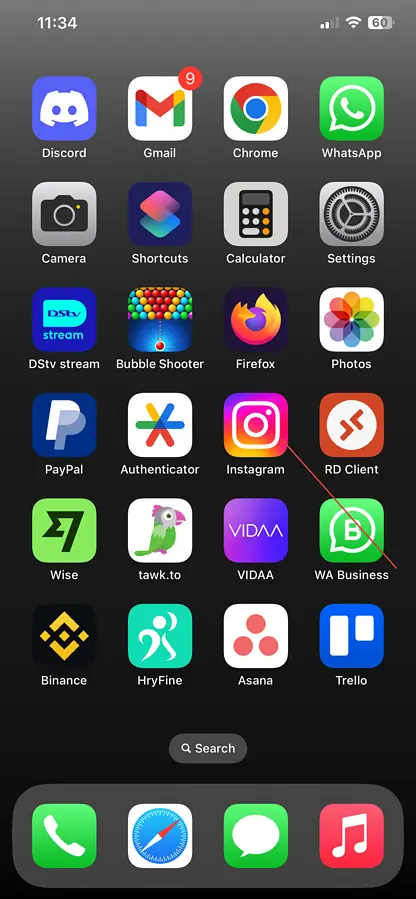
- Select Remove app on the popup menu that appears.
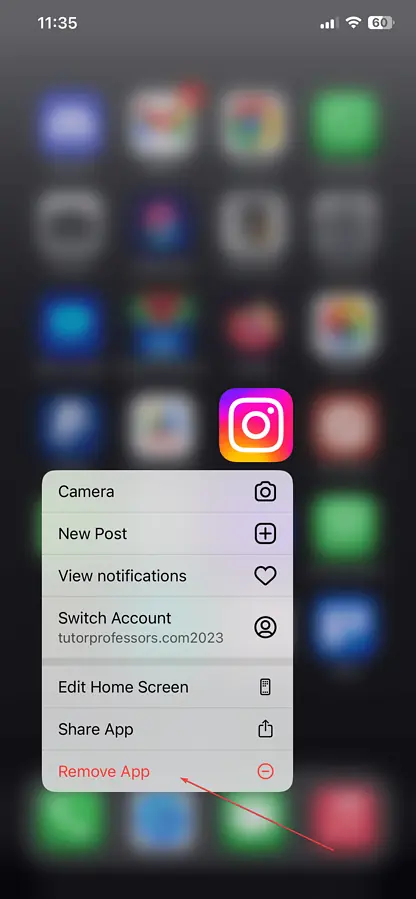
- Tap on Delete app.
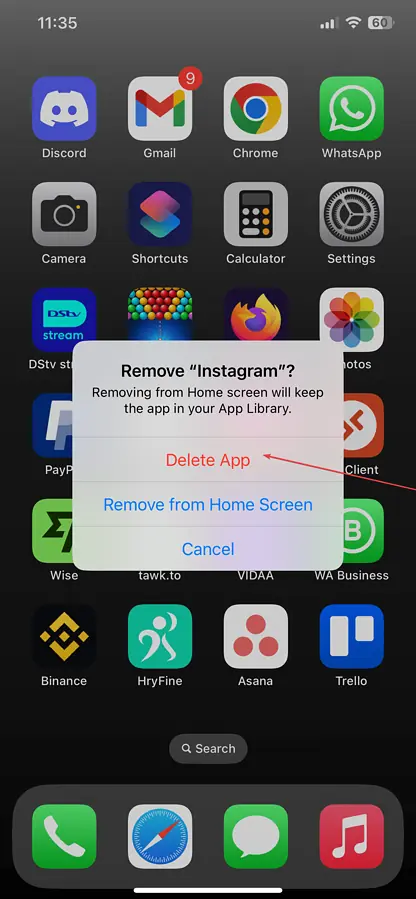
- Confirm by selecting Delete.
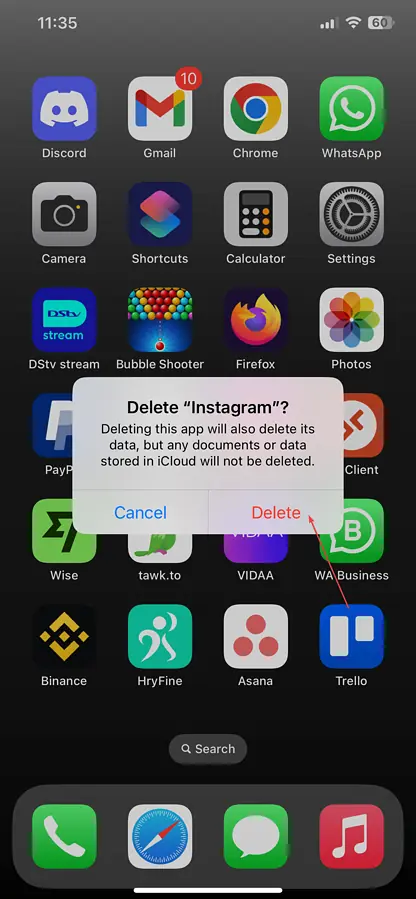
- Open the App Store and search for Instagram.
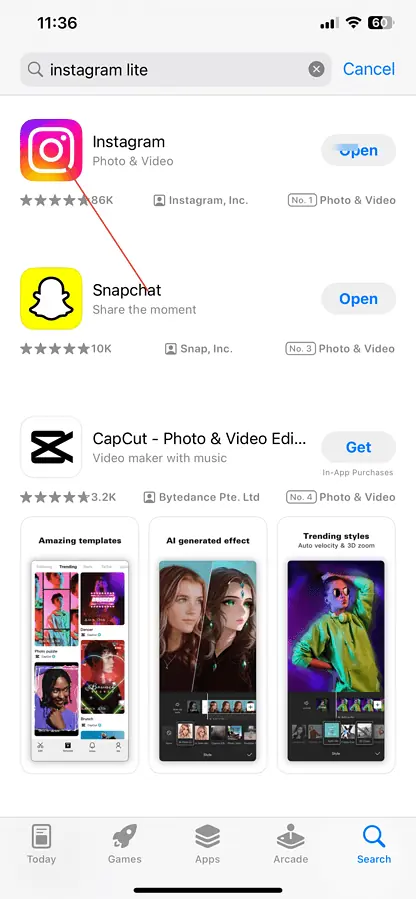
- Reinstall the app and log in to your account.
Here’s how to do it on an Android device:
- Press and hold the Instagram icon and select App info.
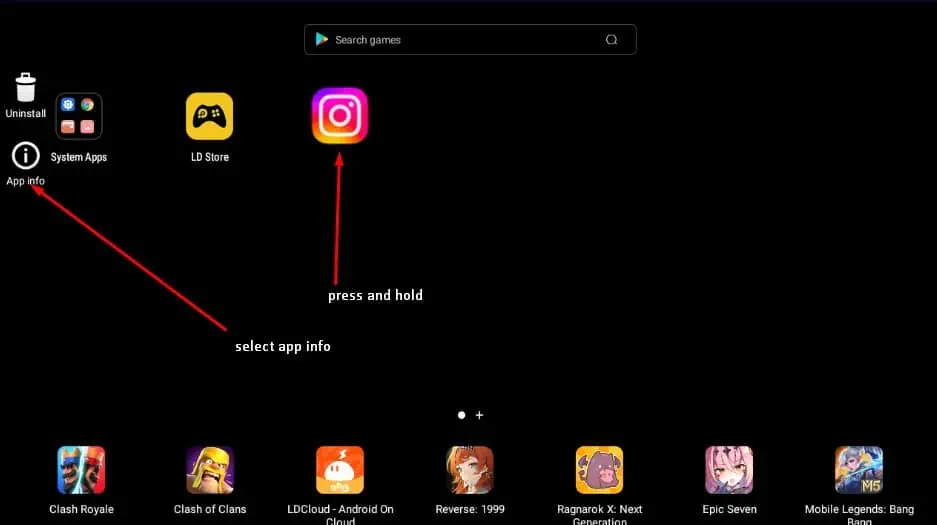
- Select Uninstall.
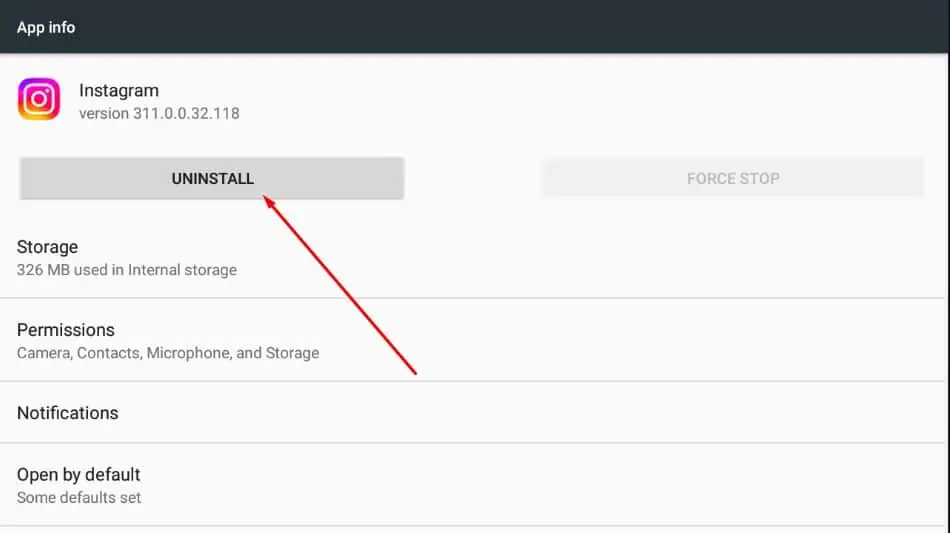
- Confirm by clicking OK.
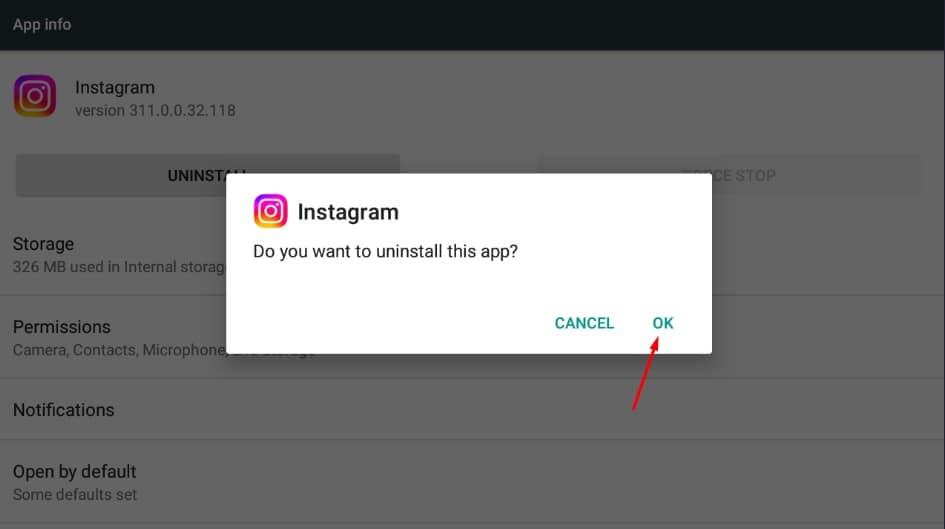
- Reinstall Instagram from the Google Play Store.
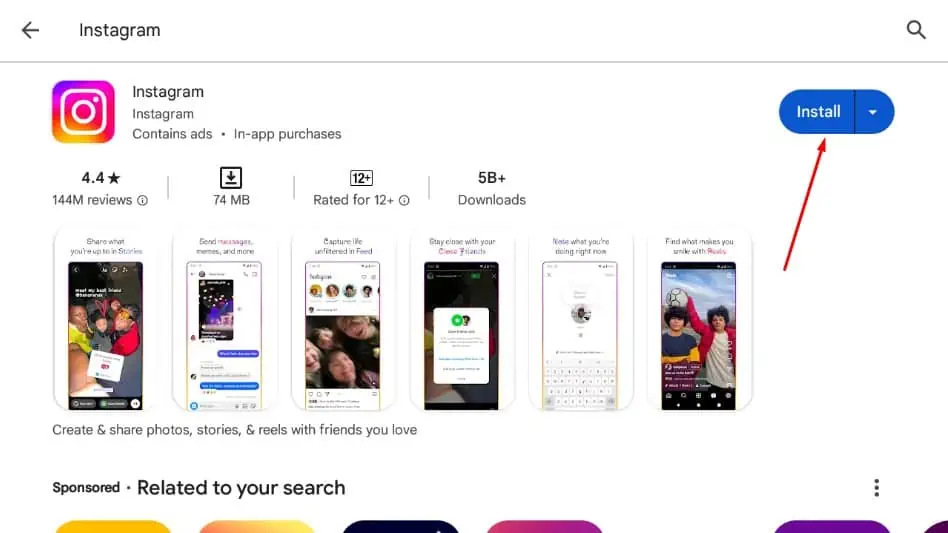
You may also be interested in:
- Instagram Says I Have a Message But I Don’t
- Why Can’t I React to Messages on Instagram?
- Instagram Links Not Working
The “This story is unavailable” Instagram error can be very annoying, especially when it happens repeatedly. However, if the user hasn’t blocked you or hidden the story from you, you can fix it with the solutions above.








User forum
0 messages