FIX: The specified module could not be found RunDLL error
2 min. read
Updated on
Read our disclosure page to find out how can you help MSPoweruser sustain the editorial team Read more
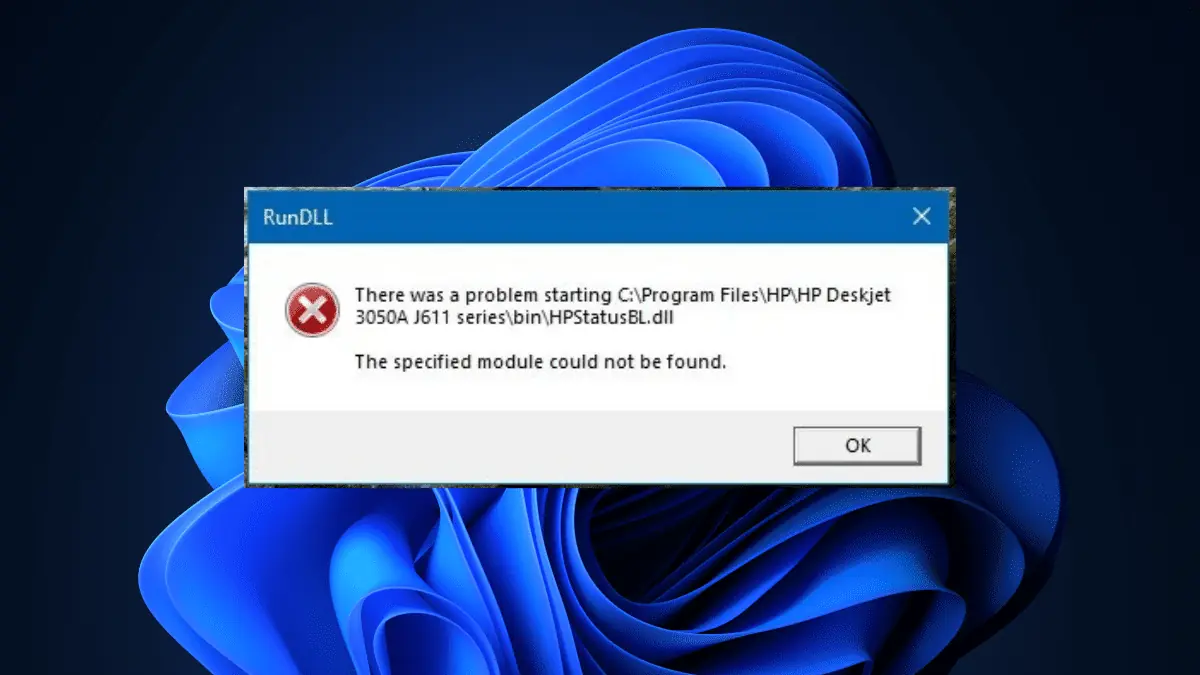
Does the “The specified module could not be found” error bother you a lot? If so, you’re not the only one.
The “specified module could not be found” error is a RunDLL error. It is related to DLL (.dll) files linked to Windows Registry and used to run tasks processed by various programs concurrently. RunDLL errors usually occur when a program is not granted access to a specific code.
To determine if the DLL file is present, you can take the following steps. Open Windows Explorer and initiate a search for the specific file name. If the file is not found, you may attempt to download it from the internet as an alternative solution.
Registering the DLL file is an essential step in resolving certain issues. To register the DLL file, you can execute the provided command within the Command Prompt:
regsvr32 /s dll_file_name.dll
By running this command, you can successfully register the DLL file and potentially address any associated problems.
Or, you can also begin by opening the Properties window for the specific program you are troubleshooting, then navigate to the Security tab. Here, you can verify whether the program has been granted Full Control permission. If the permission level is not set appropriately, make the necessary adjustments to ensure the program has the required permissions.
If the error affects specific hardware, like a printer for example, you can remove it and add it back by accessing the Settings menu -> Apps. Within the Apps section, locate and select Startup. From there, you can toggle off the application you wish to remove.
Another potential solution involves uninstalling or reinstalling the software. However, it is important to note that printer software is often not strictly necessary for the printer to function correctly, nor if the RunDLL error could be fixed.
Have you ever encountered a RunDLL error that says “The specified module could not be found” and taken these tips out for a spin? Let us know in the comments!








User forum
0 messages