The best file manager for windows phone, Aerize Explorer, receives major update
3 min. read
Published on
Read our disclosure page to find out how can you help MSPoweruser sustain the editorial team Read more
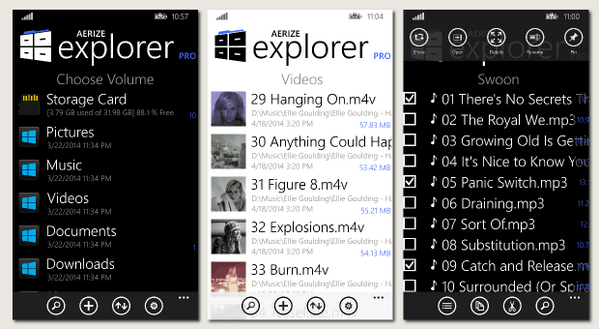
The most requested features have already made it to Aerize Explorer, filling out the core functionality of the wildly popular file manager for Windows Phone. Selection mode, Thumbnail previews, Multiple views, and tiles for files and folders have been added. These features really make the application user friendly and powerful, setting Aerize Explorer apart as the best file manager for Windows Phone. Period. Aerize doesn’t seem content with just being the first viable windows phone file manager, now they are capitalizing on their lead by adding features that put them in a whole new category against their competitors.
Selection Mode is a huge improvement to the folder interface. Simply Tap+Hold a file or folder and Selection mode is engaged, presenting a context menu with all of the options you need for file management. Unique to the Aerzie Explorer implementation, the context menu is created out of the way, keeping all of the files on the screen the center of attention and unobstructed. Its easy to select one or more files to share, copy, move, open, pin and even delete directly from the folder interface. Certain commands like Cut and Copy will dismiss Selection Mode, speeding access to the most common follow up task, like Paste. Designed to be easy to use while powerful, functions like invert selection really make it shine.
Multiple views have been added for user preference, now there are compact, normal and large folder views. The compact view allows more items to display on the screen at a time, at the expense of some information and tile size. Only the tile, file name and size are shown. Normal view improves upon compact with a larger tile and file date, while showing less items on the screen at a time. The Large View has big tiles and the most information, being easier to see but has the least amount of items on the screen at a time. Customise for your personal preference, Aerize Explorer is sure to have a view that fits your taste.
Thumbnail previews make it much easier to differentiate one photo from another. While browsing the file system, whenever an image file is found, the picture from the actual image file will be displayed for the icon. Looking for the right image to share? Easy. Want to remove all of the blurry shots you just took? Simple. In connection with selection mode, Thumbnail preview is a powerful feature. After all, a picture is worth a thousand file names.
Pinning file and folders to the start screen interest you? Maybe you have a PDF file you would like to see instantly. Whatever the reason, the new version of Aerize Explorer has tiles for files and folders. Simply select a file or folder and tap the Pin command and you will have a shortcut on the start screen!
The new update for Aerize Explorer has vastly improved usability and functionality, further securing its place as the best file manager for Windows Phone. If you are already using it, its definitely worth the update. If you didn’t like it before, you will probably like it now. If you haven’t tried it yet, now is the time. Get Aerize Explorer for Windows Phone from the official webpage or the Windows Phone Store.









User forum
0 messages