Surprising it took this long for Microsoft to bring the checklist to Word for the web, but it's here
2 min. read
Published on
Read our disclosure page to find out how can you help MSPoweruser sustain the editorial team Read more
Key notes
- Interactive checklists finally arrived in Word for the web, boosting organization and task management.
- Create and manage task lists directly within documents, improving focus and reducing errors.
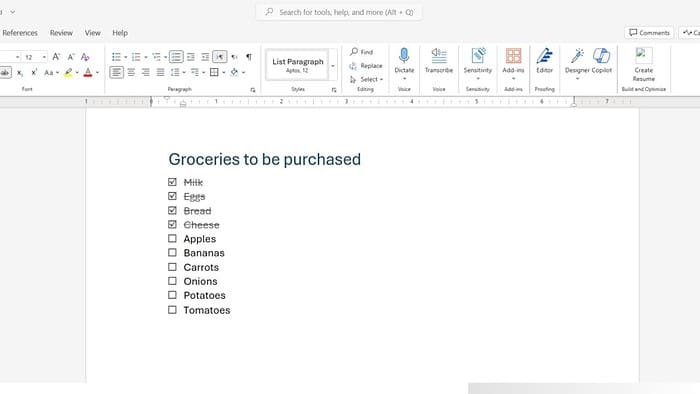
We’ve all been there: staring at a never-ending to-do list in Word, desperately wishing for a simple way to tick off completed tasks. Not really, but we missed it sometimes, especially when you cannot afford Microsoft Office on your PC (me). Well, the wait is over; Checklists have officially landed in Word for the web.
It’s obvious that checklists are important, but let me explain why they can be useful. They help you better organize your tasks, prioritize them, and ensure you don’t forget anything important.
By checking off completed tasks, you can stay focused and feel a sense of accomplishment (yeah, right), which can help keep you motivated. Additionally, following clear steps and procedures can reduce errors, particularly in collaborative projects.
How to use it:
- Open or create a Word document in your web browser.
- Place your cursor where you want the checklist.
- Head to the Home tab and click “Checklist” (or press Ctrl+,).
- Start typing your tasks and press Enter to add each one.
- Check off completed tasks by clicking the square icon next to them (or press Ctrl+Alt+Enter).
Surprisingly, it took Word for the web so long to introduce interactive checklists, especially considering competitors like Google Docs have offered this feature for years. Nevertheless, it’s good to see that Word for the Web has finally caught up.
The checklist feature is currently rolling out to all Word for web users.
More here.









User forum
0 messages