How to Know if Someone's Stopped Sharing Google Maps Location
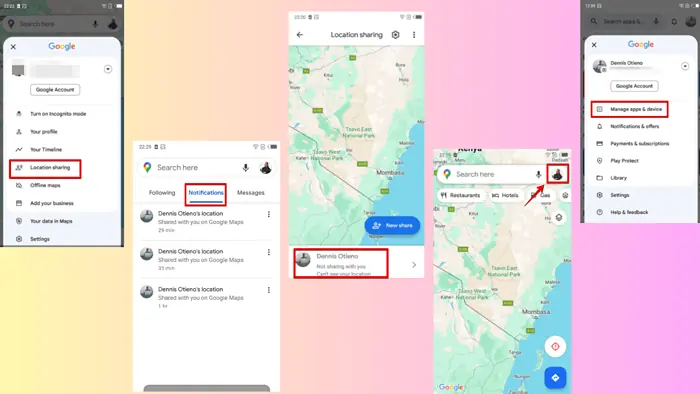
This quick and easy guide will show you how to know if someone has stopped sharing their location with you on Google Maps.
Here are three simple ways to check.
1. Check The Location Sharing List
Google Maps displays a list of individuals actively sharing their location with you. If someone’s name or icon suddenly disappears from this list, it means they’ve stopped doing it. You may also see a message notifying you of the change.
Here’s how to confirm if that’s the case:
- Go to Google Maps on your mobile.
- Tap your profile icon on the top right corner.
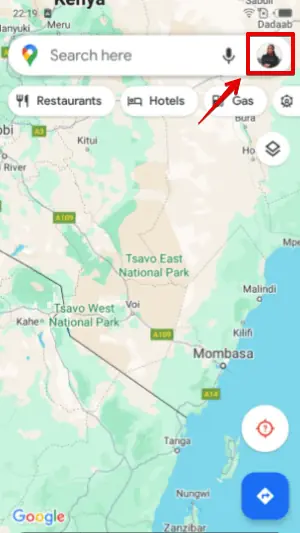
- Click Location sharing.
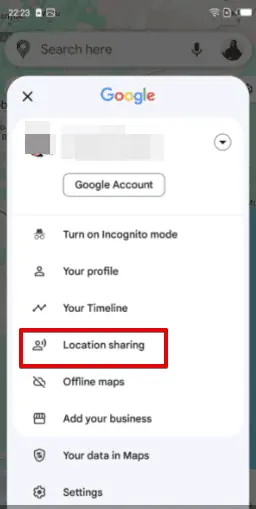
- Here, you might see that the person’s icon is gone or a message, saying: Not sharing with you.
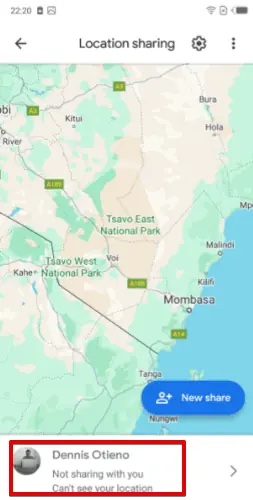
2. Check Your Notifications
Occasionally, Google Maps may send out notifications to inform you of changes in location-sharing settings. This includes when someone shares or stops sharing their location.
To confirm:
- Open Google Maps on your mobile.
- Tap on the Updates button on the bottom right of your screen.
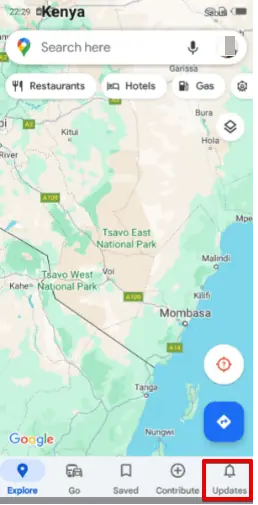
- Click Notifications to see all alerts. Here, you’ll see when someone has started and stopped sharing their location.
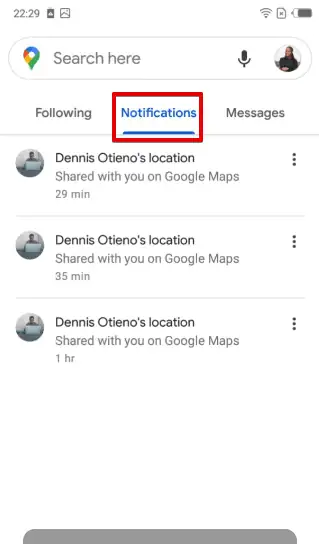
3. Check The Location Marker
To check if someone stopped sharing their location, look at their marker on the map. If it’s gone or not updating, they likely stopped sharing.
However, this could be because of a poor internet connection, phone problems, or low battery.
Now you know how to check if someone has stopped sharing their location on Google Maps. Easy, right? Let me know in the comments if this guide has helped you!
Read our disclosure page to find out how can you help MSPoweruser sustain the editorial team Read more




User forum
0 messages