Stellar Repair for Outlook Review: The Best PST Repair Tool?
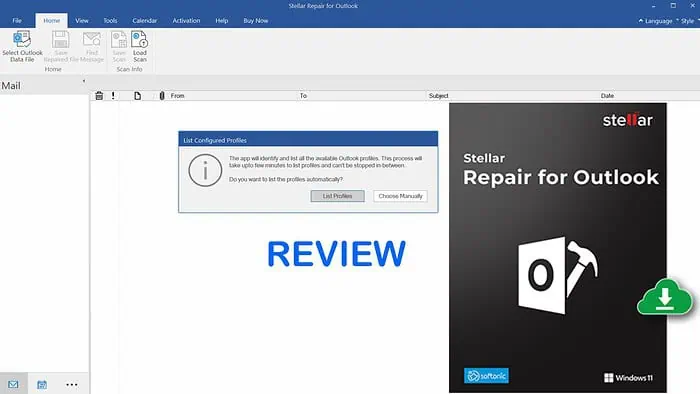
Searching for a comprehensive Stellar Repair for Outlook review? I’ve got you covered!
If you use Outlook for email, there’s nothing worse than when the PST becomes corrupted out of nowhere. Stellar Repair for Outlook can repair and recover data that is seemingly lost forever.
I got hands-on with the software to see how well it recovers emails, contacts, calendars, and other mailbox items. Here’s everything you need to know:
Stellar Repair for Outlook – Key Features
The software has several important features with plans for individuals and businesses alike. First, I took a closer look at its standout features:
Repair Outlook PST Files
A Personal Storage Table (PST) is essentially a database that contains all your Outlook data, and it is typically stored on your local computer or network server.
Whether you experience malware, a power failure, or bad sectors appearing on your hard drive, corrupted PST files can cause havoc for your emails.
At its core, Stellar Repair for Outlook can recover your email data without limits or the technical skills required to do it manually.
I find the built-in scanpst.exe tool to be confusing and it’s unable to recover databases larger than 2 GB. Stellar supports sizes much greater than this and I was able to successfully repair a PST file that was over 10 GB.
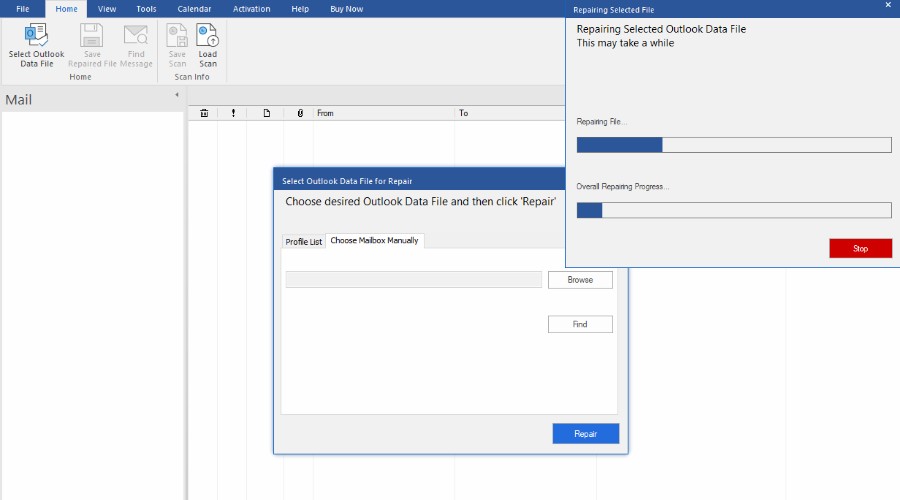
Simply let the software find your profiles automatically or browse it yourself, and you can repair it with the click of a button.
Recover Deleted Emails and Other Items
Once the scan process is complete, you get full access to your emails.
It uses an organized tree structure, allowing you to browse the full contents. Or, you can use the buttons at the bottom to isolate attachments, calendar items, contacts, journal entries, and notes.
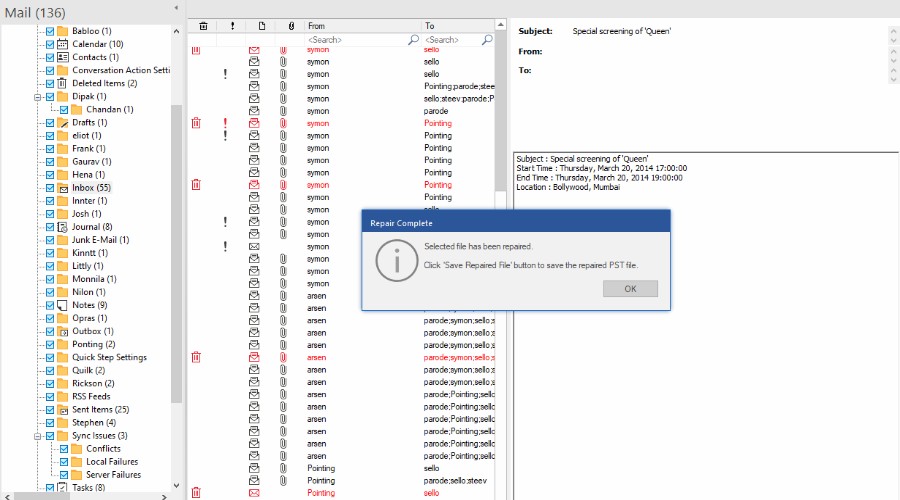
As long as it’s not completely overwritten on the hard drive, every aspect of outlook can be recovered.
You can even pick and choose exactly what you require using the checkboxes and easily import it back to Outlook later.
Preview Before Exporting
One notable feature that makes Stellar better than a lot of alternatives is a full preview. It displays all the repaired PST contents before exporting it to a new file. It’s not just a confusing data dump.
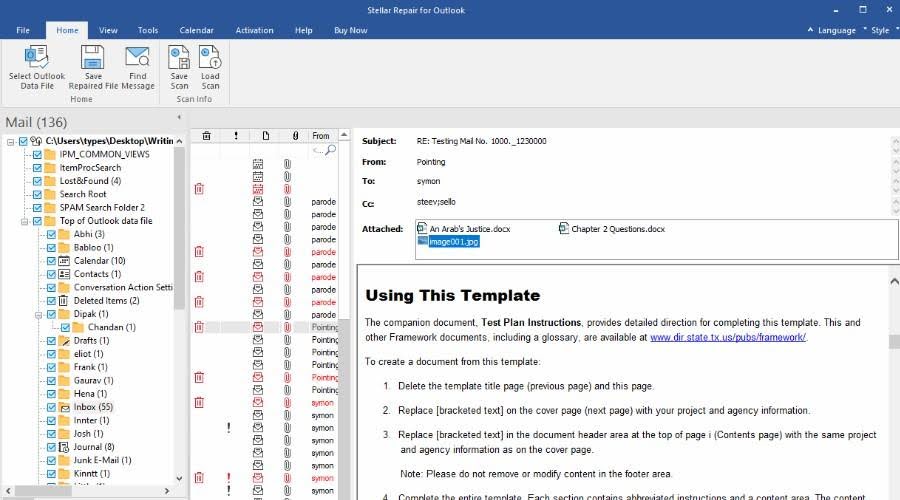
You can read emails and see all the appropriate fields. Moreover, attachments like images can be opened and viewed in Windows. Hyperlinks remain intact and the calendar is viewable visually.
Previewing ensures everything is accurate and complete or at least identifies if additional repair or recovery might be needed.
Save Repairs for Later
I like that there are two steps to repairs and you don’t have to export the new PST file right away.
Instead, you can save the scan state as a DAT file. Reopen this and you can continue previewing the data instantly without doing an entire rescan of the damaged PST.
Obviously, this is useful if you’re strapped for time, have a particularly large PST file, or are working through a number of repairs and need several days to process them.
Filtering and Searching
Depending on your plan, the useful thing about this Outlook PST Repair tool is the ability to filter the mailbox items to preview and/or recover.
You can filter by sender, a specific date range, or exclude the junk or deleted folder, so only necessary data is repaired.
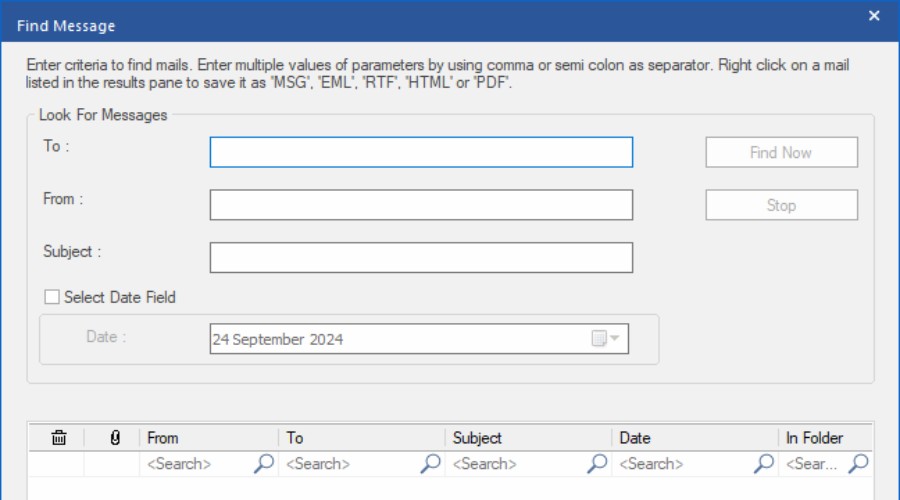
If you have a particular email, email address, sender, or subject in mind, the Find Message feature acts as a search function to narrow the results down further.
Versatile Exporting
In the end, it’s time to export your mailbox. In most cases, you’ll simply want to create a new PST file to easily open back up in Outlook. However, Stellar gives you the freedom to export in:
- MSG, EML, RTF, HTML, or PDF
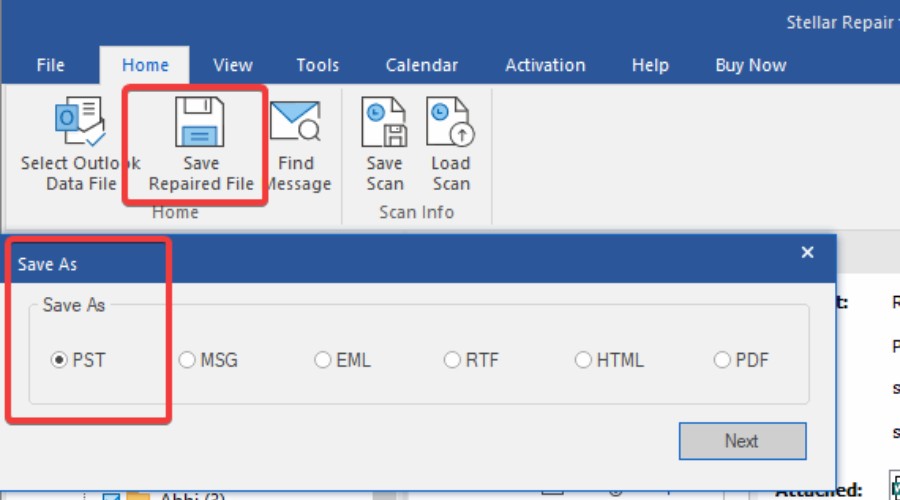
Technician Features:
Under the Technician plan, you also get MBOX formats.
MBOX is useful for opening the data in Mozilla Thunderbird and Apple Mail, while Furthermore, it supports exporting to Office 365/ Live Exchange and Mailbox.
All of this makes migrating to different mailboxes as simple as a few clicks.
Toolkit Features:
Under the Toolkit plan, you can also convert OST (Offline Storage Table) files to the more versatile PST format. This provides a much needed option for both migration and backups, depending on your needs.
Splitting, Compacting, and Merging PST Files
Outlook doesn’t always perform smoothly and once you get a large PST, it takes programs like Stellar Repair to properly handle them.
That’s where Splitting and Compacting PST files come into play. With the Technician plan this feature makes PST files smaller and more efficient.
PST splitting involves breaking up a large PST file into smaller, more manageable files. This can help prevent corruption in the future.
PST compacting removes deleted and unnecessary items from the PST, reducing its size and optimizing it for Outlook.
Although you can do this manually on the Pro plan by selecting what to remove, the auto option streamlines this process.
With the Toolkit plan, you can even merge multiple PST files into one. E.g., merging the data from a personal and work mailbox together.
Interface and Ease of Use
During this Stellar Repair for Outlook review, I found it to be intuitive and easy to use. You don’t need any technical know-how to get started.
In fact, if you use Outlook then the color scheme and previews are surprisingly similar.
It’s simply a case of finding or scanning for your Outlook Mailbox, hitting repair, and saving (exporting) the file.
Because this creates a brand-new file, the original is left untouched, should you wish to access it later.
All options are clearly labeled and all you really need to view is the folder structure on the left and the preview pane.
It couldn’t be easier to repair Outlook data.
Customer Support
If you ever need help with the software, Stellar has an extensive online knowledge base, with videos, tutorials, and several FAQs.
Contacting support directly is easy via 24/7 live chat. I was able to reach support staff in just a few minutes by providing a name and email address.
There’s a ticketing system linked within Stellar Repair itself. Moreover, you can phone technical support on: +1-732-584-2700
The software is not difficult to use, but there are plenty of ways to get help when you need it.
Pricing
A limited free version of Stellar Repair for Outlook is available, but you’ll want a premium plan to make full use of its features.
- Professional ($79/yr or $99 Lifetime) – Covers all the initial features outlined in this review.
- Technician ($149/yr or $249 Lifetime) – Adds MBOX and DBX formats, export to Office 365, Live Exchange, and Split and Compact PST files.
- Toolkit ($199/yr or $299) – All of the above, plus more Advanced Filtering, OST to PST conversion and extraction, Merging, and Undelete & Reset Outlook Password.
All plans come with a 30-day money-back guarantee.
Stellar Repair for Outlook Review – Verdict
To conclude this Stellar Repair for Outlook review, I found the software to be a treat to use and much more efficient than the native repair function. You don’t need to be a tech wizard to get all your data back!
The ability to work with large PSTs, easily sort through the emails and other items, and export the data, makes it a comprehensive solution whether you are an individual or technician at a company.
That’s without mentioning the extras included in the Technician and Toolkit plans.
Even though it’s not cheap, the try before you buy model will give you a good idea of what you can accomplish with this powerful Outlook PST repair software.
Read our disclosure page to find out how can you help MSPoweruser sustain the editorial team Read more




User forum
0 messages