How to set up multiple Outlook.com email addresses
2 min. read
Published on
Read our disclosure page to find out how can you help MSPoweruser sustain the editorial team Read more
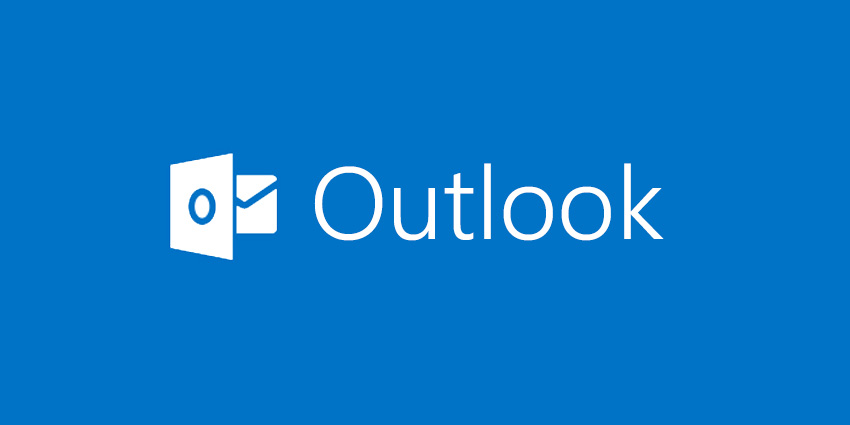
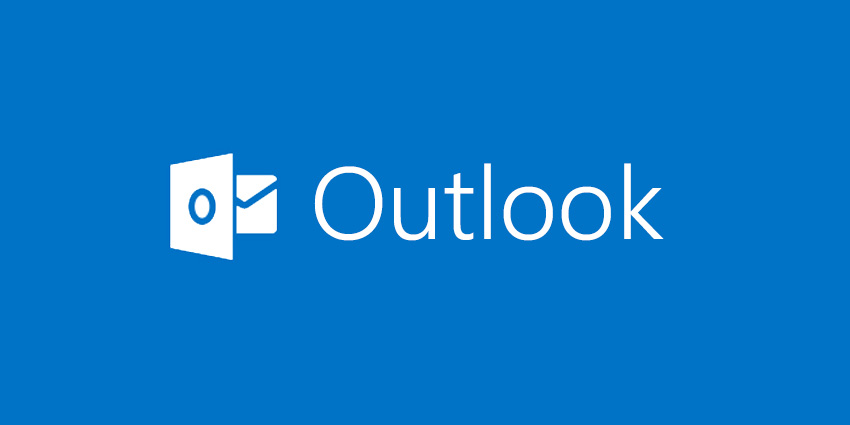 Sometimes, the best email handles aren’t the ones we pick first. Many people have chosen email addresses as children and young teenagers that they wish they could change, either for reasons of taste, or personal branding. While Google’s Gmail service doesn’t let you change your email address, Microsoft’s Outlook.com does. It’s done by taking advantage of a functionality called “aliases”. With aliases, you can add up to 9 new outlook email addresses (as long as they’re available) for a total of 10 active aliases at any given time. Once you have an alias configured, you can use it like a regular email address, and people can email you there and you can respond. You can also make your alias your main email address if you want to. You can switch aliases at any time, or use aliases that all point to your main inbox for faster customisation.
Sometimes, the best email handles aren’t the ones we pick first. Many people have chosen email addresses as children and young teenagers that they wish they could change, either for reasons of taste, or personal branding. While Google’s Gmail service doesn’t let you change your email address, Microsoft’s Outlook.com does. It’s done by taking advantage of a functionality called “aliases”. With aliases, you can add up to 9 new outlook email addresses (as long as they’re available) for a total of 10 active aliases at any given time. Once you have an alias configured, you can use it like a regular email address, and people can email you there and you can respond. You can also make your alias your main email address if you want to. You can switch aliases at any time, or use aliases that all point to your main inbox for faster customisation.
Managing multiple email addresses with Outlook.com
- Open account.microsoft.com in your web browser.
- From the options menu at the top of the page, select the “Your info” tab
- In the new page that opens, look under “Profile” and select “Manage your sign-in email or phone number”. You may be asked to authenticate your identity here with either a backup email or phone number for security purposes,
- You will now reach a “Manage how you sign in to Microsoft” page with a listing of all your email aliases, as well as your current email account and Skype username (if you’ve linked your Skype account to your Microsoft account)

- Now, you can select “add email” to create a new alias. This can be any email address you want as long as it happens to be an @outlook email address. Once this is done, Microsoft will get to work in the background preparing the alias, and you’ll receive an email when it’s all set up and ready to use.
[Tip: You can also manage your old email accounts and aliases here, cutting off older ones, and making new ones your main/primary email adresses]









User forum
0 messages