How to Search Along Your Route on Google Maps [Easy Guide]

If you’re a passionate traveler like me, you’d like to know how to search along your route on Google Maps. I’ve often found myself in need of finding stops along my journey, whether it’s for gas, food, or a quick coffee break.
Google Maps has been my go-to solution, as it offers this handy feature. Let me show you how to take advantage of it:
How to Search Along Your Route in Google Maps
Follow the below steps to start searching along your route:
- Open Google Maps: Launch the Google Maps app on your smartphone or navigate to it on your web browser.
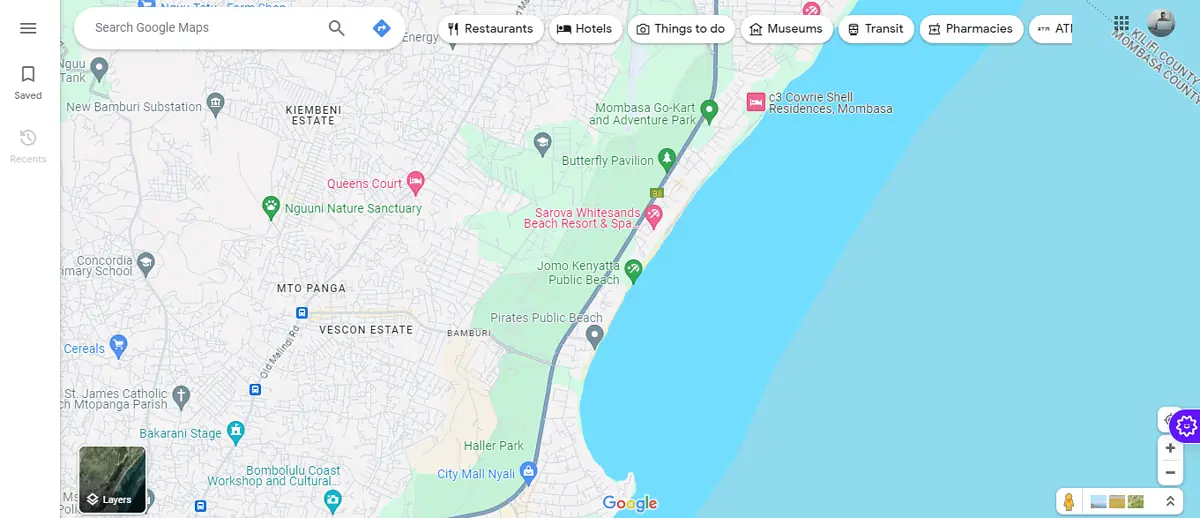
- Set your destination: Tap the direction button, add your starting point, or choose from the map, then pick your destination. This action calculates the best path for your journey.
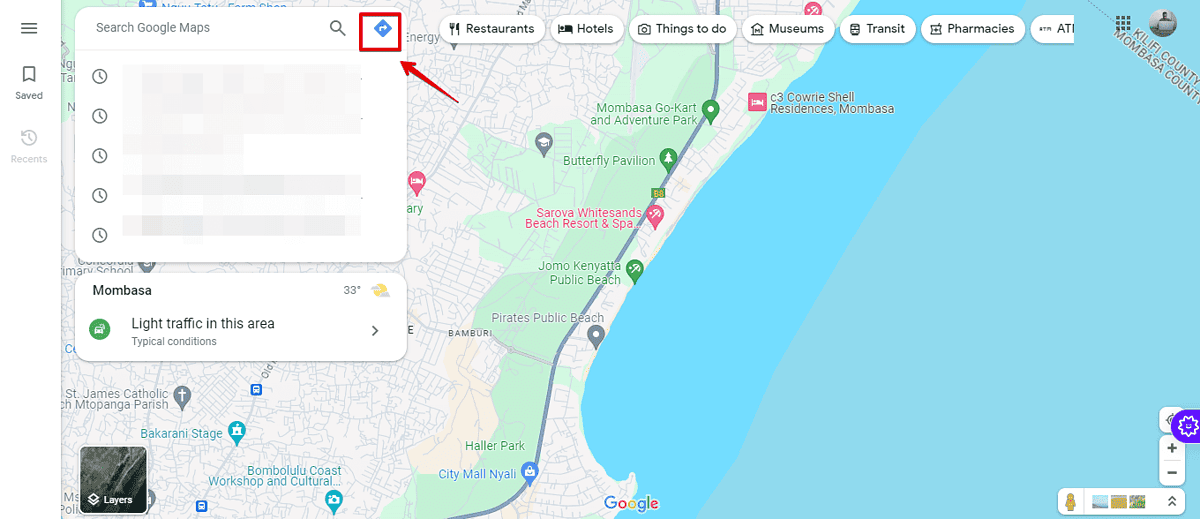
- Access route options: Look for the plus (+) icon located beneath your destination details on the left side of the screen and click on it. Add a stop (optional).
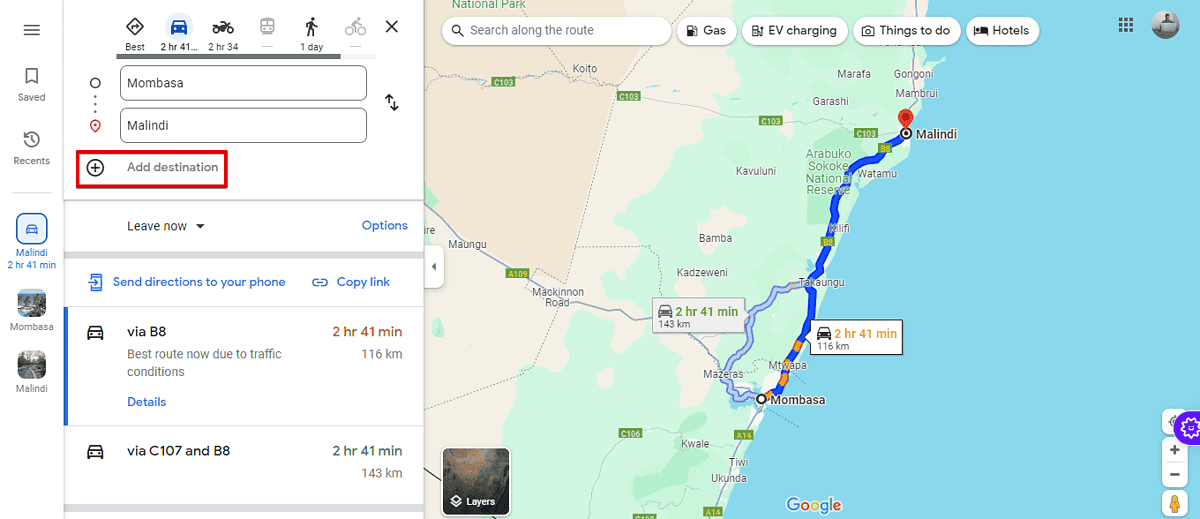
- Reposition your stop: If the stop you’ve added isn’t in your preferred order, click and drag the stop to a new position along your route. Ideally, place it where it fits naturally into your journey.
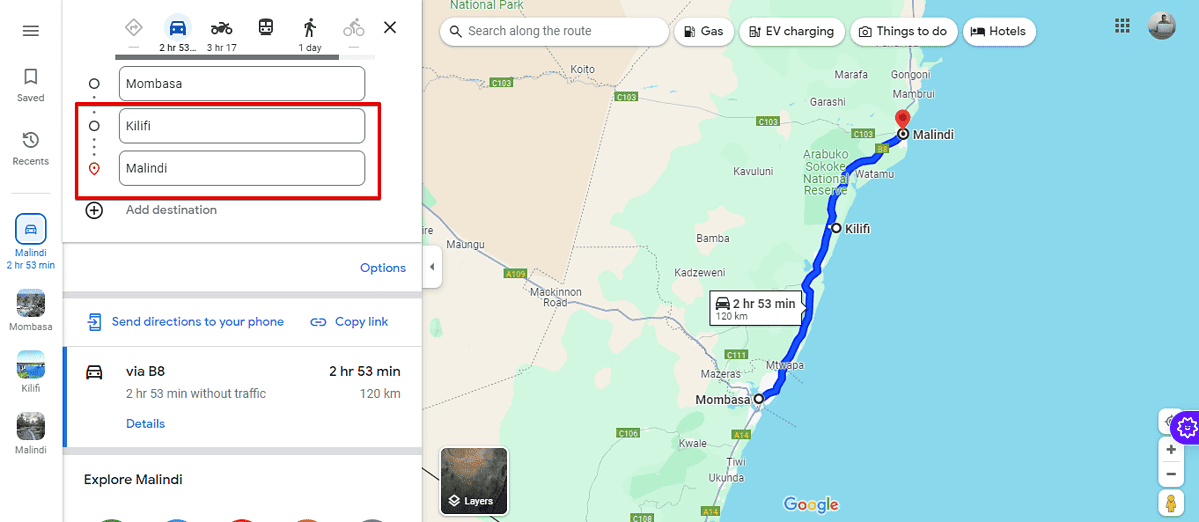
- Search for specific spots: Now, it’s time to specify what you’re looking for. For instance, if you need to refuel, type “Gas” into the search bar. Google Maps will then present you with options along your route. You’ll also find popular selections beside the search button.
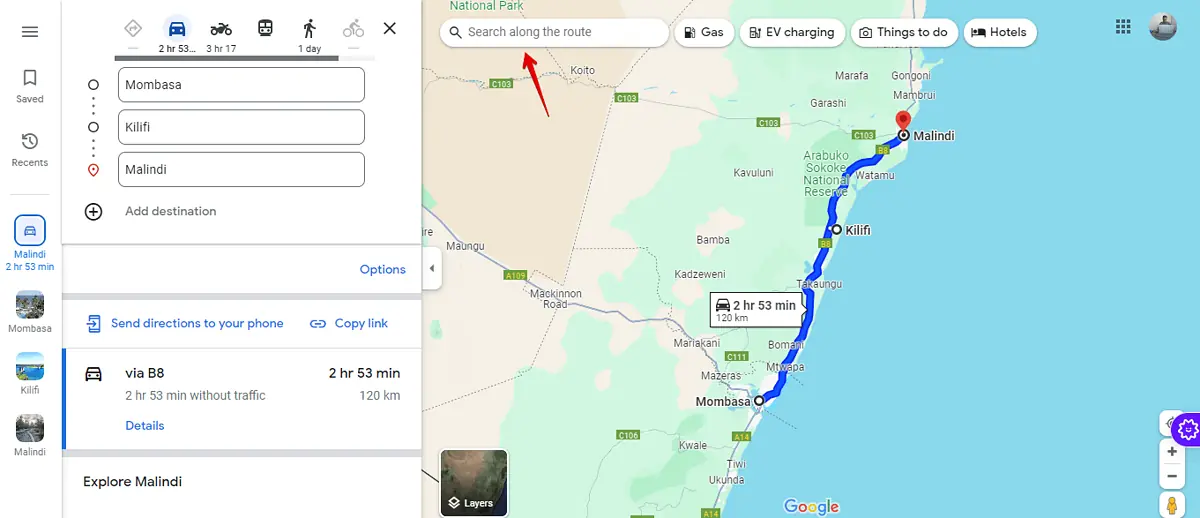
- After selecting your desired stops, for example, Gas stations, they will appear on your route.
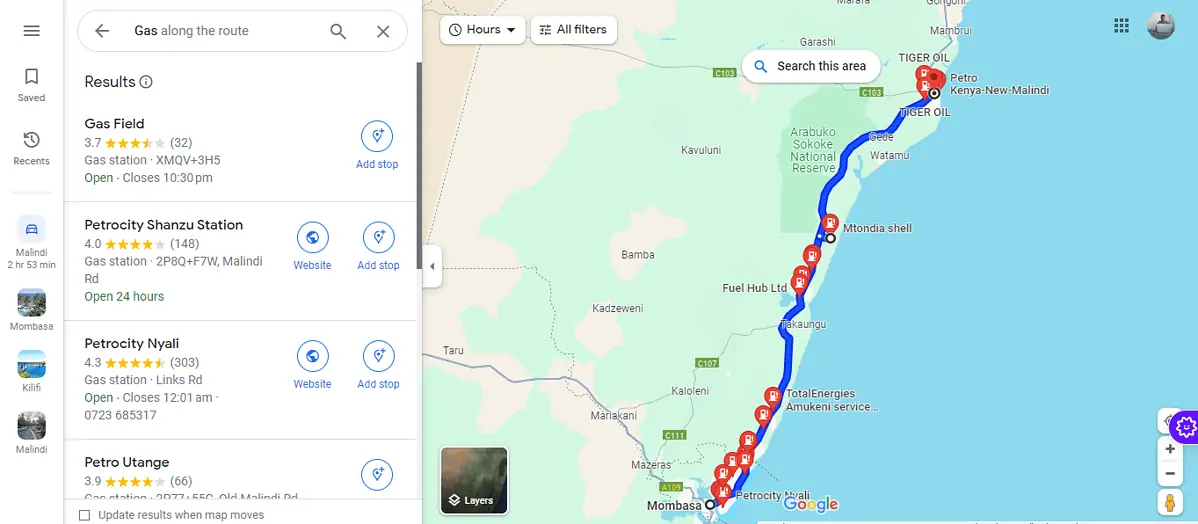
Keeping Your Trip Smooth with Google Maps
Google Maps’ ability to search along your route is a handy feature. Follow the steps above to ensure that you enjoy your journey and the stopovers along it.
Read our disclosure page to find out how can you help MSPoweruser sustain the editorial team Read more




User forum
0 messages