Roku Won’t Connect to Wi-Fi After Reset: 12 Best Fixes
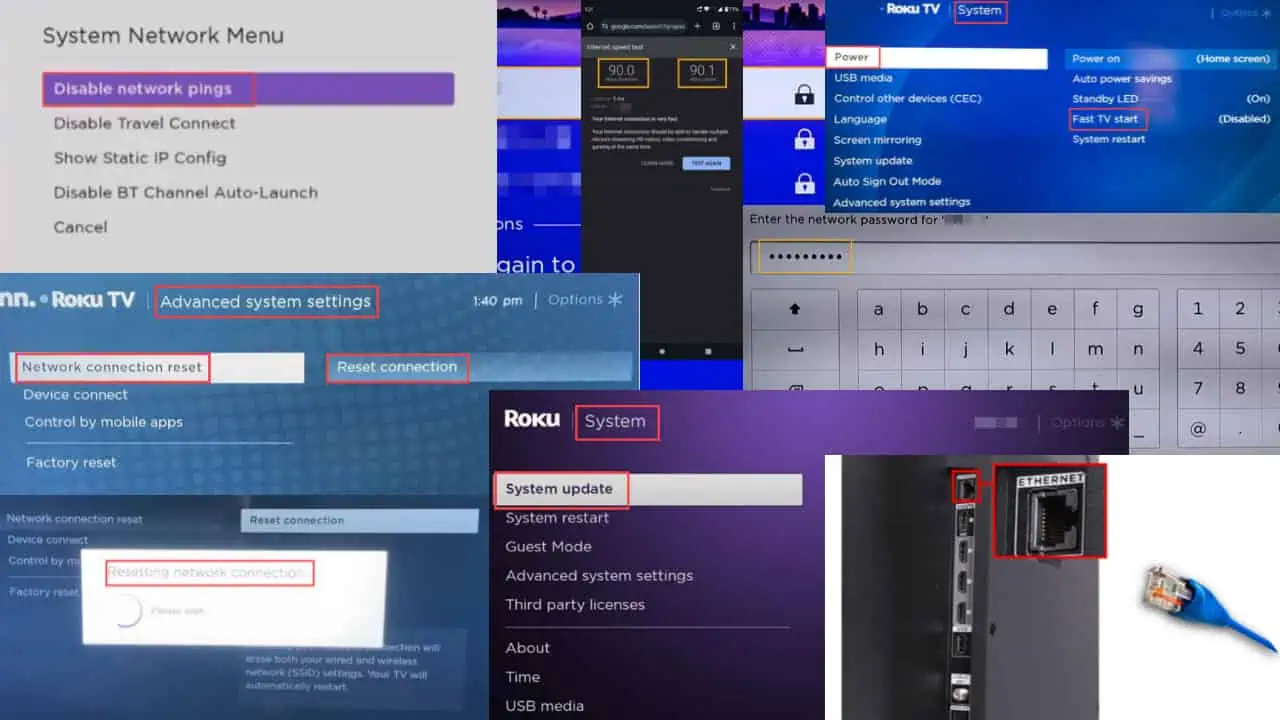
What can you do if Roku won’t connect to Wi-Fi after reset? As you know, resetting your device can help resolve various technical issues. But, what if you fail to connect it to your Wi-Fi network after that?
If you’re in this troublesome situation, continue reading to find 12 simple solutions and get back to binge-watching your favorite TV show.
How To Fix Roku Won’t Connect to Wi-Fi After Reset?
Solution 01: Manually Connect to the Wi-Fi Network
After you’ve reset the Roku TV, all your previous network settings are gone. Hence, you’ll need to manually connect to your Wi-Fi network.
- Use your Roku remote to select Settings.
- Navigate to the Network section.
- Select Wireless (Wi-Fi) and move to Set up new Wi-Fi connection.
- Select your preferred network from the list of available Wi-Fi networks.
- If your network isn’t on the list, select Scan again to see all networks.
- Enter your Wi-Fi password using the on-screen keyboard.
- If you want to see the typed password, select Show password.
- Now, choose Connect and wait until the Roku TV is connected to the network.
Solution 02: Check If You’ve Entered the Right Password
Someone might have changed the password without your knowledge. In that case, your old one won’t work. So, make sure the password you’ve entered for your Wi-Fi network is correct.
Solution 03: Check If You’ve Connected to the Right SSID
Connecting to the wrong SSID won’t work. So, you should be extra careful if there are multiple SSIDs available with similar or almost similar names.
Solution 04: Check Network Strength
With a weak signal, you’ll be unable to establish a stable network connection. So, you should check the network signal strength if any connectivity issues occur. If the signal is weak, bring the Roku TV and the router closer to each other.
Solution 05: Check Internet Speed
Besides your Wi-Fi signal strength, you also need to check the internet speed. According to Roku, you need a 3 Mbps download speed to watch SD content and a 9 Mbps download speed for HD. Here’s how to check it:
- Get your smartphone and go near the Roku TV.
- Connect your smartphone to the same network your Roku TV is connected to.
- Now, check the network download speed with internet speed test websites like Speedtest by Ookla.
Solution 06: Manually Reset Roku Wi-Fi Connection
You can also try resetting your network connection. This will disconnect the access point and also reset the Roku network driver for best performance.
- Click on the Home button.
- Move to Settings and select System.
- Navigate to Advanced System Settings.
- Select Network Connection Reset.
- Finally, choose Reset connection.
Solution 07: Restart Roku TV and Router
You could restart Roku TV and the Wi-Fi router and check if the problem is resolved. If the restart won’t work, you can also try to power cycle it.
- Shut down your Roku TV.
- Remove the power plug from the socket.
- Wait for 15-30 seconds.
- Now, plug in the power cable and turn on the Roku TV.
Solution 08: Disable Network Pings
Network ping is a Roku feature that helps your TV troubleshoot any network issues. However, it could also be responsible for this connection problem. You can disable it with these steps:
- Press the Home button on your Roku remote.
- Select Settings and go to Network.
- Navigate to the About section of the network.
- Scroll down Network Pings and select that.
- Choose Disable to turn off this feature and fix any connection issues.
Solution 09: Update Roku Firmware
If your Roku won’t connect to Wi-Fi after reset, it could be because of the outdated OS or software of the TV. Make sure to update it to smoothly connect to the network.
- Click on the Home button on the Roku remote.
- Select Settings and choose System.
- Navigate to System Update.
- Select Check now to make your TV look for any new OS updates. If available, it’ll automatically download and install the update.
Solution 10: Enable Fast TV Start
Fast TV start is a setting that can automatically disable the Wi-Fi chip when the TV is turned off. As this setting could be the reason you’re unable to connect, make sure it’s turned on or enabled.
- Press the Home button on your Roku remote.
- Navigate to Settings.
- Go to System and choose Power.
- Select Fast TV Start.
- Select Enable Fast TV Start.
Solution 11: Change Wi-Fi Channel
The channel of your Wi-Fi router plays an important role in establishing a smooth and stable connection.
If your router operates only on a 2.4GHz and your Roku TV is trying to connect to a 5GHz channel, it won’t be able to connect. Similarly, it won’t work if the router is operating on 5GHz and Roku is trying to connect to 2.4GHz.
Solution 12: Use Ethernet Cable
If you have the Roku Ultra model, you can also connect it to the internet using an ethernet cable.
- Connect the Roku TV to the router using an ethernet cable.

- Choose Wired and follow the on-screen prompts to connect properly.
So, now you know what to do if Roku won’t connect to Wi-Fi after reset. Just get started with the techniques one by one and enjoy your favorite programs.
If you have any questions regarding this issue, write them down in the comment section. You can also share your experiences and tips.
Read our disclosure page to find out how can you help MSPoweruser sustain the editorial team Read more
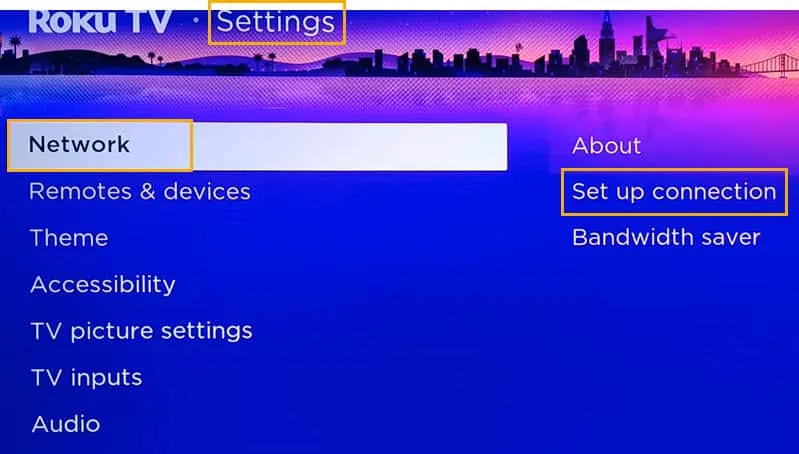
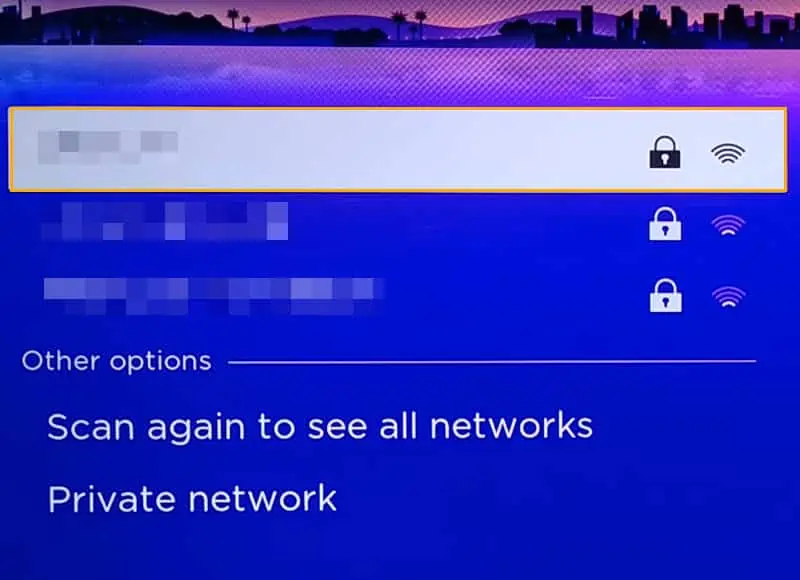
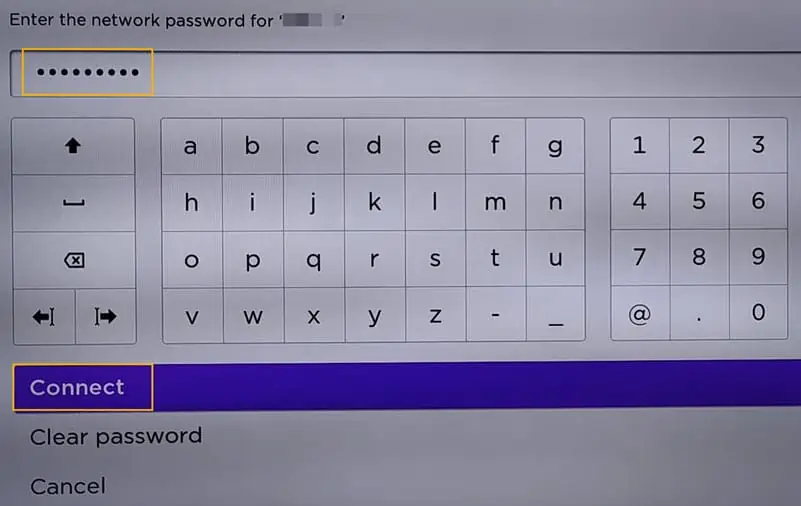
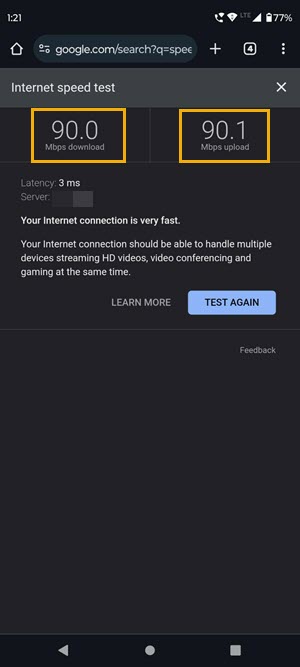
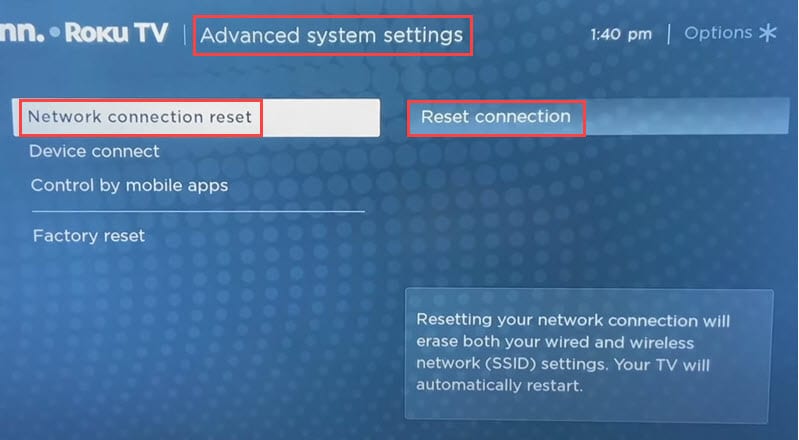
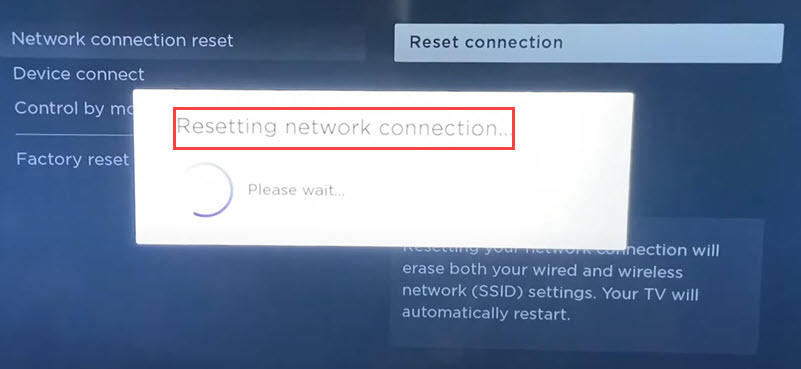
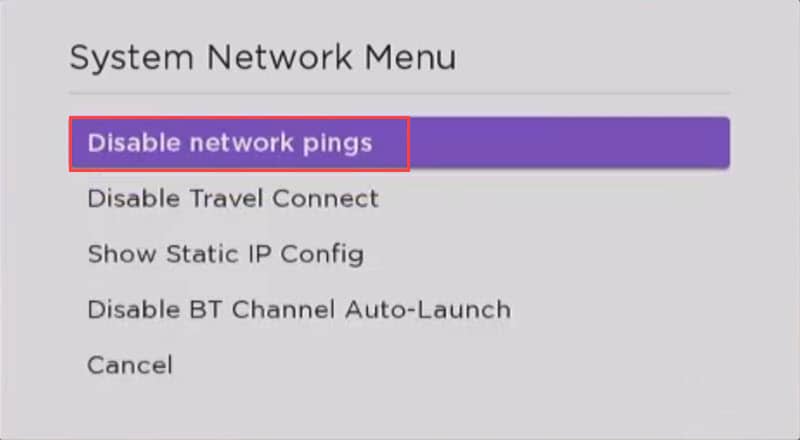

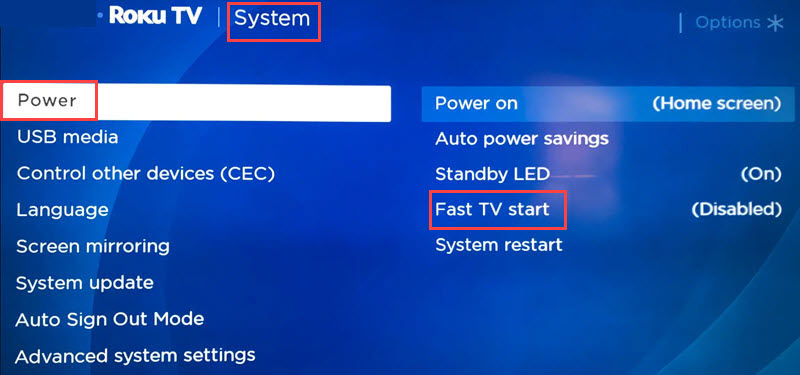




User forum
0 messages