How to Reset Samsung Tablet Without a Google Account [Easy]
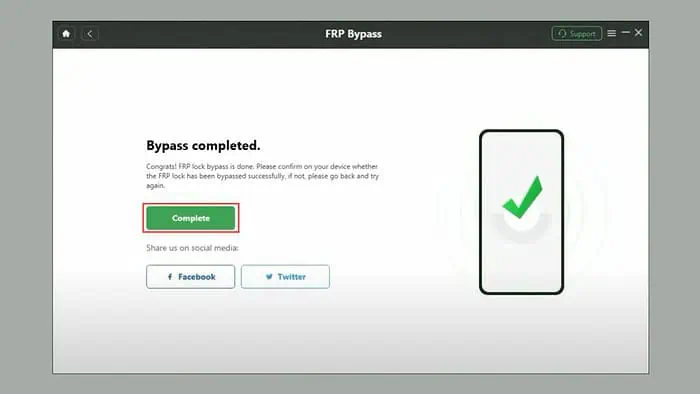
If you’re looking for ways to reset your Samsung tablet without a Google account, my experience in doing it might help you.
Google’s Factory Reset Protection (FRP) is designed to prevent unauthorized access after a reset. While it’s a great feature to have for your device’s security, it can turn into a headache if you’ve forgotten your Google account credentials or purchased a second-hand device that’s still linked to the previous owner’s account.
But fret not. I was recently in the same situation when I purchased a second-hand Samsung tablet from eBay. After thorough research, here are some ways I found effective in solving this issue.
How to Reset a Samsung Tablet without a Google Account
Resetting your Samsung tablet without a Google account might sound impossible, but with the correct methods, it’s surely doable.
1. Factory Reset Samsung Tablet from Settings [If You Know The Passcode]
If you know the passcode of the Samsung tablet, then the process of resetting it is straightforward. Here are the steps for that:
- On your Samsung tablet, launch the Settings app by tapping on its icon.
- Under Settings, scroll down and look for the About Tablet option. Tap on it.
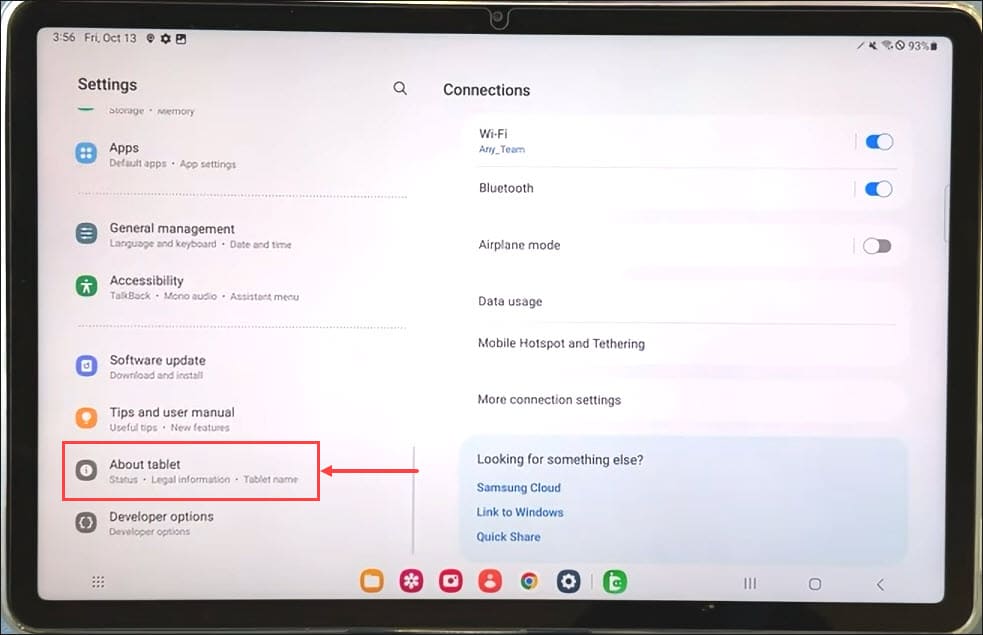
- Next, on the right side, look for the Looking for something else? section and tap the Reset option.
- Select the Factory Data Reset option.
- Finally, push the Reset button to reset your Samsung tablet data.
- After the system is restarted, use the passcode or pattern instead of your Google account to start with your tablet.
2. Reset Samsung Tablet by Manually Bypassing the FRP Lock
If you’ve forgotten your Samsung tablet password or Google account details, bypassing the FRP lock is necessary. This method is a bit more technical but can be done with some patience.
Here are the step-by-step instructions. Make sure to follow these carefully.
- Power off your tablet by pressing and holding the side button and volume down button together.
- Now, press and hold the side button and volume up button together and release them after you see the Samsung logo on the tablet screen. Your device will boot in Android Recovery mode.
- Now, use the volume down button to reach the Wipe Data and Factory Reset option. Use the side button to select it.
- Again, select the Factory Data Reset option using the volume down and side buttons.
- After the process is completed, select the Reboot System Now option.
- If you see the welcome screen, it means that the tablet is reset. However, you still need to bypass the FRP to regain access to it.
- Follow the on-screen steps, connect to the Wi-Fi, and reach the Google Account Verification step.
- From here, your aim is to launch the Chrome browser. To do this, tap the text field for the Google account, type any text, and long-press the text to select it. Tap on the three-dot menu that appears and select Assist. This will open Google Assistant. Tap on No Thanks, and you’ll be redirected to the Chrome browser. You can also enable TalkBack, use it to launch YouTube, and select Google Privacy Policy from settings to launch Chrome browser.
- On the Chrome browser, visit this webpage and download the Alliance Shield X application from the Samsung Galaxy store. You’ll need your Samsung Store credentials, or you can create a new account if you don’t have one. Either way, your aim is to install the Alliance Shield X app.
- Launch the Alliance Shield X application and register using your email address and password. If you have already registered, log in with your credentials.
- Now enable the Device Admin option by toggling the button next to it.
- Next, turn on the Samsung Knox to complete the Knox license validation.
- After the Knox validation completes, tap Next to finish the Alliance Shield setup.
- Now open App Manager on the Alliance Shield app.
- One by one, search, Force Stop, and Wipe Data of these applications by switching to the Actions tab:
- Android Setup
- Samsung Setup Wizard
- Google Play Services
- Under App Manager, search and select the Samsung Setup Wizard app and switch to the Activities tab.
- Look for the “com.sec.android.app.SecSetupWizard.SecSetupWizardActivity” and tap on it. Select the Open option from the menu.
- Install the Recommended Apps if you want to and tap Next.
- That’s it. You are all set up. Tap the Finish button to see the Home screen on your reset tablet.
3. Reset Samsung Tablet Using DroidKit by iMobie [Paid App]
DroidKit by iMobie is a robust tool that can help you reset your Samsung tablet without needing a Google account. It also lets you unlock your Samsung device if you forget your password.
Here’s how to use it to reset your Samsung tablet:
- Follow the steps 1-6 of the above section to factory reset the Samsung tablet.
- Go to the official iMobie website and download DroidKit. Install it on your computer.
- Connect your tablet to the computer via a USB cable and launch DroidKit.
- Under the DroidKit main window, select FRP Bypass. To use FRP bypass, you need to purchase the DroidKit paid plan for FRP bypass.
- On the next window, click the Start button.
- Let the tool prepare the configuration file for your Samsung tablet.
- Once complete, click the Start to Bypass button.
- Next, choose the Tablet Series bullet point and click Next.
- Now, follow the instructions of DroidKit and click Send Notification.
- You’ll see a dialogue pop-up on your tablet. Tap the View button to continue.
- Next, on the DroidKit, perform the instructions of the second step and click the Reset button.
- Wait for some time and allow the tool to perform an FRP bypass.
- Finally, on successful completion, you’ll see the success message. Click the Complete button.
- Check your tablet to see if you have regained access and reached the home screen.
There you have it – the three working ways to reset a Samsung tablet without a Google Account. Whether you choose to reset from the settings, manually bypass the FRP lock, or use a tool like DroidKit, there’s a solution that fits your situation.
Remember to back up your data before attempting any reset, and follow the steps carefully to avoid any issues.
Read our disclosure page to find out how can you help MSPoweruser sustain the editorial team Read more
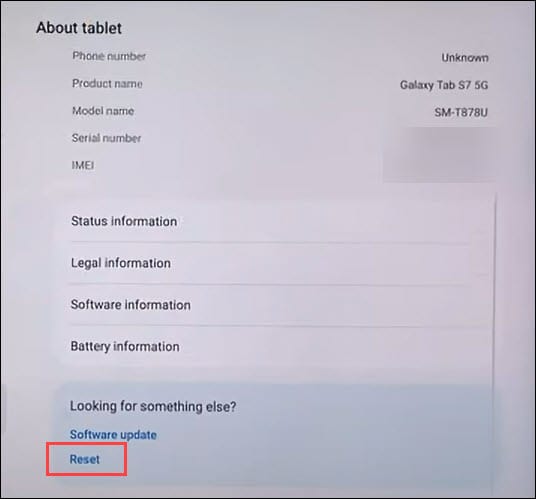
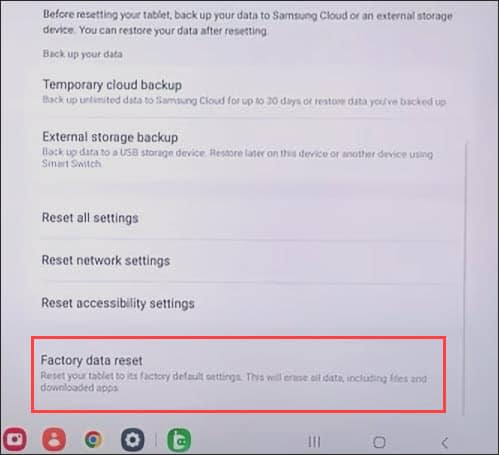
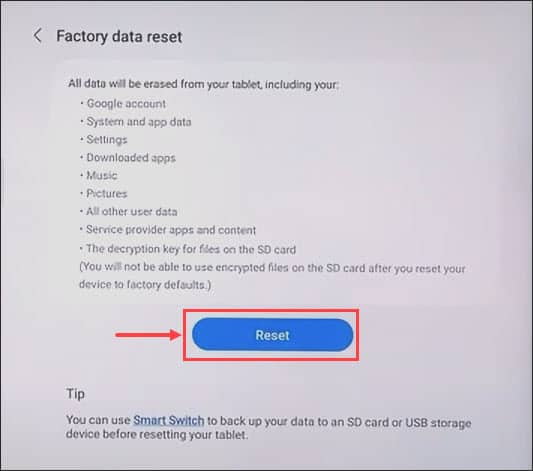
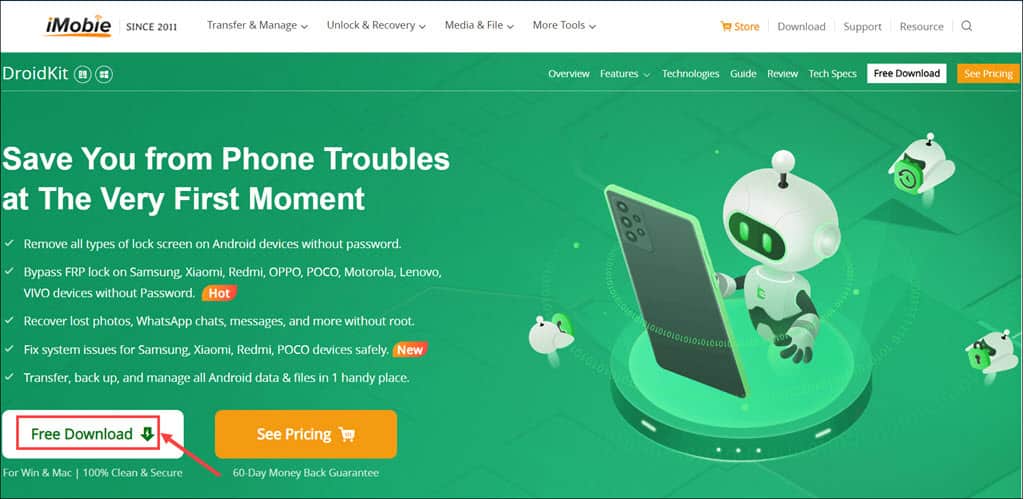
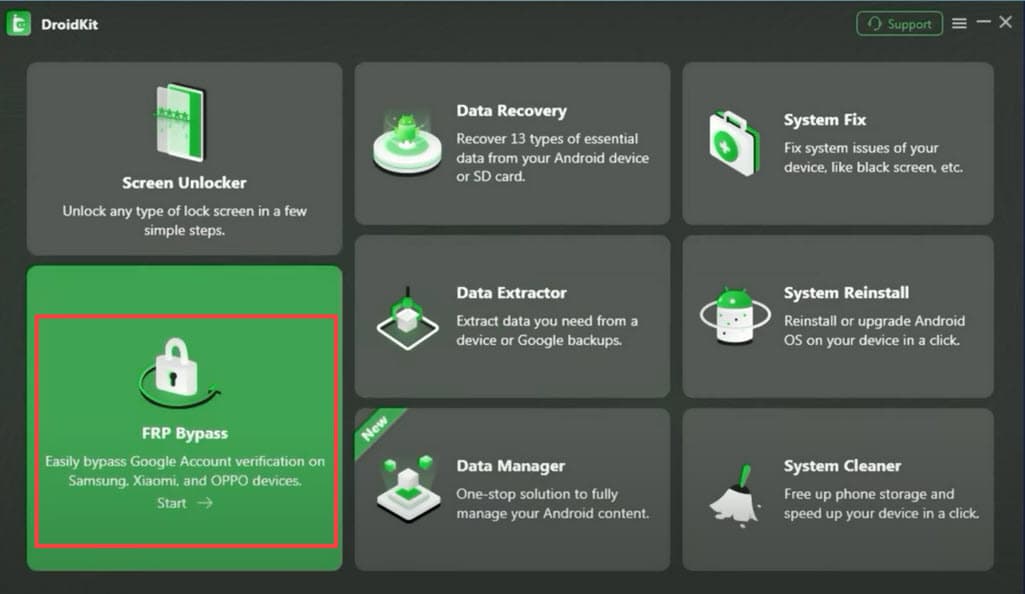
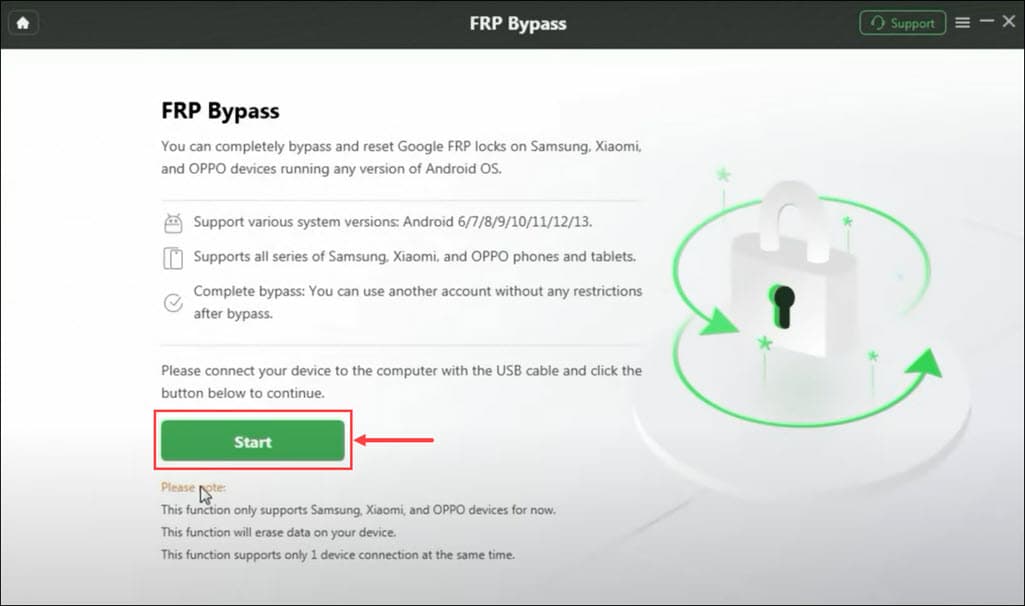
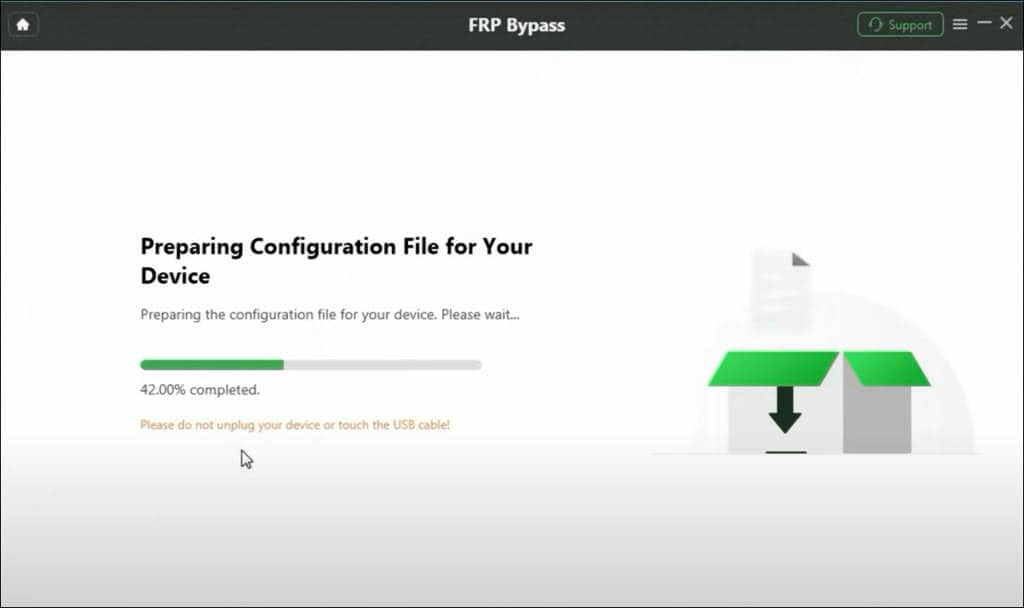
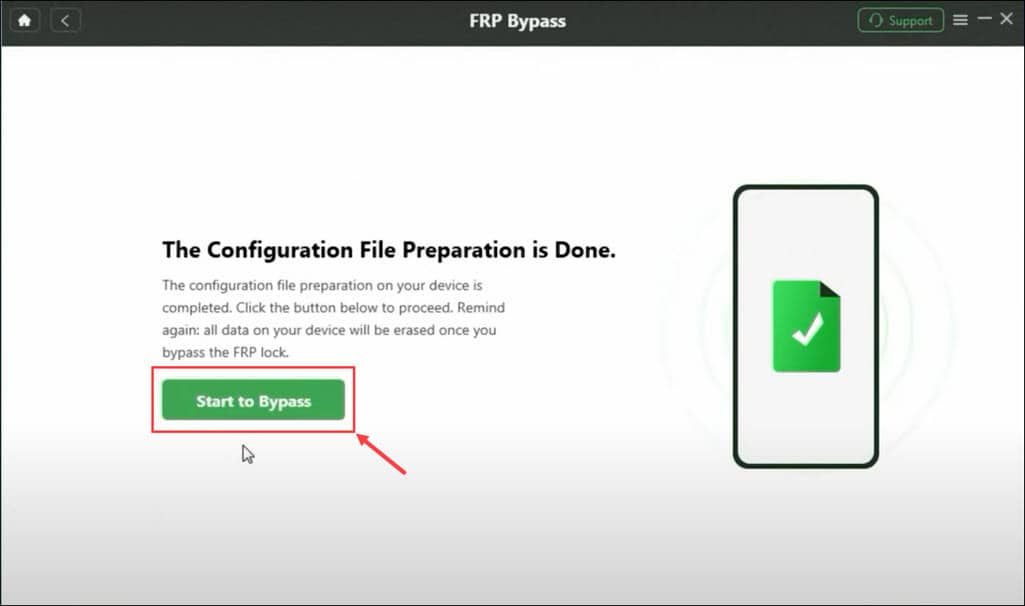
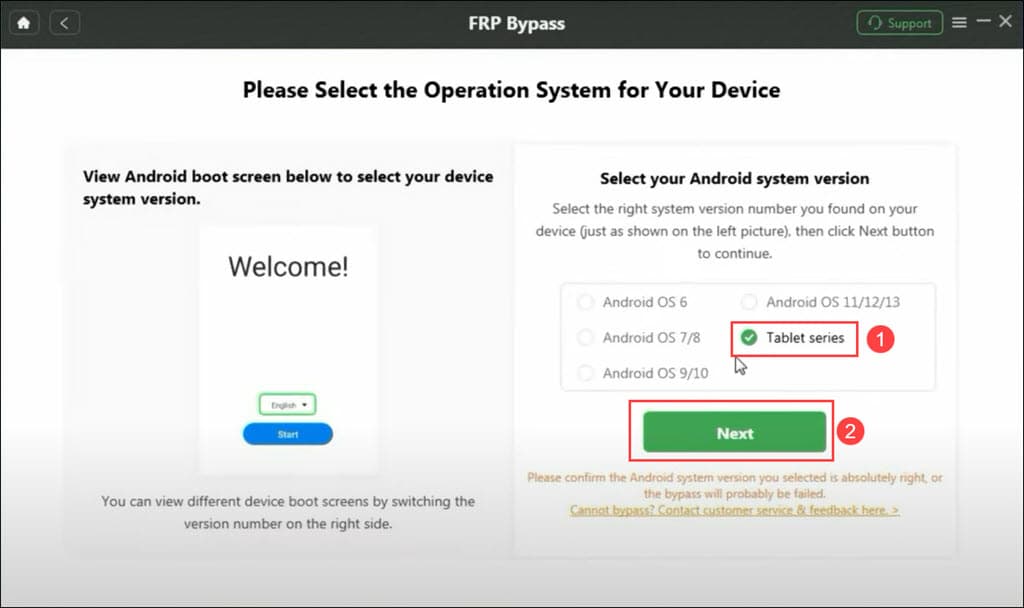
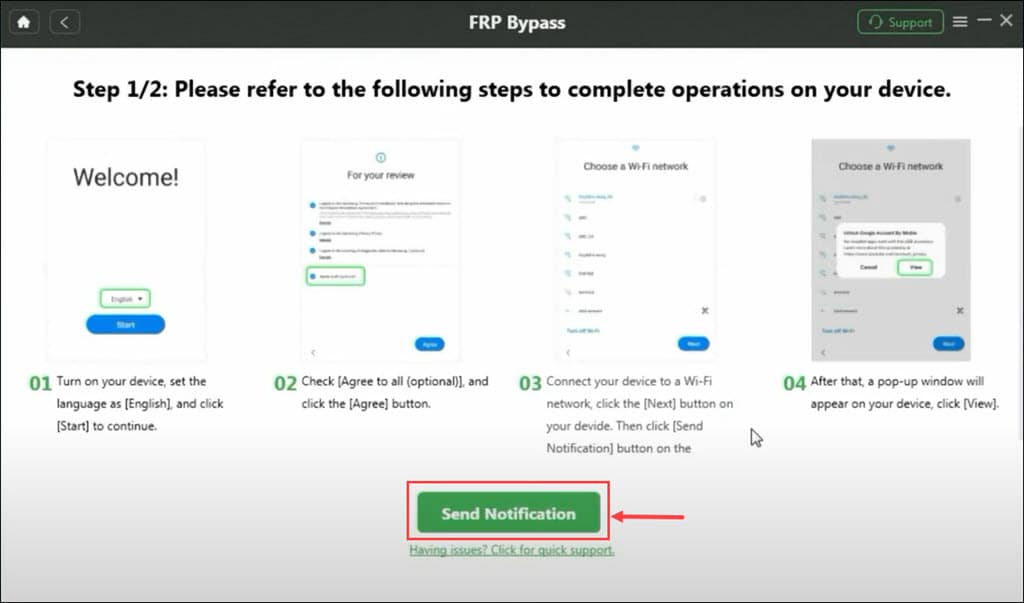
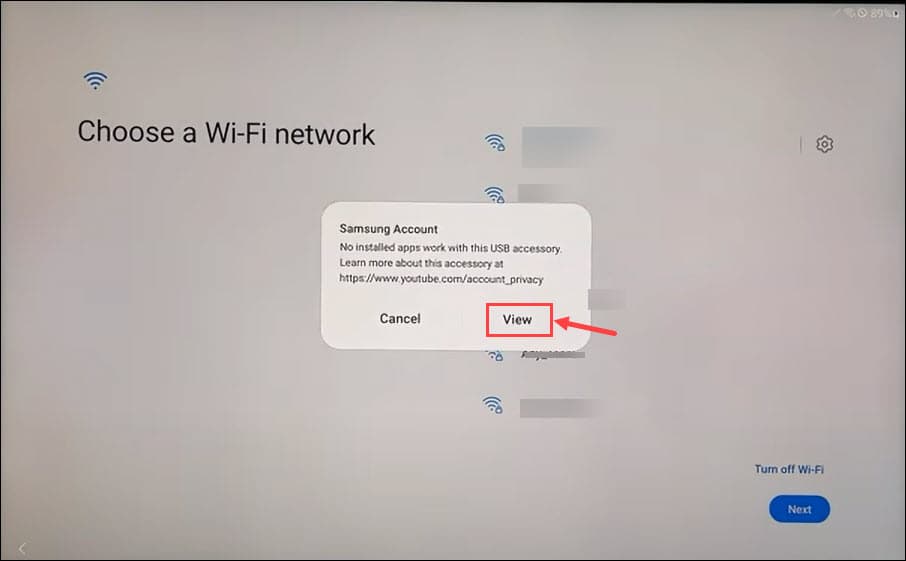
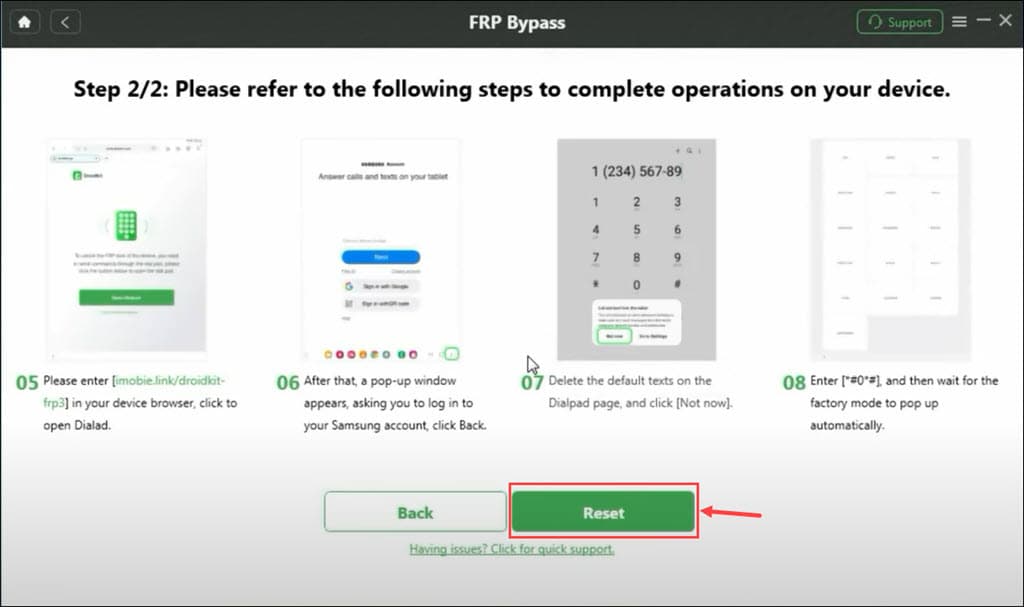
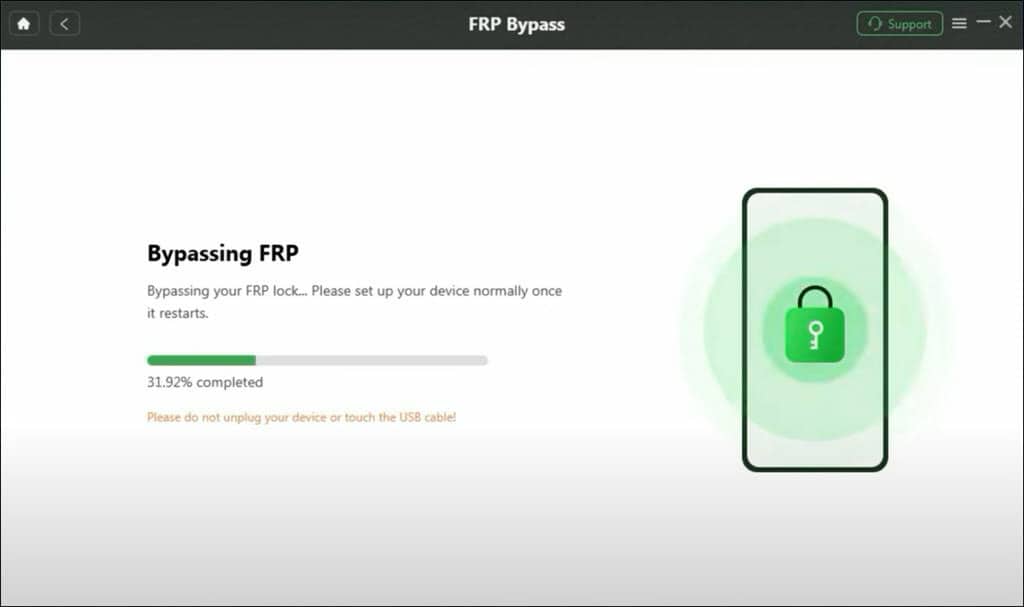
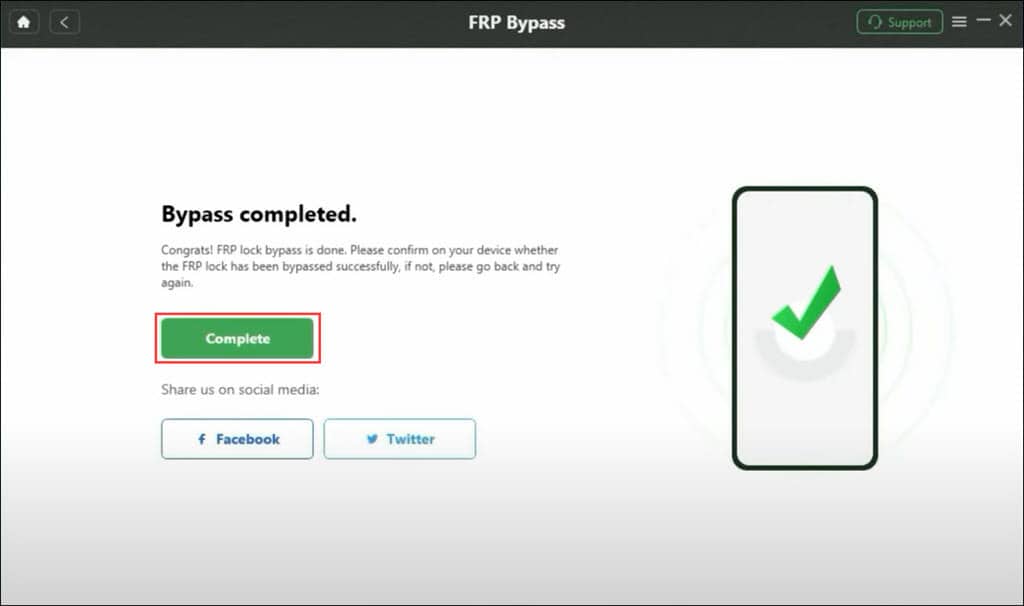




User forum
0 messages