How to replace Paint 3D with Paint Classic in the Windows 10 Creators update
2 min. read
Published on
Read our disclosure page to find out how can you help MSPoweruser sustain the editorial team Read more
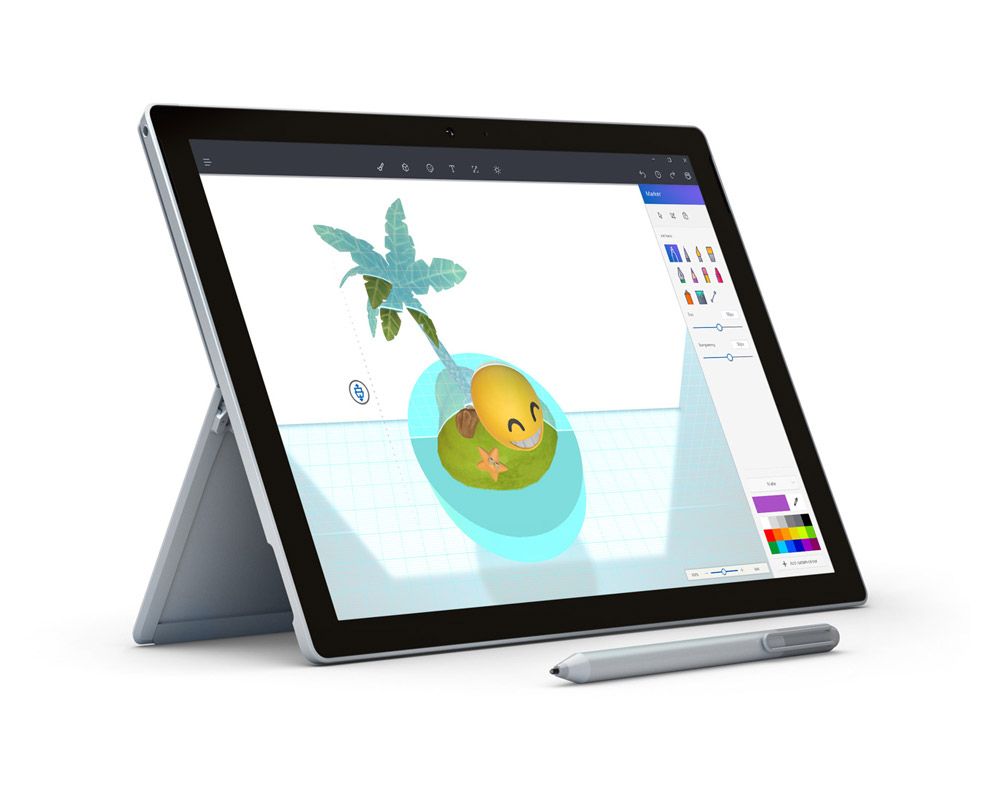
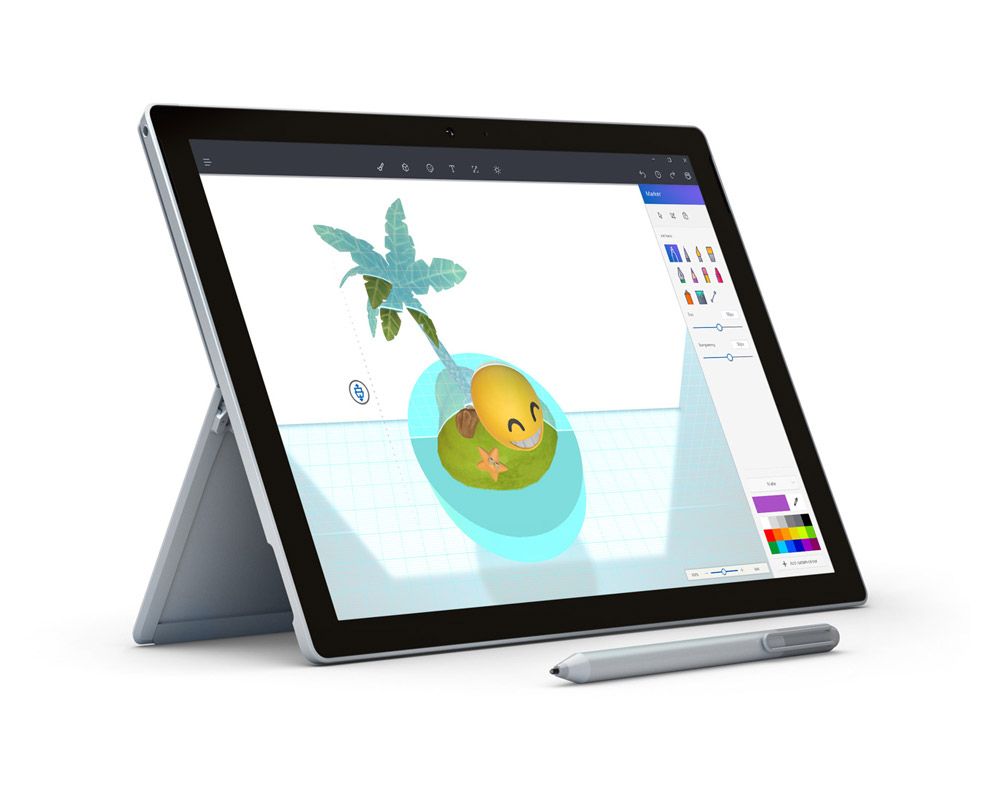
One of the joys of being a Windows Insider is being able to access new Windows Software before the public gets a hold of it, but that is a double-edged sword. In Microsoft’s latest release of Windows 10 for insiders, the firm “replaced” Windows 10’s built-in Paint with the new-fangled Paint 3D app. While that app has a lot of merits that will come to me in a second, it is slower than the old Paint app and has a less suitable, more cumbersome user interface for keyboard and mouse users. Not all Insiders may be interested in testing Paint and may prefer using the old Classic app to simply get things done and move on. Luckily, Microsoft left a few loopholes in the OS to allow users to be able to do so.
The simplest way to revert the app to the classic Paint app is simply to delete the Paint 3D preview app. It turns out that the classic Paint app wasn’t removed from Windows but was merely hidden – with the shortcut now opening the Paint 3D app. Once the Paint 3D app is removed and uninstalled, you can now open the old classic Paint app as normal instead.
The second method here involves creating a new registry key for
Here’s how:
- Open regedit.exe by typing it into the search box (Cortana)
- Go to HKEY_CURRENT_USER\Software\Microsoft\Windows\CurrentVersion\Applets\Paint\Settings. This “Paint” key and subkey should already exist on your PC by default, but if it doesn’t you can always create it.
- In the settings subkey, create a new Dword named DisableModernPaintBootstrap
- Set value to 1
- When that is done you can close the registry editor and launch Paint via the original Paint.exe
Windows Insiders, do you prefer Paint 3D to Classic Paint? Let us know in the comments below.

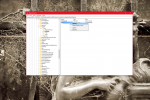
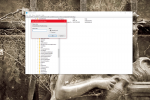
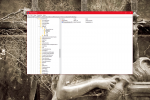








User forum
0 messages