How to Retrieve and Recover Deleted WhatsApp Messages Easily [Updated 2025]
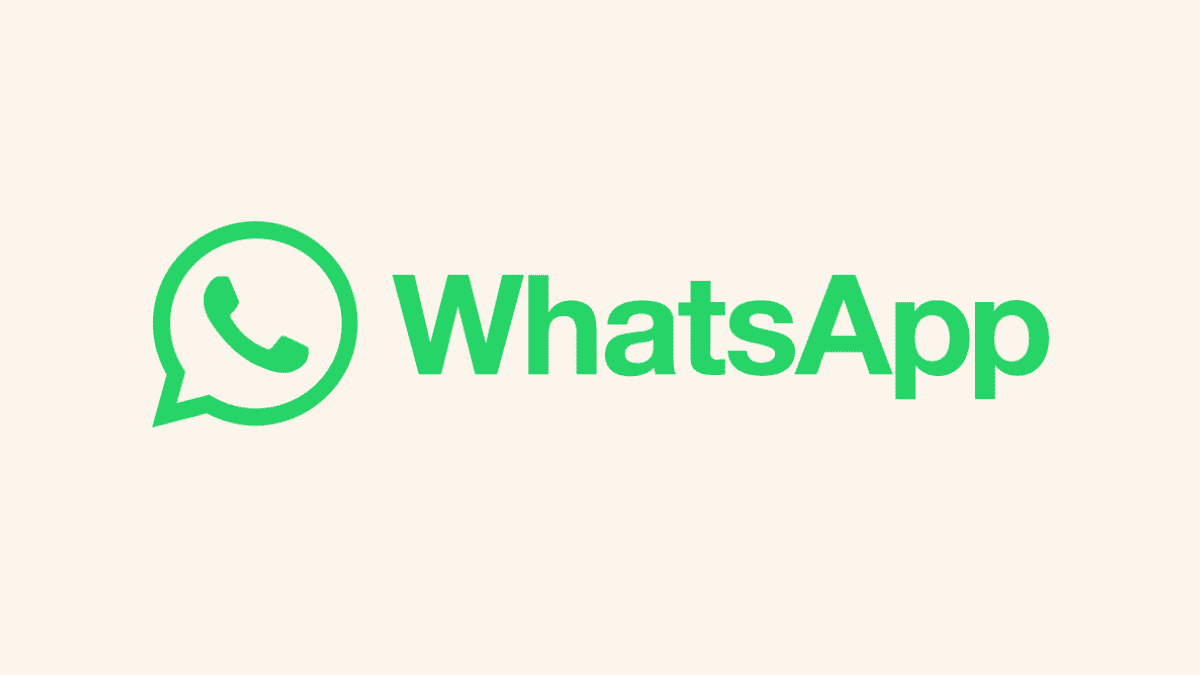
It can be frustrating if you cannot recover deleted messages on WhatsApp. It has become an integral part of regular personal and professional communication. However, I’ve too had moments of accidentally deleting important messages or entire conversations. If you don’t have the time to read the entire article, just know that the best way to recover deleted WhatsApp messages is mSpy.
Fortunately, through extensive research and practical testing of different methods, I’ve learned how to recover deleted messages on WhatsApp. I’m here to share my personal experience with you. Whether you’re using an Android device or an iPhone, there are different ways to retrieve those cherished chats.
Let’s begin.
How to Recover Deleted Messages on WhatsApp
1. Recover Deleted Messages on WhatsApp Android using Google Drive
For Android devices, WhatsApp offers a handy feature that lets you back up your chats to Google Drive and recover them later when you re-install the app.
Here’s how to retrieve deleted WhatsApp messages:
- Open WhatsApp, click the three dots at the top-right, and select Settings.
- Tap on Chats settings.
- Next, scroll down and select Chat Backup.
- Verify the last backup date and time.
- Uninstall WhatsApp from your phone and reinstall it from the Google Play Store.
- Open WhatsApp, verify your phone number, and follow the on-screen prompts.
- When prompted, tap Restore to recover chats and media from Google Drive.

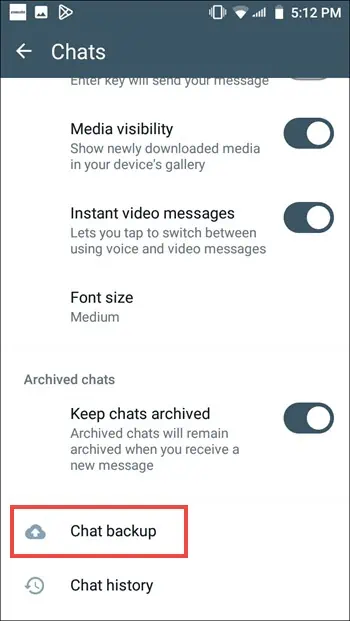
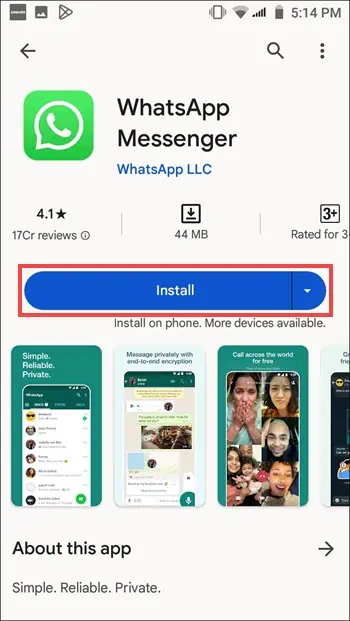

2. Restore Deleted Messages on WhatsApp Android using Local Backup
WhatsApp also creates local backups of your chats on your Android device. These backups are usually stored for seven days.
Here’s how to recover deleted messages in WhatsApp using your local backup:
- Navigate to the WhatsApp database folder in your phone’s file manager (usually located in /sdcard/WhatsApp/Databases).
- Rename the backup file you want to restore from “msgstore-YYYY-MM-DD.1.db.crypt14” to “msgstore.db.crypt14.” Ensure that the date corresponds to the backup you want to recover.
- Uninstall WhatsApp and reinstall it from the Google Play Store.
- Open WhatsApp, verify your phone number, and tap Restore when prompted.
- The restoration process will get started.
- Tap Next to finish setting up WhatsApp on your phone with recovered messages.




Other WhatsApp guides you may also be interested in reading –
- How To Read Encrypted WhatsApp Messages With Ease
- How Do I Transfer WhatsApp from Android to iPhone 15? [2025]
- Best Way to Restore Deleted WhatsApp Messages without Backup on iPhone
How to Recover Deleted Messages on WhatsApp on iPhone
1. Recover WhatsApp Deleted Messages on iPhone using iCloud
For iPhone, WhatsApp allows you to back up your chats to iCloud and restore them later during the app’s reinstallation. However, you must manually backup your WhatsApp chats on iCloud regularly.
Here’s how to recover deleted messages on WhatsApp for iPhone using iCloud:
- Make sure you have an iCloud backup you want to restore. You can check this in WhatsApp > Settings > Chats > Chat Backup. Don’t tap on Back Up Now; otherwise, your current chats will override the previous backup, and you won’t be able to restore the deleted messages.
- Now you have to Uninstall WhatsApp from your iPhone. Long press the WhatsApp icon on the home screen and select Remove App.
- Next, launch the App Store and reinstall WhatsApp.
- After the installation, open WhatsApp, verify your phone number, and follow the on-screen instructions.
- When prompted, tap Restore Chat History to recover chats and media from your iCloud backup.
- After the restoration is completed, tap the Next button and the top-right and complete the account setup
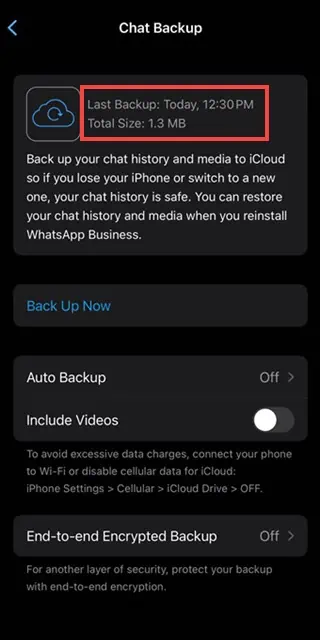



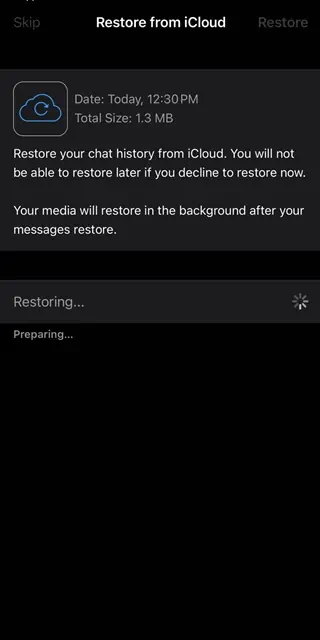
Now you know how to recover deleted messages from WhatsApp via iCloud.
2. Restore WhatsApp Deleted Messages on iPhone using Third-Party Software
If you don’t have an iCloud backup or prefer a different approach, third-party programs can help you retrieve deleted WhatsApp messages from your iPhone.
I used and would also recommend the Tenorshare UltData WhatsApp Recovery software for iPhone. It’s NOT free, but if your deleted message was essential, you can purchase its 1-month plan for $35.95 and recover deleted messages on WhatsApp.
Another good option is the FonePaw iPhone Data Recovery app. However, it doesn’t yet support the recovery of WhatsApp Business messages. That’s why Tenorshare UltData WhatsApp Recovery is slightly better.
Also, with Tenorshare UltData WhatsApp Recovery, you can scan for the deleted message for free before paying for the app and pay to recover only if you find your required messages.
This method will teach you how to recover WhatsApp deleted messages:
- Visit the official download page of Tenorshare UltData WhatsApp Recovery and click the Free Download button to download the application installer.
- Launch the installer after it’s downloaded and click the Install button to install the app.
- Follow the on-screen instructions to install the app.
- After installing, click the Start Now button to open the app.
- In the home tab, select the location where you want to recover data from, in our case the Device.
- Make sure your device is turned on and connect it to your computer then press the Start Scan button.
- Wait for the app to completely scan your device.
- After accessing and processing the files, the app will present the recovered WhatsApp chats and their messages. You can expand the chat to determine which messages you want to recover, select the message(s) to recover, and click the Recover option.
- To recover the messages, you must sign up and pay monthly or yearly charges. If the messages are critical to restore, you can pay for the recovery. However, if you can manage just by previewing the deleted messages, you don’t need to waste money on recovering.
How to Backup Your WhatsApp Messages Regularly
You can regularly backup your chats to prevent losing them again. To do so on Android, you’ll have to use your Google account.
Here’s how:
- Go to More options > Settings > Chats.
- Tap Chat backup > Back up to your Google Account.
- Select a backup schedule, like Daily.
- Select your Google Account, or tap Add account if you don’t have any connected.
- Tap Back up using cellular.
On iOS, you’ll have to use your iCloud account:
- Open WhatsApp Settings.
- Tap Chats > Chat Backup > Auto Backup. You can choose the frequency there.
FAQs
Can I recover messages that were deleted a long time ago?
The chances of recovering old messages depend on your backup type (Google Drive or iCloud) and when the messages were deleted. Older backups may not contain the recently deleted messages.
Is there a limit to the number of messages I can recover?
The number of messages you can recover depends on the available backup and storage space in your Google Drive or iCloud account.
Are there any risks involved in using third-party recovery programs?
While third-party recovery programs can be effective, a small risk is always involved. Ensure you choose a reputable program and follow their instructions carefully.
Conclusion
Now you know how to retrieve deleted WhatsApp messages.
Whether you’re using an Android device or an iPhone, there are methods to recover those cherished chats. Remember to regularly back up your WhatsApp messages to Google Drive or iCloud to make the WhatsApp message recovery process smoother.
And if all else fails, third-party recovery programs are there to lend a hand. Your WhatsApp memories are valuable, and with a little effort, they can be preserved.
Read our disclosure page to find out how can you help MSPoweruser sustain the editorial team Read more
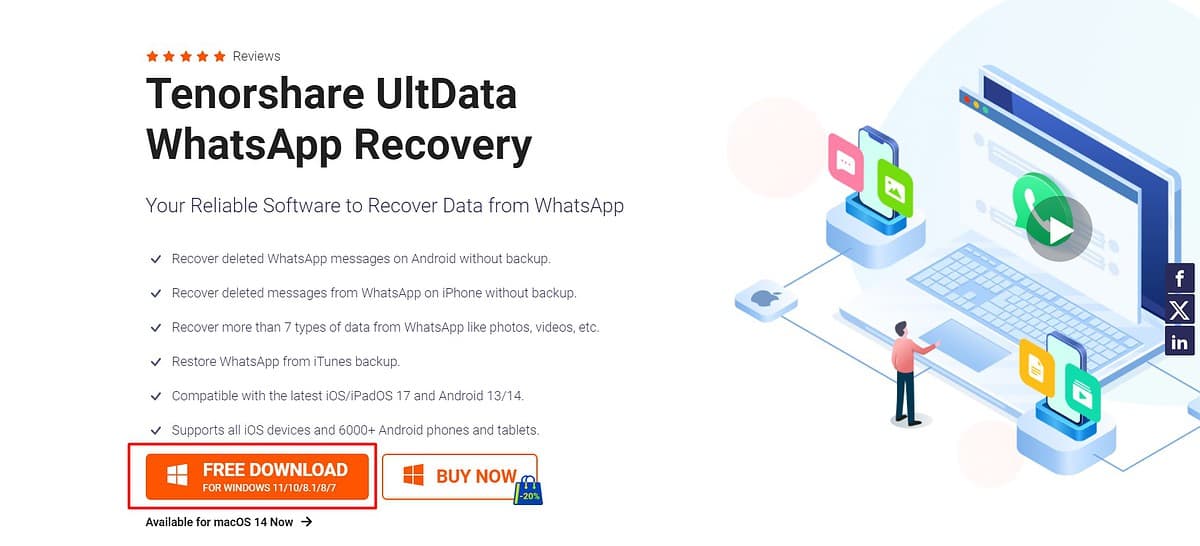
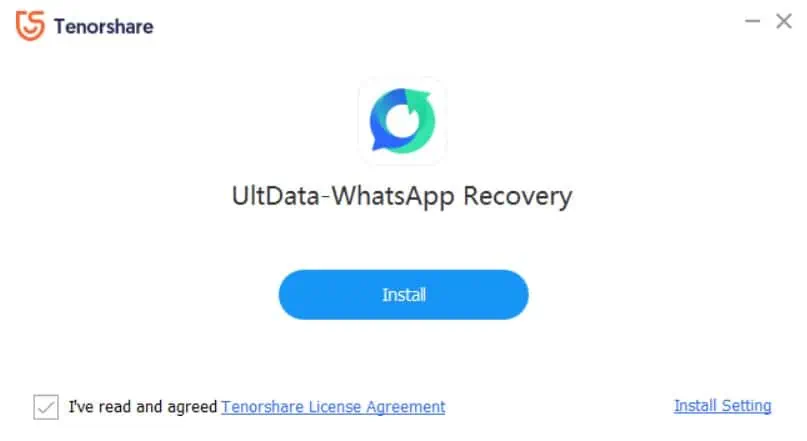


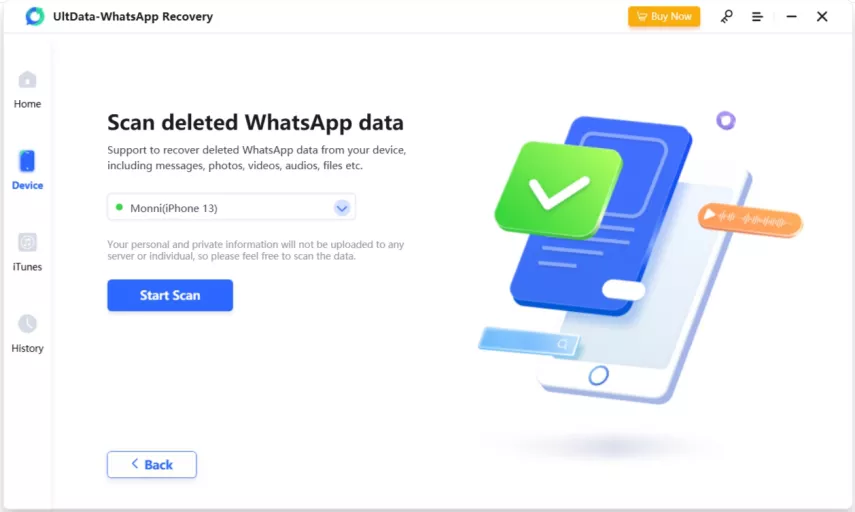

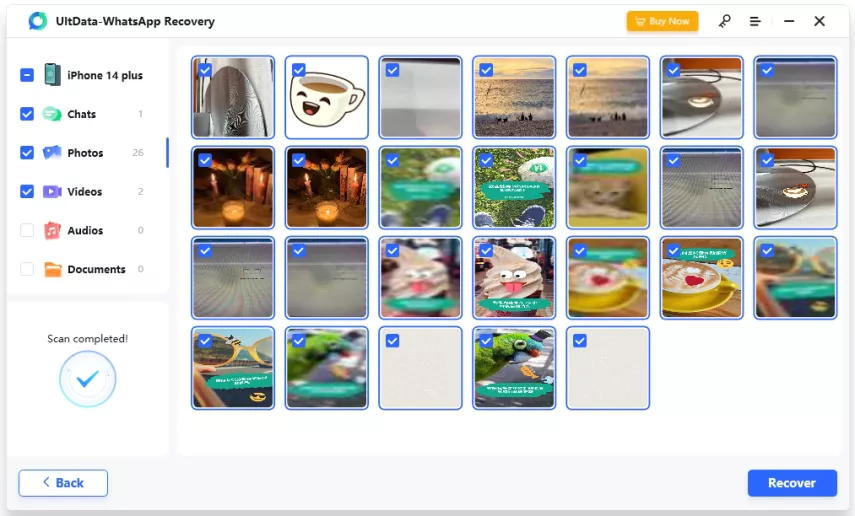




User forum
1 messages