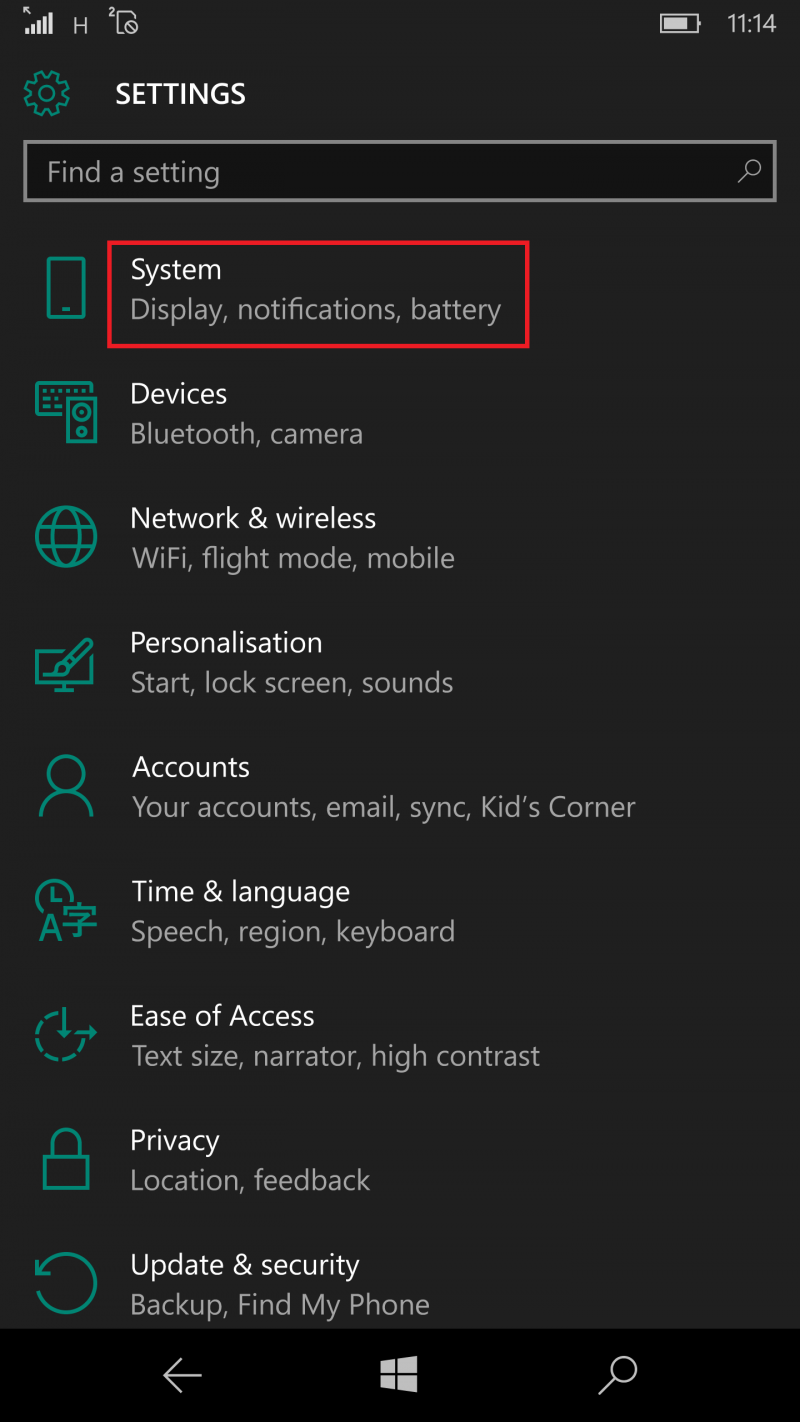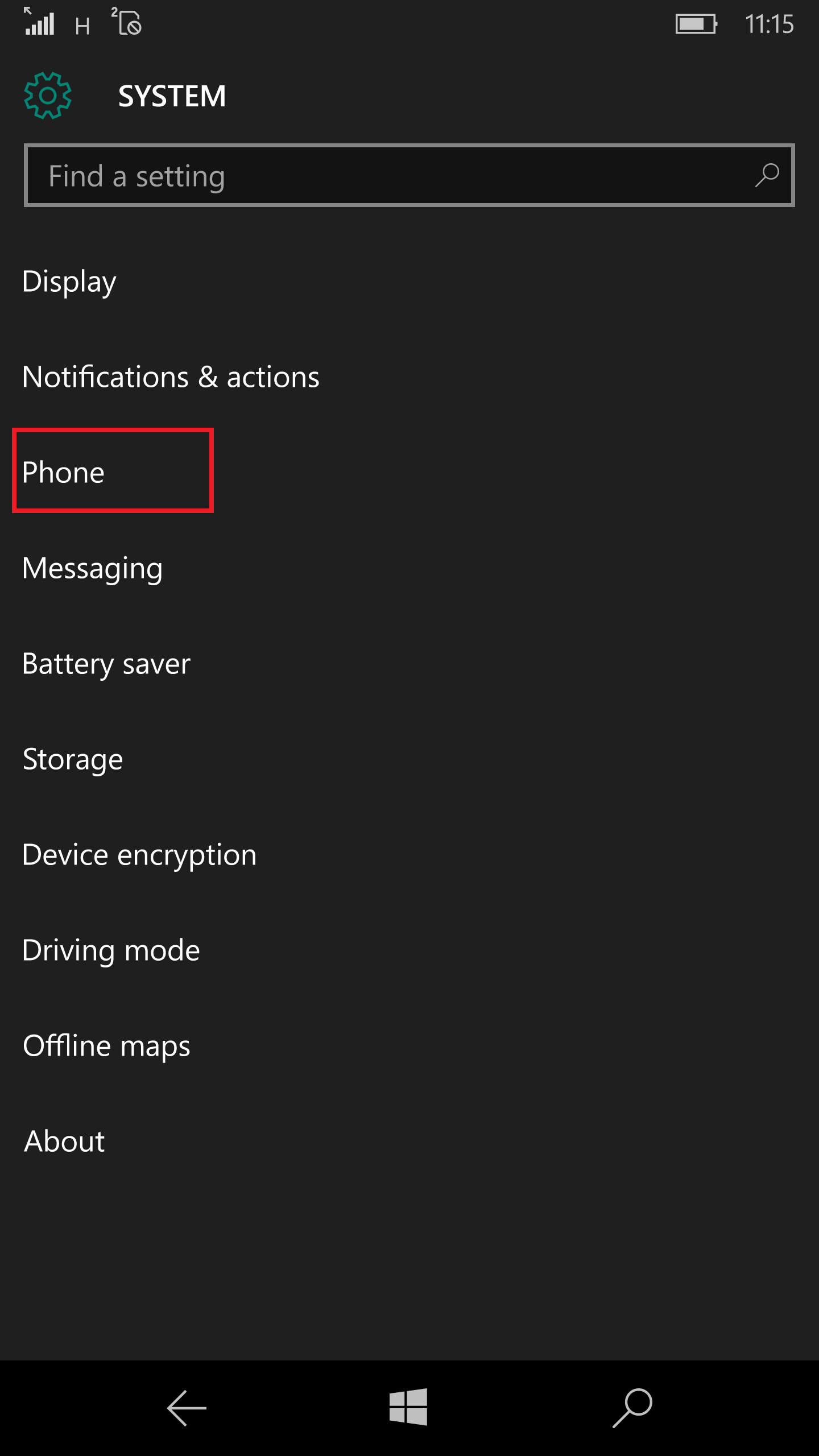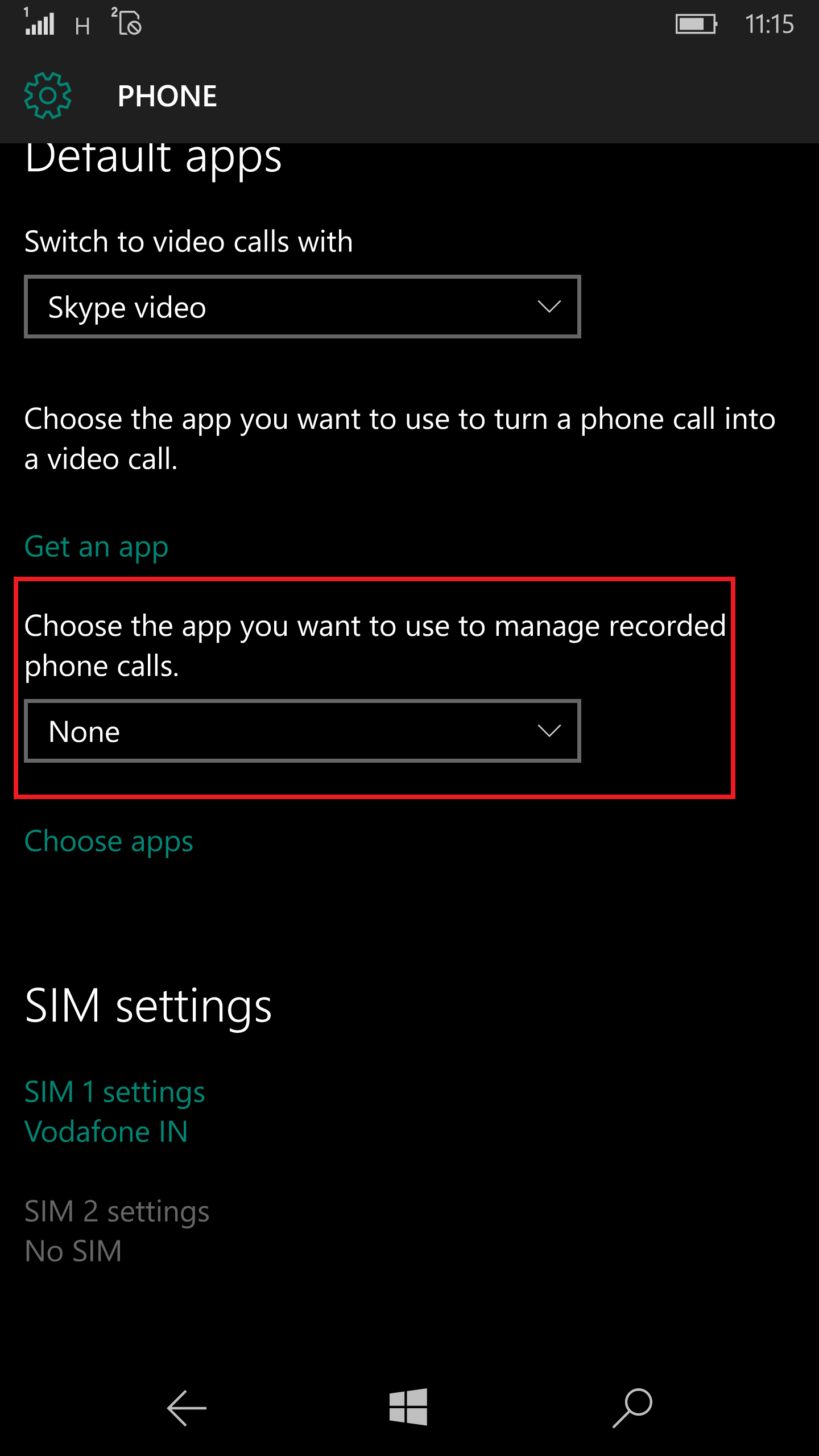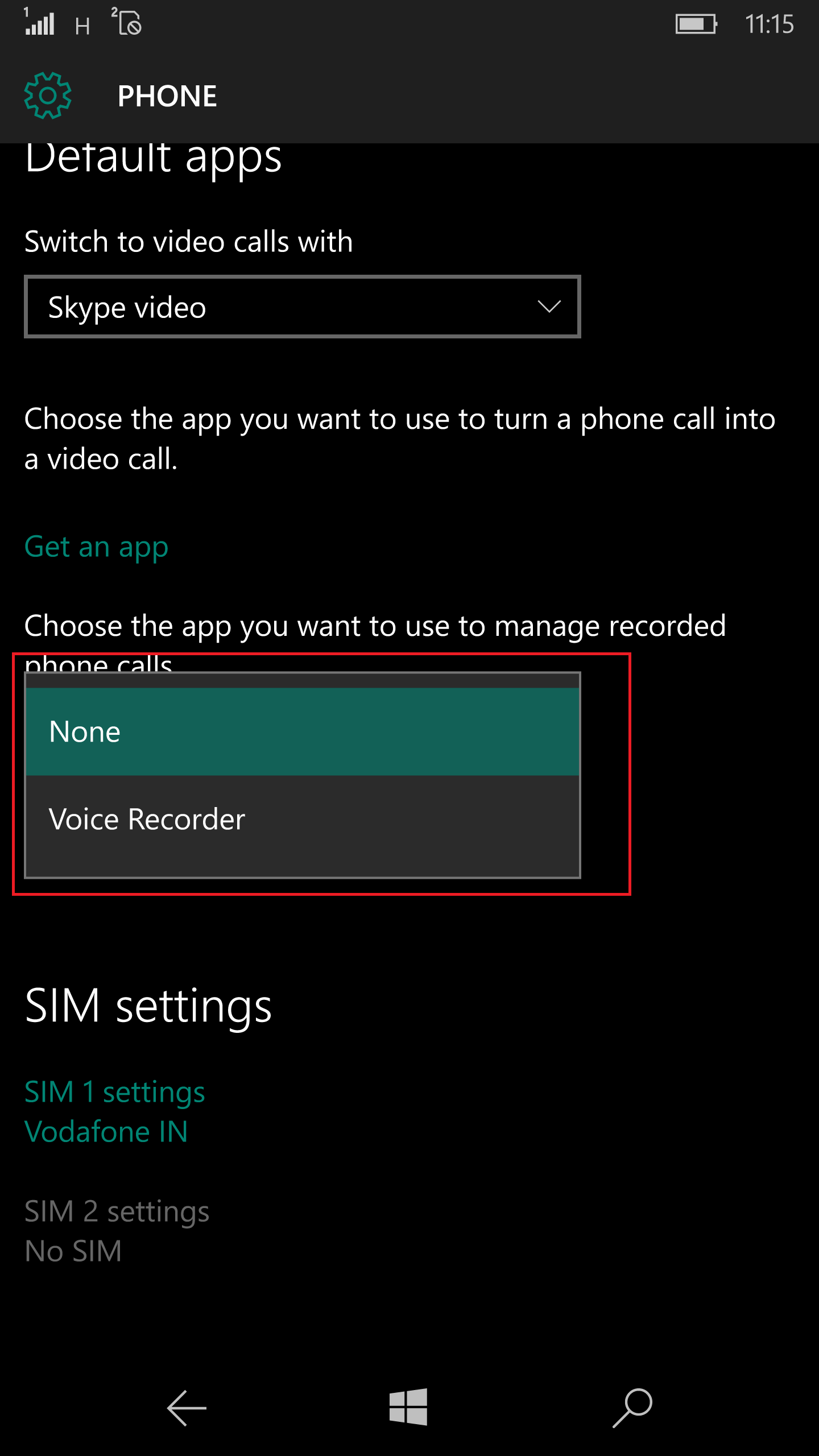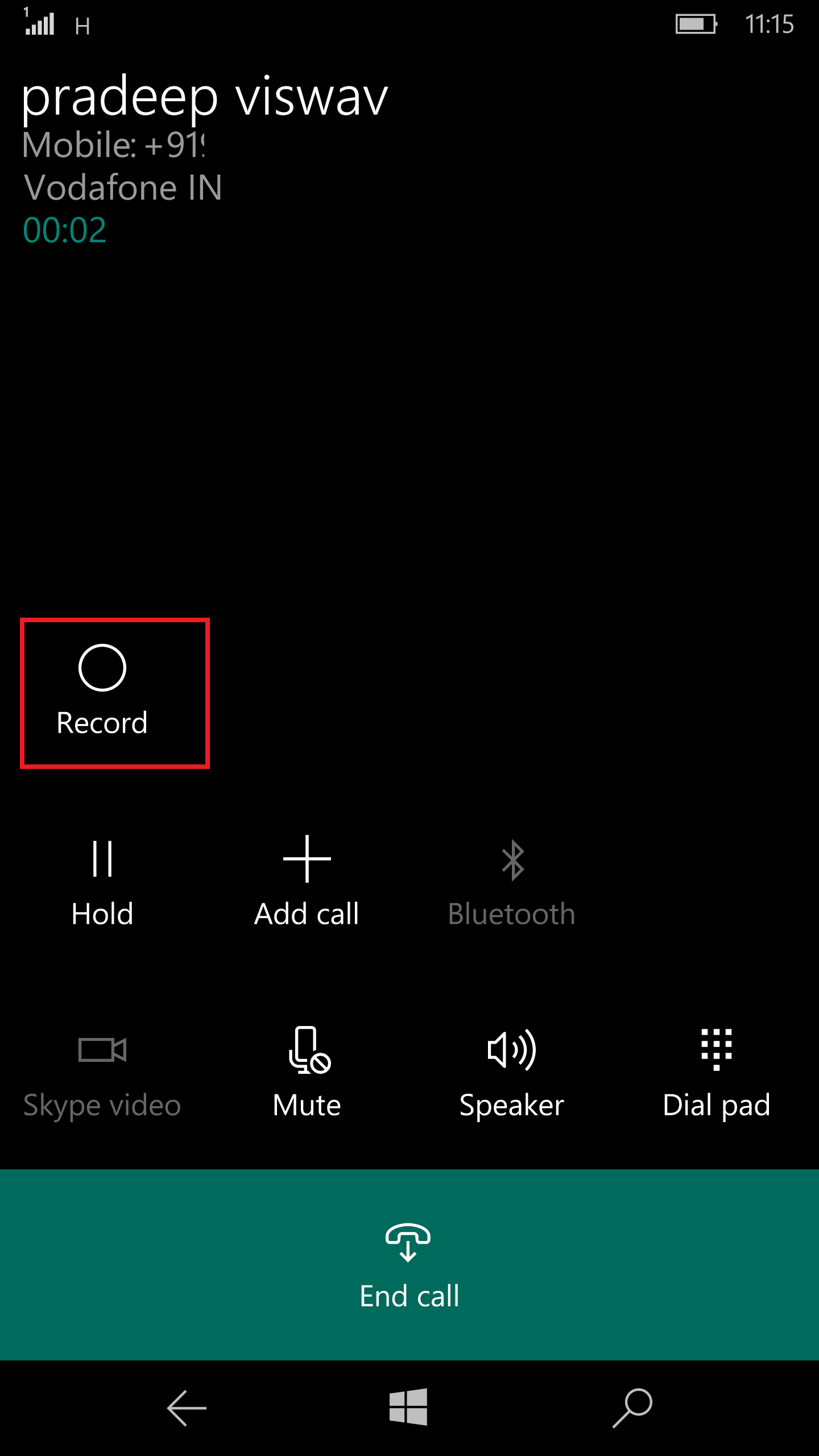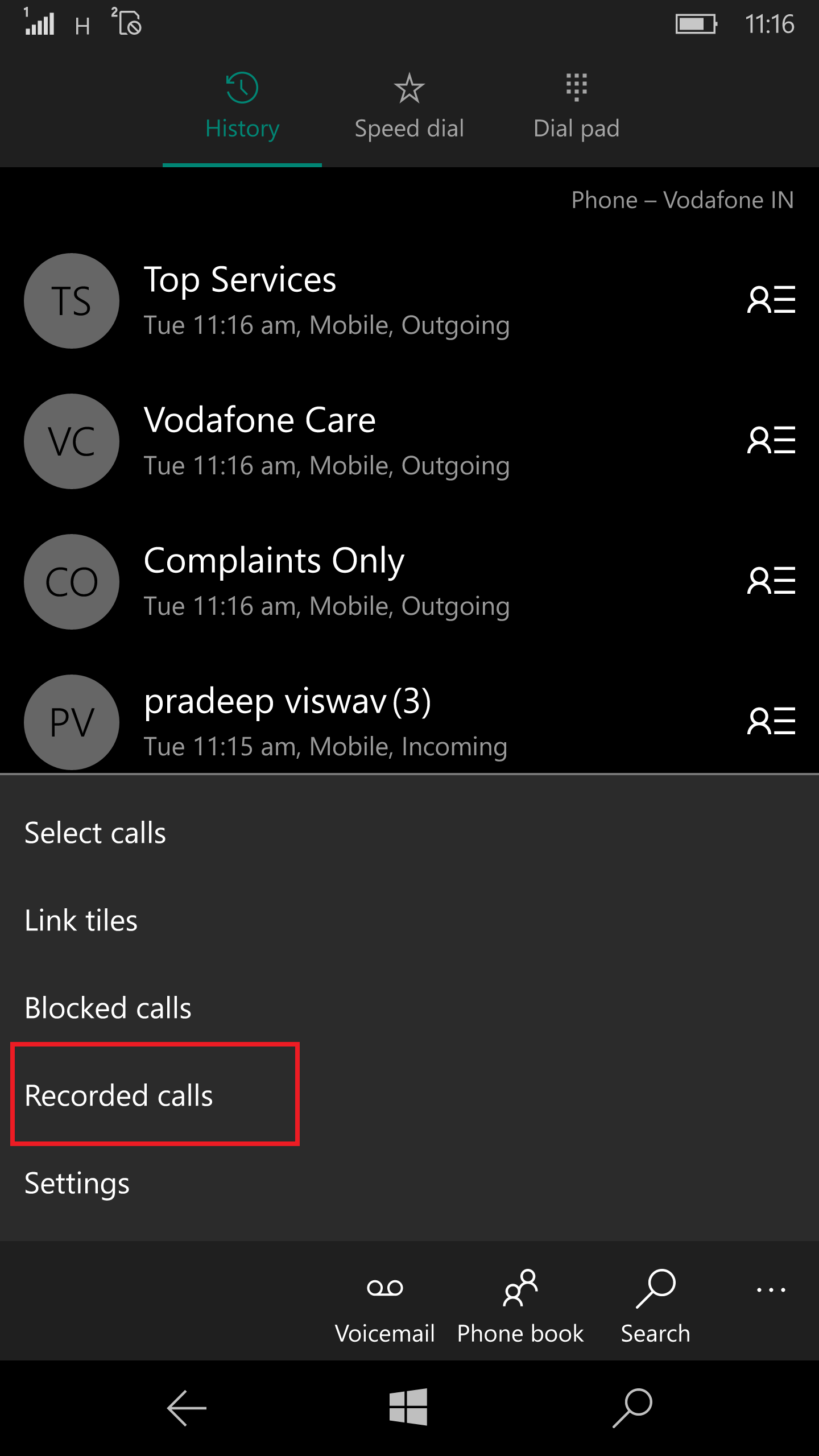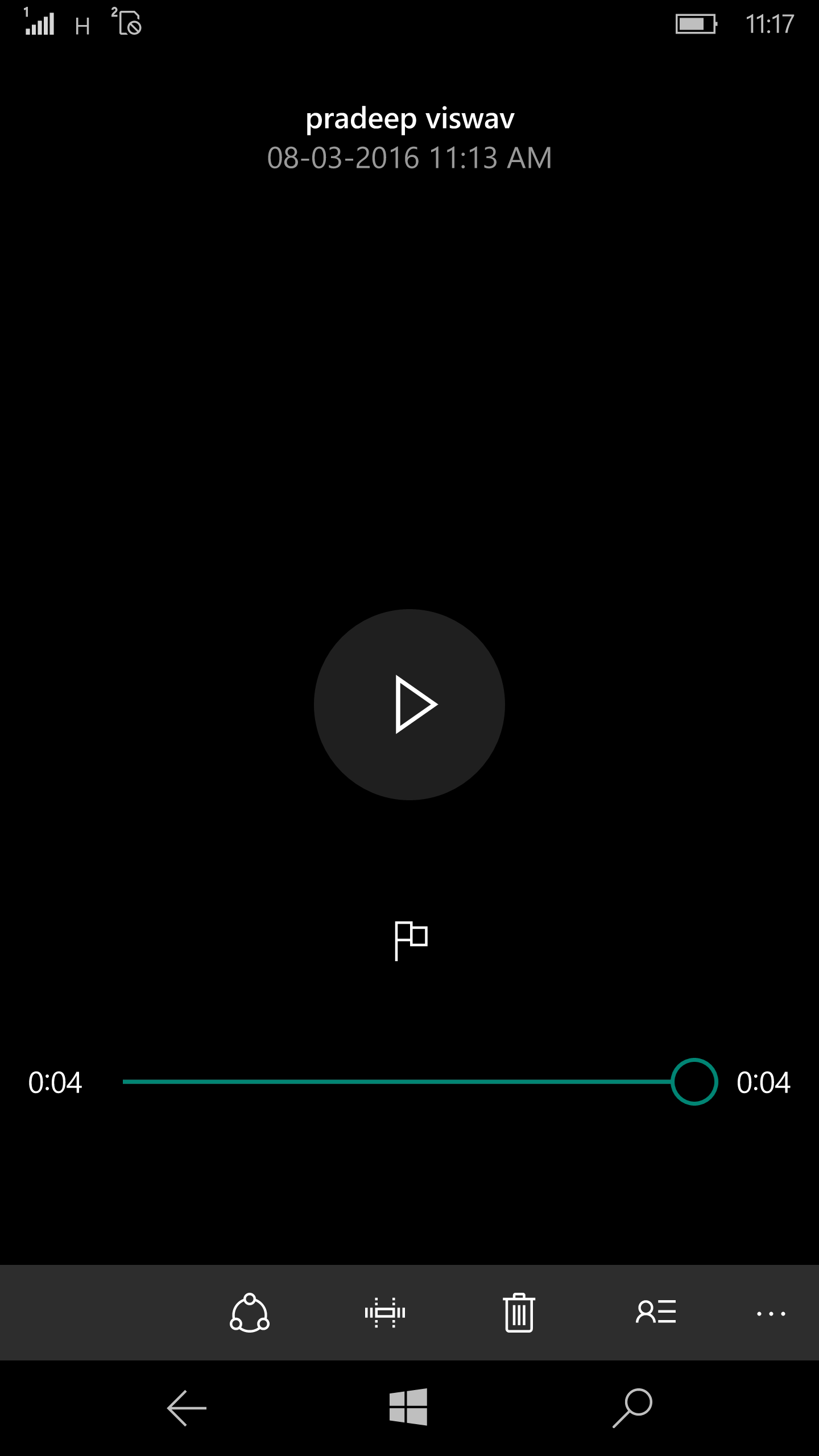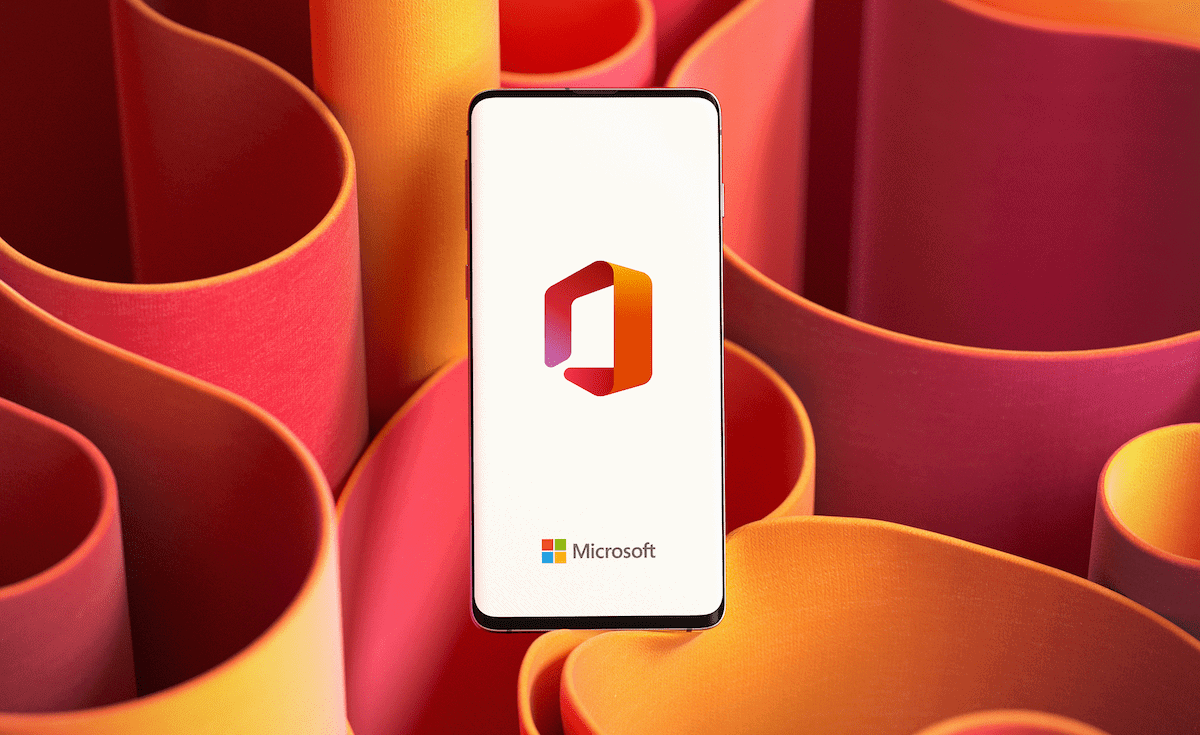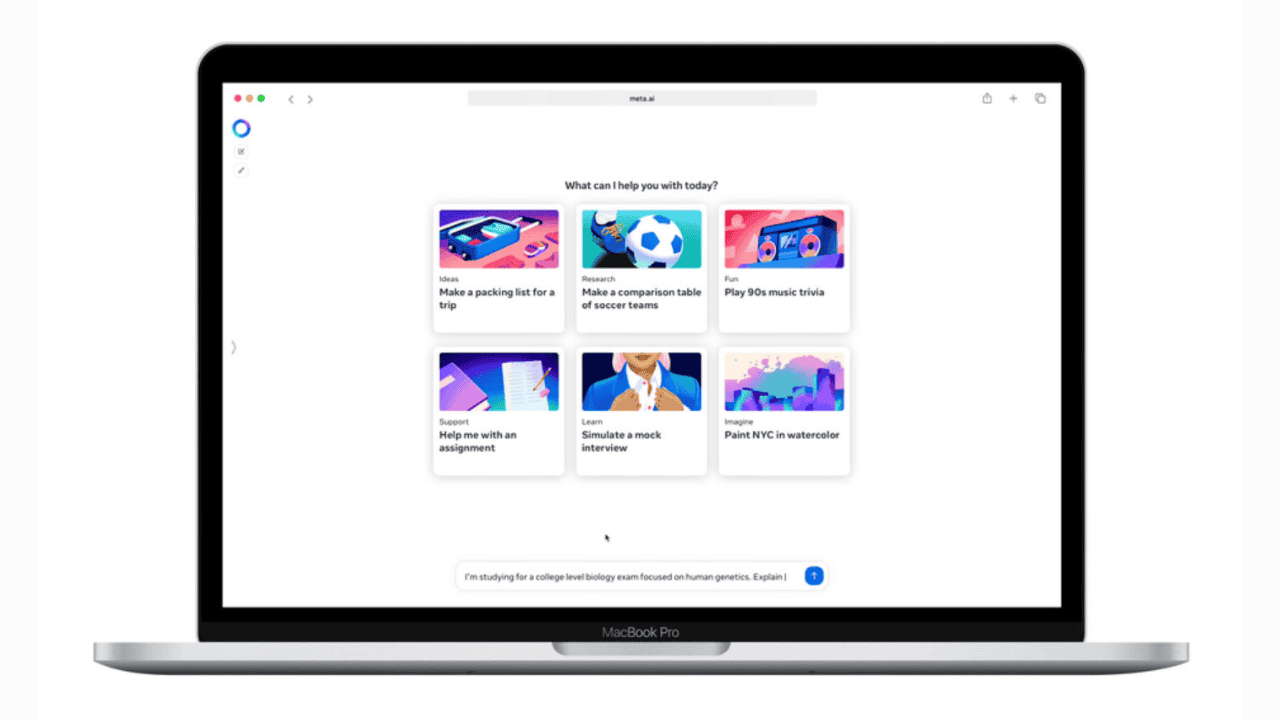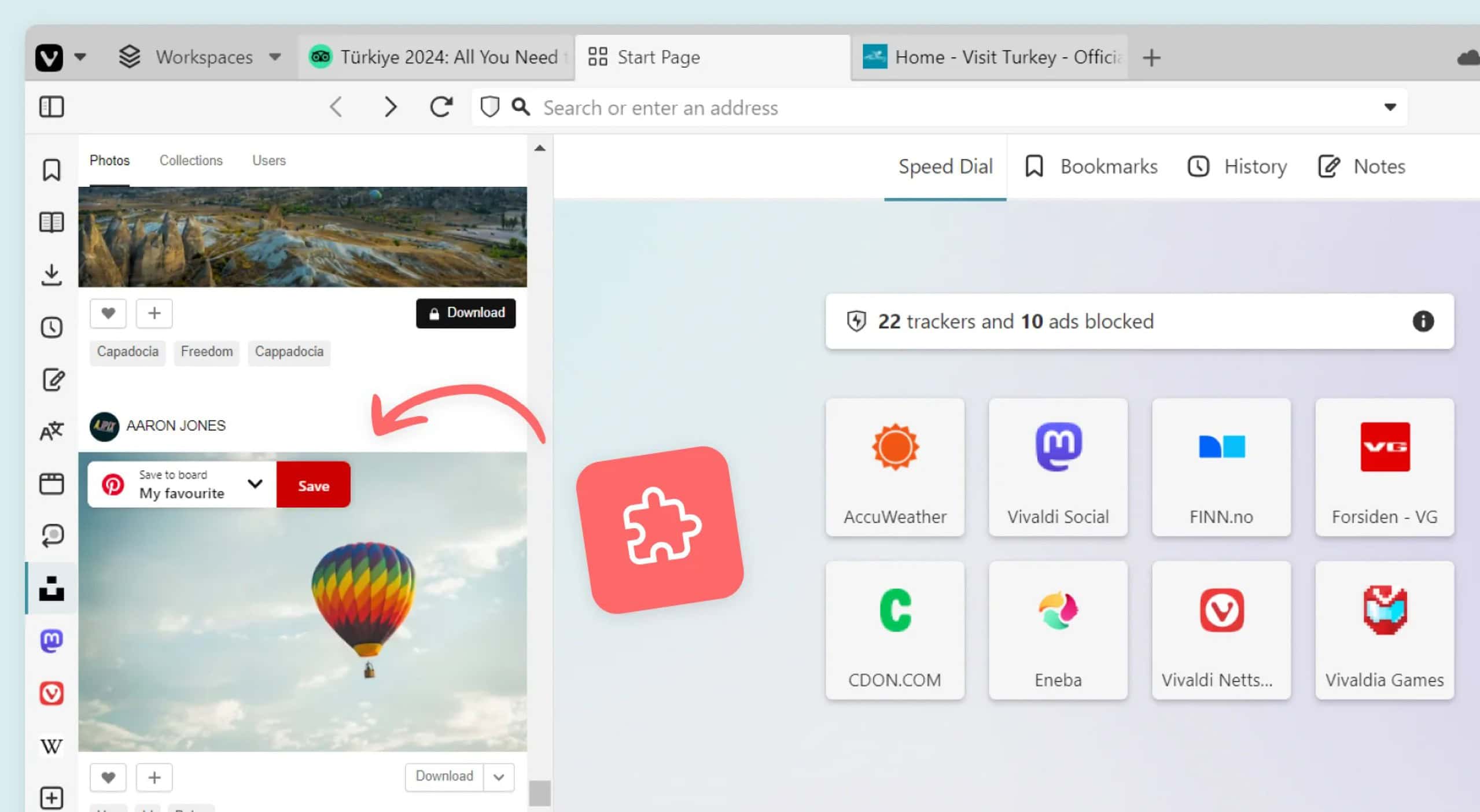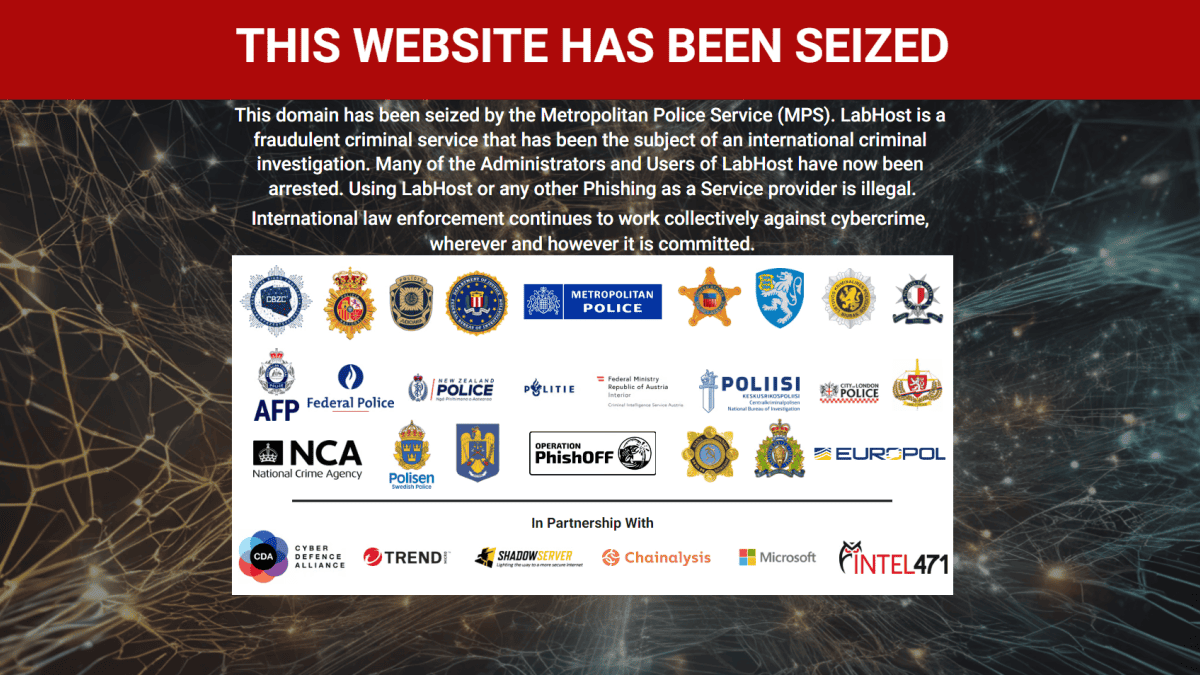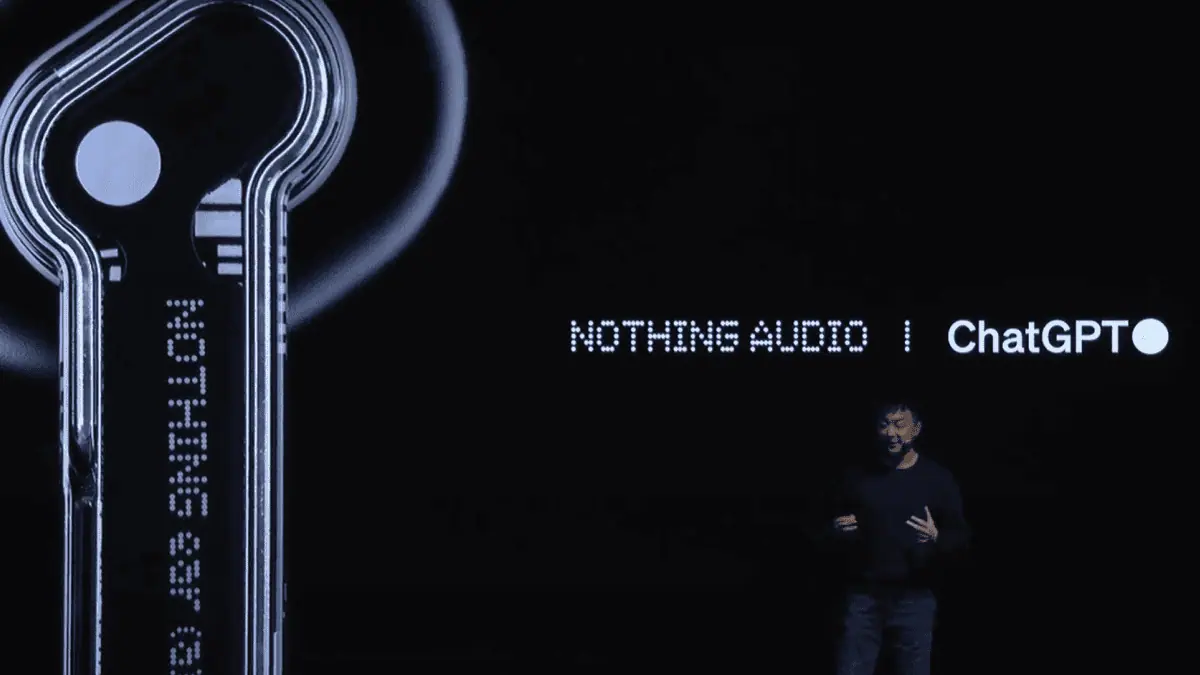How to enable call recorder on a Lumia Windows 10 device
2 min. read
Published on
Read our disclosure page to find out how can you help MSPoweruser sustain the editorial team Read more

In Windows Phone 8, Microsoft didn’t provide any APIs that will allow an app to access the ongoing voice call for recording purposes. So, there was no proper way to record a voice call on Windows Phone devices. With Windows 10 Mobile, Microsoft has added support for native voice call recording. It is not enabled by default for all users, if you are interested, you can enable it by following the below steps.
- Go to Settings -> System.
2) Go to System -> Phone.
3) Under Default apps section, you will have a select box to choose the app you want to use to manage recorded phone calls.
4) Select Voice Recorder in that select box.
5) Once done, during voice call, you will have a record button as shown in the image below. Tap that record button to start recording.
6) After the call is over, go to Recorded Calls menu under Phone app to see the list of recorded calls.
7) Tap any of the recorded calls for playback. You can even trim it and share it with others.
Note: This call recording feature is available only for devices that come with Windows 10 Mobile pre-installed. But, Microsoft may enable it for Windows Phone devices in the future.