How to Read Deleted Messages on WhatsApp [Android/iPhone]?
6 min. read
Updated on
Read our disclosure page to find out how can you help MSPoweruser sustain the editorial team Read more
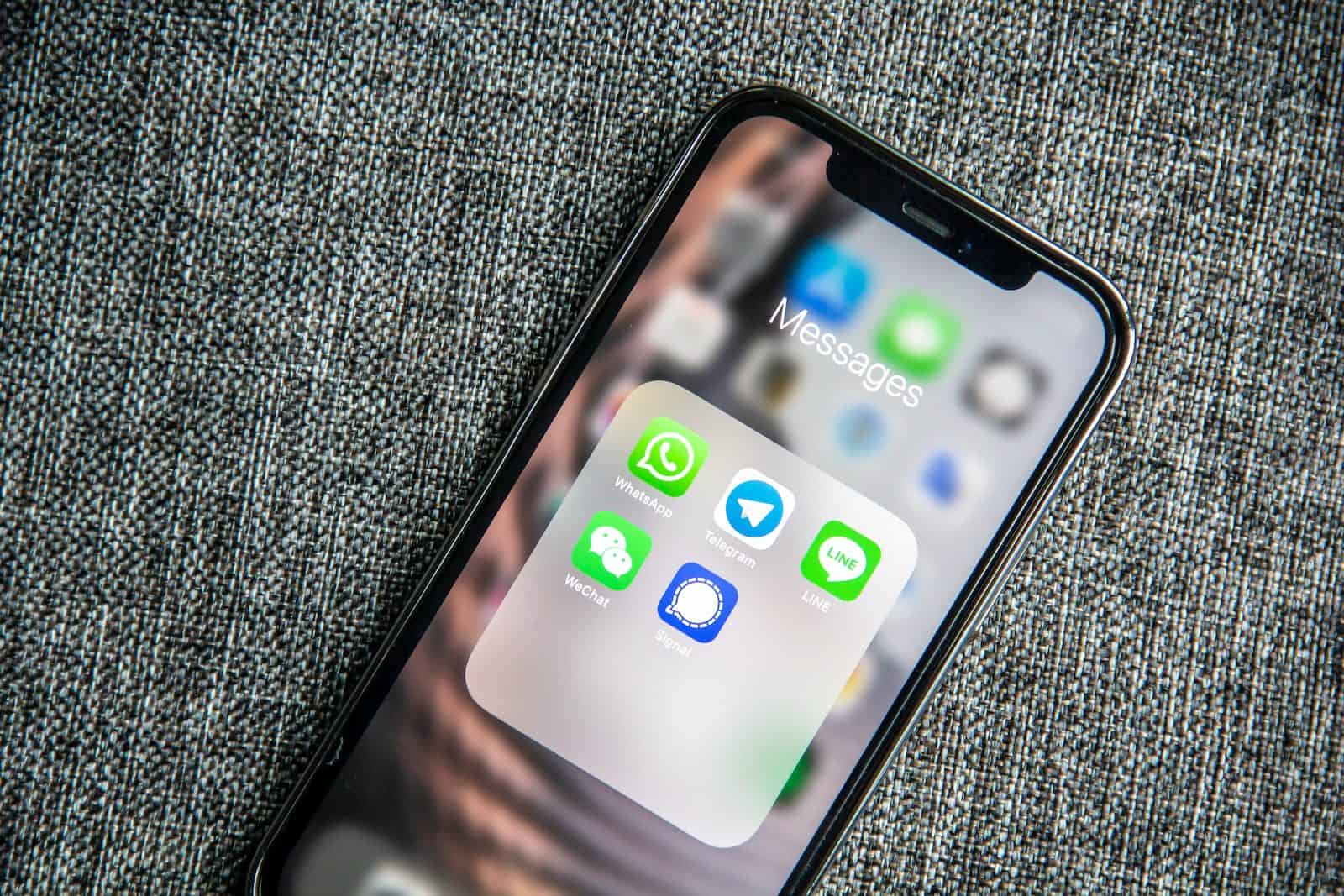
In today’s digital world, WhatsApp has become one of the ultimate messaging apps globally, with over two billion active users. However, it is not uncommon to accidentally delete important WhatsApp messages. Fortunately, there are ways to recover deleted WhatsApp messages without backup on Android and iPhone devices.
In this article, we will provide you with a detailed guide on how to see deleted messages on WhatsApp for Android and iPhone. So, if you have accidentally deleted your WhatsApp messages and are wondering how to retrieve them, keep reading.
How to See Deleted Messages on WhatsApp without Backup (Android/iPhone)?
If you’re one of the millions of WhatsApp users who have accidentally deleted important messages, photos, and videos, don’t worry – there is a solution—introducing Tenorshare UltData WhatsApp Recovery.
This is a powerful tool that helps you recover deleted WhatsApp messages, photos, and videos without backup on both Android and iPhone. It recovers data from various scenarios, such as accidental deletion, system breakdown, factory reset, virus attack, jailbreak, and broken screens. With UltData WhatsApp Recovery, you can easily restore all your WhatsApp files, including messages, photos, and videos.
If you want to see deleted messages on WhatsApp, this powerful software can help you recover data from WhatsApp quickly and easily. With UltData, you also can learn how to retrieve deleted WhatsApp messages on both iPhone and Android devices, even without a backup.
How to see deleted messages on WhatsApp iPhone? Here is the Step-by-Step Guide for iPhone Users
Step 1: Download and launch UltData WhatsApp Recovery.
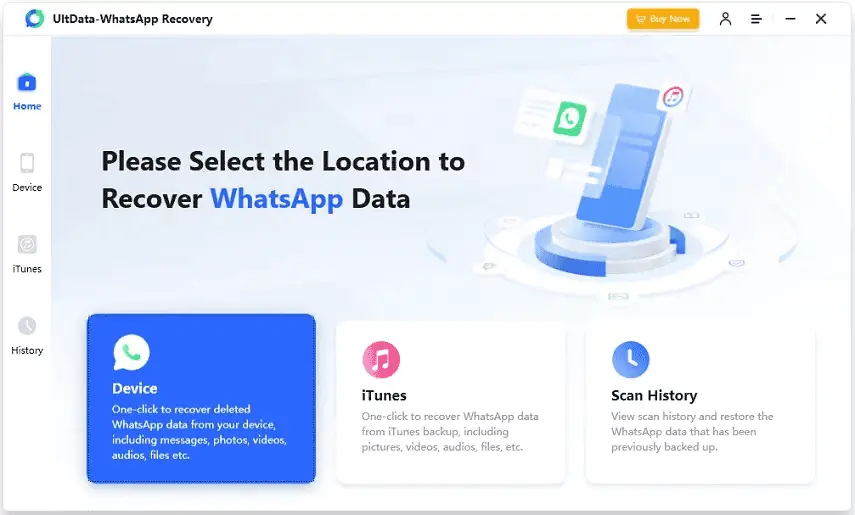
Step 2: Connect your iOS device to your PC or Mac.
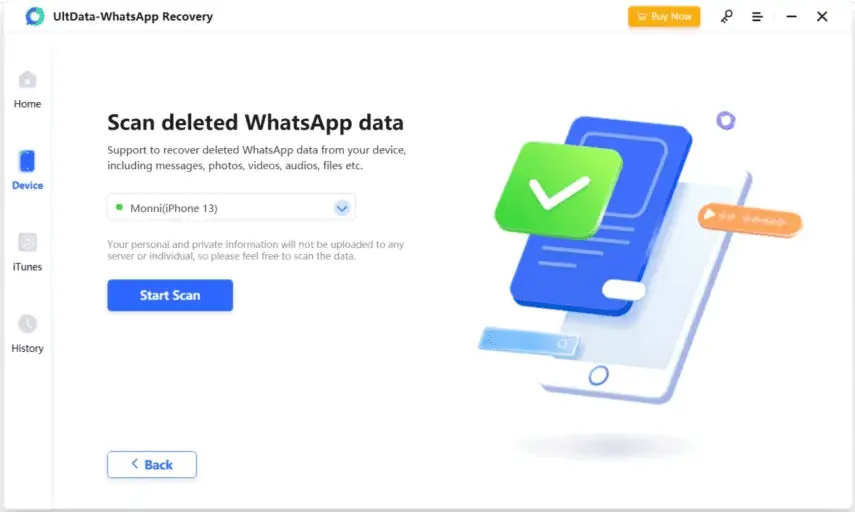
Step 3: Scan your iOS device for lost WhatsApp data.
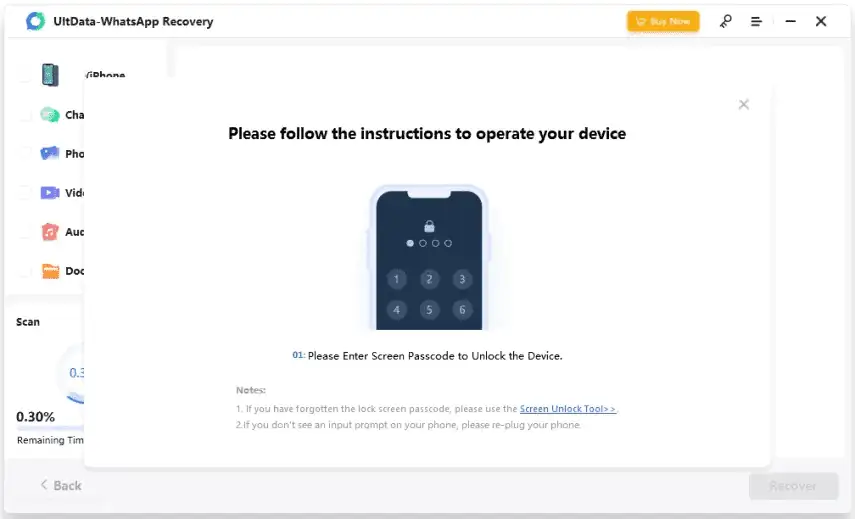
Step 4: Preview the WhatsApp data before recovery.
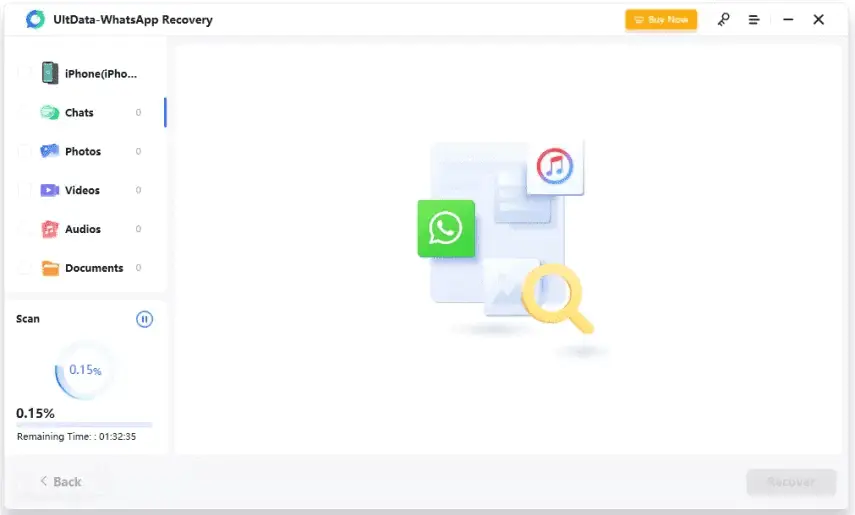
Step 5: Recover your WhatsApp data from your iOS device.
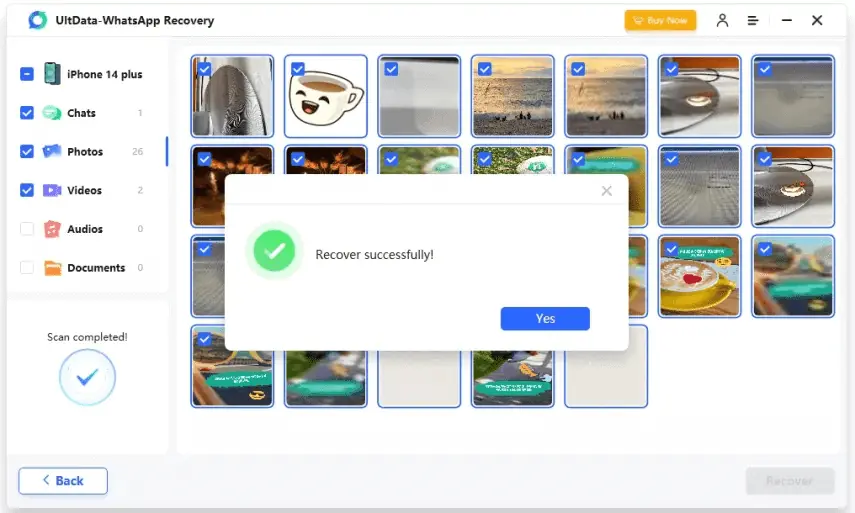
How to see deleted WhatsApp messages on Android? Here is the Step-by-Step Guide for Android Users
Step 1: Download and launch UltData WhatsApp Recovery.
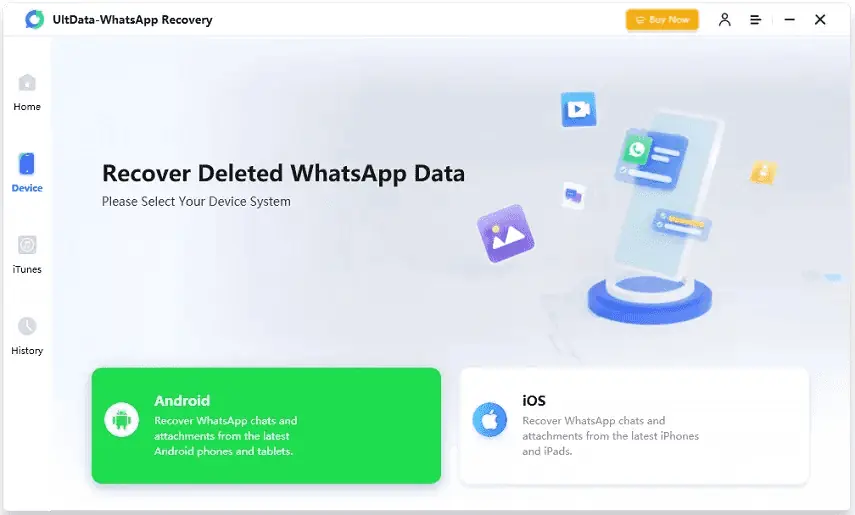
Step 2: Connect your Android device and enable USB debugging.
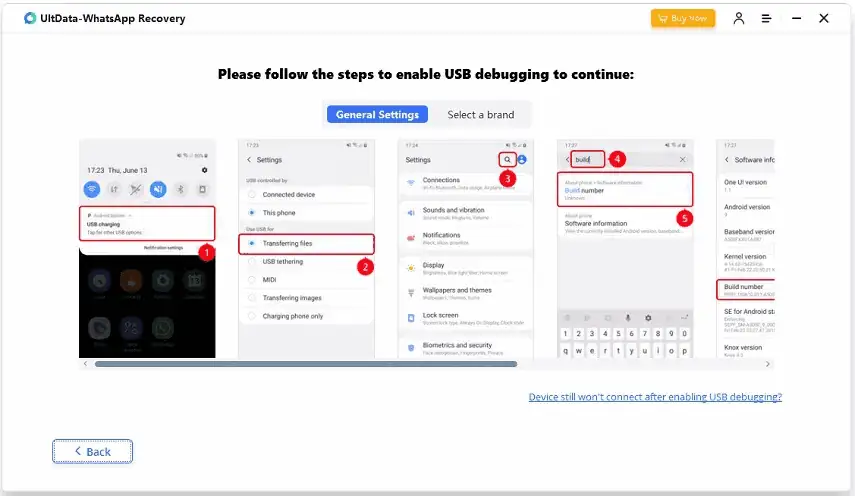
Step 3: Start scanning for WhatsApp data.
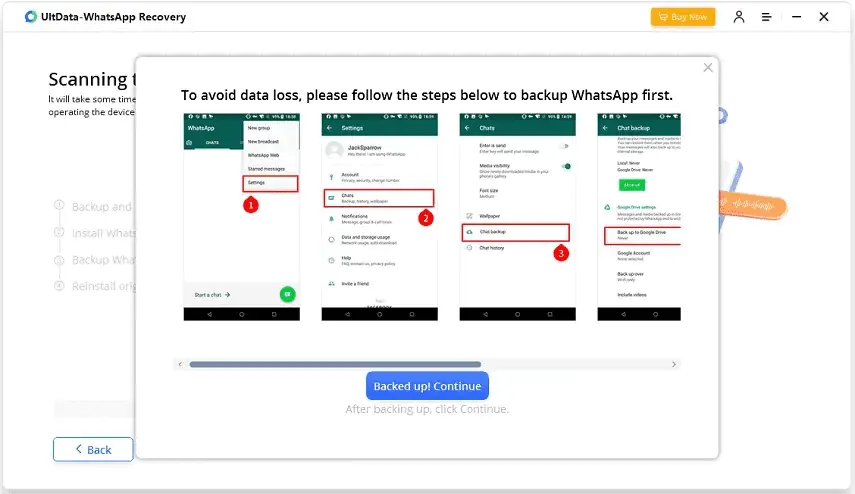
Step 4: Preview and recover your WhatsApp data.
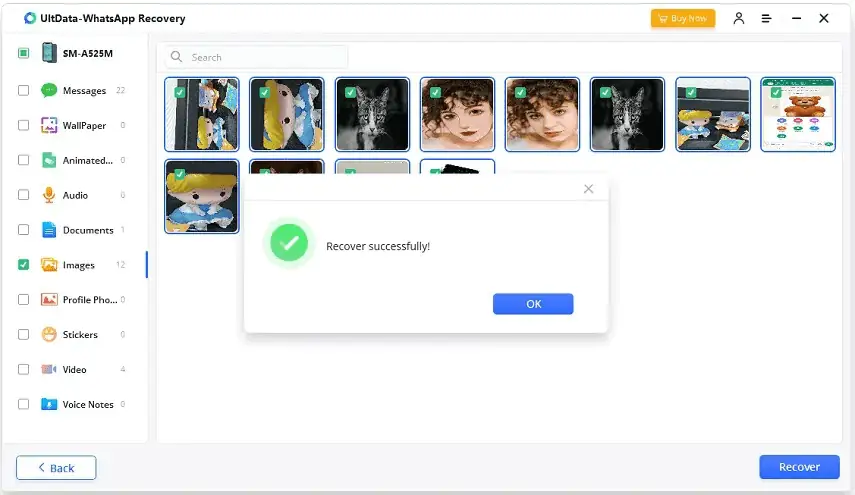
With UltData, you can recover more than seven types of data from WhatsApp, including photos, videos, and more. It is also compatible with the latest iOS 16/iPadOS 16 and Android 12/13 and supports all iOS devices and 6000+ Android phones and tablets. Don’t let accidental deletions cause stress – try UltData WhatsApp Recovery to recover deleted WhatsApp messages without backup.
How to See Deleted WhatsApp Messages on Android?
Accidentally deleting important WhatsApp messages can be a frustrating experience, but fortunately, there are other 3 ways how to see deleted WhatsApp messages on Android. So keep reading if you’re looking to recover lost chats, photos, or videos.
Way 1: How To See Deleted WhatsApp Messages on Android Without Any App?
Do you want to recover deleted WhatsApp messages Without Any App? if yes, this method is suitable for you. If you have an Android 11 or newer device, the operating system includes a notification history feature that records all received notifications, including WhatsApp deleted messages.
This built-in option allows you to read deleted WhatsApp messages for free without third-party software. Keep reading to learn how to enable Notification History in Android 11 to retrieve deleted WhatsApp messages on your Android device.
- Go to Settings and select Apps & Notifications.
- Choose Notifications > Notification History > Use notification history and slide green the button next to it.

If you’re wondering how to open an encrypted WhatsApp chat, read on.
Way 2: How to Read Deleted WhatsApp Messages Via Recovery WhatsApp Database on Android?
How to read deleted messages on WhatsApp? The first thing that usually comes to mind is to recover them using a backup, but when you don’t have backup data, you can try this method.
To retrieve deleted WhatsApp messages on Android, follow these simple steps:
- Open your WhatsApp folder > Database.
- Rename the “msgstore.db.crypt12” file to “msgstore backup.db.crypt12”.
- Choose the recent backup document, and rename it to “msgstore.db.crypt12”.
- Delete your WhatsApp backup from Google Drive.
- Uninstall and reinstall WhatsApp, choose the “msgstore.db.crypt12” file when prompted to restore your chat history.
Way 3: How to Read Deleted Messages on WhatsApp via Inbuilt Notification Log on Android?
The final way how to see deleted messages on WhatsApp on Android is to use Access the notification log on your Android device to read deleted WhatsApp messages with this easy method.
- Firstly, long-press on the home screen, choose “Widgets,” and locate the “Settings” widget.
- Tap on “Notification Log,” and it will display as a widget.
- When you receive a deleted message notification, tap the widget to view the actual message.
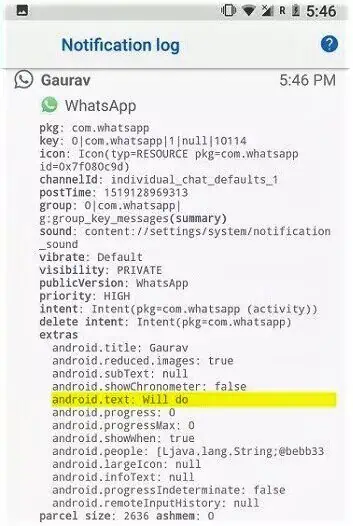
This is an effective way to learn how to see WhatsApp deleted messages through the inbuilt notification log on Android.
How to See Deleted Messages on WhatsApp iPhone via iCloud?
How to retrieve deleted WhatsApp messages on an iPhone? Simply, you can restore a backup from iCloud if you have previously backed up your data.
- Go to Settings, Chats, and Chat Backup to confirm if you have an iCloud backup in WhatsApp.
- Now, determine when you made the most recent backup and proceed with deleting and reinstalling WhatsApp.
- Launch the app, confirm your phone number, and restore your conversation history following the on-screen prompts.
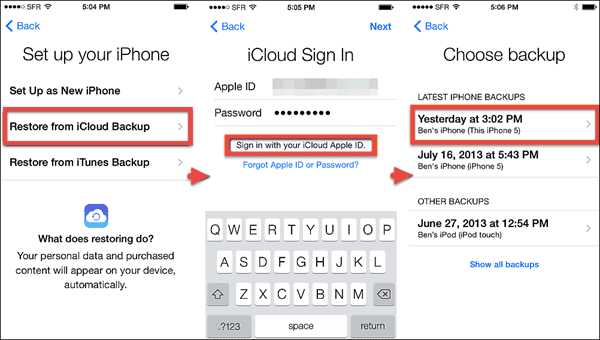
Bonus Tip: How to Recover Deleted Photos from Android Without Root?
As a bonus tip, if you want to recover deleted photos from your Android device without rooting, you can use UltData for Android. This tool offers a range of features, such as selective recovery, previewing before recovering, safe recovery, and the ability to export to your PC. With Tenorshare UltData for Android, you can also recover WhatsApp data from your Android device and restore it to your device.
Conclusion
If you’ve accidentally deleted important WhatsApp messages, there are a few different methods to recover deleted WhatsApp messages without backup based on your device. Android users can use the Notification Log or recover deleted messages through WhatsApp Database, while iPhone users can restore deleted messages from an iCloud backup.
However, for a more comprehensive solution, UltData WhatsApp recovery offers a user-friendly tool for Android and iOS devices to recover deleted messages, photos, and other WhatsApp data. UltData WhatsApp recovery allows for selective recovery and preview before recovery to ensure a safe recovery and supports multiple devices and systems. With UltData WhatsApp Recovery, users can easily retrieve various WhatsApp file formats.








User forum
0 messages