R-Studio Data Recovery Review: Is It a Must-Have?
9 min. read
Published on
Read our disclosure page to find out how can you help MSPoweruser sustain the editorial team Read more
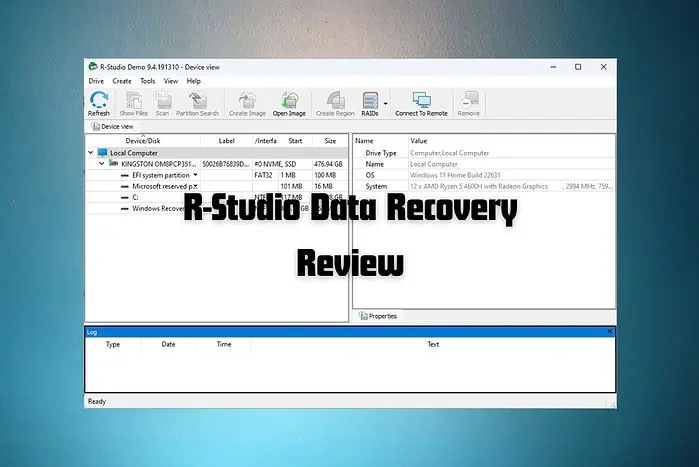
In this comprehensive R-Studio Data Recovery review, I’ll help you decide if that’s the right software for you.
R-Studio Data Recovery is a suite of powerful disk recovery tools, designed for professionals. The company has combined its most advanced file recovery and disk repair technologies to create this useful conglomerate.
But does the app deliver? I test its features to find out:
Features
1. Data Recovery
The Data Recovery feature of R-Studio is designed to restore files you’ve lost or deleted from your storage. It’s capable of addressing a wide range of data loss situations.
Here are some of the key aspects of this option:
File System Compatibility
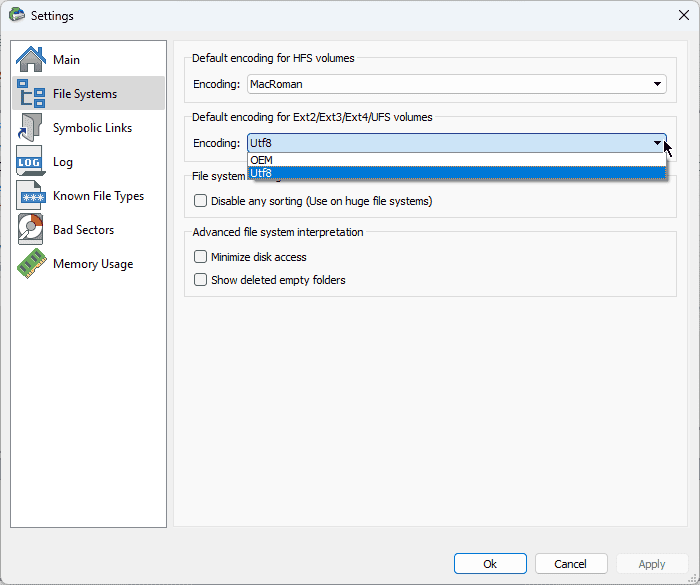
The tool supports various file systems, which is extremely important for recovering data from different storage types and devices.

These include the common FAT and NTFS file systems and rarer ones like exFAT, ReFS, Ext, HFS, and UFS.
Recovery From Various Loss Scenarios
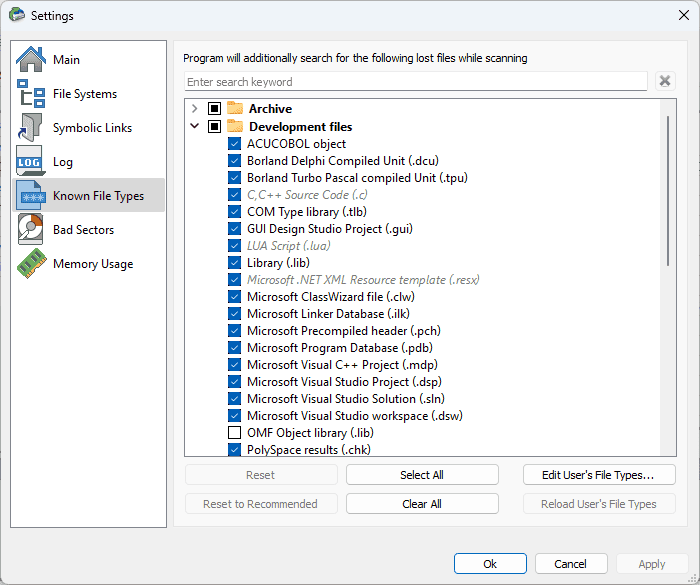
Whether an accident, disk formatting, or a virus attack causes data loss, this feature can recover it.
The same principle applies even in cases where the files have been removed from the Recycle Bin or were lost due to partition damage.
Deep Scan Technology
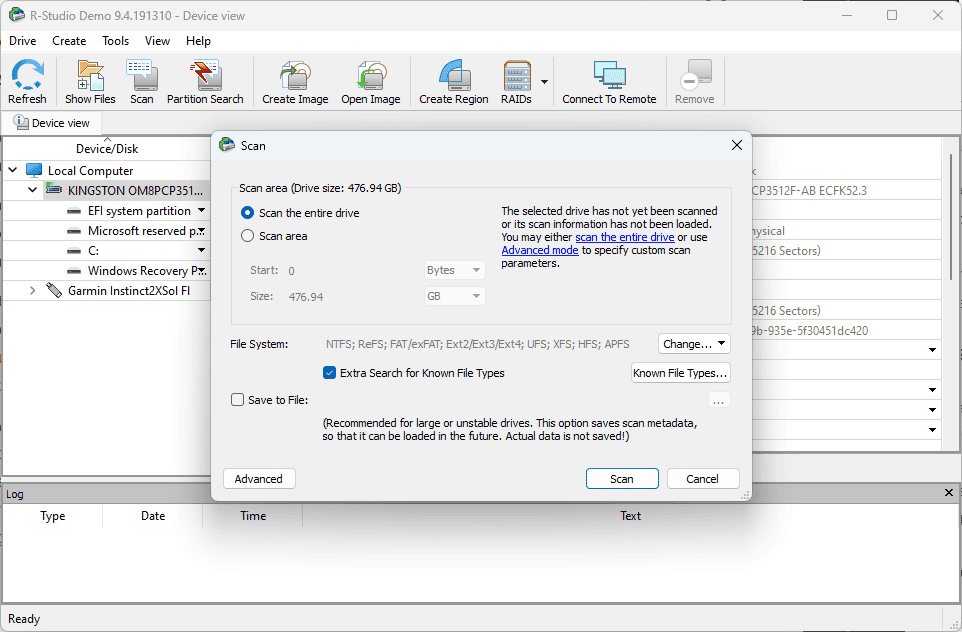
The feature also has a Deep Scan option, which can identify even the smallest traces of deleted files across various storage media.
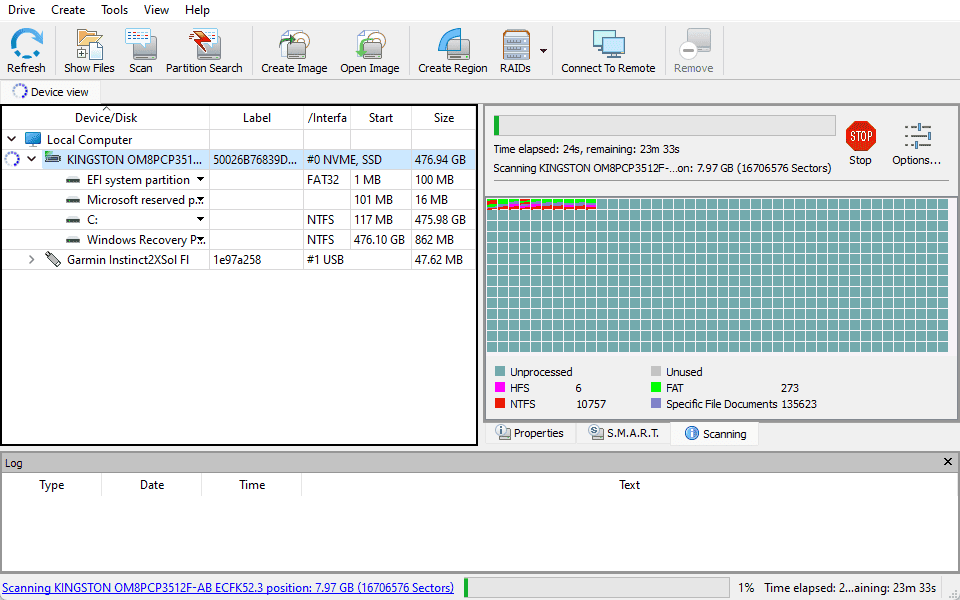
This feature is perfect for when you want to recover data from formatted or repartitioned drives.
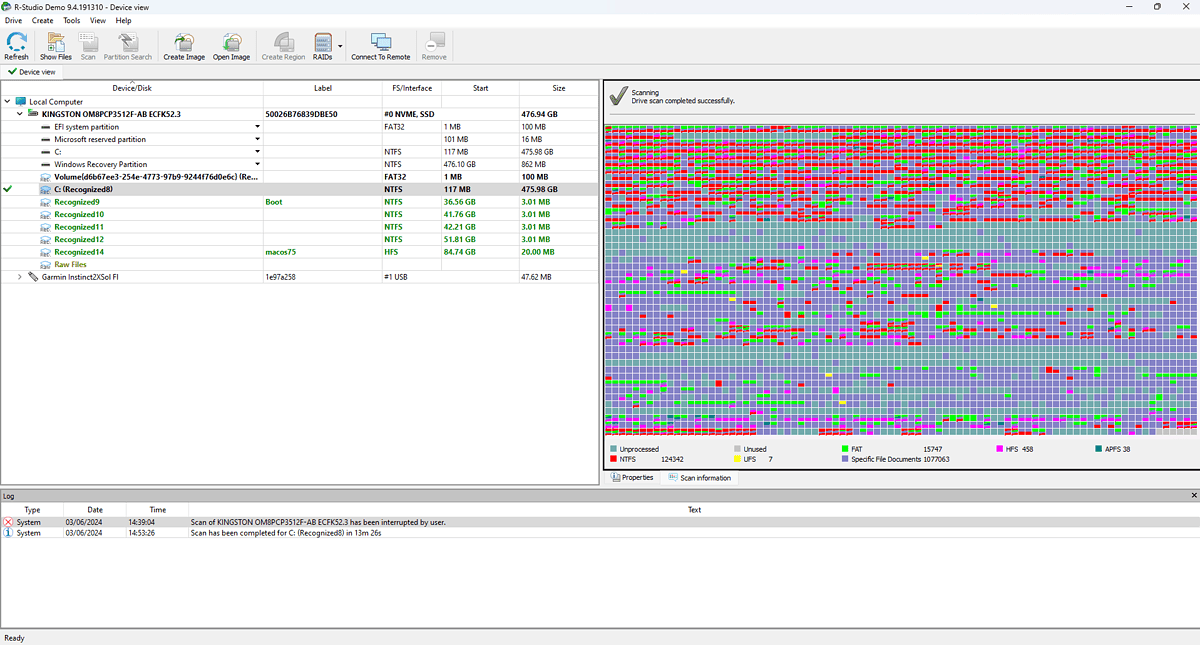
Above, you can see the results of testing the scanning feature, which took some time but was well worth it.
File Preview Before Recovery
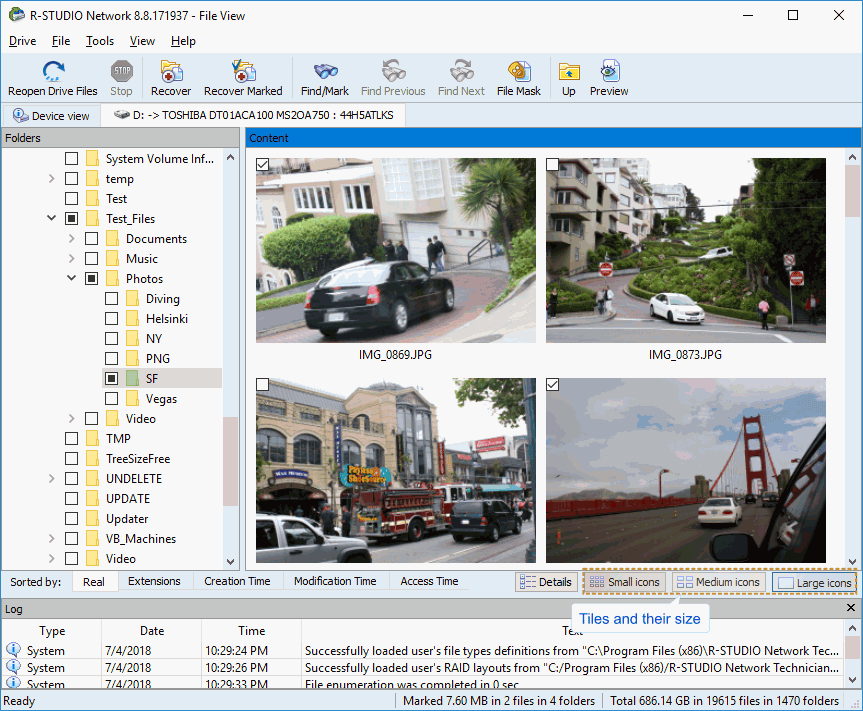
R-Studio lets users preview the files the app has identified during the scan before starting the recovery process.
This helps you determine if the correct files are being restored and lets you pick only the ones you need, which saves quite a bit of time.
Advanced Algorithms
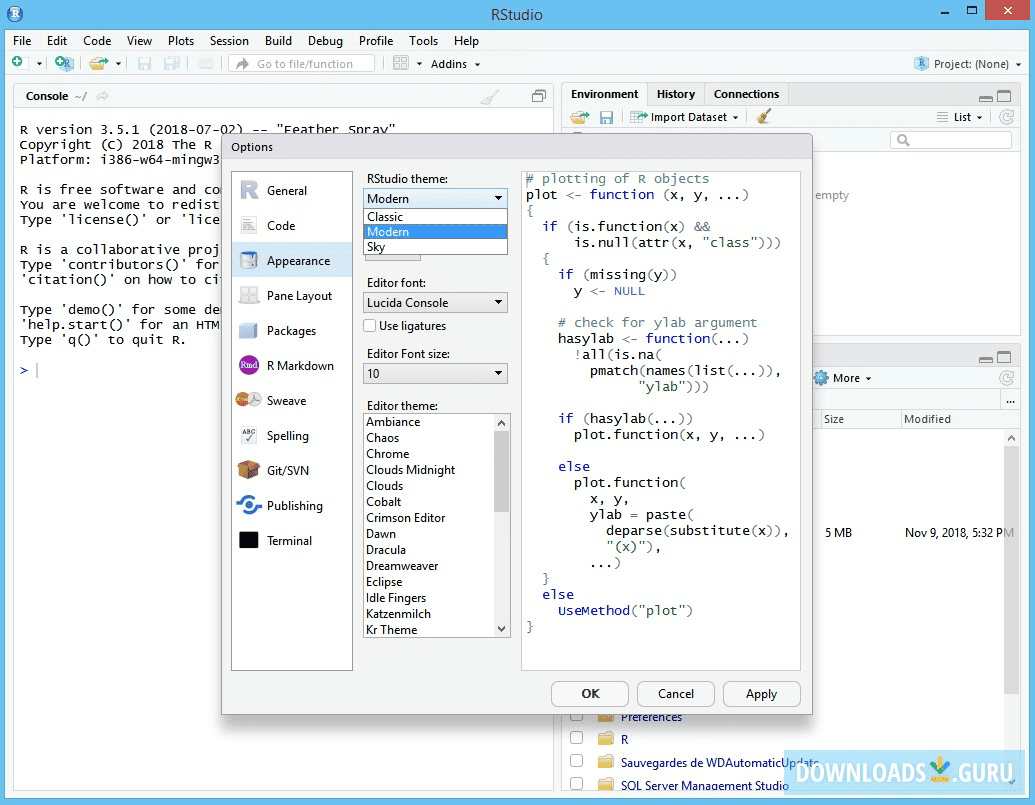
R-Studio uses the most advanced recovery algorithms to retrieve files from partitions with damaged or unknown file systems. These situations occur mostly after a system crash or a disk corruption event.
R-Studio’s data recovery software is known for its great results. It’s comparable to EaseUS Data Recovery Wizard, which has some good features, but R-Studio provides more advanced options.
2. Advanced RAID Reconstruction
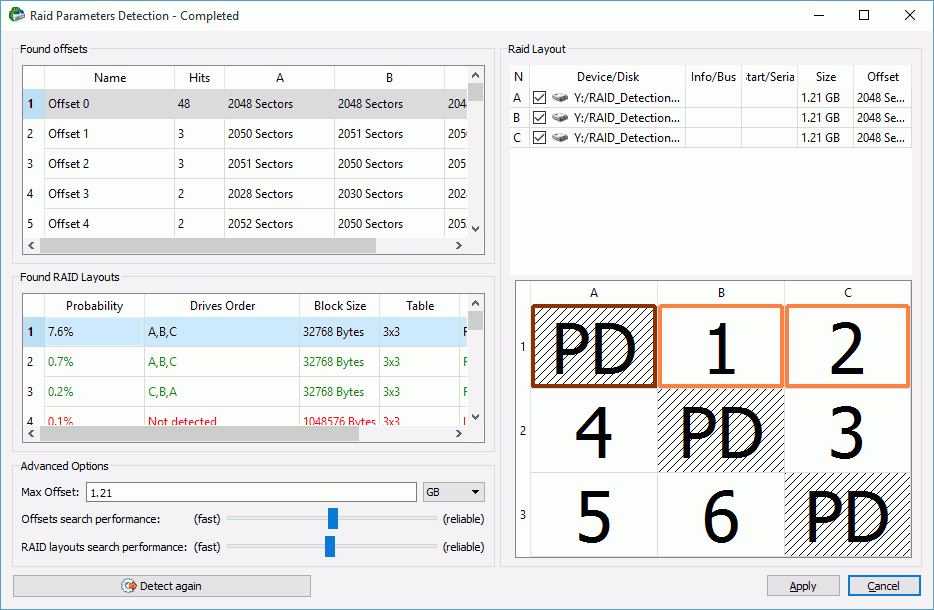
Advanced RAID Reconstruction is a tool designed specifically to recover RAID arrays.
These are used in enterprise environments to combine multiple disk drives into a single unit, improving performance.
Here are some of the functionalities contained in this feature:
- RAID Level Support—Supports a wide range of RAID configurations, including standard levels like RAID 0, RAID 1, and RAID 5 and more complex ones like levels 50 or 60.
- Virtual RAID Construction—You can create virtual RAIDs when the original array has been corrupted or damaged. This is useful for situations where the configuration metadata has been lost.
- Custom RAID Parameters—You can define custom parameters for RAID construction, including block size, order, and offsets. This helps a lot when dealing with non-standard configurations.
- Disk Imaging for RAID Drives—It can create images of individual RAID components.
- RAID Recovery Over Network—Supports the recovery of RAID arrays over a network, allowing IT departments to reconstruct RAIDs remotely.
- Forensic Mode—Provides recovery professionals with a UI that guides them through the process.
As you can see, the feature is quite advanced.
Similar software like Stellar Data Recovery tries to offer the same range but fails when compared to R-Studio, which offers a more in-depth customization level.
3. Disk Imaging
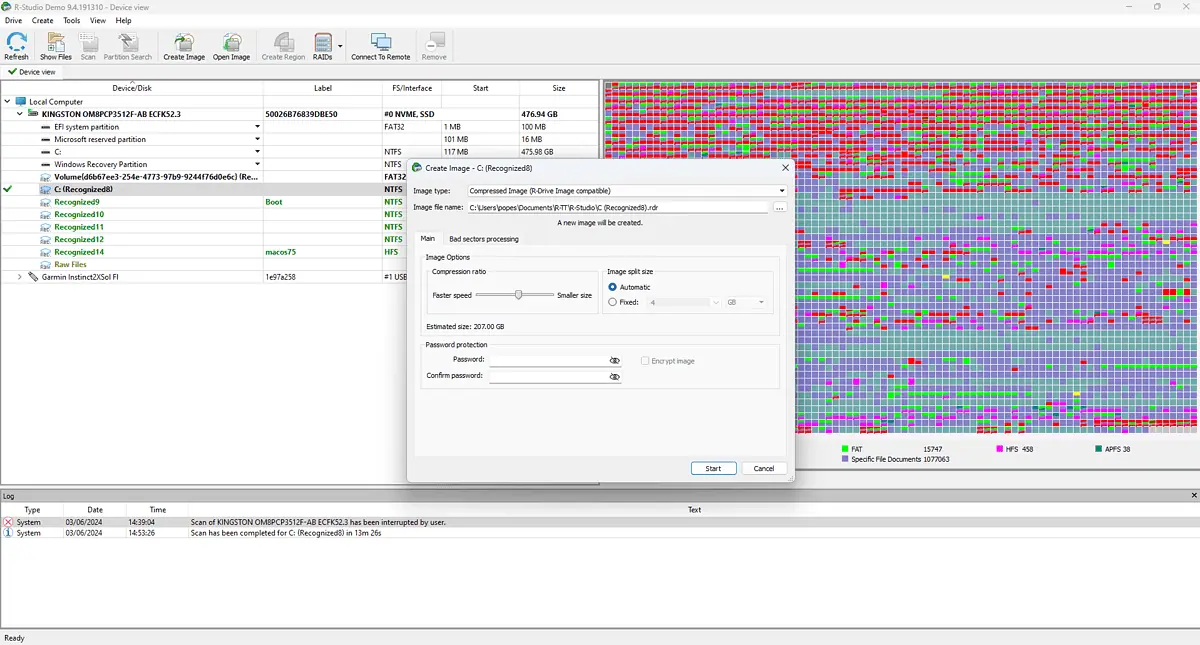
The Disk Imaging feature is crucial for creating exact, byte-by-byte copies of storage devices.
This feature is key if you want to preserve the drive’s original state before tackling more complex operations.
The process ensures that the data isn’t further compromised during recovery.
Here are some of the key capabilities of this feature:
- Exact Copy Creation – It can create perfect copies of drives and partitions.
- Safe Recovery Environment – Working with an image instead of the original drive reduces the risk of accidental damage.
- Efficient Processing – Once an image is created, it’ll contain all data, so you can perform search, scan, and restore operations without risk.
- Multiple Imaging Options – The app provides liner, runtime, and multi-pass imaging.
- Runtime Imaging – This feature allows for an image to be created while the drive is being used
The R-Studio’s disk imaging feature is comparable to that of Disk Drill, which also offers some great functionalities. That said, R-Studio provides more options, like multi-pass imaging.
4. Network Recovery Support
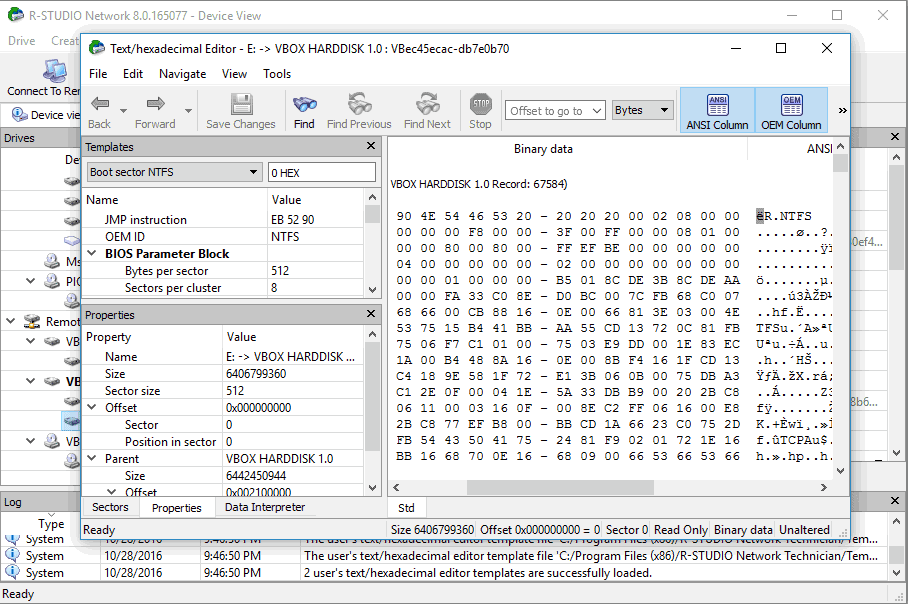
The Network Recovery Support feature enables data recovery across a network. It also allows you to perform remote data recovery tasks if the drivers are directly connected to the local machine.
The feature offers:
- Remote Data Recovery
- Support for Various Network Configurations
- Compatible with Common Protocols
- Efficient Data Processing
- Data Security
- Emergency Recovery
These improve R-Studio’s flexibility and adaptability, making the data recovery process easier and more intuitive. This is similar to GetDataBack, but R-studio extends this feature with the ability to perform recovery over the internet.
5. Other Useful Features
- Support for multiple file systems, including FAT, NTFS, exFAT, ReFS, Ext, HFS, and UFS
- Cross-platform compatibility with Windows, macOS, and Linux
- Flexible parameter settings for tailored recovery processes
- Hexadecimal editor for advanced file editing
- S.M.A.R.T. monitoring for hard drive health
- Customizable user interface for an enhanced user experience
Get R-Studio Data Recovery Studio
Interface
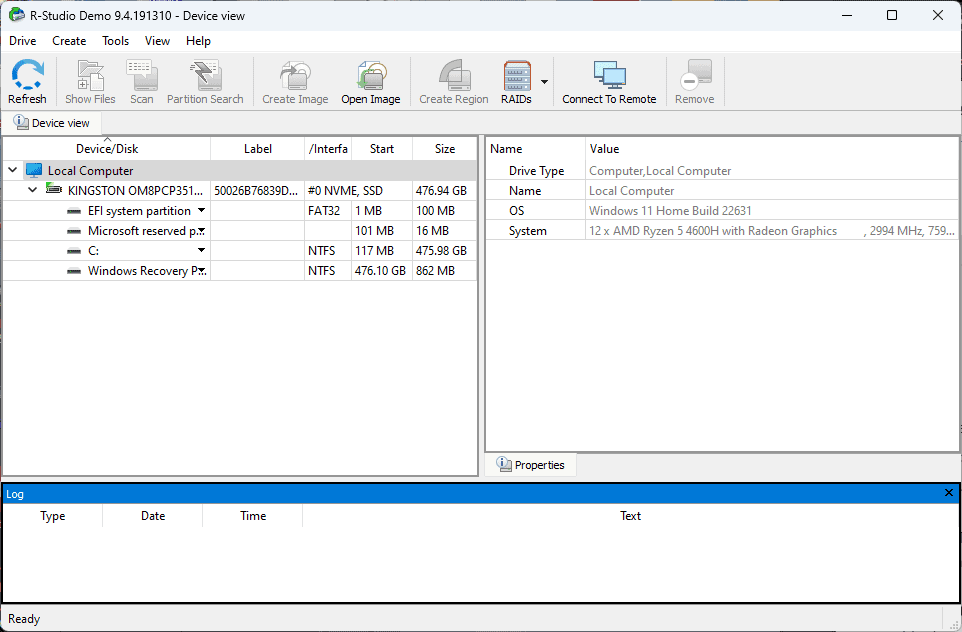
R-Studio’s interface is well-designed and compiles professional-grade capabilities in an easily accessible format and design. Its design caters to both novice and data recovery experts.
- Versatile – The software can adapt to the level of detail you need to get information in the most efficient way. This app’s wide range of features complicates the menu but still provides a versatile method of managing data.
- Offers Utility – The interface’s well-structured layout streamlines the experience. The separation of options is intuitive and can be accessed with minimal effort.
While the interface might be a bit daunting for some users due to the large amount of data presented, this is exactly what makes R-Studio a powerful tool.
From the same hub, you can manage disks and partitions, create virtual RAIDs, and cover all your data recovery needs.
Customer Support
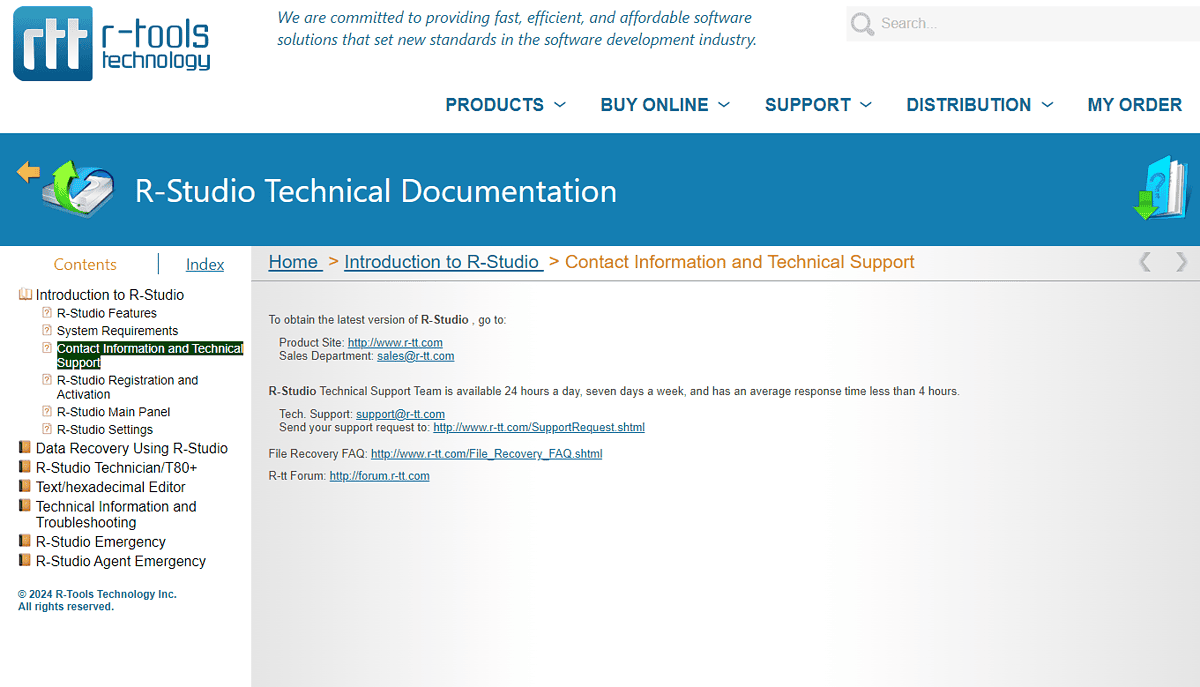
R-Studio offers the following support options:
- Support Request Form – Users can contact the R-Studio support team through a dedicated form on the official website.
- Email Support – For direct communication, R-Studio also offers access to email support.
- Forum – The forum acts as a discussion board, covering almost any topic you want to explore. Furthermore, you can create a new post and ask for help.
- FAQ – The FAQ section contains all the most common questions users might have and is designed to streamline the support procedure.
To test these support capabilities, I contacted the company through the request form and email. R-Studio promises to respond within 4 hours.
Three hours and fifteen minutes after I sent my support request, the support team replied with all the information I requested. The team went into detail about each of my questions, provided a written explanation, linked to their help database, and asked questions so they could provide me with more clear answers.
Overall, the Support Team has impressed me with their thoroughness, attention to detail, and response time.
How to use R-Studio Data Recovery?
- Download, install, and open R-Studio Data Recovery on your PC.
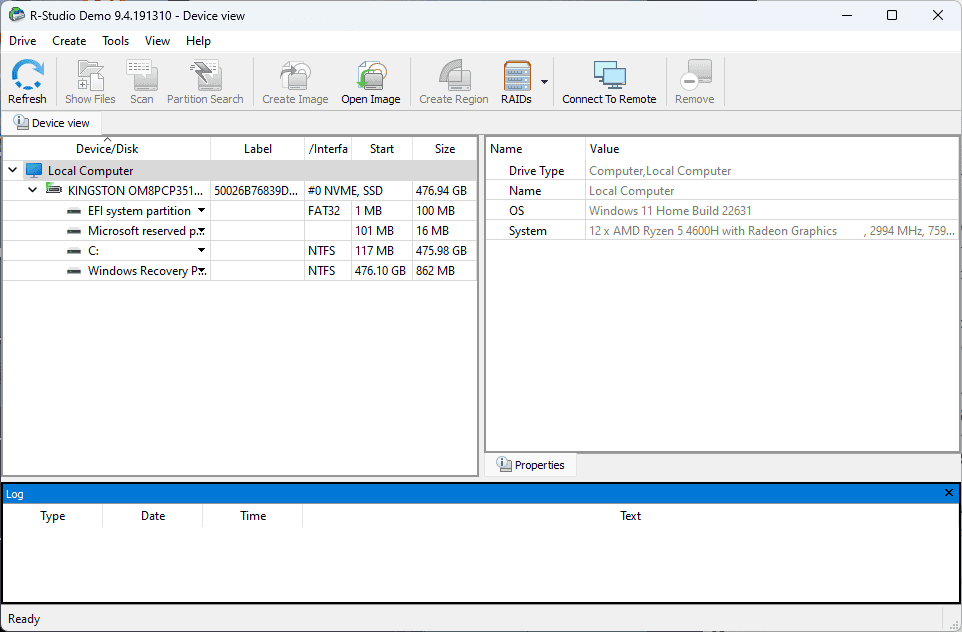
- Choose the drive you want to recover data from, and click the Scan button.
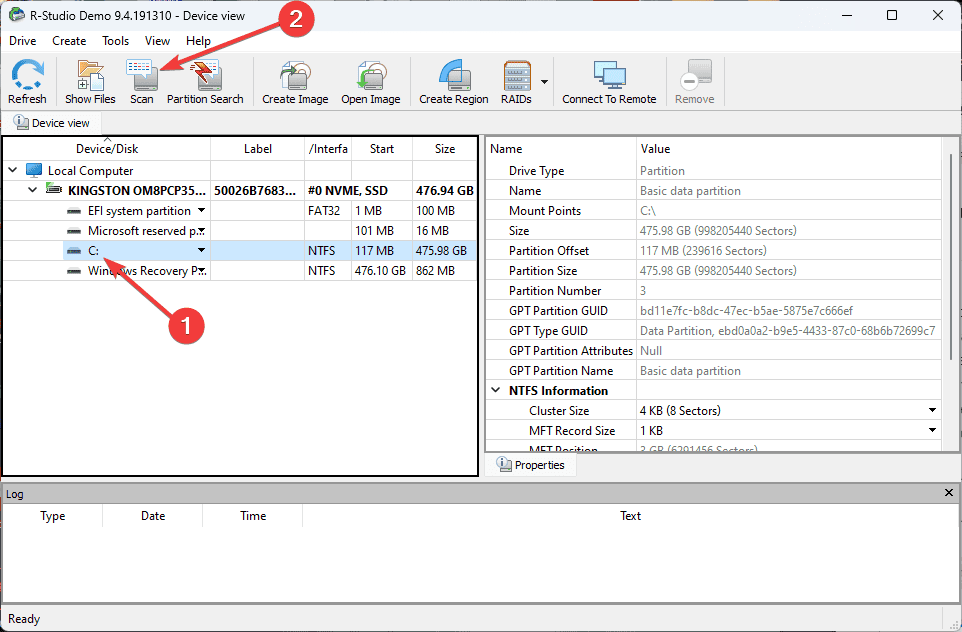
- After scanning, double-click the partition you want to explore, browse the found files, and use the Preview feature.
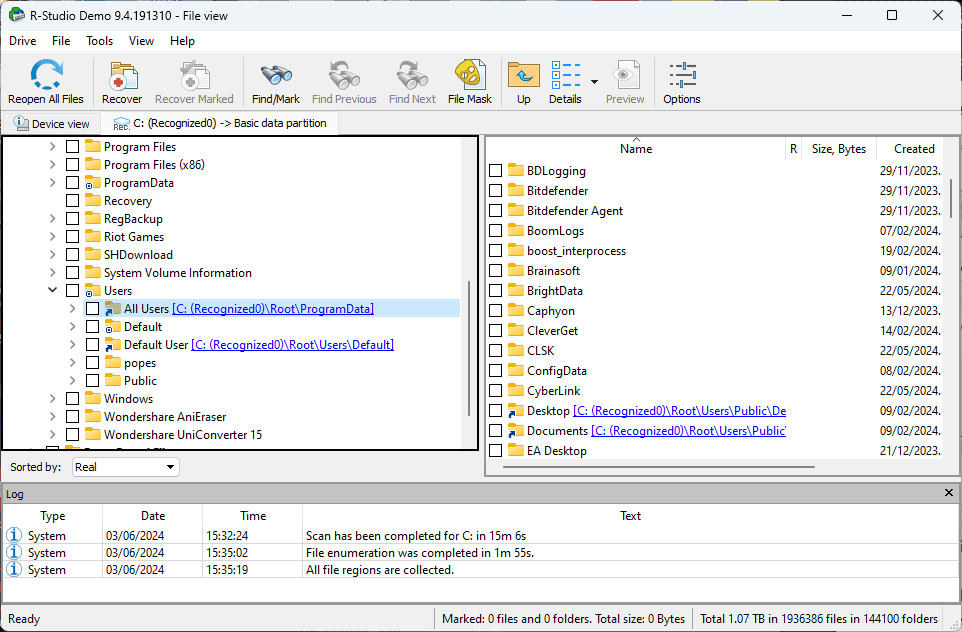
- Check the boxes for the files you want to recover, click the Recover Marked button, and choose a destination folder (clicking Recover will retrieve the entire results list).
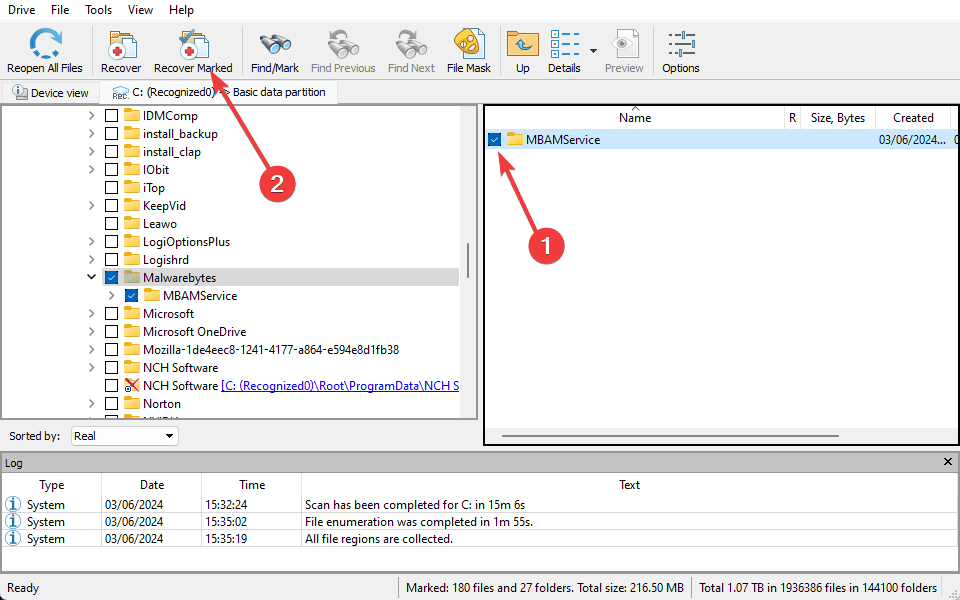
- Confirm the recovery, and then verify the recovered data.
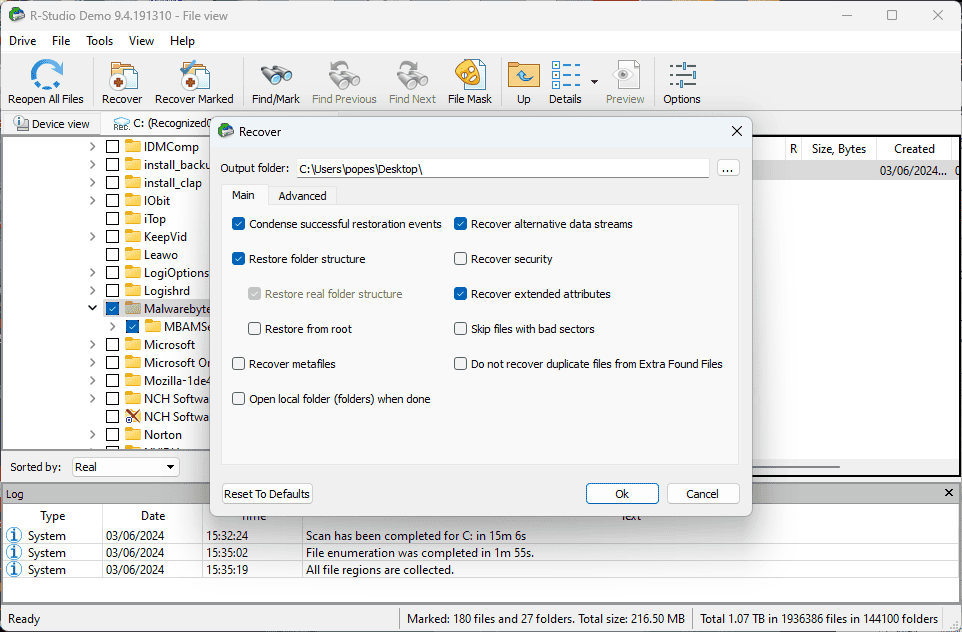
Pricing
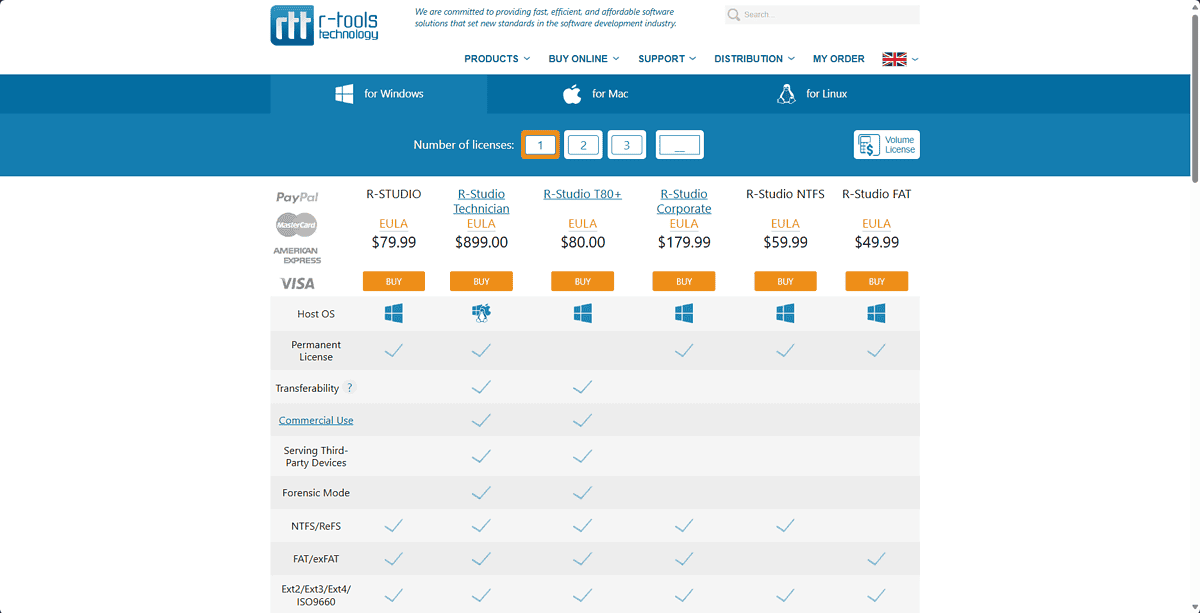
R-Studio has a variety of specific versions that might better suit your needs, so make sure to explore the official R-Studio Pricing List for more detailed info.
If you want a quick glance only, here’s an overview of the three most popular options:
- R-STUDIO – $79.99 for one permanent license – Supports all the features mentioned in this review but doesn’t let you use the app for commercial purposes.
- R-Studio Technician – $899 for one permanent license – It’s the most comprehensive version of the software, available for commercial use, with support for Windows, Linux, and macOS.
- R-Studio – costs $80 and the license lasts 80 days – It offers all the features of the Technician version, but it’s available only for Windows.
You can pick as many licenses for the options above as you want with an increasing discount as the number grows. R-Studio also offers a demo version of the software with limited capabilities. There’s no mention of a money-back guarantee.
R-Studio Data Recovery Alternatives
- TestDisk – A powerful open-source option that is great at recovering partitions and repairing non-booting disks and file systems.
- Recuva – A user-friendly and simple tool that specializes in recovering deleted files from computers, recycle bins, digital camera cards, etc.
- PhotoRec – Another open-source tool that covers recovering lost files, including videos, photos, documents, and archives from HDDs.
- Disk Drill – Offers a plethora of advanced data recovery features and supports 200+ file types and storage media.
- DiskGenius – A powerful disk management tool covering data recovery, partition management, backup, and restore functions.
R-Studio Data Recovery Review – Verdict
After thoroughly examining its capabilities, R-Studio Data Recovery is a powerful and highly versatile data recovery tool.
Its Data Recovery feature is the main one while the other functionalities expand it, providing support for RAID arrays, disk imaging, and network recovery.
Compared with other data recovery tools, R-Studio offers a more in-depth setup, great customization features, and seamless integration into the workflow.
Whether for personal use or enterprise-level recovery tasks, R-Studio Data Recovery is a reliable and comprehensive solution.


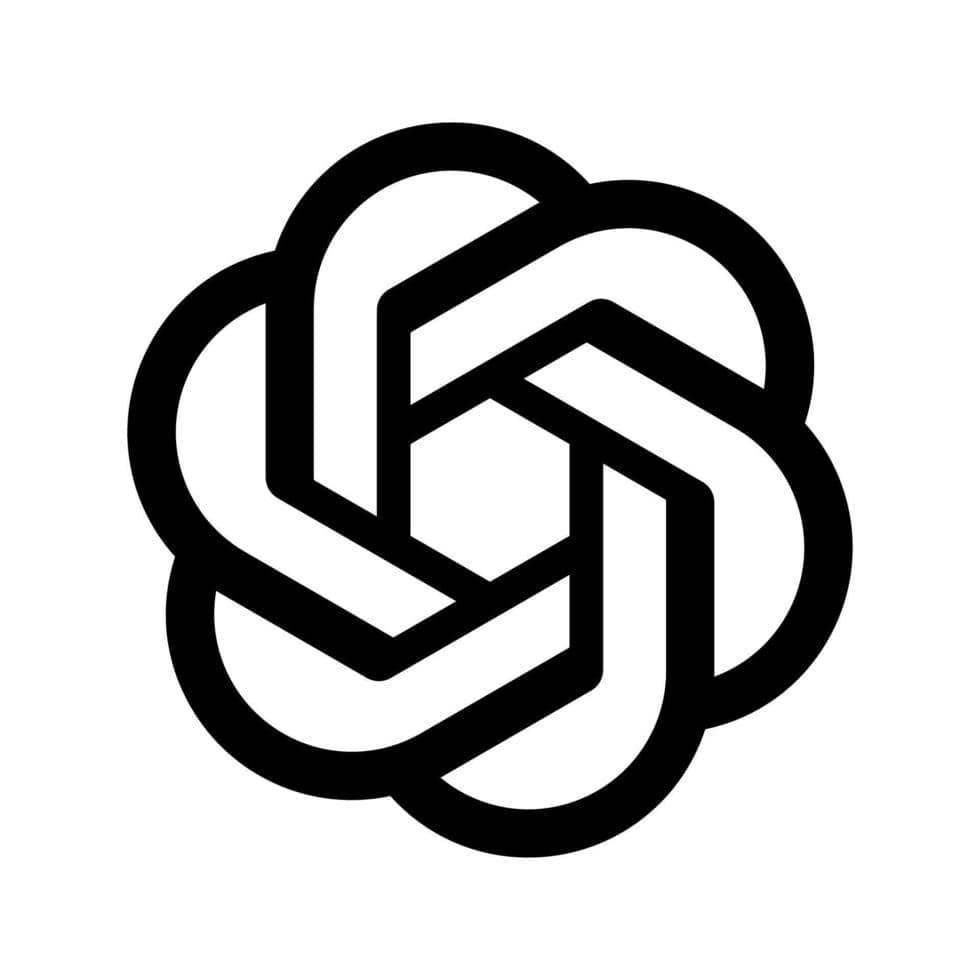

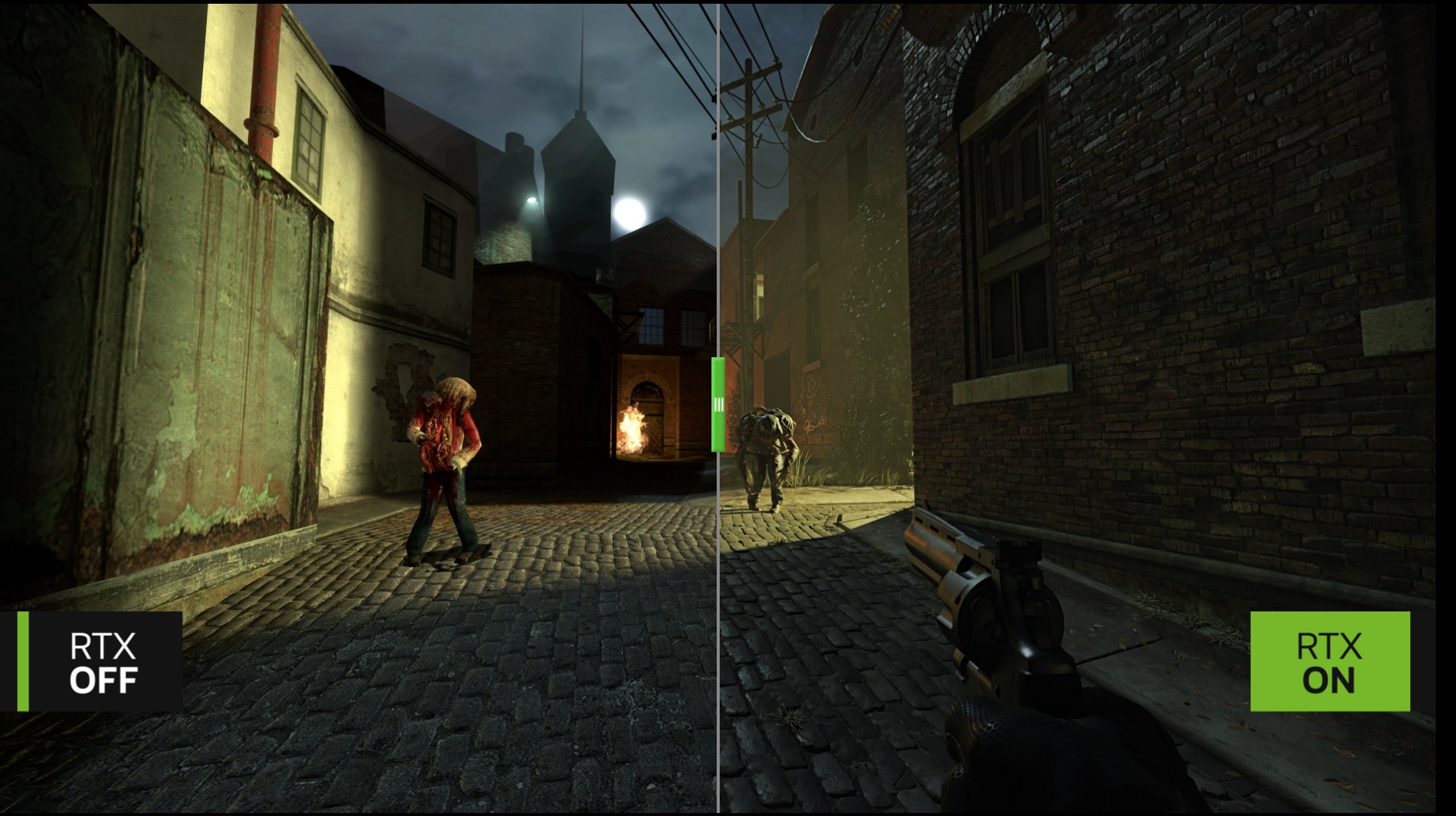
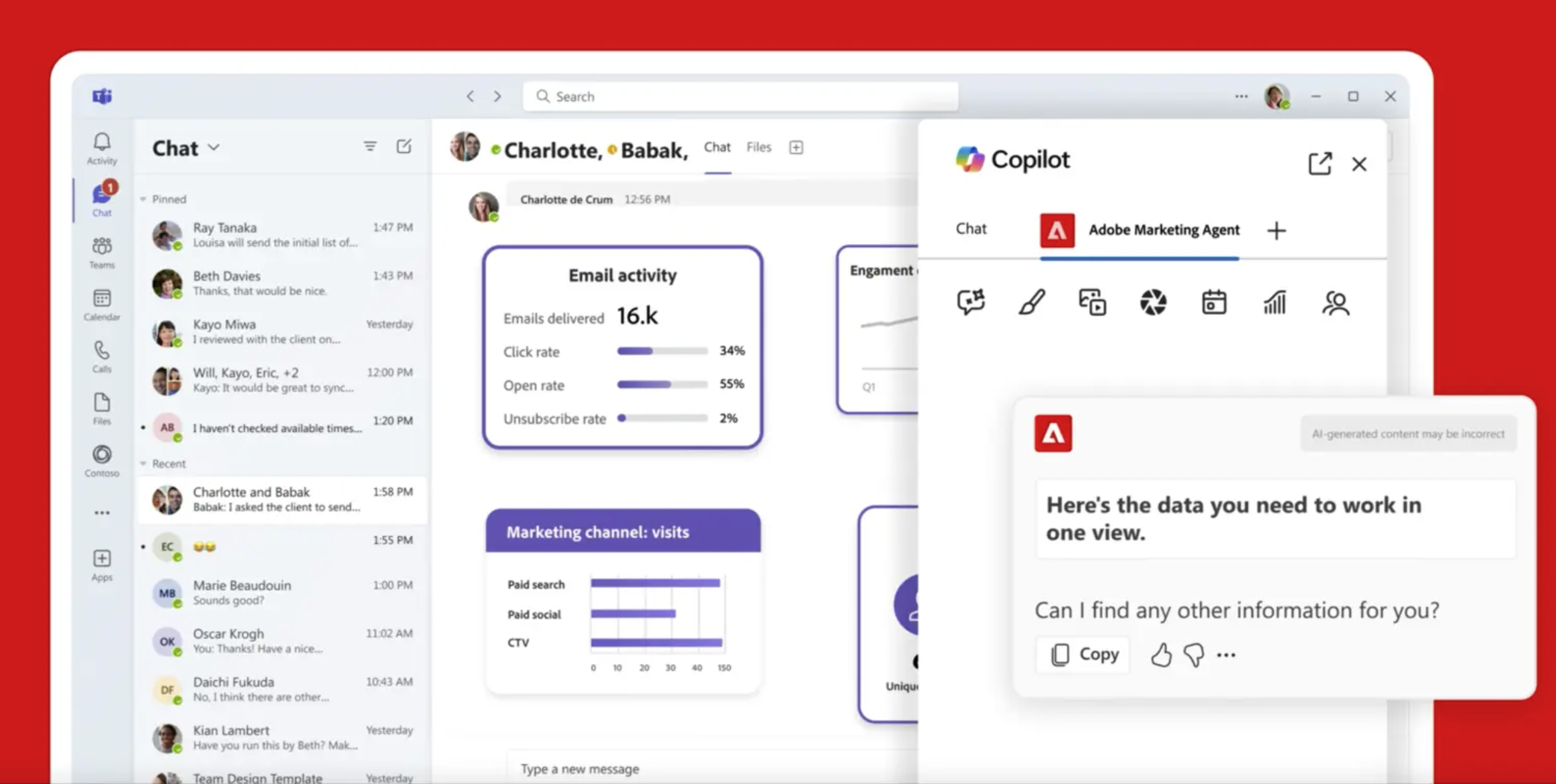
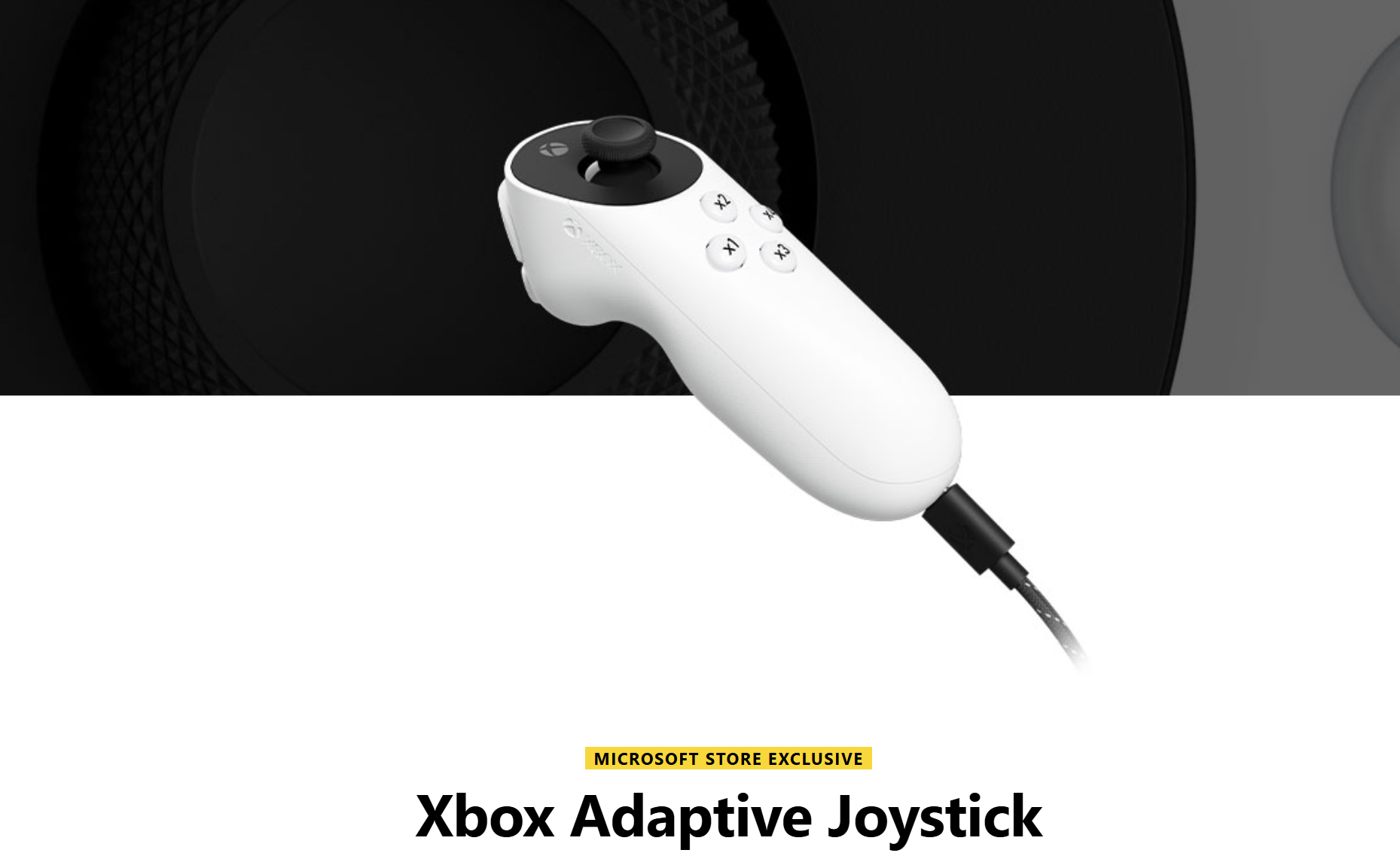
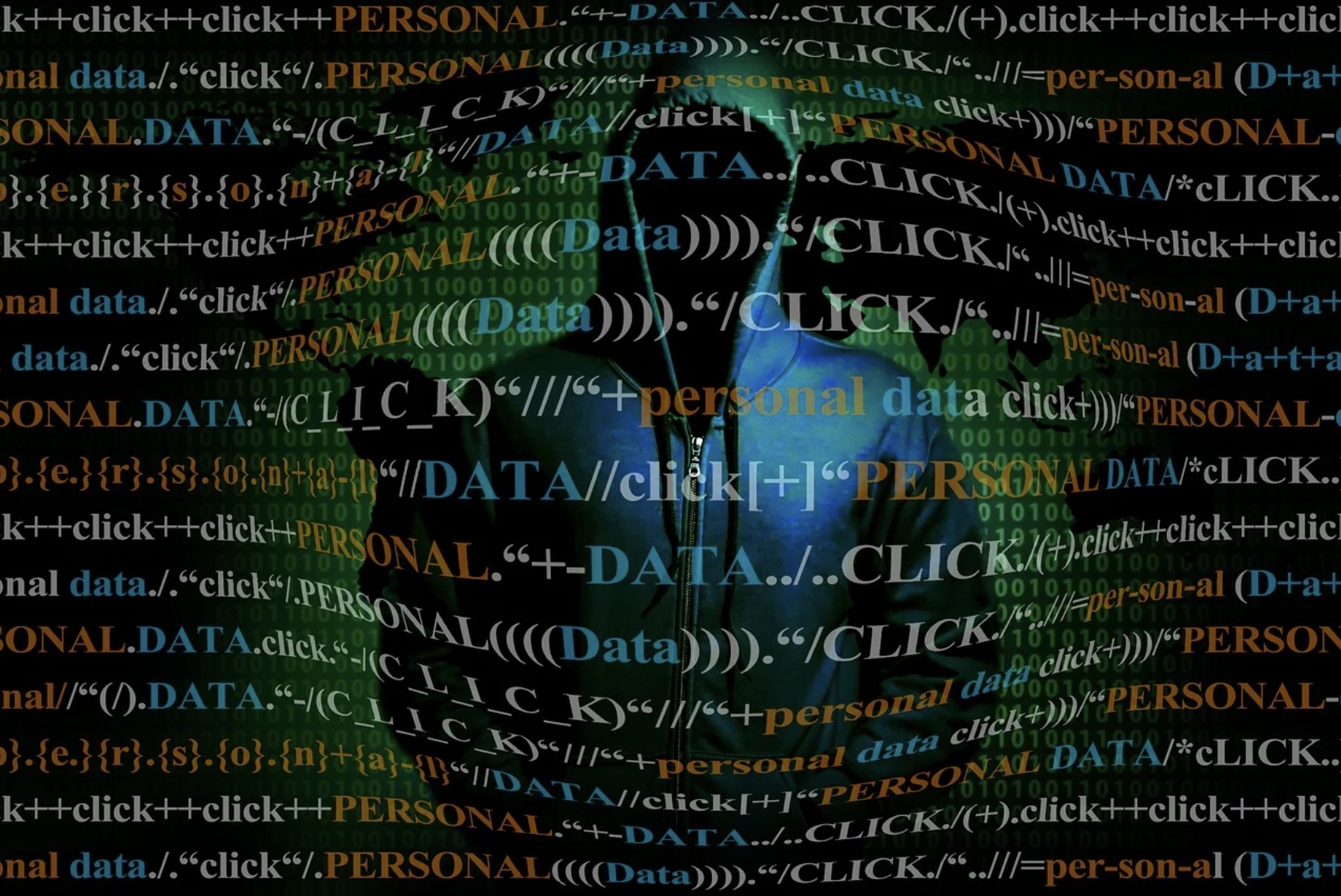
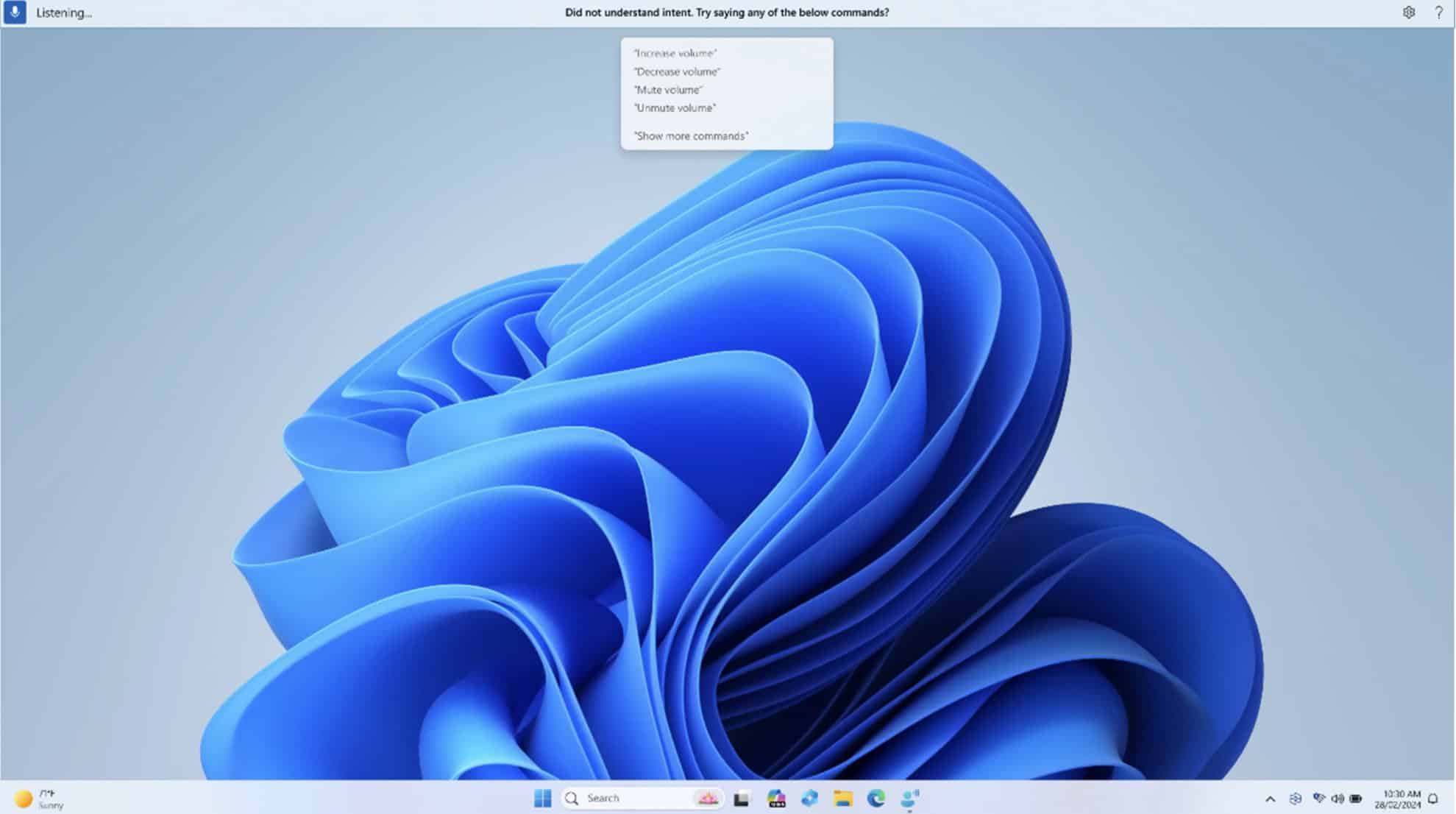
User forum
0 messages