Quick and Efficient Way to Convert PDF to JPG
6 min. read
Published on
Read our disclosure page to find out how can you help MSPoweruser sustain the editorial team Read more

| Sponsored |
Do PDFs are heavier? Are you in search of tools to convert PDF to JPG for ease of handling? Connect with this article to discover the perfect methods to carry out this conversion process.
PDFs are widely used file formats, and sometimes there is a need to convert them to JPG format for further processing. PDFs are heavier, and they are larger. While working with many PDFs, transferring and editing seems quite challenging. These discomforts oscillate your mind to search for the best tool to convert PDF to JPG. In this article, you will be enlightened about the perfect program that assists you in performing the conversion without any data loss at a faster rate. The tool works on every aspect of the file and ensures there is no compromise with quality factors during the conversion process. It is high time to know more about the application in detail. Scroll down to explore interesting facts about it.
Part 1: The PDF to JPG Converter with Fast Speed
There are many converters in the market, but when you come across UPDF, you will filter the rest. UPDF is an exclusive tool with numerous in-built functionalities to work on PDFs efficiently. It is a productive tool that supports business operations and personal needs. The excellent conversion module in this program astonishes every user in no time. Using OCR, the UPDF permits the users to convert PDFs to any desired file format like word, PowerPoint, excel, images, and many more to add to the list. It is a simple tool with a mind-blowing interface permitting even a newbie to master the environment quickly. Here are a few more features of UPDF to surprise beginners.
The incredible functionalities of UPDF
- Read and edit all the elements in the PDFs
- Highlight the PDF content using the Annotate module
- Fast conversion of PDFs to desired file type
- Organize, view, and sign the documents quickly
- Recognize text in scanned PDF documents and turn them into editable ones
- Compatible with all the device’s working platforms
The above lists of features trigger you to explore more about UPDF. It is a good idea to work on it in detail by making a quick download from its official website. Efficient application with a simple environment assisting everyone to work on it hassle-free. The UPDF official website carries surplus tutorials for beginners to explore many how to do tasks on this tool to enhance its usage.
Part 2. How to Convert PDF to JPG Step-by-Step
Immediately after acquiring interesting facts on UPDF, it is the perfect time to learn how to use UPDF for the conversion of PDF to JPG. This section discusses the essential steps to follow up for a successful conversion process. Now, carefully surf the steps and try to convert PDFs to JPG using UPDF.
Steps to convert PDF to JPG with UPDF
Step 1: Download the UPDF
Go to the official webpage of UPDF and download this app. Then, install the tool by following up on the on-screen instructions carefully.
Step 2: Import the PDF
Next, press the “Open File” option from the home screen of this tool and choose the desired file by navigating the folders.
Step 3: Export PDF
As soon as the PDF loads in the UPDF screen, press the “Export PDF” button displayed at the top right of the screen.
Step 4: Select the Image format as JPG
From the dropdown lists, choose “Image” and then set the output format as JPG. Next, hit the Export button to start the conversion process.
You must wait for some time until the conversion completes successfully. The PDF converts to JPG using the UPDF quickly. During the conversion process, there is no data loss, and the whole procedure completes at a faster rate.
Part 3. Compared UPDF with Adobe Acrobat, which one is better for you?
As you all know about Adobe Acrobat, you must be wondering what to choose. Is it a good idea to opt for UPDF or Adobe Acrobat? In this section, unveil your dilemma and figure out the productivity tool that meets your needs wisely. Here is the detailed comparison chart between the two tools:
The three important aspects of UPDF that outruns Adobe Acrobat
Cheaper tool: UPDF offers its features at reasonable rates. You do not have to spend more money to work with PDFs efficiently. When compared to Adobe Acrobat, UPDF is available at lesser rates. Use your pennies for other business plans instead of investing too much in the PDF tool. UPDF serves your needs and fits your budget without any regrets.
One License for multiple devices: It is enough if you purchase one license to enhance its access from four different working platforms. The compatibility and ease of usage of the tool outrun Adobe Acrobat. UPDF provides optimal usage of its features irrespective of the operating interface. It exhibits impressive performance to the users for a single purchase of a license.
Unique Conversion: Adobe Acrobat does not support unique file type conversions from PDF to GIF, BMP, and CSV. You can opt for UPDF to perform these conversions hassle-free. Simple clicks are sufficient to carry out the desired conversion. UPDF is in-built with these conversion modules efficiently.
These three factors help you to know what to choose when surfing for PDF tools to fulfill your requirements. Now, you can decide and select the right cost-effective tool that assists you in working on PDFs. Go ahead and download the application that serves your needs.
Conclusion
Thus, UPDF is a sophisticated application that handles the conversion of PDF to JPG professionally. UPDF outruns Adobe Acrobat in many ways, and a better understanding of UPDF leads to optimal usage of the tool. UPDF fulfills your requirements without compromising on any factors. You can connect with UPDF and perform the desired action on the PDFs precisely. Overcome the hassles of PDFs and switch to any desired file type by downloading the UPDF at your workspace. Connect with this article and discover the productive modules of UPDF that bring out miracles with PDFs.



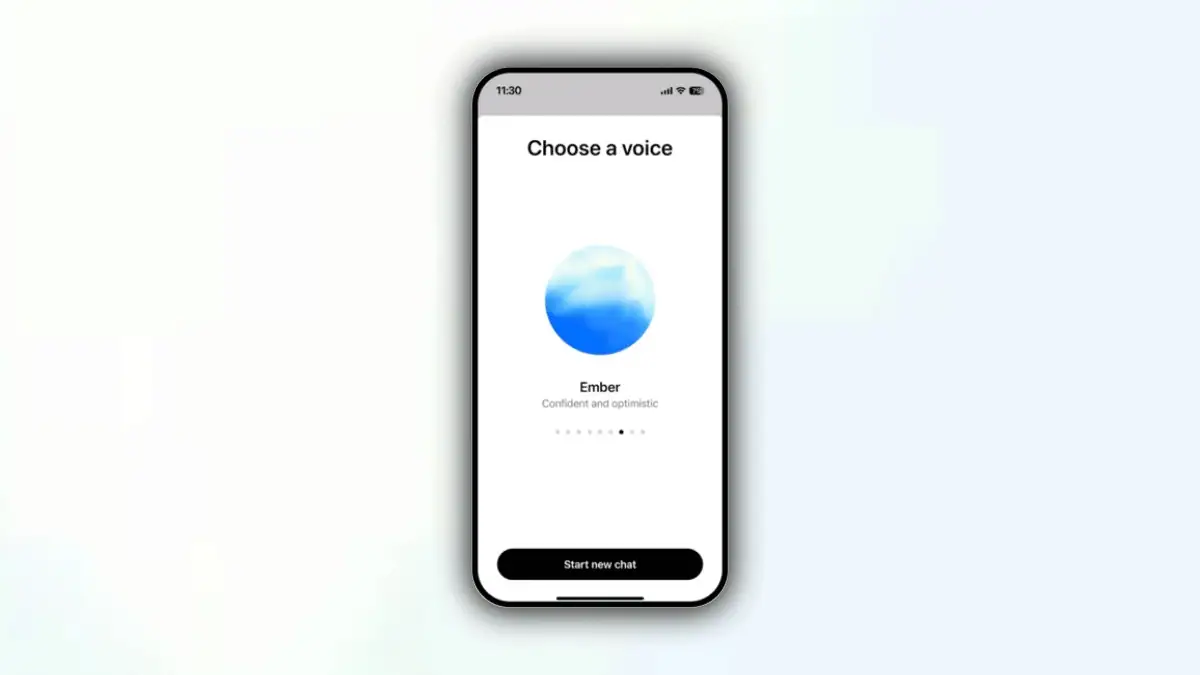


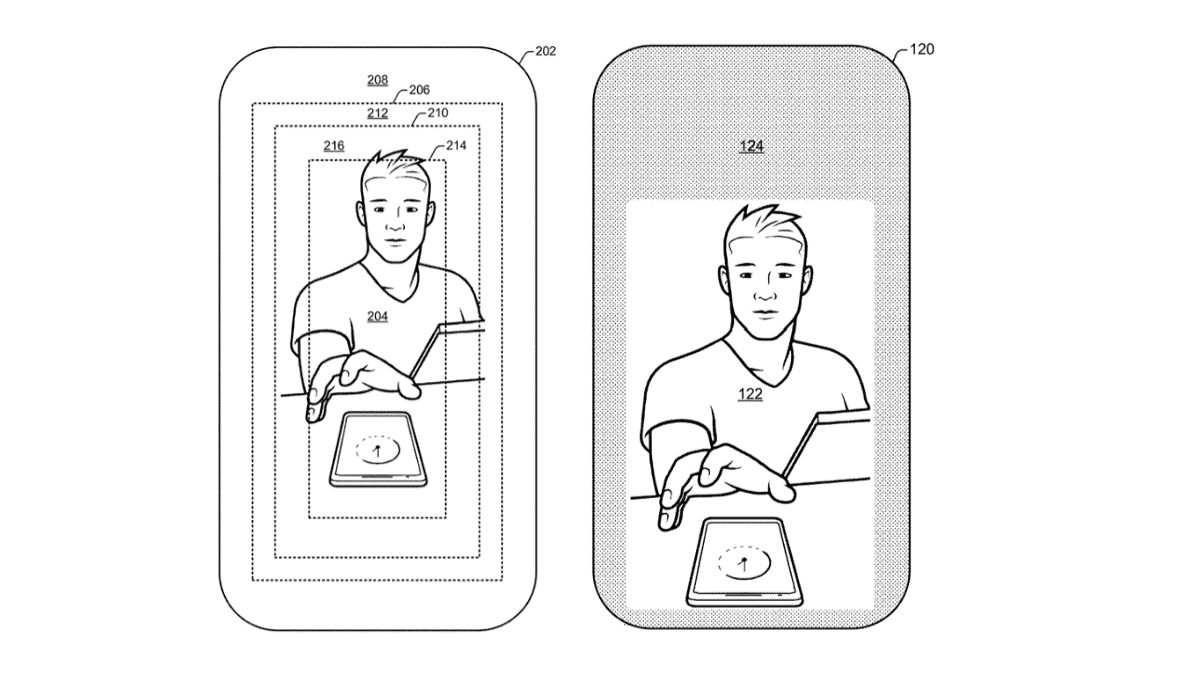




User forum
0 messages