OneNote now lets you recover your deleted notes, graph math equations, and more in Windows 10
3 min. read
Published on
Read our disclosure page to find out how can you help MSPoweruser sustain the editorial team Read more
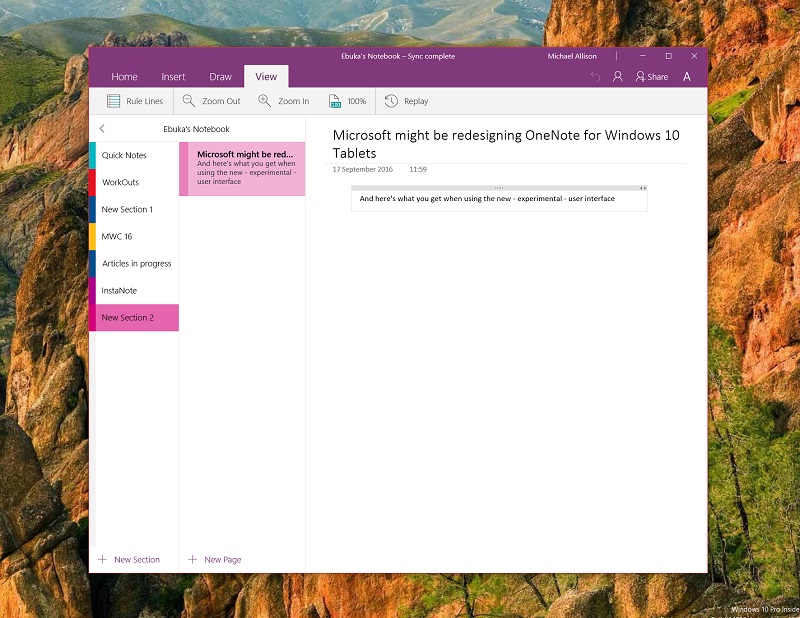
Last night, Microsoft released another major update for the OneNote app in Windows 10. The latest update for OneNote is only available for Windows Insiders in the Fast Ring at the moment, but it’ll likely get rolled out to more users when the new features are bug-free and ready to be used by the public.
With the new update for OneNote, Microsoft is giving users more space to view and edit their notes as the company has reduced the size of some of the main UI components such as the ribbon, and context menus. As a result, users now have a slightly larger space on the OneNote app for viewing and editing their notes. In addition to the UI improvements, Microsoft is also adding the ability to draw a graph using your math equations right from OneNote which is a pretty sophisticated feature that’s going to be very helpful if you like doing the math on OneNote.
Another neat new feature that’s being added with the latest update is the ability to recover deleted notes — as you may have already guessed, this feature essentially lets you recover a note that you might have mistakenly deleted. There are a couple of other new features being added with the latest update, and you can find the full list of new features below:
- See more of your notes: We’ve heard your feedback about the inflated size of the ribbon, context menus, and page list and have reduced the overall footprint of the OneNote interface, leaving you with more room on your screen to view and edit your notes.
- Graph your math equations: Write an equation on any page, click Draw > Math, and OneNote can now help you draw a graph.
- Recover deleted notes: We’ve all deleted a note or section accidently. Now you can restore notebook content by opening the Recycle Bin. In your Notebooks list, right-click the notebook you want, and then click View Deleted Notes.
- Make notes accessible: Use the Accessibility Checker to identify and fix accessibility issues in your notes before sharing them with other people.
- Drag and drop pages and sections: Keep everything organized with a quick drag and drop of pages or sections into different sections and notebooks.
- Organize sections into groups: Create section groups to make organizing and navigating large notebooks even easier. Right-click the + Section button, and then click New Section Group.
It is worth mentioning that some of the “new” features mentioned here aren’t exactly new as Microsoft was previously testing them with Windows Insiders in the Slow Ring when the company was unable to release app updates to the Fast Ring. Nevertheless, if you are a Windows Insider in the Fast Ring, you can download and install the latest update (version 17.7967.5750) for the OneNote app on your Windows 10 device by downloading it from the Windows Store below.
[appbox windowsstore 9wzdncrfhvjl]









User forum
0 messages