OD280960: Microsoft working on 'OneDrive storage limits lower than expected' issue, here is the work-around
2 min. read
Published on
Read our disclosure page to find out how can you help MSPoweruser sustain the editorial team Read more
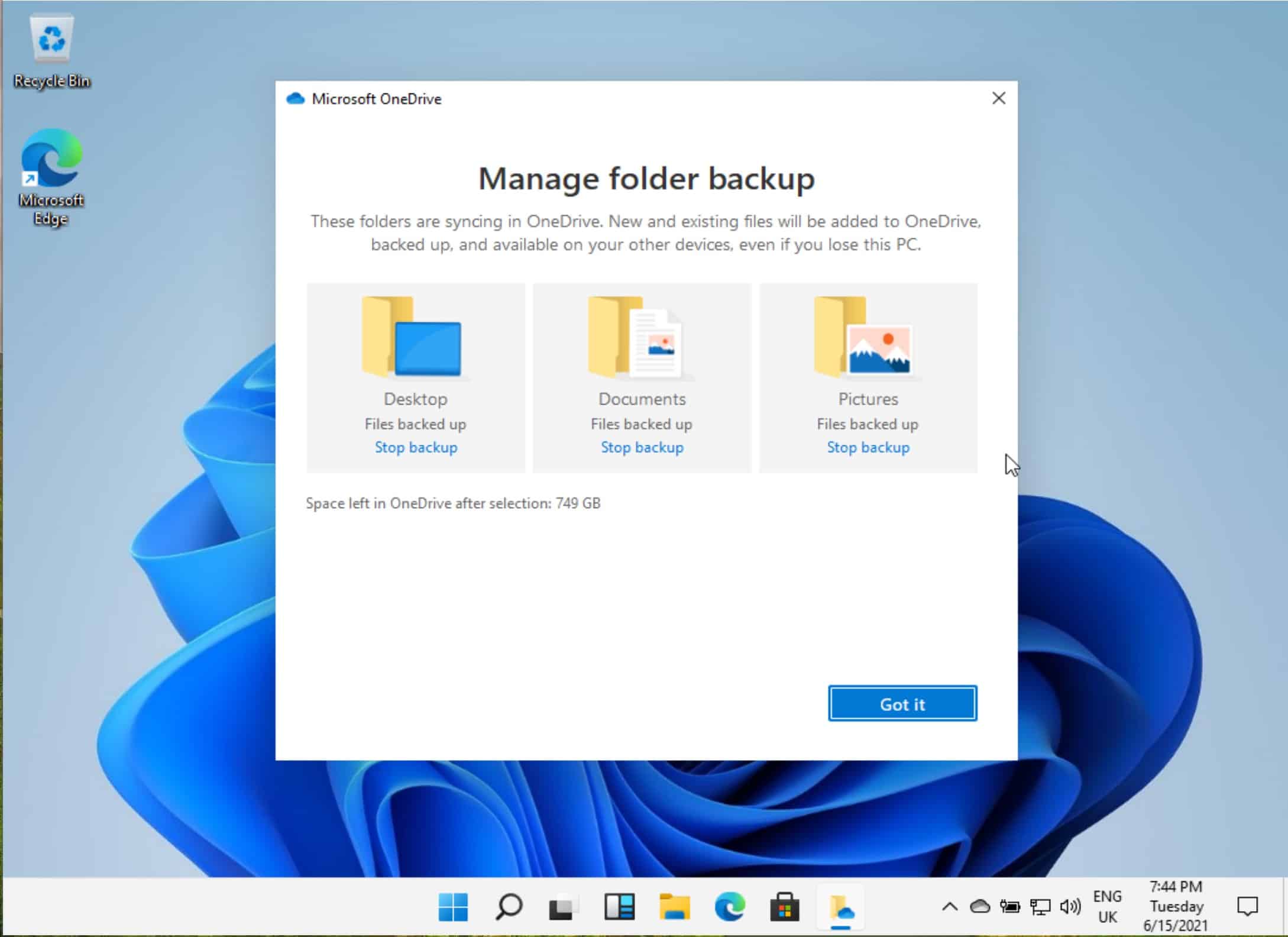
Corporate OneDrive users are having issues accessing their files, after finding their storage limits suddenly lower than expected. Those affected are finding their OneDrive file collection is only accessible in read-only mode.
We’re investigating an issue in which users' OneDrive for Business storage limits are lower than expected. Additional information will be provided in the admin center under OD280960.
— Microsoft 365 Status (@MSFT365Status) August 26, 2021
Microsoft has been investigating the issue for most of the day today, looking for the root cause. The problem appears to be that OneDrive is not recognizing user licenses and reverting the storage quota limit to the default settings of 1TB.
Microsoft is changing the way the quota is calculated, which should mitigate the issue.
The fix involves reverting the recent changes in addition to re-aligning user quotas to what they are licensed for and reverting user’s quota to previously set state.
Microsoft has established that the impact is specific to users who made changes to their quota settings from approximately the 13th August to approximately the 25th August, when the impacting change was made.
Microsoft is gathering the list of affected users in order to apply the mitigation steps. In the meantime, they are validating their mitigation steps with a sample of users before applying them to all of the affected infrastructures.
We’re continuing our testing of the fix on a sample of users before we will apply this throughout the affected infrastructure. More detailed information can be found in the admin center under OD280960.
— Microsoft 365 Status (@MSFT365Status) August 26, 2021
While Microsoft is testing the fix, a work-around is for admins to individually set the quota for impacted users.
Change a user’s storage space in the Microsoft 365 admin center
- Sign in to https://admin.microsoft.com as a global or SharePoint admin. (If you see a message that you don’t have permission to access the page, you don’t have Microsoft 365 admin permissions in your organization.)
Note
If you have Office 365 Germany, sign in at https://portal.office.de.
If you have Office 365 operated by 21Vianet (China), sign in at https://login.partner.microsoftonline.cn/.
Then select the Admin tile to open the admin center. - In the left pane, select Users > Active users.
- Select the user.
- Select the OneDrive tab.
- Under Storage used click Edit.
- Select the Maximum storage for this user option, and type the storage limit that you want to use.
- Click Save.
This can also be done in bulk by using Powershell. Read more on how to do that here.
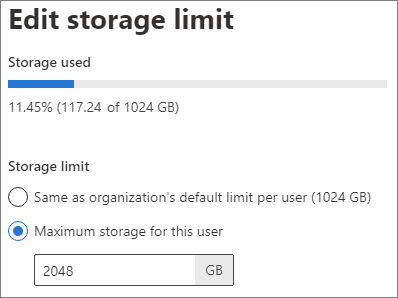








User forum
0 messages