My Sim Is Not Working in My Phone But Working in Other Phones [Fixed]
4 min. read
Published on
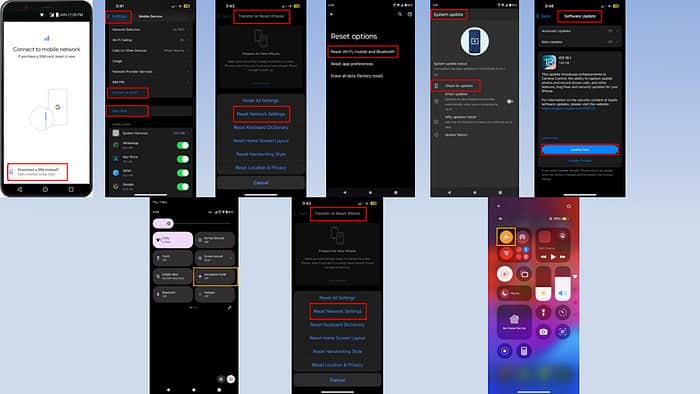
If you’ve ever faced the frustrating issue where your SIM is not working in your phone but working in other phones, you’re not alone. This common problem often has a simple fix.
Basic Checks
Check if the following minor things about your smartphone are in order:
- Check if the phone is carrier-locked. That means no other SIM will work until you insert the one that came with it.
- For earlier mobile phones, check if it’s the appropriate SIM card for a CDMA and GSM handset.
- Restart device:
- If it’s an Android, long press the power or sleep/wake button until you see the Power On/Off menu. Tap the Restart or Reboot option.
- On an iPhone, long press the volume up key and the side button until you see the Slide to power off option. Slide that visual button to turn off the device. Long press the side button until you see the Apple logo.
- Reseat the SIM card carefully once again.
- Switch the Network Selection settings to the Automatic option.
- Select the latest possible mobile network bands, like 4G, 5G, 6G, etc., in the Preferred Network Type menu.
Disable Airplane Mode
If your mobile phone was in airplane mode before inserting the SIM, that won’t change automatically. To deactivate it:
On Android
- Pull down the Notifications Shade from the top of the screen.
- Swipe it down more.
- Tap on the Aeroplane mode icon.
On iPhone
- Swipe down from the top-right corner to open the Control Center.
- You should see an airplane icon in an orange circle.
- Tap on that once to deactivate.
Check for Software Updates
Try applying the latest device updates:
On Android
- Open the Settings app.
- Scroll down and tap on the System updates menu.
- Tap on Check for updates.
- If there are any available, apply them and restart.
On iPhone
- Open the iOS Settings app.
- You may see the Software Update Available menu at the top, just below your Apple ID picture.
- If you don’t see that, scroll down and tap on General.
- Select Software Update.
- Tap Update Now.
- The device should restart automatically.
Reset Network Settings
Here’s how you can reset network settings:
On Android
- Go to the Settings app and tap on the System settings.
- Select Reset options.
- Tap on Reset Wi-Fi, mobile and Bluetooth.
- Press the Reset settings button.
- You’ll need to authenticate the action by entering the device PIN.
On iPhone
- Open the Settings and tap on General.
- Scroll down and tap on the Transfer or Reset iPhone option.
- Tap Reset.
- Select Reset Network Settings.
- Enter your passcode to proceed.
IMEI Number Issue
If the SIM card carrier has blacklisted the device’s IMEI number, the card won’t work. In another situation, device software corruption might damage the IMEI number of the handset.
In the first situation, you can’t do anything except contact the carrier’s support team. On the contrary, if the IMEI data is corrupted, you can visit an authorized mobile phone service center to reinstate it.
Convert to eSIM or Switch to eSIM
Suppose, you’re on an eSIM-enabled device and the physical SIM won’t work due to a SIM slot issue. You can convert it to an eSIM and start using the same mobile number and its existing services.
In some countries, you must contact the mobile network carrier to activate the feature. So, check with the provider first.
If you’ve already activated it, follow these steps:
On Android
- Open the Settings app and tap on Network & internet.
- Select Mobile network.
- Tap on Download a SIM instead option on the Connect to mobile network screen.
- Tap Next.
- For some carriers, you might need to scan a QR code to complete the eSIM setup.
On iPhone
- Insert the SIM card.
- Navigate to the iOS Settings app and tap on Mobile Service.
- Scroll down and tap on Convert to eSIM.
- Follow the on-screen instructions.
- If that doesn’t work, take out the SIM card.
- Now navigate to Add eSIM through Settings > Mobile Service.
- Tap Add eSIM and follow on-screen guidance.
So, now you know what to do when your SIM is not working in your phone but working in other phones, in most cases, you’ll find that the device is carrier-locked or the SIM slot is damaged.
You’ll need to contact the manufacturer for warranty support if the SIM slot is broken. Or, simply use the eSIM if you can.
You might also want to learn what to do when SIM disabled or not detected messages flash on your device.

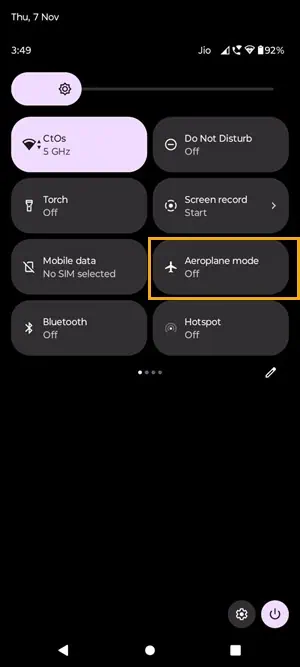
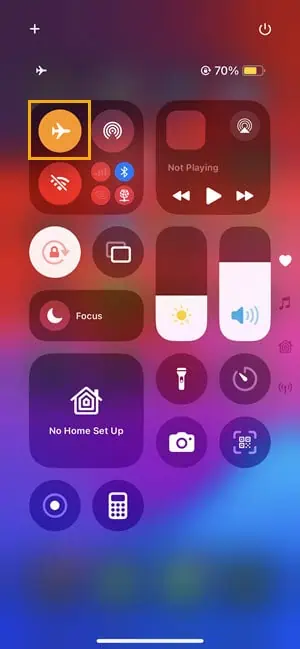
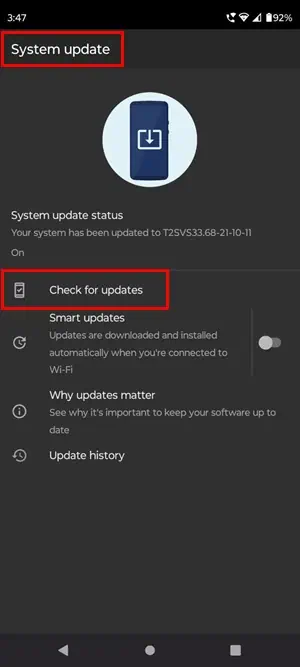
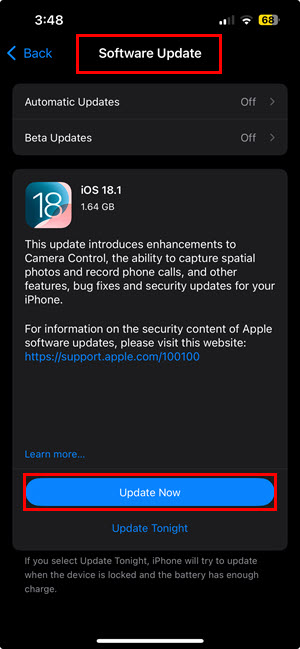
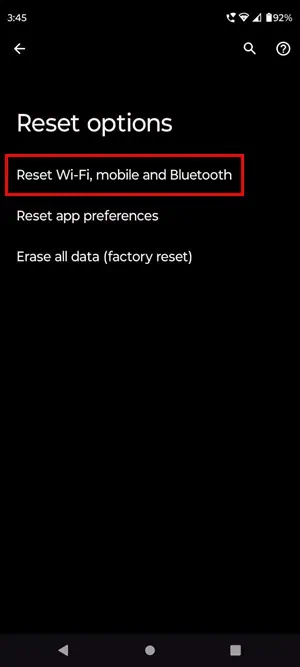
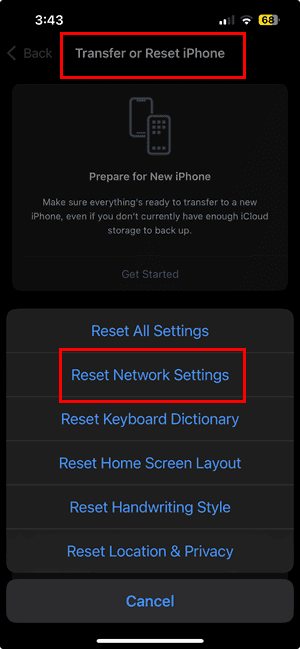
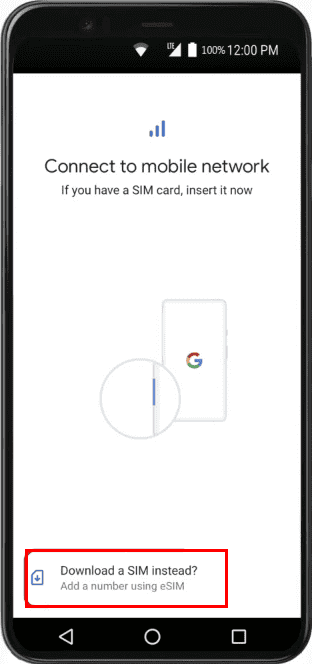
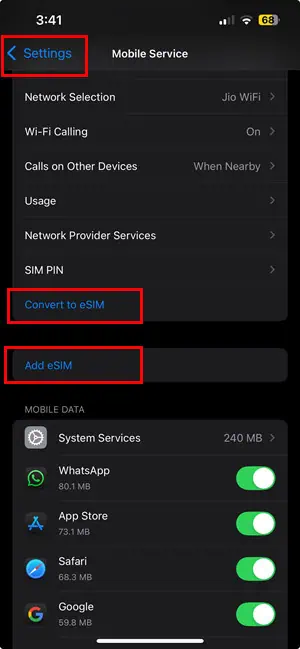








User forum
0 messages