Movavi Screen Recorder Review: Is It Worth The Price?
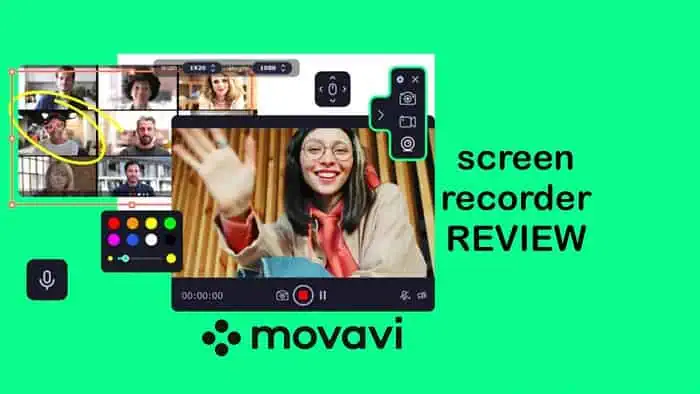
In this Movavi Screen Recorder review, I put its key features to the test to see how it compares to similar tools and whether it’s the right option for you.
This simple software records video and audio from your computer screen. It has lots of useful features, including webcam recording, cursor highlighting, screenshot taking, GIF creation, and more.
But let’s see how well they perform:
Features
Here’s a rundown of Movavi Screen Recorder’s main features on Windows, what I liked, and what could be improved:
Screen Recording
The app’s tool couldn’t be easier to use. Simply hit F10 and a grid pops up for you to select the precise area of the screen to capture.
It also allows you to lock onto apps like Zoom or Google Meet to record conferences along with the input and output audio.
Alternatively, it supports full-screen recording too, and you can change the recording area at any time.
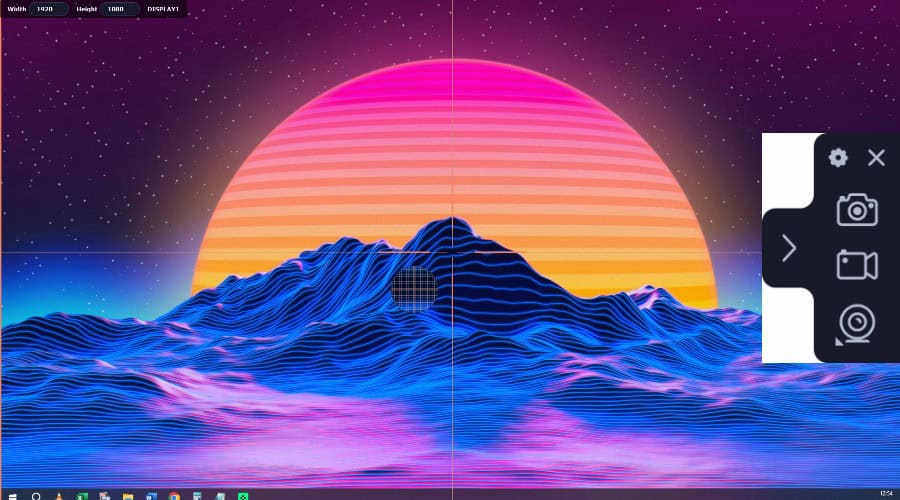
The output resolution matches your monitor, and I was pleased to see it records in 4K by default!
You’ll find the record button on the unintrusive toolbar, along with the option to include system audio, mic, or webcam. You can also toggle the highlighter for your cursor, mouse clicks, and keystrokes, which is useful when recording presentations or tutorials.
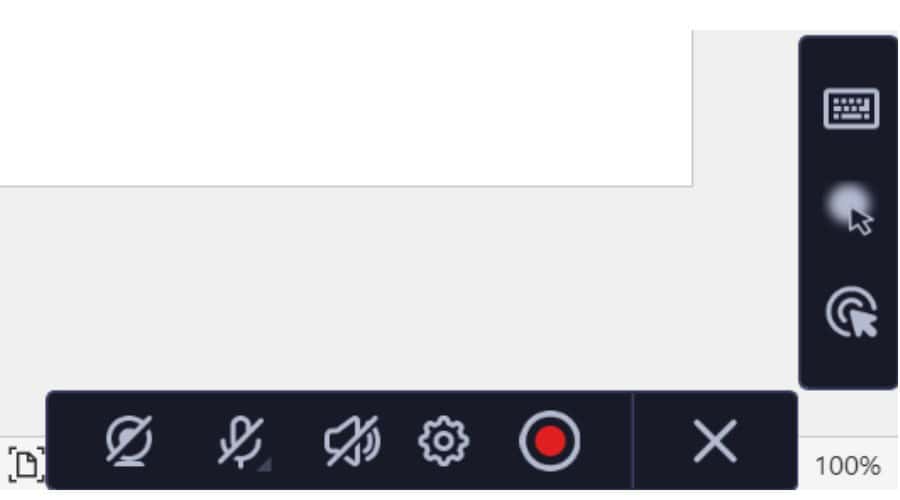
I like that it includes a noise reduction feature to reduce background disturbance when on a mic because I usually record in an open environment.
For smooth playback, it supports up to 60 fps and once a session is recorded, you’re greeted with a basic video editor, so you don’t have to cut clips via separate software.
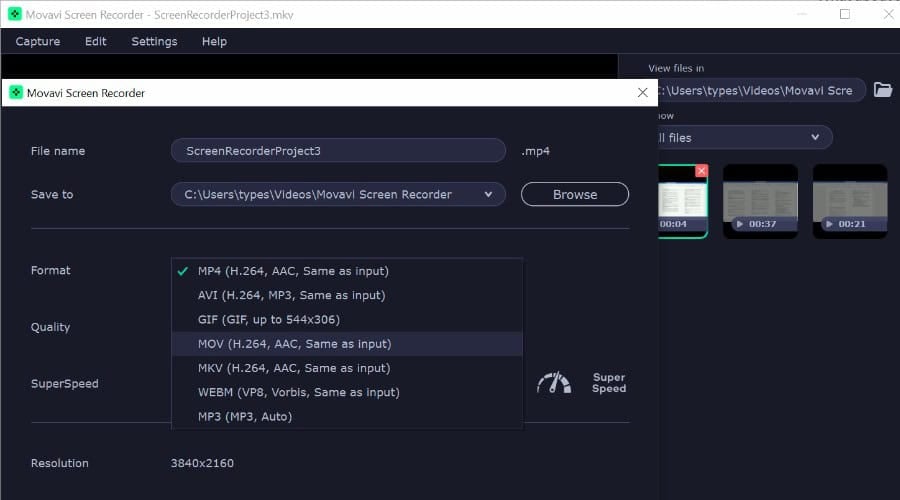
Export formats include MP4, AVI, MOV, MKV, WEBM, and even animated GIFs. Before exporting, you can also alter the framerate and resolution, if you don’t want such a high-quality video.
There are a lot more settings here compared to the likes of Bandicam, iTop Screen Recorder, and other screen recorders.
Highlighter and Annotations
Once recording, you get a choice of highlighter tools to draw attention to on-screen elements in different colors.
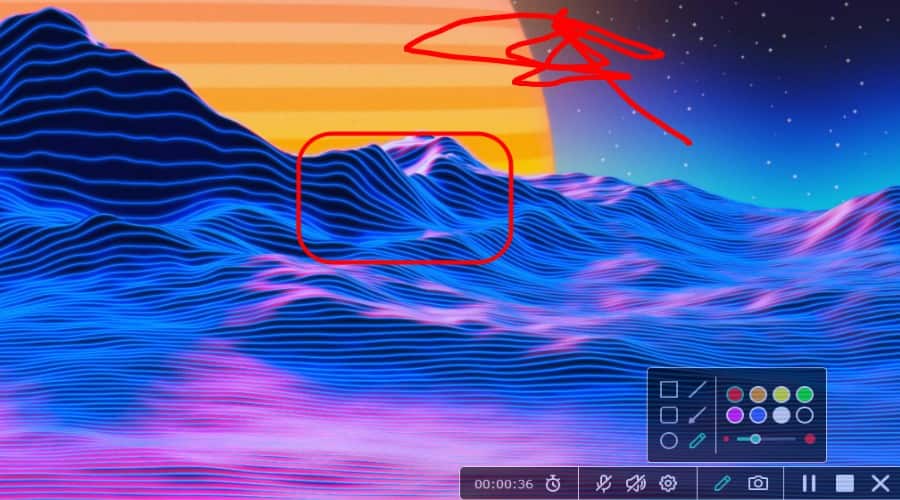
It offers a freehand drawing tool, solid lines, arrows, boxes, and circles.
I also like the option to add text annotations with full font and formatting options.
While all these get the job done, it would be nice to see some additional effects to really make the content pop.
Webcam Recording
The webcam recording feature is straightforward to use. Click the icon and a new window shows exactly what your webcam sees, so you can easily get into position.
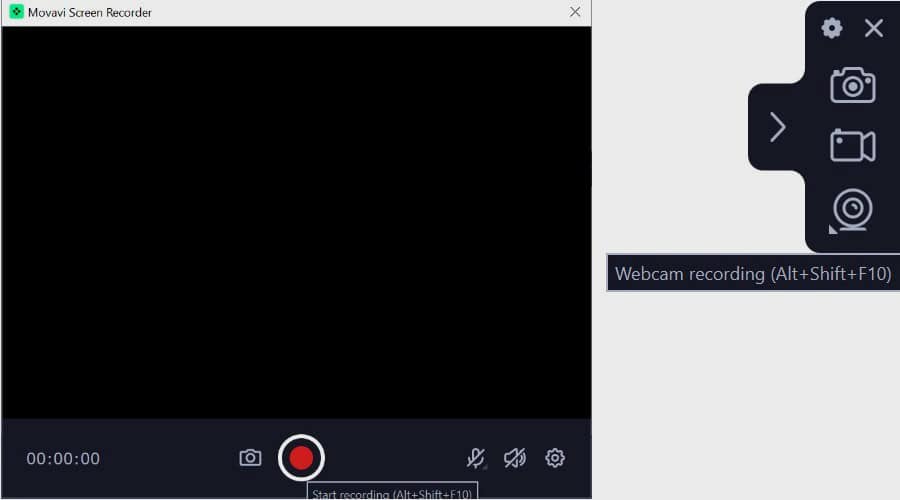
Depending on the cam, you can set the resolution and frame rate, and choose between standard framing or a circle shape. I like the latter for post-editing, so I can put myself in the corner of a presentation video.
Along with video, it supports both system sounds and mic audio. You can also take screenshots at any point during the recording.
Best of all, if you hit the cam icon during screen recording, it combines both. This is perfect for creating instructional videos, presentations, or other types of content that require both on-screen content and a human presenter.
Screenshots
As well as screen recording, the software can take screenshots with one click anytime during the session.
What really stands out is the scrolling screenshots feature. This captures an entire webpage or social media feed in a single shot, even if the page requires scrolling to view the full content.
Schedule Recordings
One unique Movavi feature is the scheduler. It allows you to set up recordings in advance and capture your screen or webcam with audio at specific times or intervals.
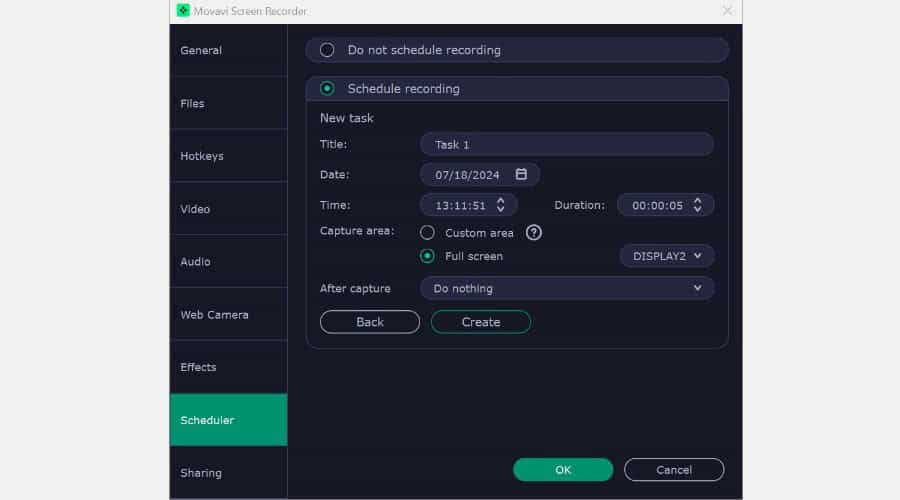
You can choose to record daily, weekly, or on a one-off exact time and date. It will then automatically start and stop recording at the specified times, even if you’re not at your computer.
Not everyone will find this useful, but there are some interesting possibilities. You could record a live meeting or stream you can’t attend in person, use it as a security camera when not home, or a cam to observe your pets.
If you have remote access to your computer, you can also manage screen recordings while on the go.
Sharing
To streamline your workflow, the software lets you share and upload to several services directly during the export process. These include WhatsApp, Telegram, Google Drive, and Email.
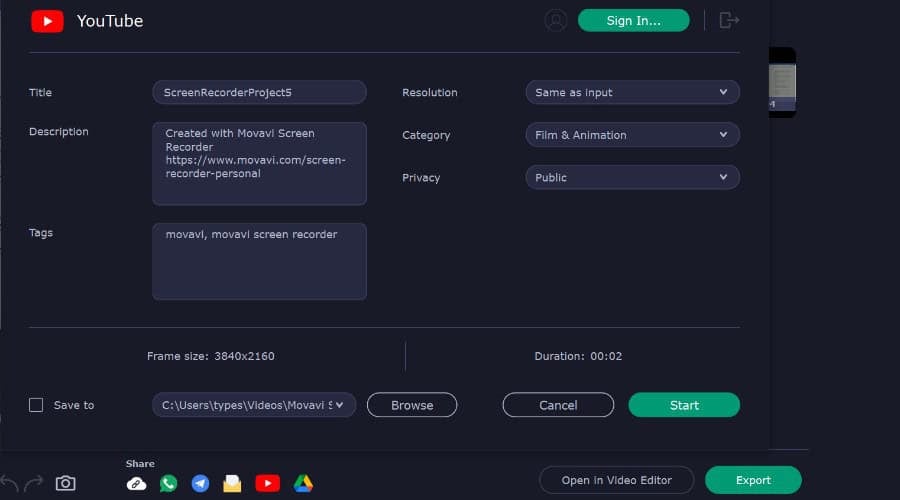
The best of all is YouTube, where you can sign in within Movavi and fill out the title, description, tags, category, privacy status, and whether to change the resolution.
Performance
Unlike Bandicam, I experienced no lag while using the screen recorder on my modest Windows 10 rig with other programs open at the same time.
Exporting a finished recording is more resource-intensive, but I was still able to browse the web and perform other tasks without slowdowns.
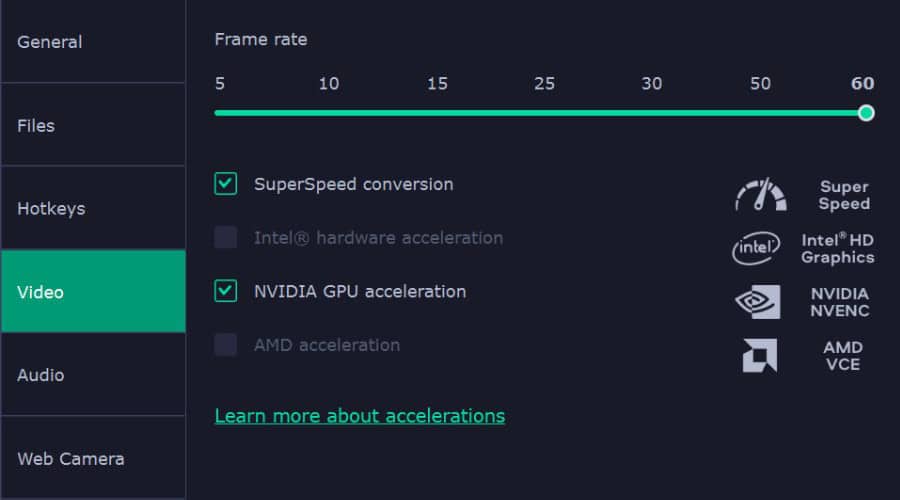
Depending on your GPU, it makes use of hardware acceleration such as AMD VCE and NVIDIA NVENC. This ensures exporting is fast and efficient.
Interface
Movavi’s interface is modern and minimalistic, launching with a small widget to the right of the screen, which you can retract by clicking the arrow. This lets you quickly click the settings cog and icons for screen recording and screenshots.
By hitting the plus icon, you can also add icons for audio and webcam recording.
Alternatively, right-clicking the tray provides the rest of the settings and displays which keyboard shortcuts launch them.
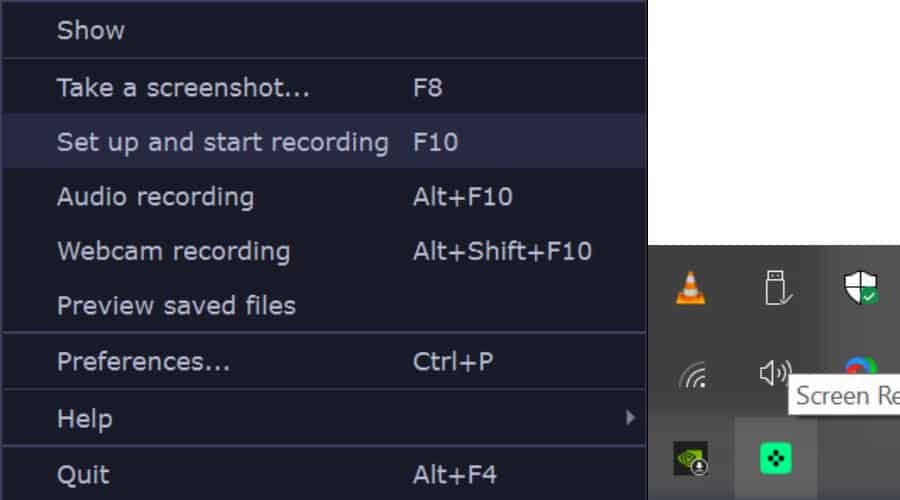
The video editor is familiar, with a timeline view and playback preview.
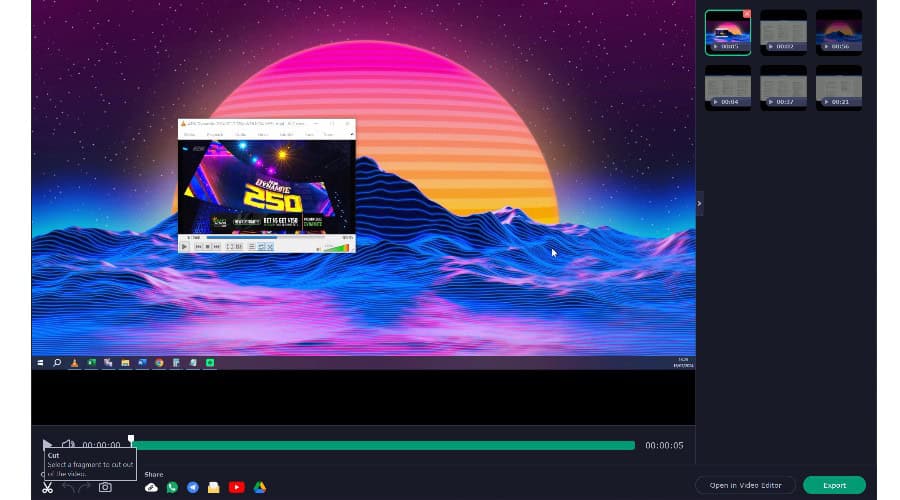
It can cut sections and take single frames as screenshots. For more advanced editing, Movavi has a companion editor that you can purchase in a bundle.
Overall, I found the software lightweight and intuitive. Most settings and features have a hover-over explanation if you’re not sure what they do.
Compared to the likes of Adobe Captivate or OBS, Movavi is much more beginner-friendly.
Customer Support
Movavi has a Support Center with guides, tutorials, and other useful information.
To contact its team, you can submit an email ticket describing your issue or hop on to the 24/7 live chat for a faster response.

You’ll have to go through some generic chatbot responses, but I was able to talk with a real human agent by clicking the thumbs-down button. It connected immediately.
Overall, support staff are fast, helpful, and knowledgeable.
Pricing
You can try Movavi Screen Recorder for free for 7 days before requiring a premium license. All trial videos are exported with a watermark. If you like the product, here’s a rundown of its plans:
- $19.95/mo – All features unlocked
- $64.95/yr – All features unlocked
- Screen Recorder + Video Editor – $133.95/yr or $167.95 lifetime license
There are always discounts available. Right now, you can get:
- 33% off $44.95 – 1 Year Screen Recorder
- 55% off 1 Year and Lifetime Screen Recorder + Video Editor
All plans come with a 30-day money-back guarantee.
Movavi Screen Recorder Review – Verdict
To conclude, I find Movavi a simple and highly effective tool for screen recording. While it’s not a full-blown conferencing or live-streaming solution and doesn’t include any fancy gaming features, it does the basics extremely well.
The ability to edit the recording and share it directly to sites like YouTube puts it a notch above other basic and free screen recorders.
It’s also lightweight and bug-free, with none of the lag and crashing commonly found elsewhere.
If you want more editing features, its companion editor is an equally cost-effective option.
Although the app isn’t free, there are enough features to make it worthwhile. If in doubt, the free trial gives you a good taste of what to expect.
Would you try Movavi Screen Recorder after reading this review? Let me know in the comments!
Read our disclosure page to find out how can you help MSPoweruser sustain the editorial team Read more




User forum
0 messages