MobileTrans Offers A Better And Simpler Way To Transfer WhatsApp From Your Android To Your iPhone
7 min. read
Updated on
Read our disclosure page to find out how can you help MSPoweruser sustain the editorial team Read more

WhatsApp is a widely used platform worldwide. According to data from the website Statista, WhatsApp is one of the most popular mobile messaging apps globally, with approximately two billion monthly active users as of 2021. WhatsApp outranks Facebook Messenger, which has an estimated 1.3 billion users, and WeChat, which has around 1.2 billion users. However, WhatsApp ranks third when it comes to the popular social networks, following Facebook and YouTube.
WhatsApp, otherwise known as WhatsApp Messenger, is an internationally available American freeware, voice-over-IP service, and cross-platform centralized instant messaging that is owned by Meta Platforms. Among its features include providing private messaging, secure connections, voice and video calls, group chats, and so much more.
As a popular chat platform, WhatsApp carries many of your precious moments, say your messages with your loved ones. But there will be inescapable moments and times when you need to change phones, such as from Android to iPhone. In these instances, it can be difficult for a person just to download a new WhatsApp and leave out the messages from their previous phone. So, here is a way how you can transfer WhatsApp from Android to iPhone with the use of the platform known as MobileTrans. You will also be learning about the WhatsApp transfer backup & restore features of MobileTrans, plus many other insights that you ought to know. Let us begin.
Unfortunately, there really is no official way to transfer WhatsApp from your Android to your new iPhone. Since Android and iPhone are running on different operating systems, transferring your WhatsApp chat history is currently only available when moving from an iPhone to a device run by Android.
But we want to bring your hopes high. There is actually a way to transfer your WhatsApp from your Android device to your new iPhone, and this is through MobileTrans from the software company, Wondershare. Before we learn about the step-by-step process, let us know what MobileTrans is and what it can do for you.
What Is MobileTrans?
MobileTrans offers a better and simpler way to transfer your WhatsApp between iOS and Android devices. As a matter of fact, this platform allows its users to transfer WhatsApp between over 6,000 iOS and Android devices. You can transfer your messages, videos, attached photos, and stickers altogether, so you can keep the most precious memories intact.
This platform also lets you transfer WhatsApp Business from your Android device to your iPhone device and vice versa. Aside from transferring WhatsApp, MobileTrans also enables you to move your LINE, Wechat, and Kik to your new phone.
MobileTrans comes from the software company Wondershare. Wondershare is known to empower digital creators worldwide with software solutions tailored to their imagination. It offers products in the categories of creativity, PDF solutions, diagrams and graphics, and utilities. They include Wondershare Creative Center, Wondershare Filmora, Wondershare MobileTrans, and so much more.
To acquire this platform, you can simply download it from the official website for free or purchase it to enjoy more of its features. For the WhatsApp Transfer alone for Windows, it is at $29.99. With the full features, it is at $39.99. For Mac, the WhatsApp Transfer is at $44.99, and the full features are at $49.99.
What Are The Features Of MobileTrans?
Transfer WhatsApp From Another Operating System
Moving WhatsApp data between various types of phones is usually just left behind because most people have no knowledge about how to do it. They simply let those precious memories be forgotten on their previous phone. However, with MobileTrans, you can easily transfer WhatsApp between various operating systems.
Our concern right now is transferring WhatsApp from your Android to your iPhone. You can do this within just a few clicks, supporting iPads, iPods, and other tablets.
But beyond this feature, MobileTrans also allows you to transfer WhatsApp from iOS to Android, Android to Android, and iOS to iOS.
Easy WhatsApp Transfer
Transferring WhatsApp data can indeed be difficult. But with the use of MobileTrans, it only takes a few clicks for you to transfer your essential data on WhatsApp.
Covers Not Only WhatsApp Messages, But Also Attachments
Finally, there is a way for you not to leave behind your precious WhatsApp data when you are changing phones. This platform guarantees you can transfer not only your WhatsApp messages but also the stored photos, videos, audio, and more on the messaging app.
Transfer WhatsApp Data Without The Need Of A PC
Plus, you can easily transfer your WhatsApp data without the need to use a PC with MobileTrans. You will learn about the process a little later on.
More Things It Can Do Beyond WhatsApp Transfer
Aside from transferring WhatsApp data between two phones of different operating systems, MobileTrans also lets you do the following: backup WhatsApp data to your Mac or Windows PC; restore your WhatsApp files; export your WhatsApp messages as PDF or HTML files; and recover your WhatsApp messages and data.
Your Step-By-Step Guide On How To Transfer WhatsApp From Android To iPhone Using MobileTrans
First, you will need to download and install MobileTrans – WhatsApp Transfer on your PC. Then, launch the app on your PC and choose “WhatsApp Transfer.” This time, you can connect both your Android and iOS devices to the PC.
Then, choose WhatsApp on the side menu and select “Transfer WhatsApp Messages” from the choices. Automatically, the app will detect both your connected devices, your Android and iOS. You can select which device is the source and which will be the destination. You can simply click on the “flip” button to swap the positions.
But for this particular process, make sure iOS is selected as your destination device and then click “Start.” If you already have the WhatsApp platform installed on your iOS device, its data will be deleted.
The app will soon complete the Transfer of WhatsApp chats. It will also notify you to safely remove your devices. As you launch WhatsApp on your iPhone, you will be able to see all your chats.
Things To Know Before Transferring WhatsApp From Your Android To Your iPhone
Though you cannot directly restore Android backup on your iPhone, it will be best to maintain a backup. This will ensure you always have a copy of your WhatsApp chats.
The local backup of your WhatsApp chats is saved on the storage of your device > WhatsApp > Database. You can access the file anytime you want and move it to another storage.
Also, make sure you are using the same mobile number on both devices. If not, you can use WhatsApp’s change number feature before everything.
Conclusion
There you have it, the better way to transfer your WhatsApp from your Android to your iPhone. That brings us to the end of this article. As you have learned, the native solution will not provide the results you expect when you want to move your WhatsApp data. MobileTrans – WhatsApp Transfer is your ideal solution for this matter. You can also use this platform to backup and restore not only WhatsApp but also Viber, WeChat, Line, and Kik chats.
Keep this tool with you as it would let you transfer the important chats and social content between two devices running on different operating systems in a hassle-free way.
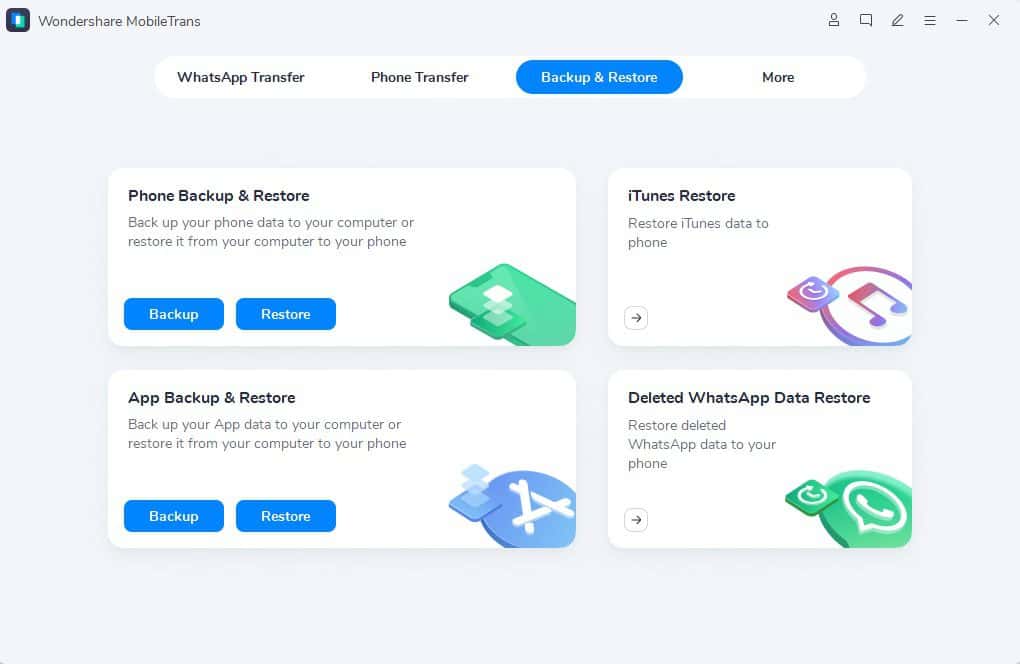
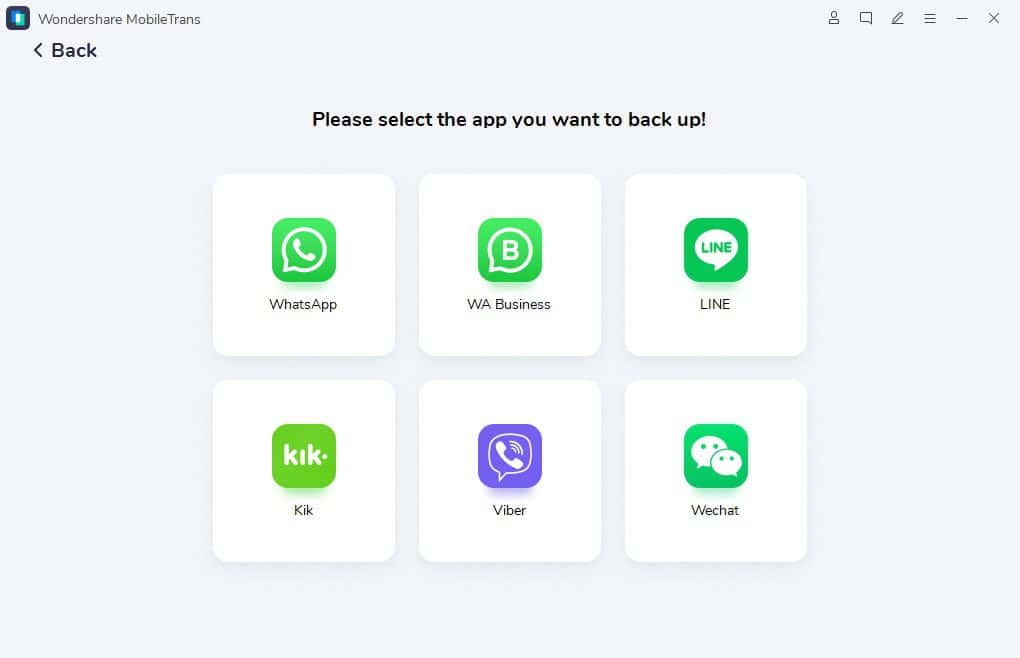
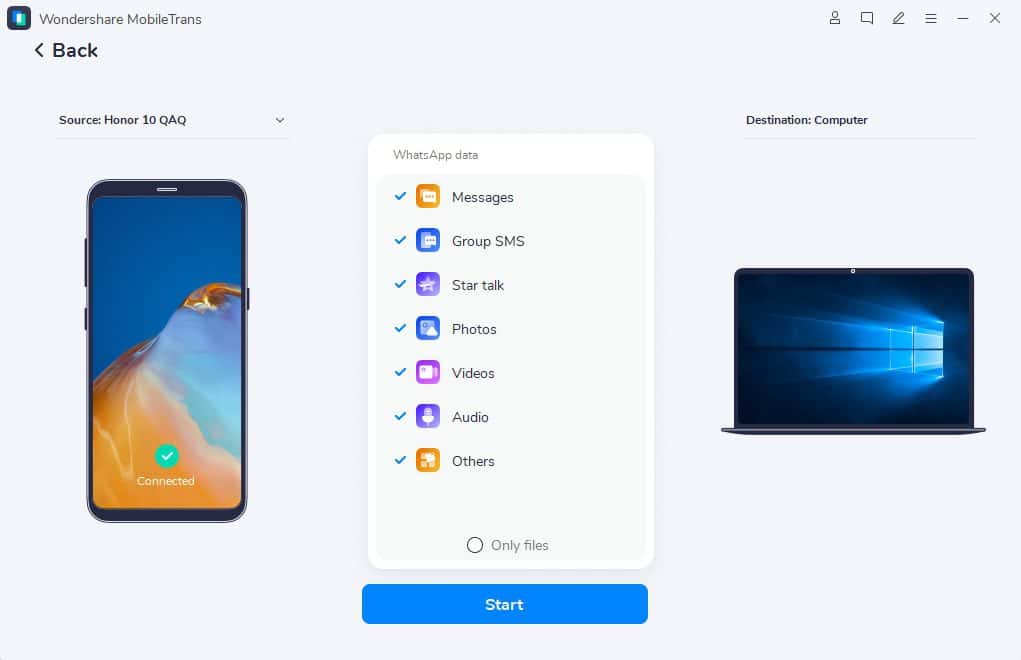
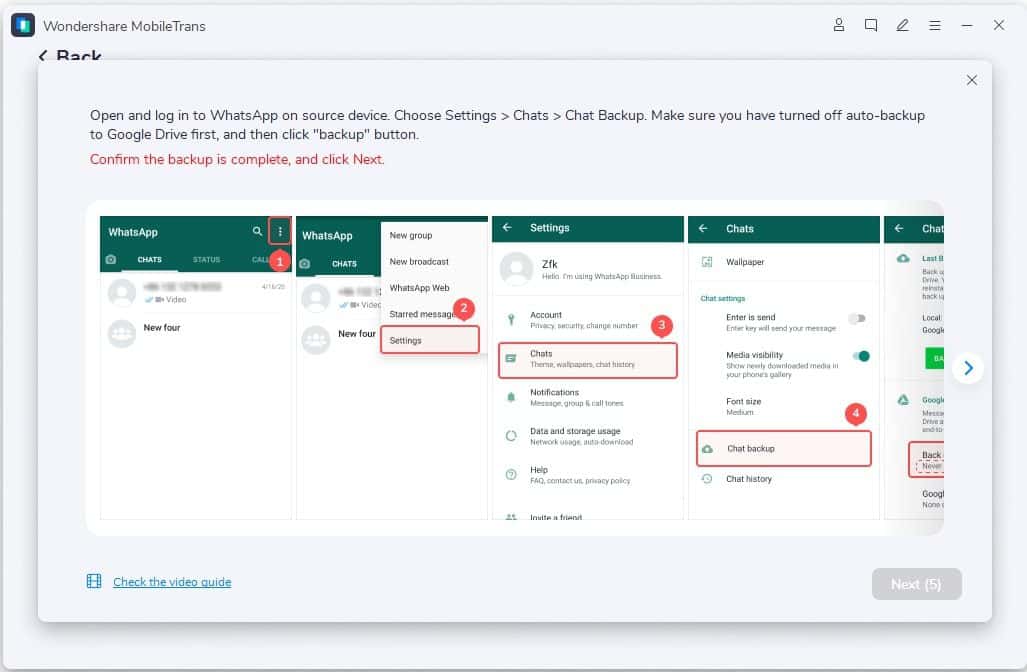
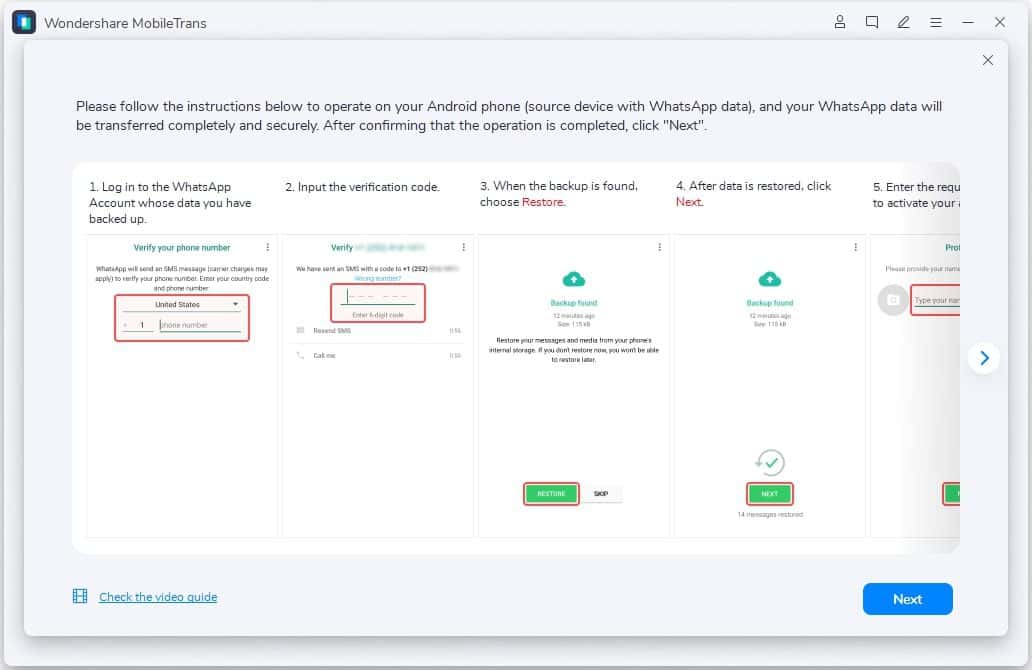
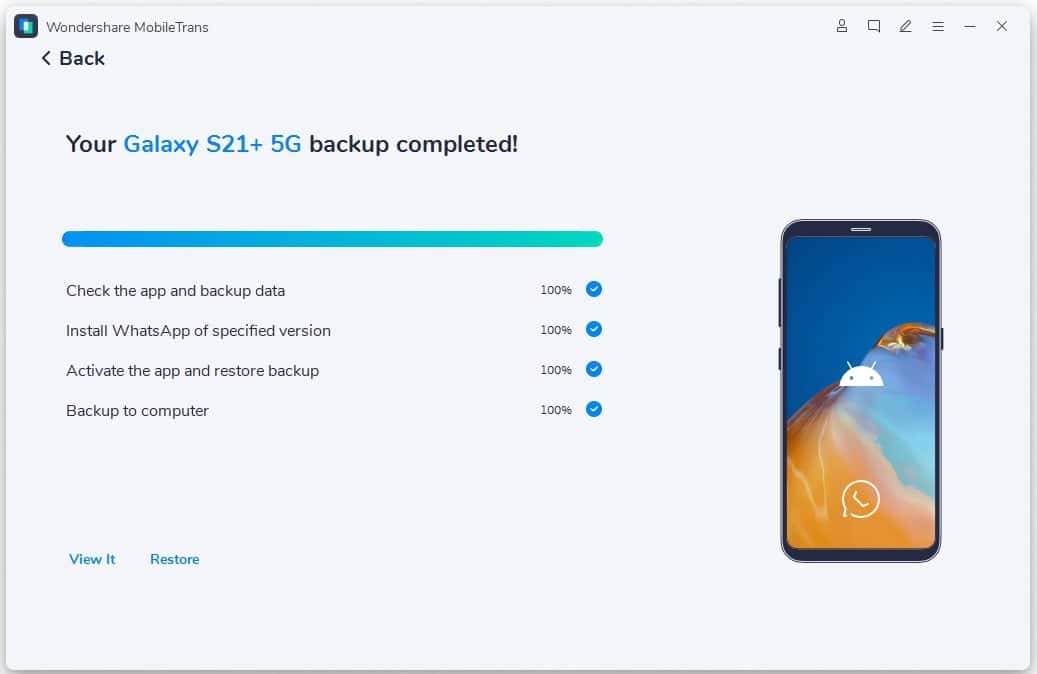
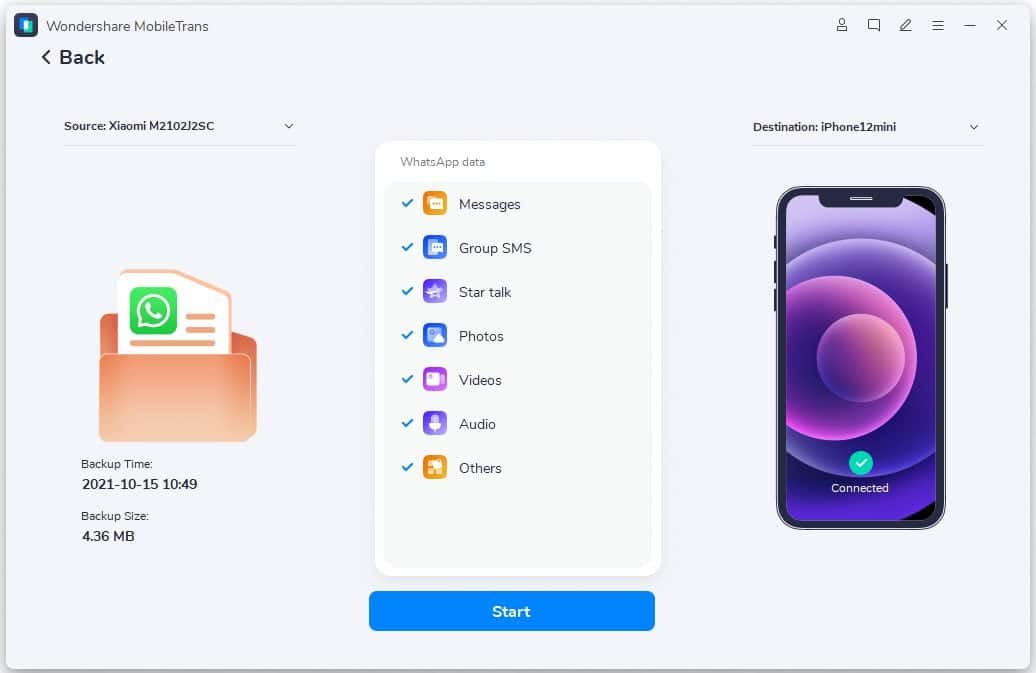
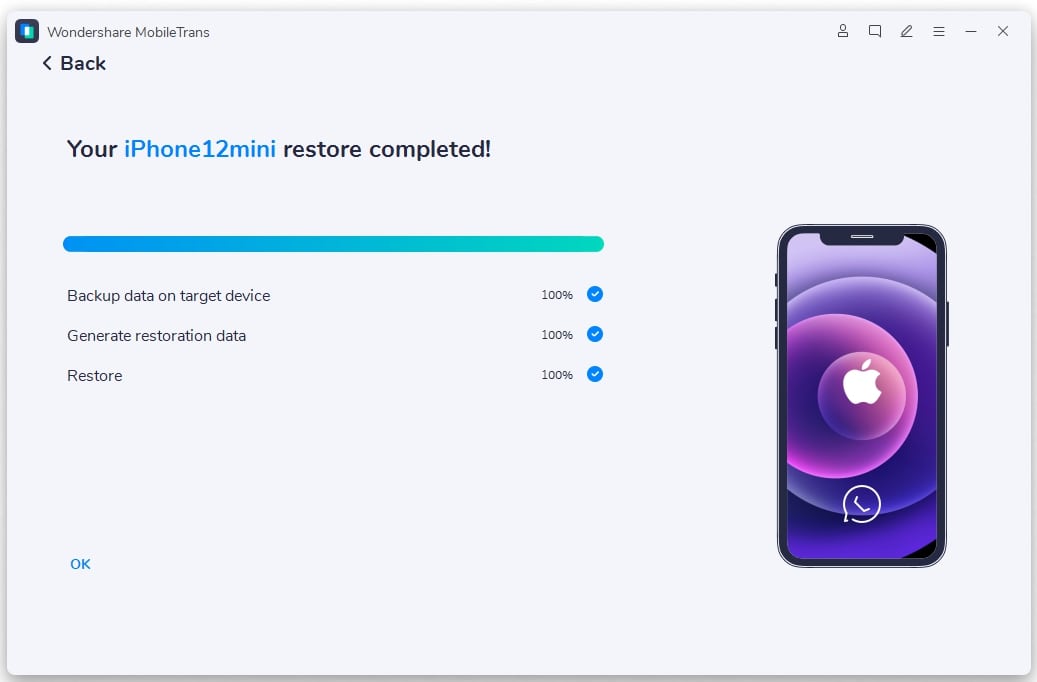








User forum
0 messages