MixPad Review: Is It Worth Your Attention?

If you’re looking for a hands-on MixPad review, my experience in testing the tool might help you.
MixTape is a multitrack mixing and recording software developed by NCH Software. It’s a digital audio workstation (DAW) that lets you mix, edit, and record audio tracks.
It comes with some notable features, such as multitrack recording, audio editing, sound mixing, and more. There’s also a built-in audio library with loyalty-free tracks that you can use in your projects.
While all that sounds good, I wanted to check if the app actually delivers. Interested in learning what I found? Let’s dive in!
|
MixPad Review Summary
|
|||||||||||
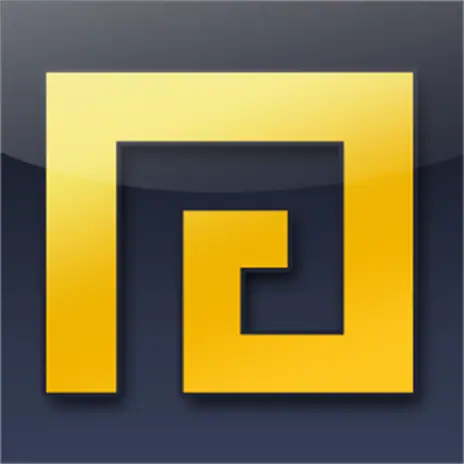 |
Overall Rating: 3.9/5
|
||||||||||
| Pros | Cons | ||||||||||
|
|
||||||||||
|
Verdict:
MixPad is a comprehensive audio production tool that is suitable for both beginners and seasoned audio professionals. Its broad file compatibility and extensive features make it perfect for music production, podcast creation, and other audio projects. However, it might be overwhelming if you’ve just started working with such apps. Also, the customer support is poor, and the free version is limited to 16 tracks only. Before purchasing it, weigh its cost against the functionalities you require. |
|||||||||||
Features
Mix Audio
With MixPad, you can easily mix and join an unlimited number of tracks, and edit multiple audio files.
The user-friendly interface allows quick navigation, and fade points enable detailed volume adjustments for each track. Compared to other DAWs like Ableton Live or FL Studio, MixPad stands out for its simplicity in creating mixes with seamless transitions.
You simply click the Open button and choose an audio file to mix or edit on MixPad. You can select multiple files.
Now, you can switch to the Tools section from the top menu bar and click the Mixer option to open the Mixer Console.
There, you have access to features like Equalizer, Compressor, Flanger, Distortion, Reverb, Amplify, and more.
To save the mix, click the Record button and select Normal Record.
Record MultiTrack
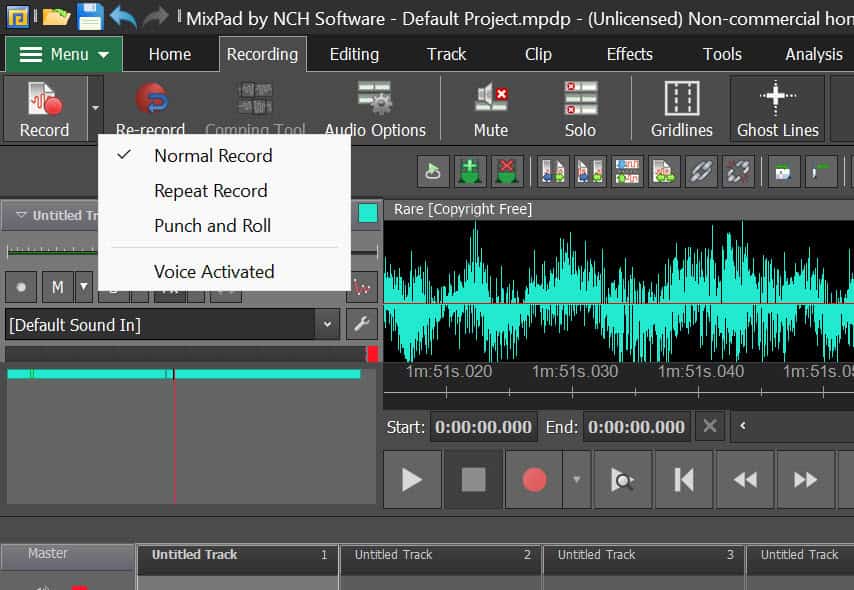
With MixPad, you can record multiple tracks together. There are three recording options – Normal, Repeat, and Punch and Roll.
The Normal Record mode is ideal for continuous recording sessions, where you don’t want to apply any special recording conditions.
Repeat record mode lets you record multiple takes of a specific audio section.
Using Punch and Roll mode, you can start playback a few seconds before the point where you want to make changes (the “punch-in” point). When you reach the desired spot, you can start recording, and MixPad will replace the existing audio with the new recording.
There’s also a Voice Activated recording option. It automatically starts and stops recording based on the input volume level. When the input audio reaches a certain threshold, MixPad begins recording, and it stops when the audio level falls below the threshold.
Sound Library
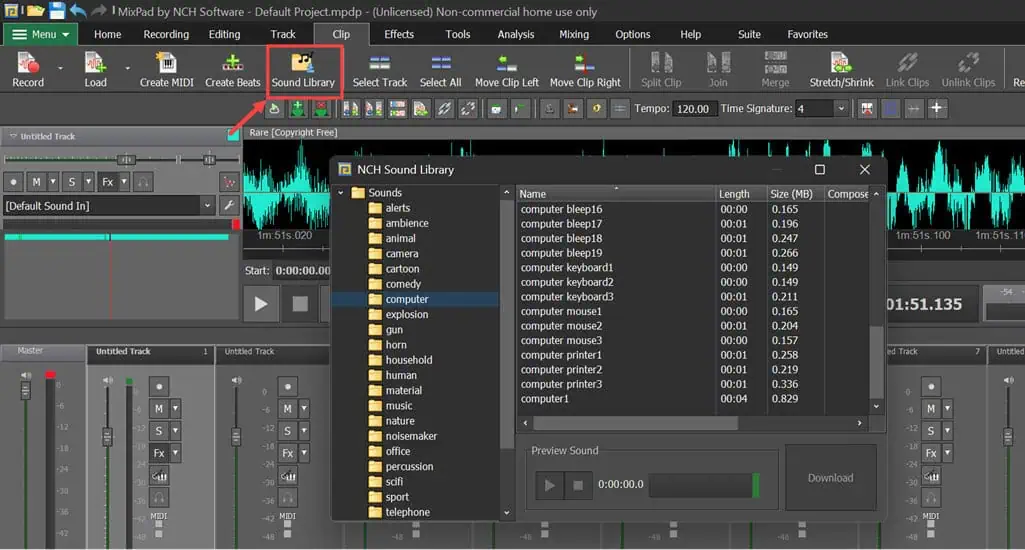
If you want to add sound effects to your tracks to enhance the production quality, MixPad comes with a sound library. It has hundreds of royalty-free audio files.
There are over 25 categories, including alert, animal, cartoon, sport, telephone, and more. Each category has 5-20 tracks.
I tested around 10 of them and the quality is a mixed back, with most sounds being pretty basic.
Create and Edit MIDI
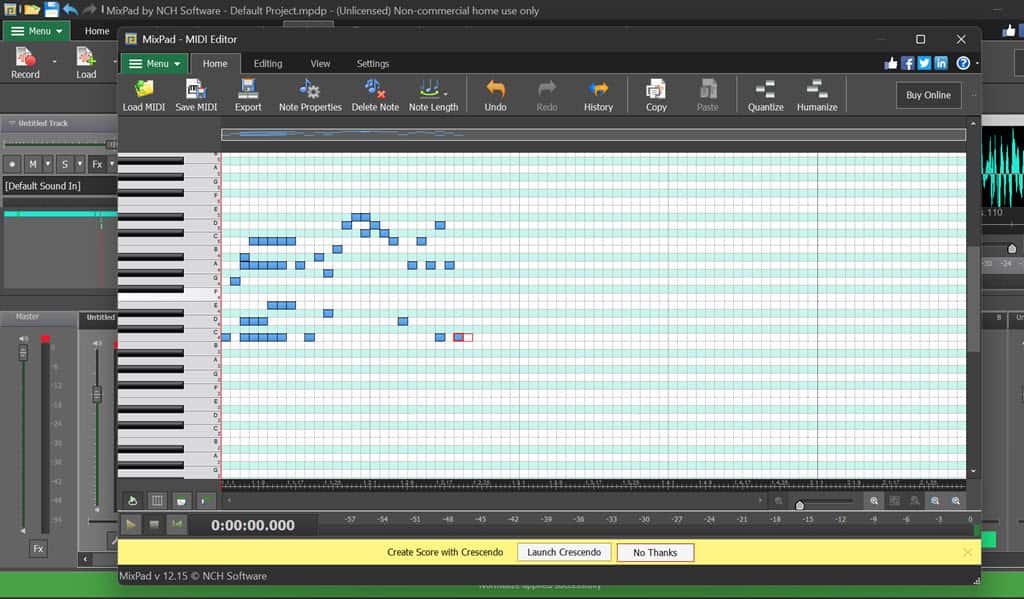
MixPad comes with an in-built MIDI editor for adding and editing MIDI files.
This feature, along with the addition of virtual instruments through VST plugins, gives you more control for creating rich compositions.
To access the MIDI editor, switch to the Tools section on the menu bar and choose the Create MIDI option. On the MIDI editor, you can create and save a new composition or load an already created one.
I created a random MIDI and easily exported it to share and use it further.
Extra Tools
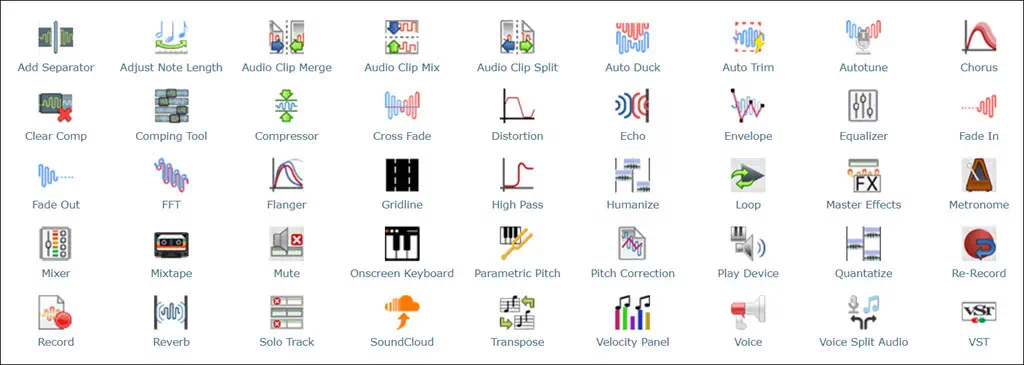
Apart from the features mentioned above, MixPad comes with numerous additional DAW tools.
These include Cleanup Clip, which cleans the unnecessary noise from an audio track; Speed, which adjusts the speed and pitch of the track; Voice to modify voice recordings; and Reverse, which reverses the selected track.
You also get Noise Reduction, Split Vocals; Upload to SoundCloud, and more.
User Interface
MaxiPad’s user interface is straightforward if you’re used to working with DAW applications.
However, the steep learning curve can be overwhelming for beginners. All major features and tools can be accessed from the top menu, but generally lack enough descriptions, pop-up text, etc.
Additionally, the purpose of many of the icons won’t become clear just by looking at them, so you’ll have to click around to see what each option does.
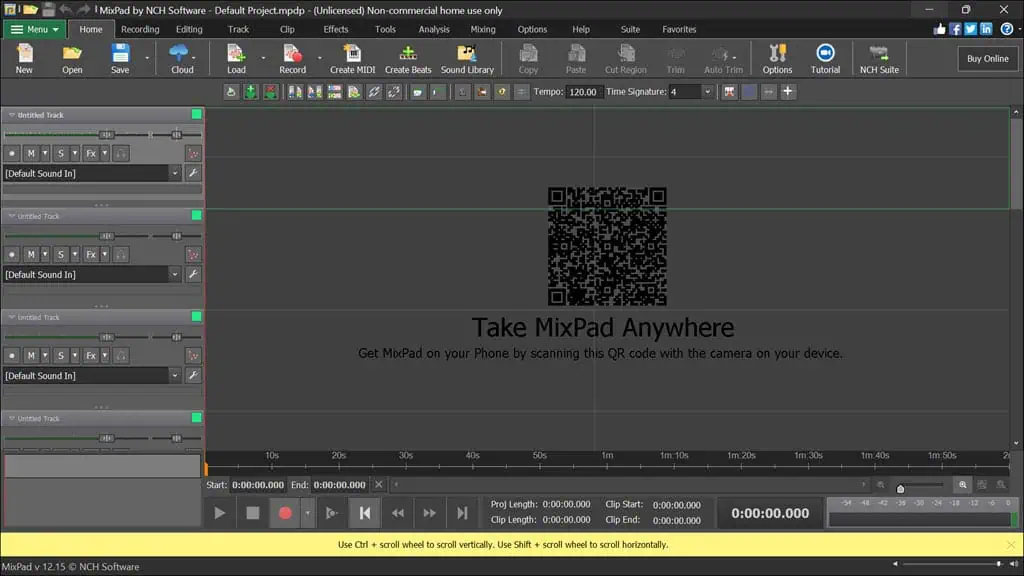
Then, you have quick access to your tracks on the left-hand pane. The bottom part of the interface is occupied by the Play, Pause, Stop, Rewind, and Record buttons.
Overall, the design is quite dated, which is common for tools from NCH Software.
Customer Support
MixPad offers customer support primarily through FAQs, troubleshooting articles, and tutorials.
If you have an issue that’s not covered there, you can fill out the form in the Technical Support Section. However, the support team is pretty unresponsive.
Just after filling out the form, I got an email that the team would contact me within 24 hours. However, I am yet to get a response even after 50 working hours.
When filling out the form, I was prompted multiple times to purchase the license to get quick support. The same happened when I tested other NCH Software tools like KeyBlaze, Spin 3D, and Express Invoice.
This clearly indicates that you’ll get dedicated support from NCH Software only when you purchase a license.
Pricing
MixPad Multitrack Software is available in both free and paid versions. The free version is only for non-commercial use and includes all the basic features required for audio mixing and recording. It allows you to work on 16 tracks. You can use it for 30 days only.
The same features are available for the non-commercial Home Edition, which is a paid version with a lifetime license that costs $59.95
Then, there’s the Master’s Edition, intended for commercial use. It comes with additional features like VST plugin capabilities and support for a broader range of formats. Additionally, it lets you work on unlimited tracks and provides priority customer support.
The Master’s Edition will set you back $99.00. There’s also a Quarterly option for this edition, which costs $7.72/mo.
All subscriptions come with a 30-day money-back guarantee.
MixPad Review – Verdict
MixPad Multitrack is a competent digital audio workstation with decent features like multitrack recording, a rich sound library, and MIDI support.
However, the software’s learning curve could be steep for beginners, and its customer support appears unresponsive, which might frustrate you. Also, with the Free and Home editions, you only get 16 tracks to work on.
Overall, I think MixPad is a decent tool, but is it good enough for its price tag? Most probably not.
You can also check out our review for another NCH software called Crescendo.
Read our disclosure page to find out how can you help MSPoweruser sustain the editorial team Read more
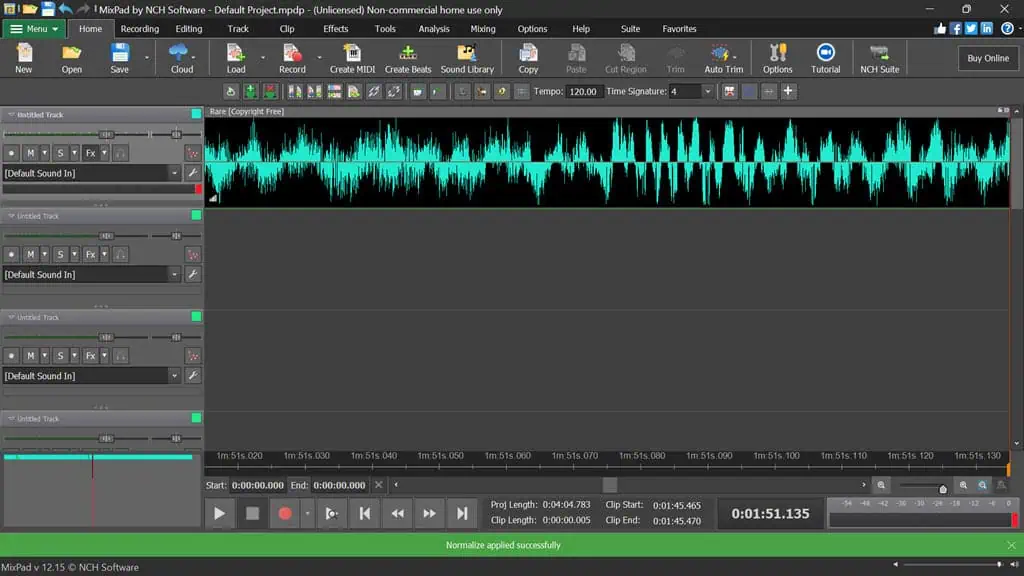
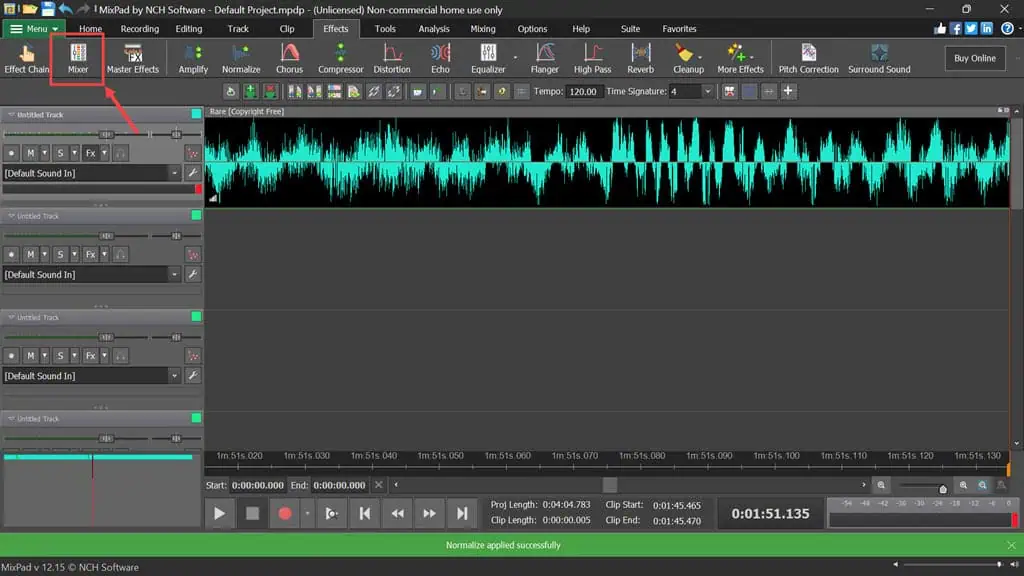





User forum
0 messages