Microsoft to slap Windows 11's system tray with Windows Studio Effects button
It's a popular tool to make yourself look the best during online meetings
2 min. read
Updated on
Read our disclosure page to find out how can you help MSPoweruser sustain the editorial team Read more
Key notes
- Microsoft plans to add a dedicated button for Windows Studio Effects to Windows 11’s system tray.
- This discovery was made in an update for Beta channel and can be activated using ViVeTool.
- Windows Studio Effects improve appearance and voice during video calls.
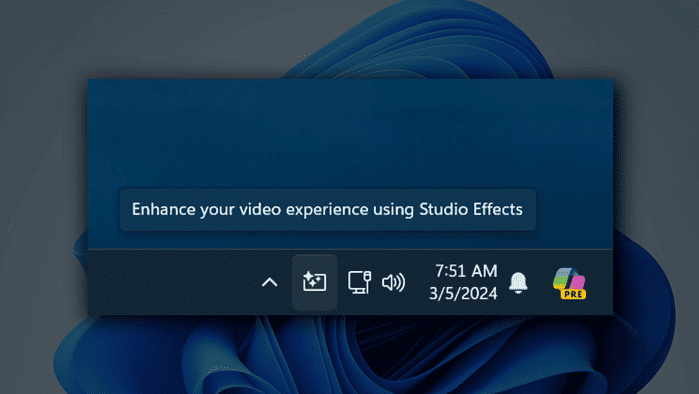
Microsoft is apparently working to bring a dedicated button for Windows Studio Effects, its popular tool to make yourself look the best during online meetings, to Windows 11’s system tray.
The discovery, as shared by Windows 11 insider @PhantomOfEarth on X (fka Twitter), was spotted in the KB5034857 update (Windows 11 Insider Preview Build 22635.3276) for Beta channel insiders. It’s a rather surprising move, considering Beta channel insiders don’t usually have that many notable changes compared to Dev or even Canary.
There’s also a code to activate it using a third-party tool, ViVeTool. Check it out.
Windows Studio Effects can enhance your appearance and voice during video calls by applying filters and adjustments, like automatic framing, background blur, eye contact, and voice focus. These effects require a special chip called an NPU, something that’s mostly present in newer laptops/desktops.
Once activated, you can use this for Microsoft Teams or Google Meet. If your device supports Windows Studio Effects, you can access them either through the Quick Settings Panel or the Settings app.
But, should this change get rolled out to general users on the Stable channel, you may be able to simply open the system tray on the right bottom of your screen to take it out for a spin.








