Report: Microsoft to bring AI features to Photos, Paint and Camera apps on Windows 11
5 min. read
Published on
Read our disclosure page to find out how can you help MSPoweruser sustain the editorial team Read more
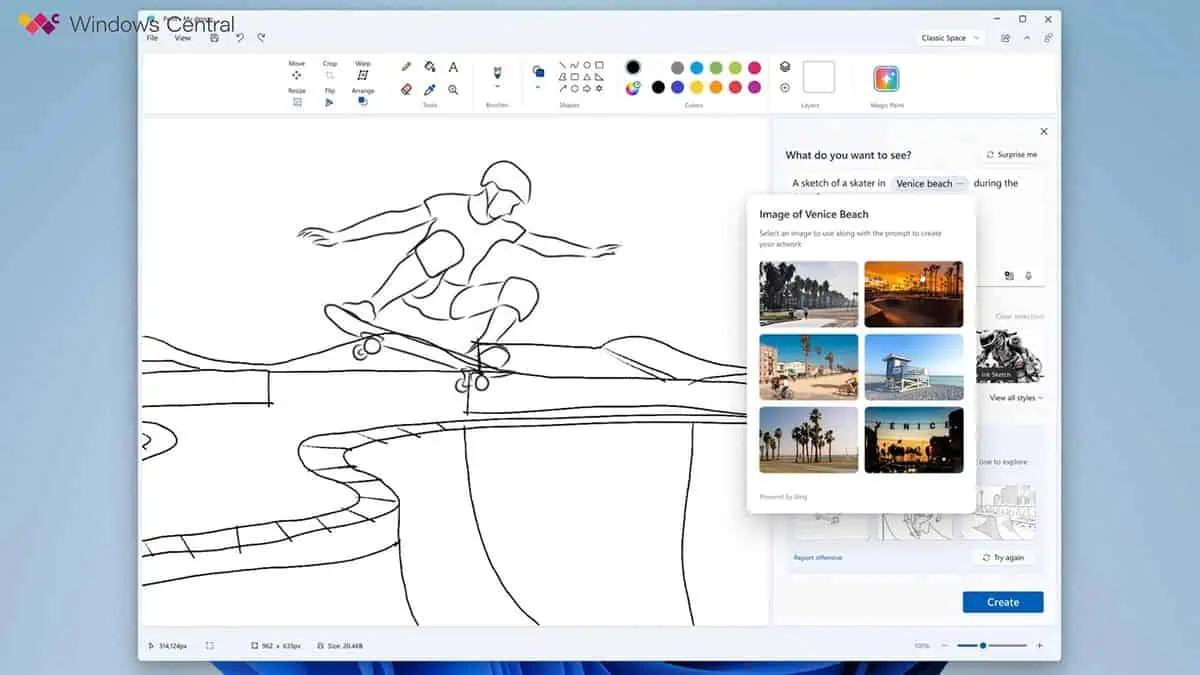
Microsoft is planning to bring more AI capabilities to Windows 11 in the coming months. According to the latest report from Windows Central, Microsoft may bring AI features to inbox Windows apps including Paint, Photos, Snipping Tool and Camera. Read about them in detail below.
Photos: Cut Out and Paste Objects Using AI
One of the upcoming AI features in Windows 11 is the ability to identify objects or people in photos using AI and enable users to cut out and paste those objects elsewhere. This feature is already available on iOS and Android devices for some time, but it will be a new addition to the Photos app on Windows 11. Users will be able to select an object or a person in a photo and copy it to the clipboard or another app.
Camera and Snipping Tool: Copy Text from Photos Using AI
Another upcoming AI feature in Windows 11 is the ability to copy text from photos that have text content using AI. This feature will be available in both the Camera app and the Snipping Tool app on Windows 11. Users will be able to take a photo or a screenshot of a document, a sign, a book, or any other source of text and use the AI-powered OCR (Optical Character Recognition) capability to extract the text and copy it to the clipboard or another app. This feature will be useful for students, professionals, and anyone who needs to quickly capture and use text from photos.
Paint: Generate Images Based on Text Prompts Using AI
The last upcoming AI feature in Windows 11 is the ability to generate images based on text prompts using AI. This feature will be available in the Paint app on Windows 11. Users will be able to type a text prompt, such as “a cat wearing sunglasses” or “a sunset over the ocean”, and use the AI-powered image generation capability to create an image based on that prompt. This feature will be similar to the Bing Image Creator tool that is already available online, but it will be integrated into the Paint app for convenience and creativity.
Did you know that Windows 11 already has some amazing AI features that are designed to make your life easier and more productive? You can read about some of them below.
Windows Copilot: Your Personal AI Assistant
One of the most impressive AI features in Windows 11 is Windows Copilot, a centralized AI assistant that helps you easily take action and get things done across your favorite apps. You can access Windows Copilot by pressing the Windows key + C or by clicking on the Copilot icon on the taskbar. Windows Copilot can answer your questions, customize your settings, and access features like copy/paste, Snap Assist, Snipping Tool, and more. You can also use Bing Chat plugins to integrate your apps within Windows Copilot, such as booking a flight, ordering food, or checking the weather.
AI-powered Snap: The Smart Way to Arrange Your Windows
Another AI feature that Windows 11 offers is AI-powered Snap, a feature that automatically adjusts the size and layout of your windows based on your screen size, resolution, and preferences. You can activate AI-powered Snap by dragging a window to the edge or corner of the screen, or by pressing the Windows key + Z. AI-powered Snap will also suggest the best snap layouts for your apps and let you switch between them easily. You can also customize your snap layouts in the Settings app.
AI-enhanced Video Calls: The Next Level of Communication
Windows Studio Effects is a new feature in Windows 11 that uses advanced AI to improve your appearance and sound quality on conference calls. Whether you are working from home, attending a meeting, or catching up with friends and family, Windows Studio Effects can help you create a better impression and connection with your audience. Below, you can read about some of the effects that are offered by Windows Studio Effects.
Voice Focus: Filter Out Background Noise and Make Sure You Are Heard
One of the effects that Windows Studio Effects provides is Voice Focus, which reduces the background noise and enhances your voice on audio calls. Voice Focus can filter out sounds like typing, traffic, or pets, so you can speak clearly and confidently. You can also adjust the level of noise cancellation to suit your preference and environment.
Background Blur: Only Show What You Want to Show
Another effect that Windows Studio Effects offers is Background Blur, which blurs the background behind you on video calls. Background Blur can help you focus on the foreground and avoid distractions or privacy issues. You can choose between a standard blur or a softer portrait blur, depending on the effect you want to achieve.
Eye Contact: Make a Better Connection with People You’re Talking to
A third effect that Windows Studio Effects provides is Eye Contact, which corrects your gaze and makes you look at the camera instead of the screen on video calls. Eye Contact can make your eye contact more natural and engaging, which can improve your communication and rapport with your audience. Eye Contact uses AI to detect your face and eyes and adjust them accordingly.
Automatic Framing: Stay in the Center of Attention
The last effect that we will discuss in this blog post is Automatic Framing, which automatically adjusts the camera angle and zoom to keep your face in the center of the screen on video calls. Automatic Framing can also detect multiple people and adjust the frame accordingly, so everyone can be seen clearly. Automatic Framing can help you move freely and comfortably without worrying about losing sight of your audience.
However, you should note that some of these AI features may not work on all Windows PCs, as some of them will require dedicated AI hardware such as NPU (Neural Processing Unit).








