Microsoft testing a new setting to let you try new Windows 11 features early
2 min. read
Published on
Read our disclosure page to find out how can you help MSPoweruser sustain the editorial team Read more
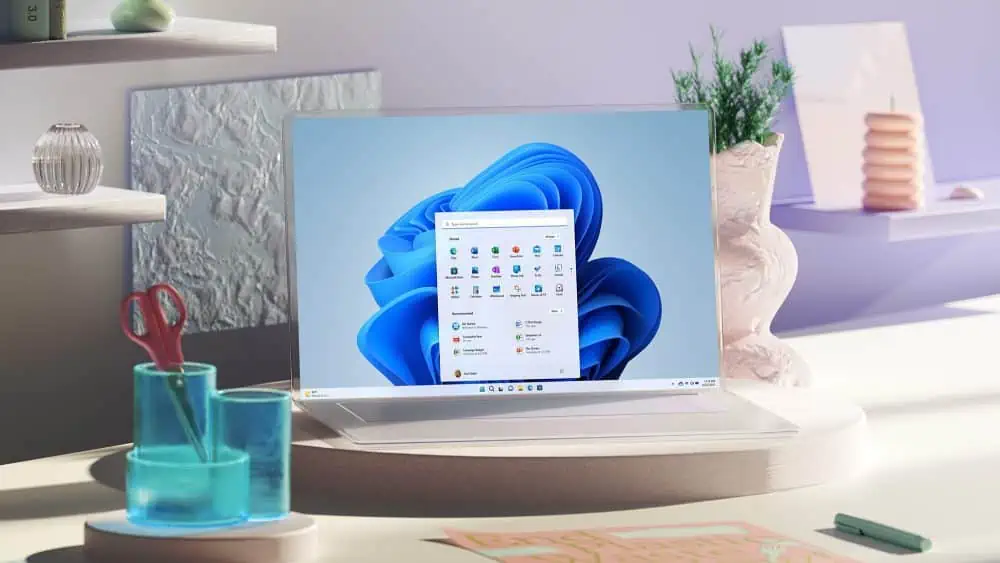
Microsoft recently added a new Camary Channel to the Windows Insider Program to let users try new features as soon as they are ready. However, it appears that Microsoft wants users’ consent to testing new features as and when they are ready.
Microsoft is testing a new setting in the recently-released Canary build 25314 to let users try new features “as soon as they are ready.” The new toggle switch is called “Get the latest updates as soon as they’re ready for your PC.” And it can be found on the Windows Update page. When you enable the toggle switch, you grant permissions to allow Microsoft to push new features “as soon as they are ready.”
Microsoft is testing the feature internally. However, you can enable the toggle switch by using the ViveTool. For those who do not know, ViveTool is a useful third-party tool allowing Windows 11 users to enable new features that are unavailable to Windows Insiders. You can follow the below steps to enable the “Get the latest updates as soon as they’re ready for your PC” toggle switch.
Windows 11 is getting an easy setting for choosing whether you want to get the latest updates as soon as they're ready, based on the feature name this is a quick toggle for getting Moments (and other C/D releases) ASAP. Hidden in Canary 25314
vivetool /enable /id:43132439 pic.twitter.com/aE0E6fYa9U
— PhantomOcean3 ? (@PhantomOfEarth) March 17, 2023
How to enable “Get the latest updates as soon as they’re ready for your PC” toggle switch in Windows 11
- Download ViveTool GUI from GitHub.
- Install the app.
- Open the app and search for feature ID 43132439.
- Enable it.
After following the steps, restart your Windows 11 PC to complete the process. After restarting, go to the Windows Update page by opening the Settings app, and you will see the toggle switch. However, it is not clear whether the toggle switch will be available for all Insider Channels in the future. We will get more clarity on it in the coming days.








User forum
0 messages