Microsoft Teams gets Windows 10 native notifications support
1 min. read
Published on
Read our disclosure page to find out how can you help MSPoweruser sustain the editorial team Read more
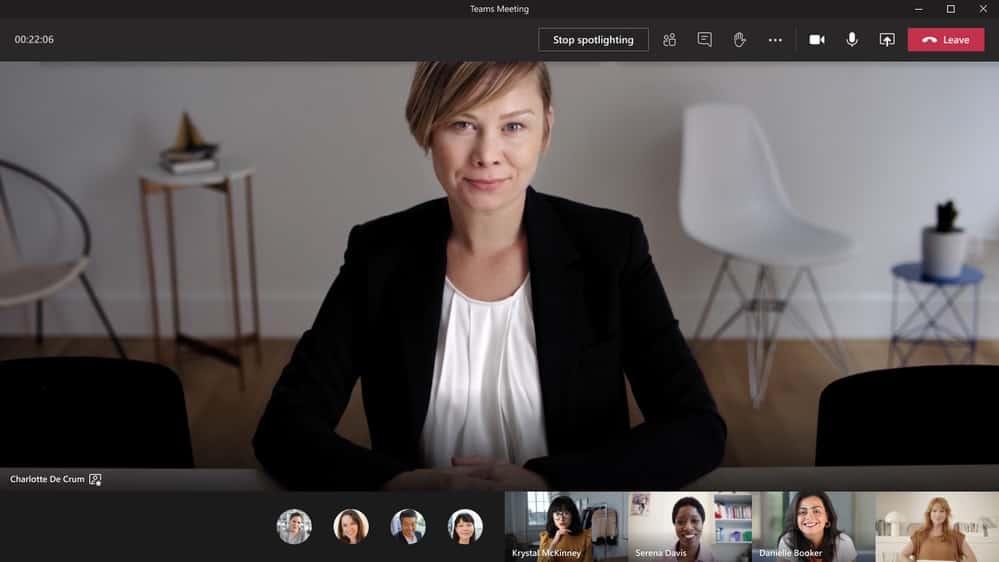
Microsoft Teams now allows you to choose between two styles of desktop notifications. You can either select the default Teams purple notifications, or the native Windows 10 style notifications. Native notifications support for Windows 10 is now available only as part of the public preview program. After testing the feature for some time, Microsoft will roll out this feature to all Microsoft Teams users.
Here’s how you can enable native notifications on Microsoft Teams:
- Select your profile picture at the top of Teams. Next, select Settings > Notifications to open notification settings.
- Under Appearance and sound > Notification style, choose Windows from the dropdown options.
- To switch back to the default notification banners, follow the previous steps, and then choose Teams built-in.
Following are the reasons to enable native notifications:
- Native notifications adhere to your device’s do not disturb and other settings.
- Native notifications will be delivered through the Windows notification center and move to the action center if you miss the notifications.
Source: Microsoft
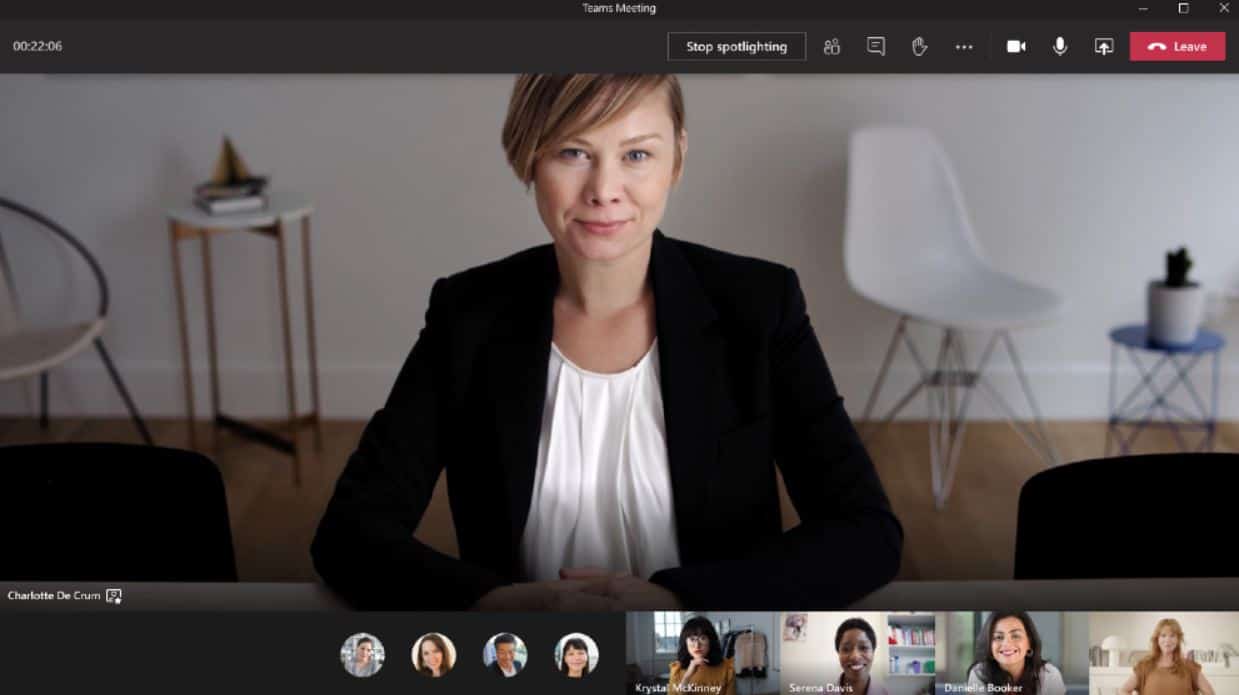








User forum
0 messages