Microsoft Teams users will get the new Meetings experience over the next few days
3 min. read
Updated on
Read our disclosure page to find out how can you help MSPoweruser sustain the editorial team Read more
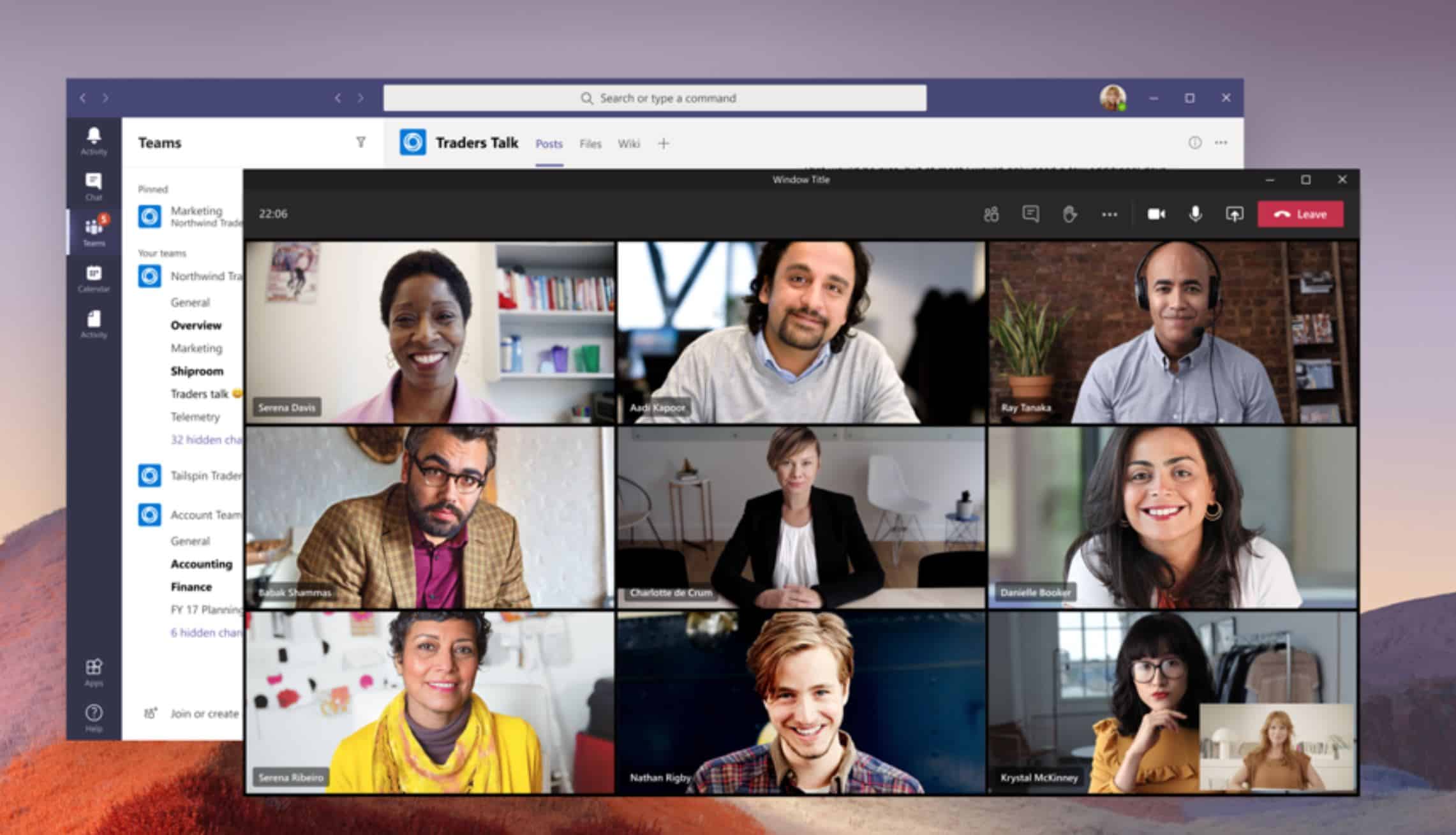
Microsoft recently announced several new Meetings-related features coming to Microsoft Teams users. Today, Microsoft announced that this new Meetings experience will be available to most Microsoft Teams users over the next few days. You can turn on the new Meetings experience by following the below steps:
- Select your profile pic at the top of the Teams app, then Settings > General.
- Select Turn on new meeting experience.
- Restart Teams.
After restart, you will be able to enjoy the following new features:
- Any calls and meetings will pop out into their own window, separate from the main Teams window.
- Meeting controls are moved to the top of the meeting screen. They’re docked there so you always have access to them (without jiggling your mouse) and they’re out of the way of the content and video that’s being shared.
- Large gallery view lets you see up to 49 video streams at once. This view is available when there are 10 or more attendees who are sharing video. To switch to large gallery, go to More options (…) in the meeting controls > Large gallery. Large gallery being rolled out gradually over the next few weeks. If you don’t see them right away, check again later.
- Together mode lets you feel like you’re in the same shared space with everyone in the meeting. (It might be even more fun than Large gallery.) It’s in the same menu as Large gallery, just below it. Together mode is being rolled out gradually over the next few weeks. If you don’t see them right away, check again later.
- Meeting notes are now taken directly on the meeting’s Meeting notes tab in the main Teams window. (This is one of the benefits of having the meeting in a separate window.) To access or take notes from within the meeting window, select More options (…) > Show meeting notes and you’ll see the usual side pane come up. In the pane, there is a Take notes button that brings you to the Meeting notes tab.
- Focus mode is available when content is being shared. If you’d like to pay close attention to content, without the distraction of seeing video feeds, Focus mode is for you. It’s available in the meeting controls under More options (…) > Focus mode.
The new meeting and calling experience will be available for all Teams users (except government and free plan) with the Teams desktop client on both Windows and Mac. It’s not available for Teams on the web.
Source: Microsoft








User forum
0 messages