Microsoft Teams gets a quick solution for adjusting audio and video settings
2 min. read
Published on
Read our disclosure page to find out how can you help MSPoweruser sustain the editorial team Read more
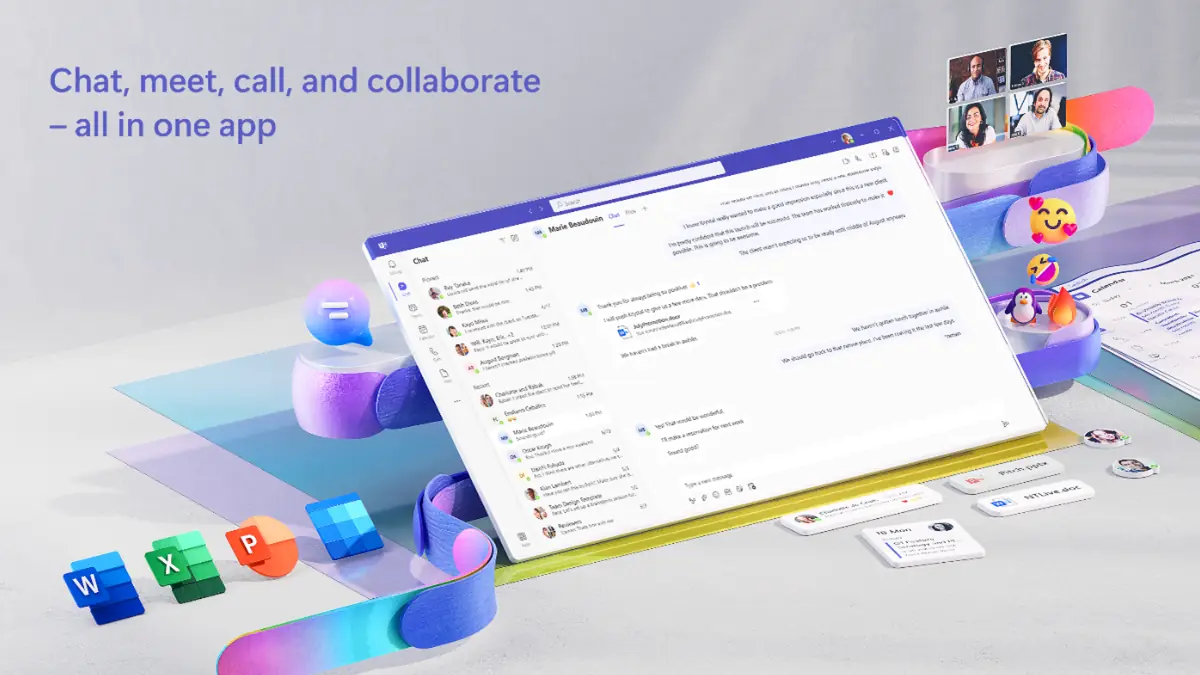
Microsoft is hard at work in adding useful features to Teams to make online meetings more seamless. The company’s latest effort comes in the form of making it easier for the users to adjust their audio and video settings during a Teams meeting, eliminating the need to navigate through multiple settings to change those settings.
In an official blog post, Microsoft confirmed that AV features are available in the Meeting toolbar and are just a touch away. In the side panel, you also get additional options related to those settings in “a simple and straightforward way.” If you want to see all of that in action, look for the More video options link or the More audio options link by clicking the downward arrow next to the Camera button or the Mic button on the Meeting toolbar.
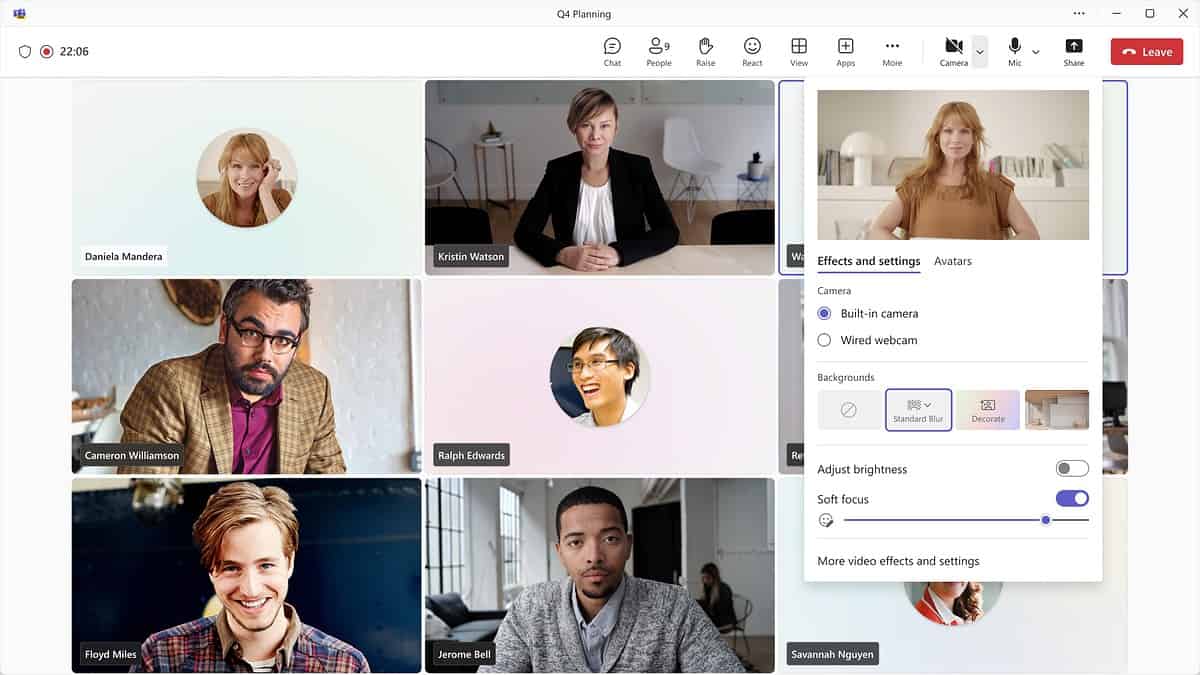
However, these new audio and video adjustment options aren’t currently available to all Teams users. To use them, you need to be a member of the Teams Public Preview or Microsoft 365 Targeted Release. You’ll also need to use the new Teams client for Windows or macOS to be able to get your hands on those features.
Even if you’re eligible and use Teams on your Mac, there is another caveat that you need to be careful about. As noted by Microsoft, Mac users might face an “issue where changes to device selection in the Mac operating system are not reflected in Teams.” To bypass this limitation, you can “manually select the device you want within Teams using the audio and video flyouts or panels.” Microsoft promises to fix this issue come February.









User forum
0 messages