Microsoft Teams announces freely move toolbar for improved presentations
2 min. read
Published on
Read our disclosure page to find out how can you help MSPoweruser sustain the editorial team Read more
Key notes
- Microsoft Teams introduces movable presenter toolbar for screen sharing.
- Presenters can now optimize video playback for smoother presentations in Teams.
- These features are in preview for Teams Public Preview or Microsoft 365 Targeted Release.
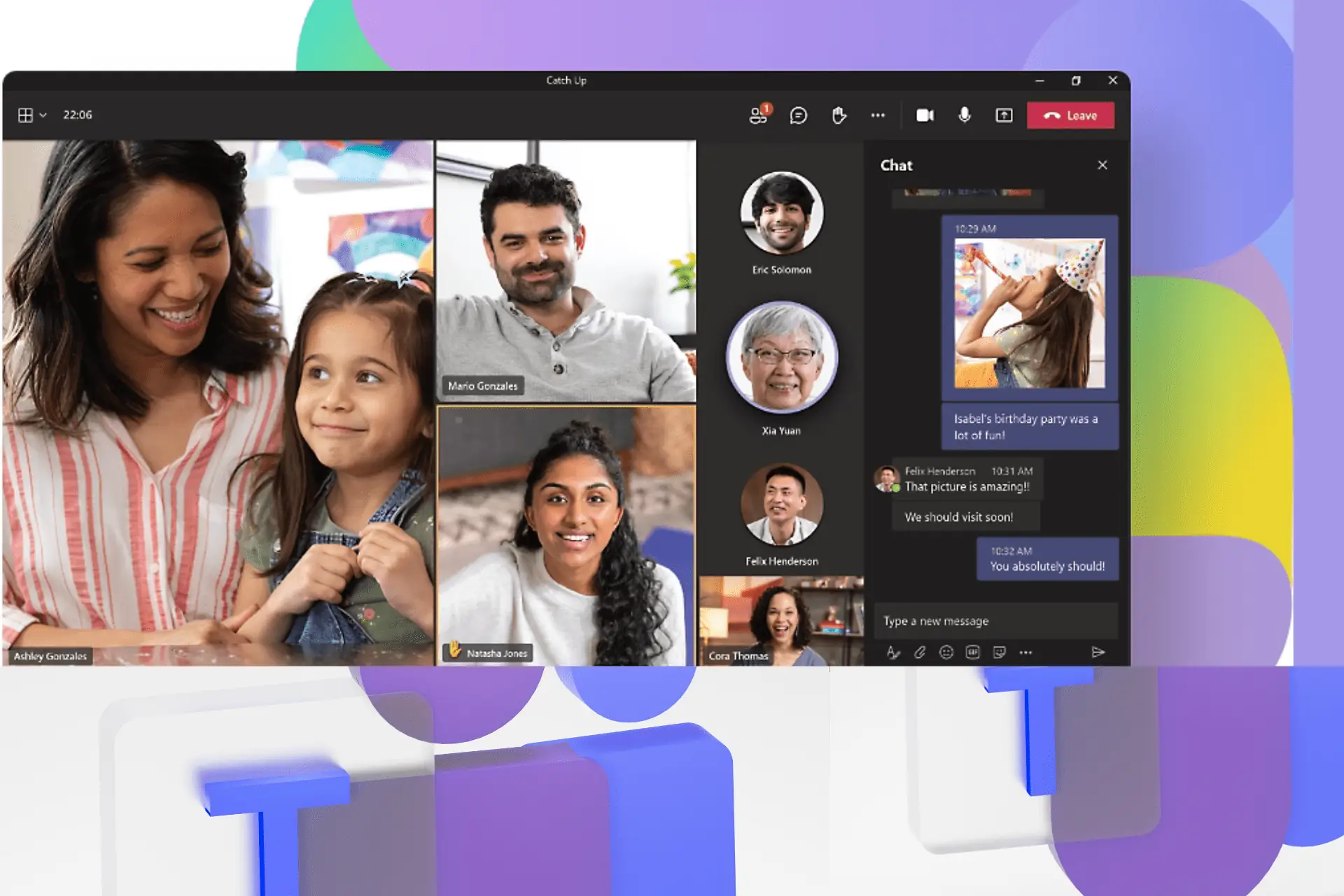
Microsoft Teams is introducing two new features designed for the screen-sharing experience for presenters in virtual meetings.
Previously, the Presenter toolbar in Teams remained fixed at the top of the screen during screen sharing. This new update lets presenters to drag and reposition the toolbar anywhere on their screen.
This customization ensures that the toolbar doesn’t obscure important areas of the content being shared, such as menus or captions.
Teams now offer a new “Optimize” button on the Presenter toolbar. This button allows presenters to manually optimize video playback for a smoother viewing experience for meeting participants. This feature is particularly useful in situations where automatic video detection fails or experiences delays.
How it works
1. Start your Teams meeting and, when the time comes to present, select Share from the toolbar to share your screen.
2. You can now move the Presenter toolbar from its default location at the top of the screen and reposition it in any area of your screen. Just click on any non-interactive area of the Toolbar or on the new drag handle.
NOTE: The Presenter toolbar will also minimize after 4 seconds when not in use; when minimized, the toolbar will still display a red badge to clearly indicate the ongoing sharing session.
3. If you are sharing video or other high-motion content, you can click the Optimize?button on the?toolbar for a smoother playback experience.
These new features are currently available in preview for users enrolled in the Teams Public Preview or Microsoft 365 Targeted Release program.
The update applies to the new Teams client for Windows and macOS.
It’s important to note that only the presenter needs to be using the preview version for everyone in the meeting to benefit from these improvements.
In summary, these updates aim to provide presenters with more control and flexibility when sharing their screen in Teams meetings.
More here.








User forum
0 messages