Microsoft re-imagines the meeting room experiences with Teams-enabled devices for shared spaces
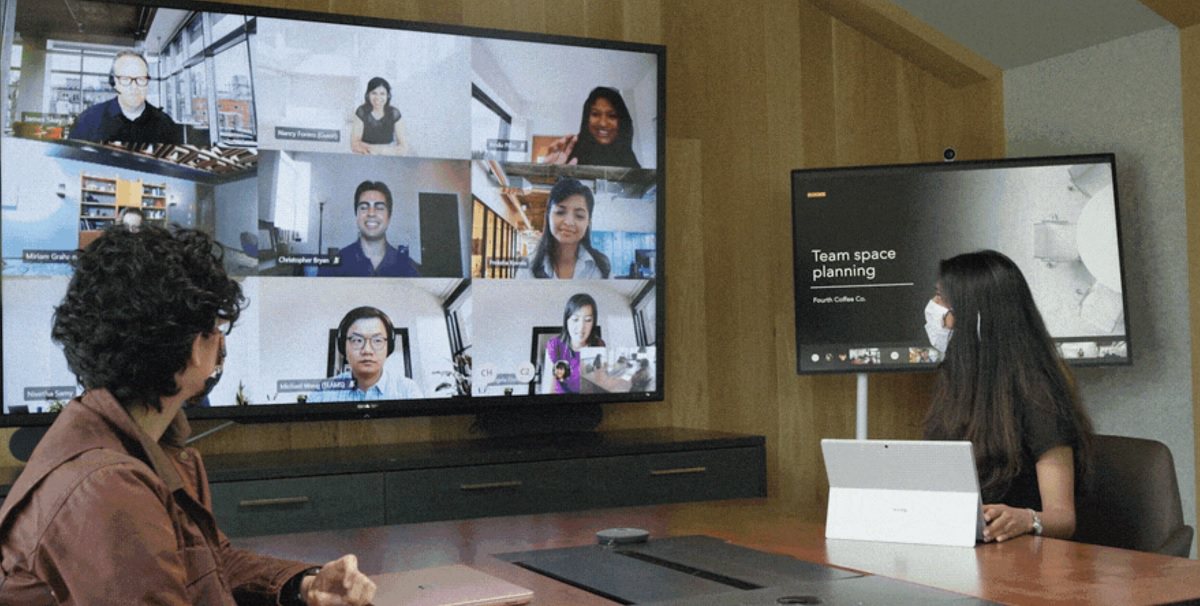
Today Microsoft shared some new and reimagined capabilities in Teams-enabled meeting rooms that offer touchless experiences, support inclusive collaboration between remote and in-person attendees, and help remind teams to practice social distancing in meeting rooms.
Touchless experiences on Microsoft Teams devices for shared spaces
[lwptoc title=”Teams for Shared Spaces” width=”50%” float=”right”]
Today, people in the meeting room can join a Teams meeting from their Microsoft Teams Room and collaboration bar devices, share content and collaborate using their personal PC or mobile device, all without ever having to touch the shared device display. Later this year, Microsoft will enable these capabilities on Surface Hub as well. Additionally, Surface Pro X users can use their pen across Surface devices, including Surface Hub 2S, further limiting the contact with the shared device display in a meeting room. As the need for additional touchless experiences grows, Microsoft is expanding these features to allow people to control more aspects of the meeting. In the future, people will be able to choose how they want to interact with their shared space devices, using touch, controls on their own personal devices, and through voice commands.
Soon, in-room participants will be able to control their Teams Room and collaboration bar devices from the Teams mobile app. From the new room remote experience, users will be able to mute and unmute the room, adjust audio volume, turn cameras on and off, and exit the meeting. Microsoft will also enable wireless casting to any Teams Room, collaboration bar, and Surface Hub for quick ad-hoc connections that don’t require remote participation. Beginning later this year, voice assistance will be enabled for Microsoft Teams Room devices, allowing in-room participants to ask Cortana to join and leave a meeting, and add a phone number or participant from the address book to a meeting.
When the meeting is over, people can simply leave the room, allowing the Teams Room or collaboration bar to automatically exit the meeting. This feature allows room administrators to designate a period of zero-activity after a meeting is scheduled to end, after which, meeting devices are automatically ejected from the meeting.
Proximity join
Room remote
Wireless casting
Cortana voice assistance on Microsoft Teams Room
Coordinated meetings with Teams Room and Surface Hub
Teams Room is the premier solution for delivering Teams meeting room experiences with a focus on high fidelity audio, HD video, and seamless content sharing capabilities. Surface Hub delivers unmatched co-creation experiences in meetings, featuring premium pen and inking capabilities, with access to must-have Microsoft apps and Office 365 files. Soon, users will be able to leverage the power of both devices, in the same meeting, through a coordinated experience. Using proximity or one-touch join, both devices join the meeting simultaneously with Teams Rooms running audio and video, while Surface Hub is automatically muted to avoid any distracting feedback. During the meeting, users can maximize screen real estate by using the front of room display to show attendees in the meeting gallery, while the Surface Hub is used to show content or to conduct a collaborative whiteboarding session. With the whiteboard experience on Surface Hub and Microsoft Whiteboard in Teams, people can draw and ink together on the same savable canvas, no matter their location. With this new coordinated device capability, people can drive inclusive, collaborative meeting experiences between remote and in-person attendees like never before.
Coordinated meetings with Surface Hub and Microsoft Teams Room
Meeting room capacity notifications
As organizations plan their transitions back to the office, many are looking to implement new in-office policies to adhere to local safety guidelines. Some of these recommendations include social distancing practices in shared spaces like meeting rooms. To aid our customers in these efforts Microsoft will soon enable a way for room administrators to automatically notify in-room meeting participants if a room is overcapacity. Today, administrators can define meeting room capacity for the room account. Soon, Microsoft will enable IT to use the data from meeting room cameras with people-counting technologies to identify how many people are in a room, and alert in-room meeting participants if it is over-capacity based on the capacity data defined in the room account. The notification will be displayed as a banner that appears across the top of the screen at the front of the room. In the future, administrators will receive an alert in the Teams Admin Center, allowing them to track room usage to help inform space planning decisions.
Meeting room capacity notifications
View the technology in action in Microsoft’s video here.
Read our disclosure page to find out how can you help MSPoweruser sustain the editorial team Read more










User forum
0 messages