Microsoft highlights new features that have come to Microsoft Teams this month
6 min. read
Published on
Read our disclosure page to find out how can you help MSPoweruser sustain the editorial team Read more

Microsoft today highlighted the new features that were added to Microsoft Teams this month. Some of the new features that were added in September include channel cross posting, the ability to filter through your chats, secondary ringer functionality, improved Cloud Voicemail, ability to customize your meeting layout by pinning a meeting participant and more. Find the full change log below.
Get your message across with channel cross posting
Do you need to share information with multiple teams simultaneously? You can now make sure your message gets to everyone who needs to be in the know, by posting a message to multiple channels in a single step. Channels can be a part of the same team or a different one. And because everyone makes mistakes, any edits that you make to the post will be reflected across all channels. Learn more here.
Filter through your chats
Having many simultaneous conversations is the norm in today’s work and social culture but can make finding the right thread at the right time difficult. The new filters added in Chat and Teams help you filter more than just your activity. In chat, type a person’s name to filter for every group, meeting, or one-on-one chat you have with them. Then select More options to add more filters – like unread messages. Or type a keyword to filter by group chats that have names. Similarly, filter your teams list by typing a keyword to find a specific team or channel by name.
Turn down the noise in channels
Shh! I need to concentrate. Now, just like in chat, you can mute a conversation in a channel. Alternatively, when you want to follow a conversation in a channel you’ve hidden from your list, all you need to do is turn on notifications. You’ll get notified of any activity on that specific conversation, but not the entire channel activity. To access the notification settings for a conversation, go to the original post and select More options > Turn off notifications/Turn on notifications
Never miss a phone call with Secondary Ringer
Many Teams users wear headsets during their working day to keep their hands free and take phone calls. With secondary ringer functionality, those wearing plugged in headsets will still be able to hear an incoming call ring their computer. This is a crucial feature that helps Teams users to not miss any incoming calls.
Enhancements to Cloud Voicemail
Several updates have come this month to improving your Cloud Voicemail experience. First, users will now be able to directly transfer a call to Cloud Voicemail. And several enhancements enable end users to directly configure features themselves in the Teams settings options, including: configuring call answer rules, choosing the greeting language, customizing the TTS for the standard greeting and the ‘out of office’ greeting, and choosing when you want your ‘out of office’ greeting to be played.
Know who is calling, even when they are not a Teams user using reverse number look up
“Hello?” Vs. “Hello!” We are all used to “caller ID”, where we are shown the identity of our caller before we answer the phone. But if you receive a call in Teams from a PSTN Caller, how do you know who is trying to reach you? Now, when a user receives a call, Teams will display the PSTN Caller’s name based on Azure Active Directory data and/or the Telco provided display name. Available now on the desktop, and coming soon to Teams mobile.
Chrome now has calling!
If you’re using Teams on the web, you can now add Google Chrome to your list of browsers that support making calls from your web browser. If you’re on Chrome, try it out today. Go to Calls on the left side of Teams, or type /call in the command bar at the very top of Teams.
Phone System updates for Microsoft 365 GCC (Government Community Cloud)
Several updates have made their way to Microsoft 365 GCC this month! New capabilities include: Call Handling Enhancements, Teams Calling improvements for VOIP users, Group Call Pickup (GCP), phone number blocking, Multiparty Calling without Conference License, Call Park (CP), and Shared Line Appearance (SLA). Together, these features represent a significant milestone in how calls are handled by Microsoft Teams for GCC users.
Meet Now. No invite required.
Not all meetings can be scheduled in advance; some happen spontaneously. The “Meet Now” feature on desktop allows you to skip the invitation and instead go straight to in a new meeting. All you need to do is go to Calendar on the left side of Teams, then select Meet now in the top right corner and add the people to the meeting. No calendar, no scheduling, no fuss.
Customize your meeting layout by pinning a meeting participant
The default layout for Teams meetings highlight meeting participants in a traditional 2×2 layout, with the most active speakers taking priority. Now with “pin” you can choose which meeting attendees are shown in your own personal view. Right-click on a meeting participant and select “pin” (or unpin) to create your own custom layout of meeting participants. Note that this view is your own and does not impact other meeting participants.
Never miss a meeting with “missed meeting-add” notifications
We all miss phone calls occasionally and when we do, we receive a notification that lets us know who was trying to call. But what if someone tries to add us to a meeting, and we miss the notification? Now you will see a notification in your Teams activity feed to notify that someone tried to add you to a meeting, and if the meeting is still going on you can join directly from there.
Light-weight meeting join experience for Internet Explorer, Safari, and Firefox
While the best Teams Meetings experiences happen in the Teams application and supported Edge and Chrome browsers, there are times when meeting participant’s machines may not meet these requirements. With new light-weight meeting join capabilities, users can jump right into a Teams Meeting in Internet Explorer 11, Safari, and Firefox browsers and participate in the meeting.
Source: Microsoft








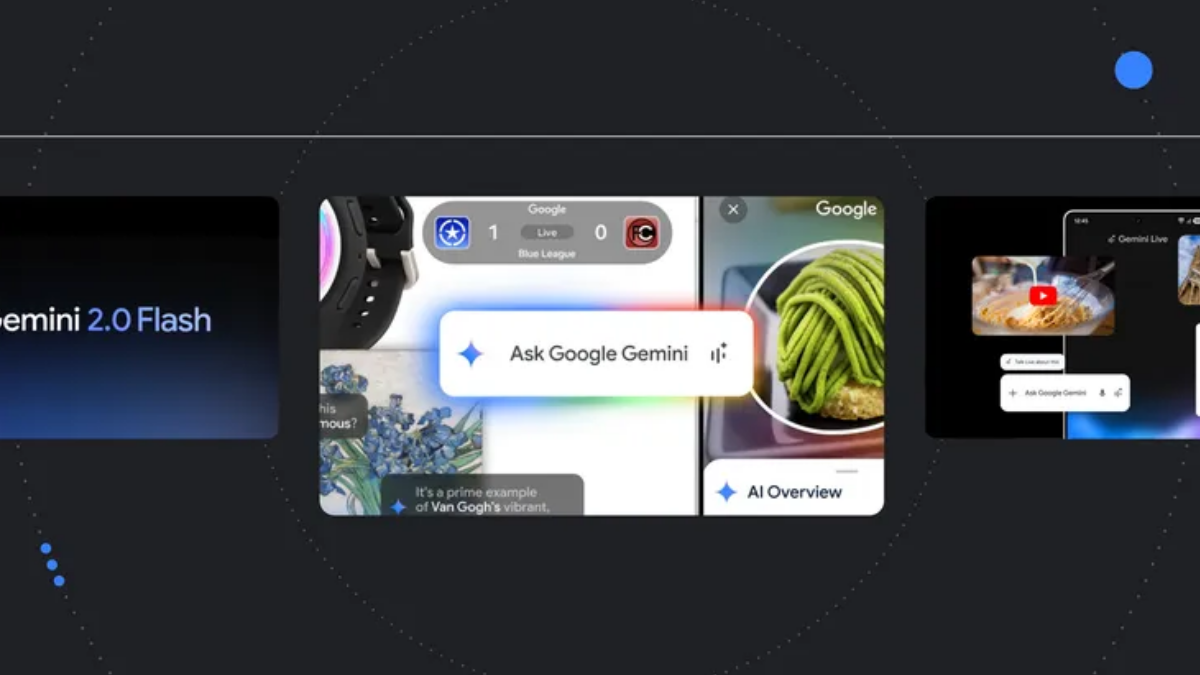
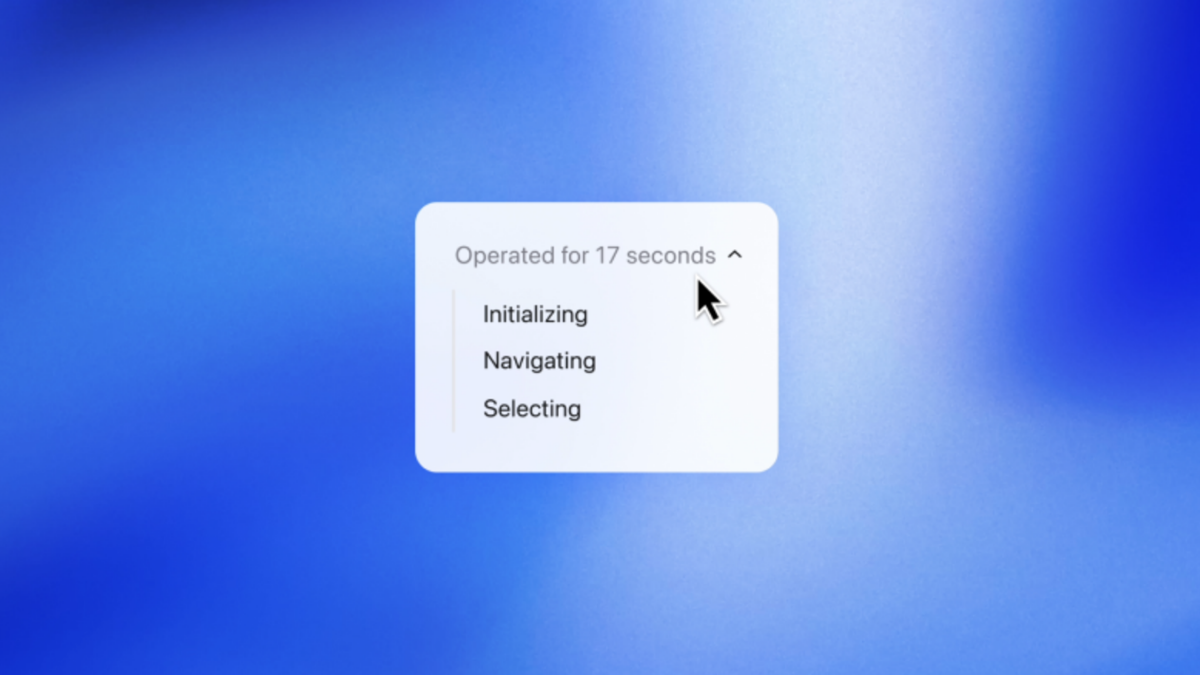
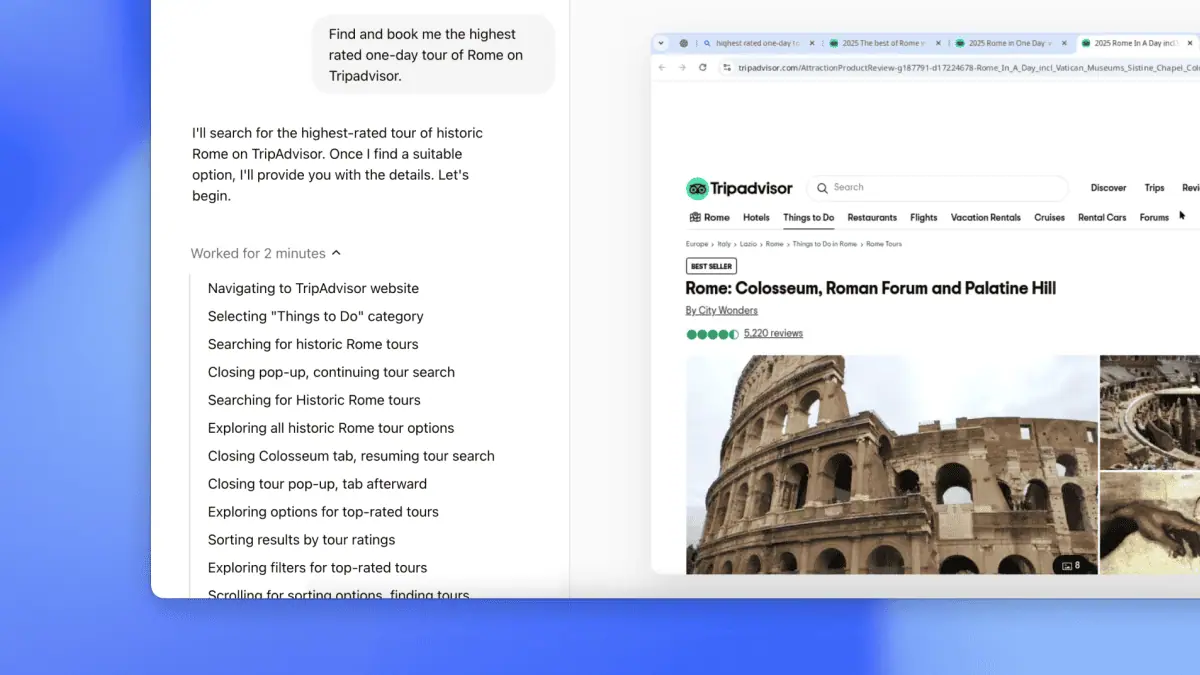
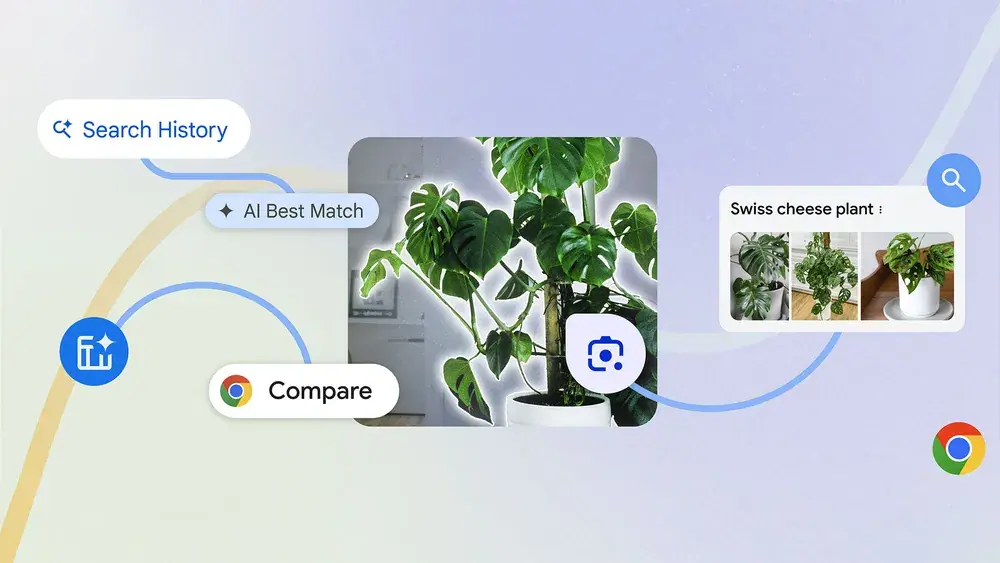
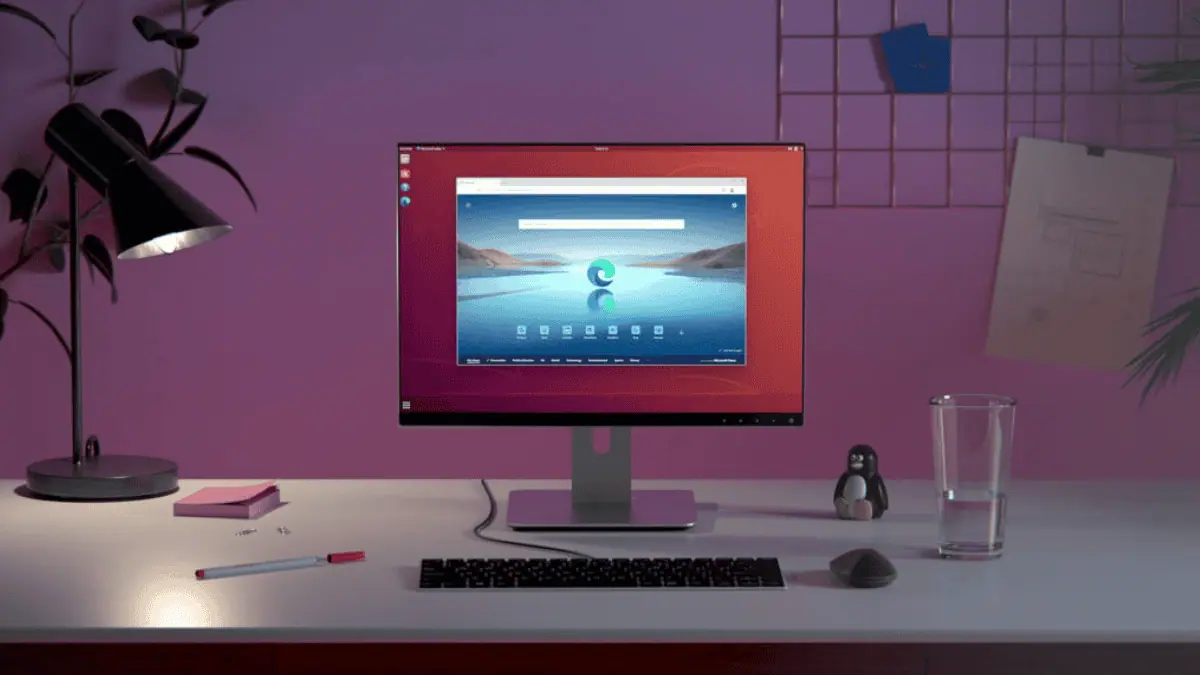
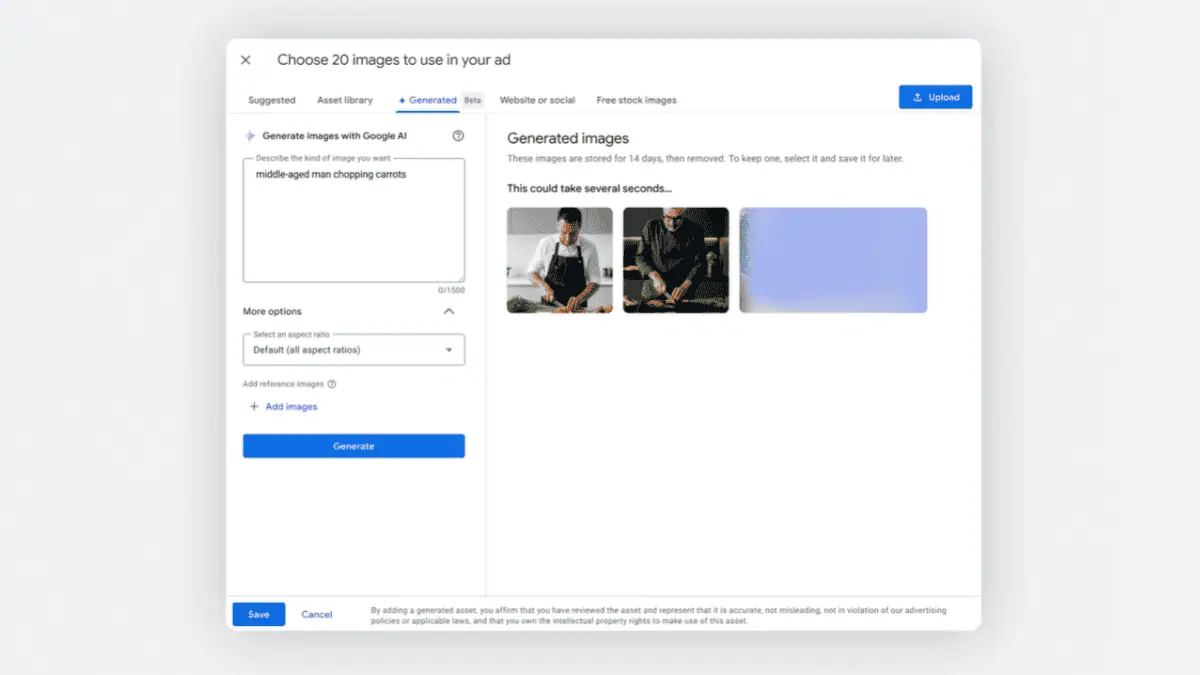
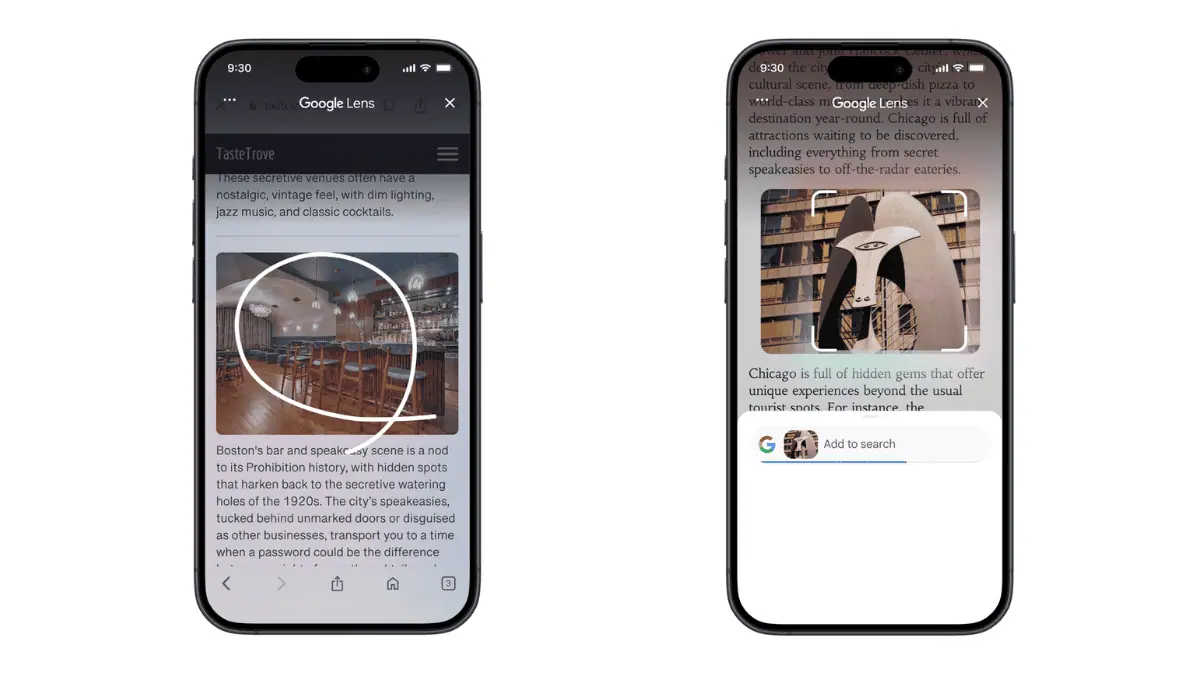
User forum
0 messages