Microsoft highlights new accessibility features coming to Windows 10 later this year
6 min. read
Published on
Read our disclosure page to find out how can you help MSPoweruser sustain the editorial team Read more
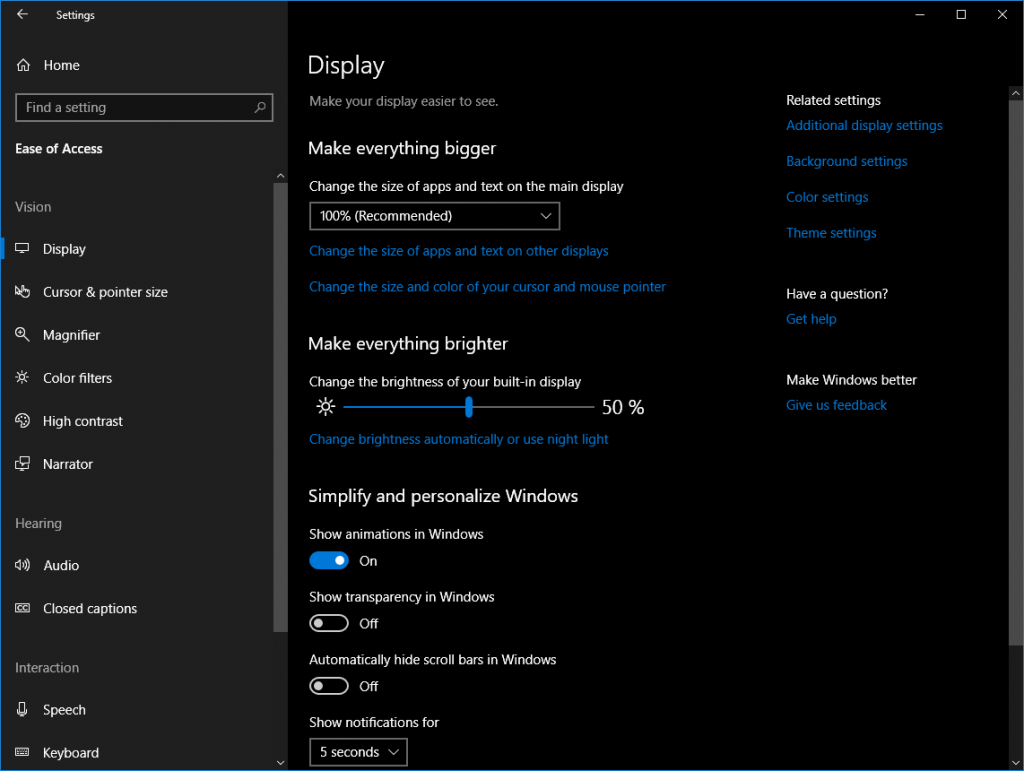
Microsoft today highlighted the new accessibility features that are coming in the next update of Windows 10. Windows Insiders can try most of these features in the latest Insider builds that are already available for download. Some of the improvements include, improved Ease of Access Settings navigation, support for eye control navigation, new features for improved reading and writing outcomes and more.
Find all the details about the new accessibility features below.
New Ease of Access Settings
As we have been improving and adding accessibility features to Windows, we recognized the opportunity to make our Ease of Access Settings easier to discover, learn and use.
Easier to Discover: We brought a lot of accessibility settings across Windows directly into Ease of Access, grouping features by ability (vision, hearing and interaction) and listing the most frequently used first. Customers can easily find the settings they care about, especially because anyone can now ask Cortana to find a setting and activate it. Some of the new settings to Ease of Access Settings include the following:
- The ability to “make everything bigger” or “make everything brighter” on a new Display page in the Vision group
- An audio page in the Hearing group
- Speech and eye control page in the Interaction group
Ease of Access home screen, showing new organization by ability and updated presentation of existing accessibility settings and related settings from across Windows to help customer more easily discover, learn and use Ease of Access settings.
Easier to Learn: For customers who love and rely on the keyboard, Ease of Access settings now have common keyboard shortcuts that are in line with the controls with which they work. Additionally, some pages, like the Color Filters page in the Vision group were redesigned to enable quicker identification of which settings work best for you.
Easier to Use: Finally, customers who rely on Narrator can navigate the Settings app using Landmarks and Headings. While Heading navigation was previously limited to the web, it is now available in supported applications. In addition, we added some new controls to:
- Turn off automatically hidden scrollbars in Windows on the Display page and
- To emphasize formatted text and select the audio output channel in Narrator.
Narrator improvements
The Narrator team continually focuses on making a screen reader that is both easy to learn and use and powerful enough to support learning, working and playing on any Windows 10 device. Upcoming Narrator improvements include:
- Performance and reliability improvements – Narrator is more responsive due to changes to how key presses are processed and improvements in UI Automation. Narrator will read controls more consistently and accurately, such as reading embedded objects like text boxes in Microsoft Word documents.
- Navigation improvements – Narrator users can navigate consistently across the web and modern apps, especially with Heading navigation. We also improved Narrator focus handling, synchronizing system and Narrator focus so that pressing the Tab key will move forward from the current item that is being read (as opposed to the current item with system focus) by default. A Narrator user can still decouple Narrator focus and system focus by unchecking the checkbox in the Narrator settings.
- Microsoft Edge browsing improvements – The team made it easier to understand what is happening when users open or close tabs, add favorites and load or refresh a page. For example, Narrator announces when page load begins (“Loading page”), when page load takes longer than expected (“Still loading”) and when page load finishes (“Loading complete”). The team also added keyboard shortcuts to UI tooltips so that screen reader and other keyboard users can learn how to quickly invoke different features. In addition, the team continues to invest in leading the industry by providing the best support for accessibility standards like ARIA 1.1.
- Audio improvements – Narrator users can emphasize text formatting like bold, italics, underline or all caps without adding verbosity, i.e. using changes in speed, pitch and/or volume to emphasize changes rather than descriptions like “start bold” and “end bold”. When reading by character, Narrator includes phonetic spelling to differentiate letters like “b” and “p”, such as with words like “bravo” and “papa”. Narrator users can also select the audio output channel. Finally, Windows 10 will support additional languages out of the box including Urdu, Farsi, Ukrainian, and Telugu.
- Braille improvements – Once installed, braille devices are available on the logon screen after powering on a device (in the system context). It is now easier to re-configure the braille display when switching between Narrator and other screen readers.
- Support for Safe Mode – It is now possible to run Narrator in Safe Mode.
Eye control improvements
We’re also excited about the coming improvements to the built-in eye control experience that include:
- Easier navigation with the addition of scrolling and direct left and right click capabilities
- Acceleration to common tasks with quick access to Windows Start, Timeline, Settings, and device calibration
- Flexibility to pause eye control, enabling you to hide the launchpad for uninterrupted reading, streaming, or relaxing without accidental clicking
Eye control is still in preview, and we welcome your feedback to help improve the experience.
Reading and writing improvements
This year, we plan to add more features to Learning Tools in Microsoft Edge for ePub files (e.g. electronic books) and Reading view, including the ability to break complex words into smaller parts to make it easier to decode text and the ability to identify parts of speech to make it easier to teach and understand grammar.
We’ll also be introducing text suggestions, which suggests the top three words while you are typing with a hardware keyboard. While text suggestions for the touch keyboard support various languages on Windows, text suggestions for hardware keyboard is new and will start with support for English (United States).
Assistive Technology improvements
We will continue to work closely with assistive technology partners to provide customers with more choices and deliver the best experiences on Windows 10. For example, we continue to invest in UI Automation (UIA), to ensure that assistive technology partners have fast and reliable access to the data they need to create delightful experiences for people with disabilities.
Our partners are helping us to enable more third-party experiences on Windows 10 and expand the portfolio of assistive technology available from the Microsoft Store. Some highlights include:
- NV Access’ NVDA and VFO’s JAWS support for the Microsoft Edge browser
- NVDA support for Windows Defender Application Guard (WDAG) and for ARM-based Windows 10 laptops, tablets and 2 in 1 devices
- TextHelp’s Read&Write and Equatio availability in the Microsoft Store
- Partnership with Tobii Dynavox, a leading provider of solutions for people with physical and cognitive disabilities to integrate support for eye control hardware in Windows 10
Source: Microsoft








User forum
0 messages