Microsoft Edge's upcoming new feature "Sleeping Tabs" to reduce the memory and CPU footprint
2 min. read
Published on
Read our disclosure page to find out how can you help MSPoweruser sustain the editorial team Read more
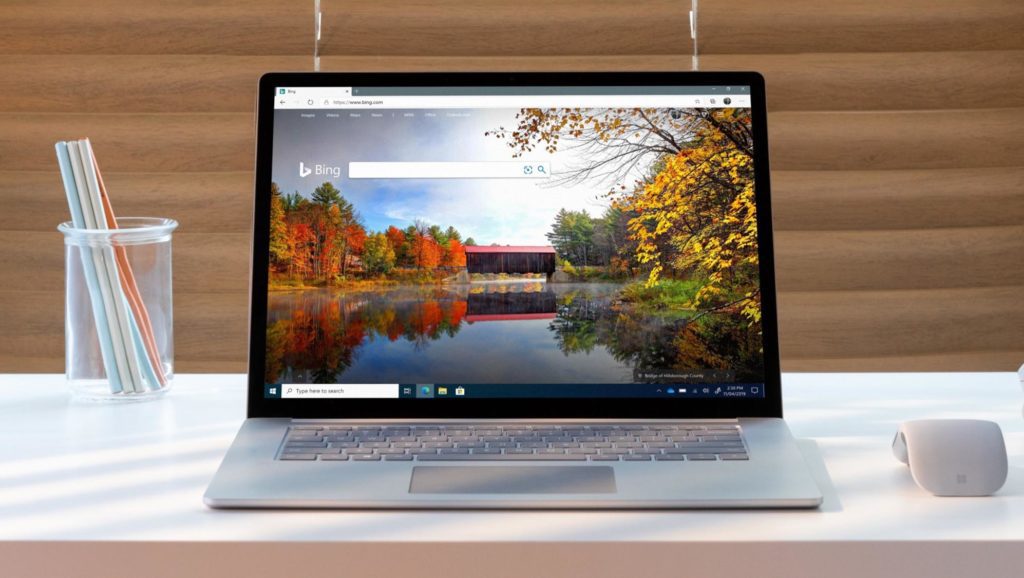
Those who deal with a gazillion of browser tabs are recommended to buy a PC with a powerful CPU and at least 8GB of RAM, the reason being the fact that too many tabs take up more RAM and use CPU’s resources. This can lead to slowing down your browser, which in turn, can affect your workflow. The good news is Microsoft is working on a clever solution to reduce the memory and CPU footprint of Edge.
Microsoft is working on a new feature called “Sleeping Tabs” for its Edge browser. As you may have guessed it already, this new feature will put all your idle background tabs to sleep to save resources, thereby giving a boost to the performance of the browser. The feature is currently available behind a flag called Enable Sleeping Tabs in Edge Canary 87.0.643.0. for Windows and Mac.
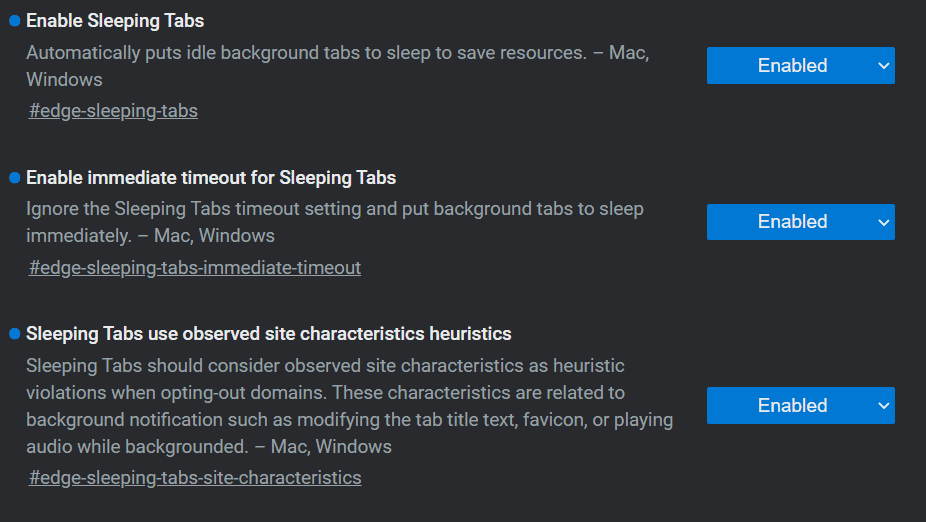
Microsoft is letting you have greater control over the feature: you’ll be able to set a timer to put the background tabs to sleep. Background tabs will have to remain inactive for at least 15 minutes before the browser puts them to sleep. You can set the inactivity timer to 12 hours as the maximum. If you don’t want to set a timer, you’ll also be able to put the background tabs to sleep immediately. Additionally, you can add websites as exceptions to this rule. In other words, if you want the feature to not put certain websites to sleep, you can do that.
If you’re a Google Chrome user, chances are you’re already familiar with how the feature works as Chrome’s “Tab Freeze” feature works in a similar way — it automatically freezes tabs after they’ve been in the background for a certain period of time.
The “Sleeping Tabs” feature is currently in the developmental phase and, therefore, is not available for Edge Stable users as of now. If you want to get an early taste of the feature, you’ll need to download Edge Canary, after which you’ll need to enable the flag. Restart the browser and then visit the browser Settings > System to set an inactivity timer.
Source: Leopeva64-2
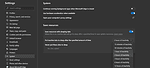
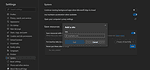








User forum
0 messages