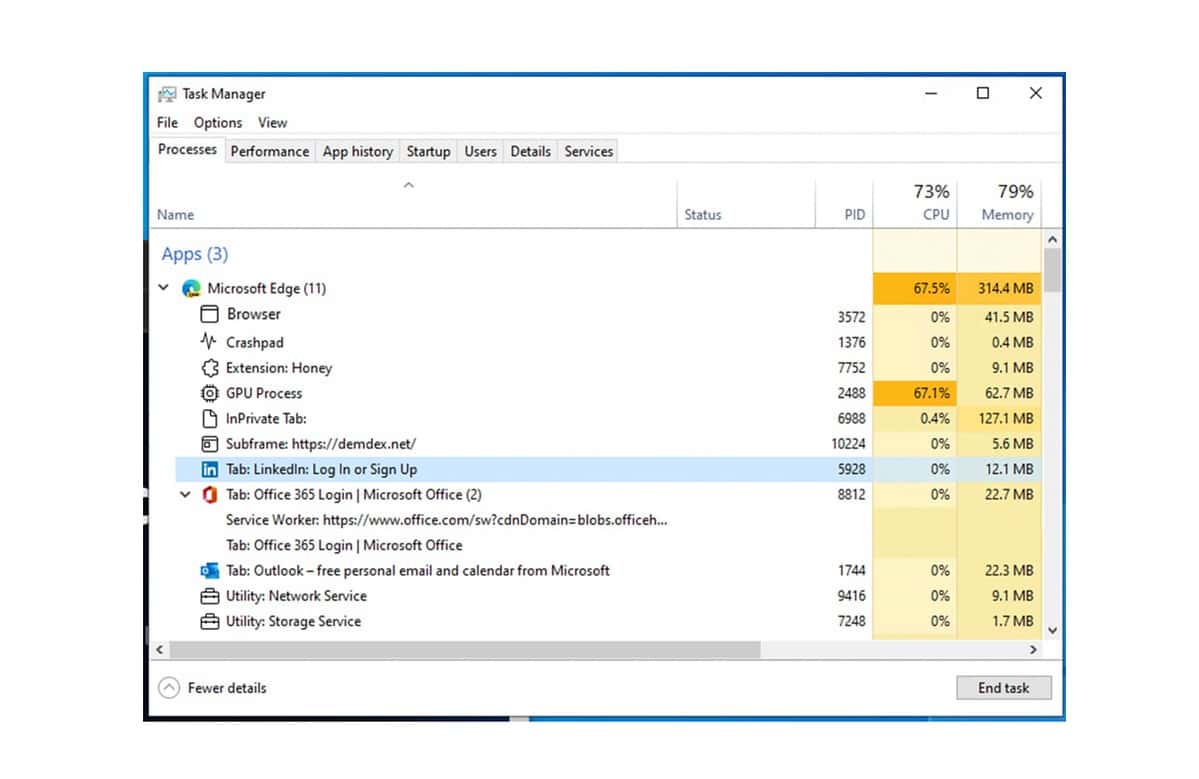Microsoft announces improvements for Microsoft Edge in Windows 11 Task Manager
3 min. read
Published on
Read our disclosure page to find out how can you help MSPoweruser sustain the editorial team Read more
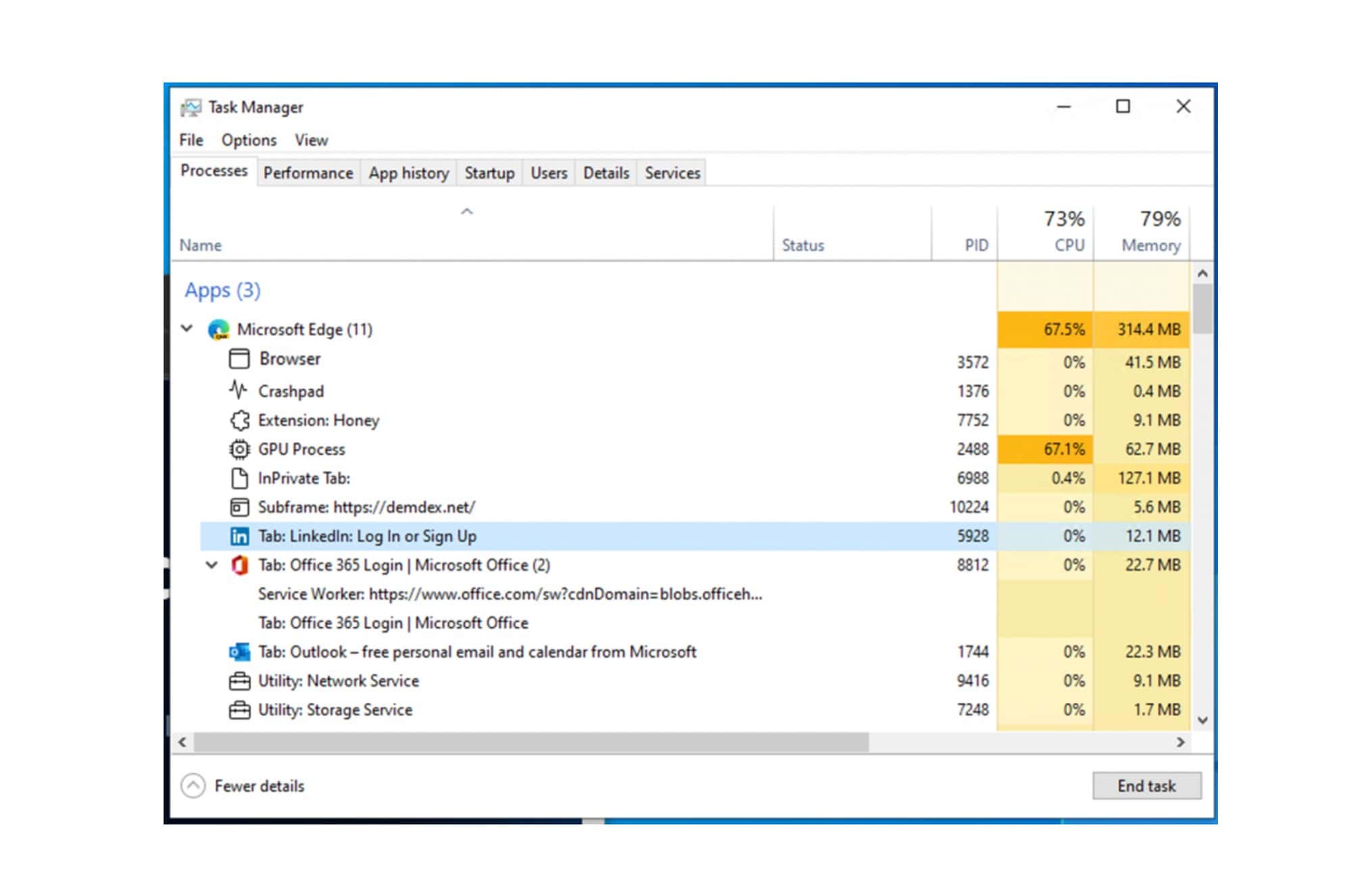
Microsoft today announced improvements to how Microsoft Edge is listed in Windows Task Manager on Windows 11 PCs. Instead of a list of processes named Microsoft Edge, you can now see a detailed view of the Microsoft Edge processes as shown in the image above.
The improvements include:
- For the browser process, GPU process and crashpad process, you will see the process type with a descriptive name and icon (such as “Browser,” “GPU Process,” or “Crashpad.)
- For the utility, plug-in, and extension processes, you will see the process type and the name of the service, plug-in, or extension.
- For renderer processes:
- For tabs you will see the word ‘tab’, and the site name and icon (Note: For InPrivate tabs, site name will be removed and icon will updated to a default tab icon)
- For subframes (typically used for ads), you will see the word ‘subframe’, followed by the subframe’s URL
- All dedicated workers and service workers will be listed
When you end any of the browser process listed in the Task Manager, the behavior of Edge browser will vary depending on the process which was ended. Find the details below.
- Browser process: All processes related to that instance of Microsoft Edge will close.
- GPU process, utility processes: Processes will close and restart. When the processes close, you may see a brief change in your Microsoft Edge window. For example, when the GPU process is closed, your Microsoft Edge window will briefly go black and will return to normal once the process is restarted and when the audio utility process is closed, if you are listening to music, your audio will briefly stop and will return to normal once the process is restarted.
- Renderer processes: Process will close. If the process contains tabs, all the tabs in the process will be replaced with an error page saying, “This page is having a problem.” If the process contains subframes, the visible subframes will be replaced with a crashed tab icon. For invisible subframes, you likely won’t see a difference, but the page may be affected in some way.
- Extension and plug-in processes: A balloon will appear in the bottom right-hand corner of your screen saying the extension or plug-in has crashed and will ask you if you would like to reload the extension or plug-in.
- Crashpad processes: Process will close. Crashes in Microsoft Edge may be reported by other means.
- Dedicated workers/service workers: Functionality of a tab may break.
The new improvements are now available to Windows 11 PCs with the Edge 94 Stable release.
Source: Microsoft