Microsoft Edge v. 126 hides your data from media control's pop-up when in InPrivate mode
The feature was first tested in several insider channels a little while ago
2 min. read
Published on
Read our disclosure page to find out how can you help MSPoweruser sustain the editorial team Read more
Key notes
- Microsoft has just released Microsoft Edge v. 126 for Stable channel.
- A lot of changes and improvements are now in place.
- One of them is hiding the details from media control pop-up when you access InPrivate mode.
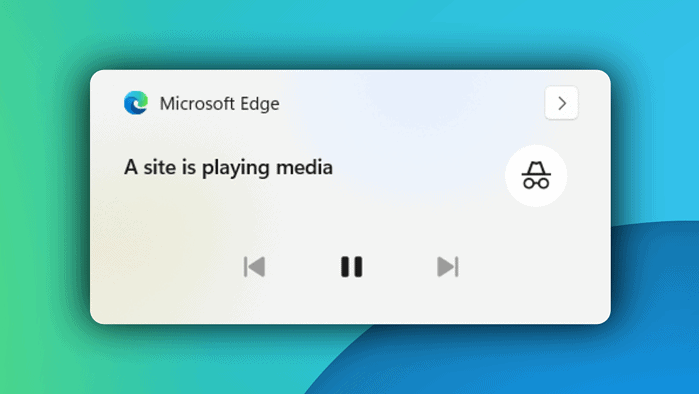
Microsoft has just released Microsoft Edge v. 126, the latest version of Redmond’s popular desktop browser, for folks in the Stable channel. As expected, quite a few features are coming out for everyone, and one of them is this interesting revamping of InPrivate mode, the “Incognito” version of Edge.
Basically, when you open a webpage that plays a video, such as YouTube, a media control pop-up appears on the right side of your screen in Windows 11. But now, with Edge Stable’s v. 126 update, if you watch a video in Edge’s InPrivate mode, the media control pop-up will not display the video title or website name. Instead, it will simply state “A site is playing media.”
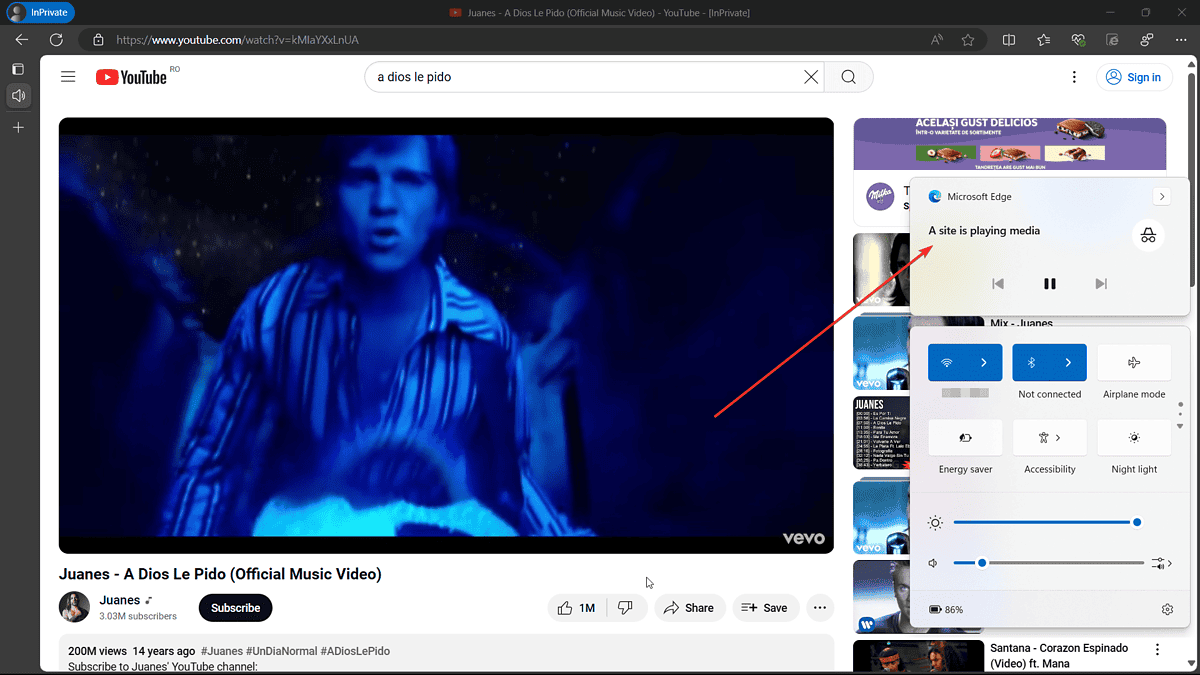
The feature was first called by the browser’s enthusiast on X (formerly Twitter) a little while ago when it was being tested on Edge Canary, one of the browser’s experimental channels.
A similar feature was tested on Edge’s competitor, Google Chrome, a few months ago. In Chrome’s Incognito mode, however, the media control pop-up displays “Unknown app” when you play any form of media in it, whereas in Edge’s InPrivate mode, it still indicates “Microsoft Edge” on the media control.
There are also a few interesting changes and features within Edge Stable v. 126. You get an AI theme generator, enhanced security setting controls for admins, and a Copilot summarization notification. The rollout of some of these features, however, is being slowly controlled, as Microsoft says.
You can check the update via the Microsoft Update Catalog, or by going to the browser’s Settings page > About Microsoft Edge.








User forum
0 messages