Microsoft explains how Edge will make your online Christmas shopping easy
7 min. read
Published on
Read our disclosure page to find out how can you help MSPoweruser sustain the editorial team Read more
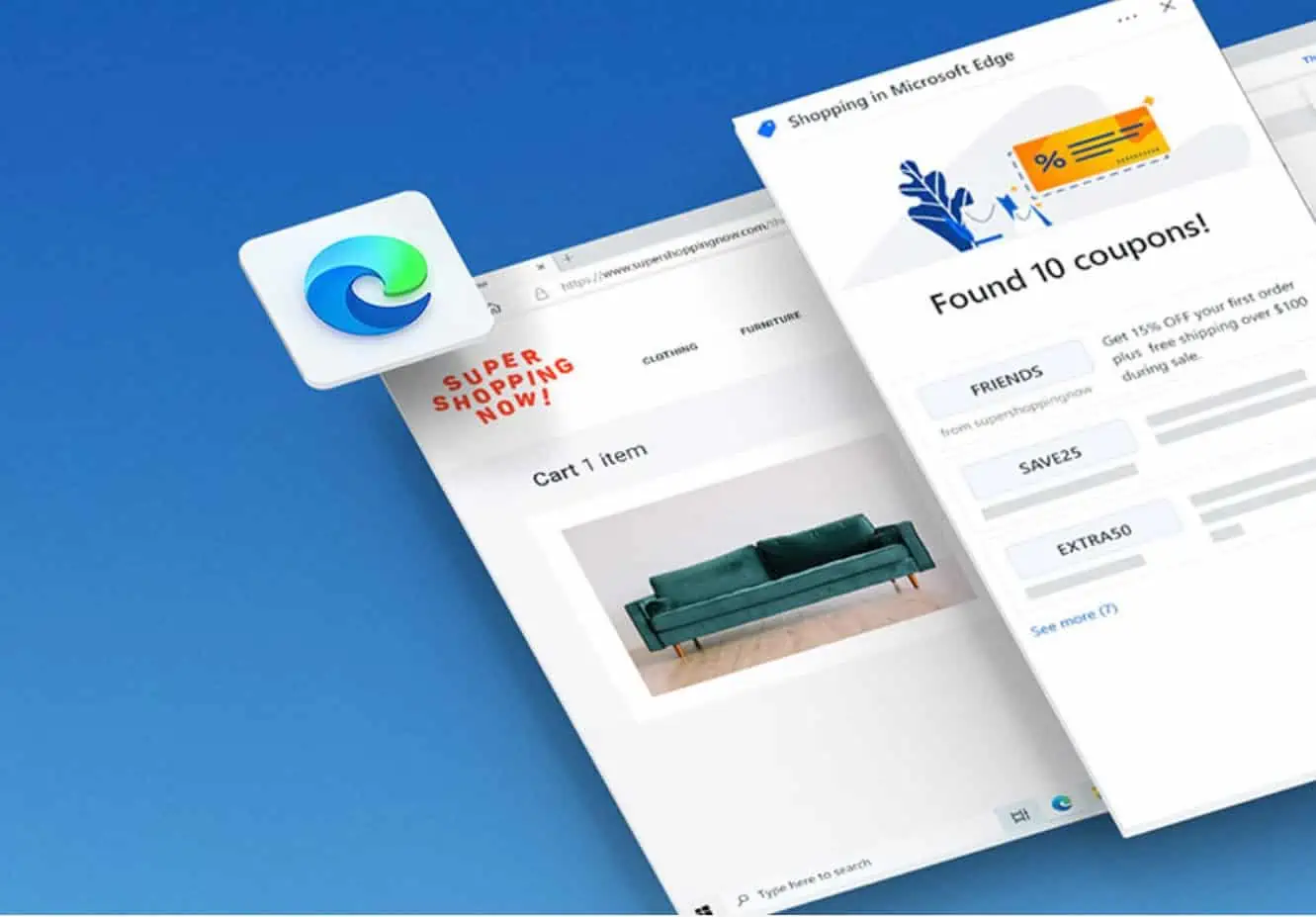
Most of us will be doing our holiday shopping online this year, due to the COVID-19 pandemic, and it seems Microsoft has been planning to this day this whole year, with multiple features designed to make your Christmas shopping easy and even cheaper.
[lwptoc title=”Edge Shopping features” width=”40%” float=”right” itemsFontSize=”80%”]
Microsoft says Edge is the best browser for shopping this holiday, with built-in tools to help you save time and money while shopping online with new features like auto-fill coupons and more proactive price comparisons. Microsoft is also debuting their new shopping hub, Shop the Look, and deals hub in Microsoft Bing which make shopping even easier and quicker.
Here’s how Edge can help you this holiday season:
Save time and money with coupons in Microsoft Edge on desktop and mobile
Coupons and promo codes are a great potential way to save money but they often require a lot of work to find, and too often they don’t work when you need them. The new coupons feature in Microsoft Edge for desktop and mobile makes finding coupons faster and easier since the feature is built into the browser. When you visit a retailer site, Microsoft Edge will alert you if there are any coupons available for that site. You can then view the list of coupons at any time by clicking on the blue shopping tag in the address bar. The real magic is that it proactively surfaces these coupon codes when you are ready to checkout; all you have to do is copy and paste a code or have Edge auto-populate and try them all to determine which one will save you the most.
Help find the lowest price when shopping in Microsoft Edge
Last month, Microsoft unveiled price comparison in Collections to help you find the best price online. Today, Microsoft is launching an even more proactive price comparison experience that meets you where you shop. Now when you’re shopping for an item like a book, a cool sweater, or even the new Xbox your kid has been asking for, Microsoft Edge will check the prices at competing retailers to let you know if a lower price is available elsewhere. Click the blue price tag to see a list of prices along with direct links to the product page on those sites. If Microsoft determines you already have the lowest price, Microsoft Edge will let you know that too, saving your precious time and energy.
New tab page enhancements help you uncover holiday shopping deals
This month on the Microsoft Edge new tab page, Microsoft is launching new tools to help bring the shopping deals to you. Once you’ve enabled this feature, you’ll get a customized set of up-to-the-minute retailer discounts to check out. To get started, on the new tab page in the Top Sites section, click on the plus sign and select Deals. You can also add the new Daily Brief suggestion under Top Sites to keep up with breaking news. This month, Microsoft also added voice search capabilities to the new tab page. Just click on the microphone in the search box and start speaking.
Save money with Microsoft’s Deals Hub on Microsoft Bing
Microsoft Bing’s Deals Hub also helps you when you’re hunting for savings. The Hub lets you browse the latest online deals across various retailers, sorted by popular products, brands, product categories and more. The deals featured on the Hub encompass retailer offers, price drops, Bing Rebates offers and more, to ensure you can see a variety of cost-saving opportunities all in one place.
Find the perfect holiday gift with our new curated shopping hub on Microsoft Bing
If you need some inspiration to find just the right holiday gift this year but don’t know where to start, Microsoft’s new shopping hub on Microsoft Bing at Bing.com/shop lets you browse and discover curated categories like home décor, gift ideas, clothing, jewellery and more.
Quickly find outfits you’re looking for with Shop the Look
If you like to buy outfits of items that go together, and not just clothing items one at a time, now you can use Shop the Look, which builds off previous Microsoft Bing visual search technologies to help you find your next favourite look. For example, if you need a new warm coat for the winter, you can search for “coats”; Microsoft Bing will show you a variety of different outfits to find the one you want. These results link right to the retailer’s page, so you can easily make your dream outfit a reality.
Save time by seeing comprehensive product information in one place on the Bing Shopping tab
There are lots of items you might like to get detailed information on before you buy, such as when you’re looking into upgrading your devices. In these cases, you can quickly get comprehensive product details on Microsoft Bing, which aggregates into a single view information like ratings from multiple top reviewers, item price trends over time, product specifications and user reviews on important product elements. Simply search for items you’re curious about on the Bing Shopping tab, click “Track price” or add it to your wish list, and from there click to see the details you need to buy the right device for you at the right price.
Easily take screenshots and mark them up directly in Microsoft Edge
Last month Microsoft announced web capture, an easy way to take screenshots of web pages within Microsoft Edge. The next version of web capture is now generally available, adding the ability to digitally ink and annotate directly onto screenshots so you can edit and draw to your heart’s content. It’s very useful for students to capture online articles and annotate while studying, and also for sending not-so-subtle gift hints to your loved ones for the holidays. It’s also nice to have this capability native within the browser so there’s no longer a need to download or use a separate app! To get started, select Web capture from the “…” menu in the top of the browser or use the keyboard shortcut CTRL + Shift + S.
Say goodbye to those long, ugly URL links
Imagine you are on a website with a great holiday gift idea and you want to email it to your friends. When you cut and paste the URL into Outlook or a Word doc, it’s super long with a ton of letters and numbers. It doesn’t look too good and you have to take the extra step of typing descriptive text in the doc, clicking on that text, and then adding a hyperlink to make it look good. Or you have to go download an extension or use another shortening tool from somewhere else out on the web. Waste of time! This month Microsoft is releasing a feature called friendly URLs, to help make things way easier. Now, when you paste a link that you copied from the address bar, it will automatically convert from a long, nonsensical URL address to a short hyperlink with the website title. If you prefer the full URL, you can convert to plain text using the context menu. Your doc or email looks clean without all the effort. In life, it’s sometimes the small things that make a huge difference.
Download
You can find the new Edge at Microsoft here.









User forum
0 messages