The new Watermarking feature in Azure Virtual Desktop will help organizations prevent sensitive information leaks
2 min. read
Published on
Read our disclosure page to find out how can you help MSPoweruser sustain the editorial team Read more
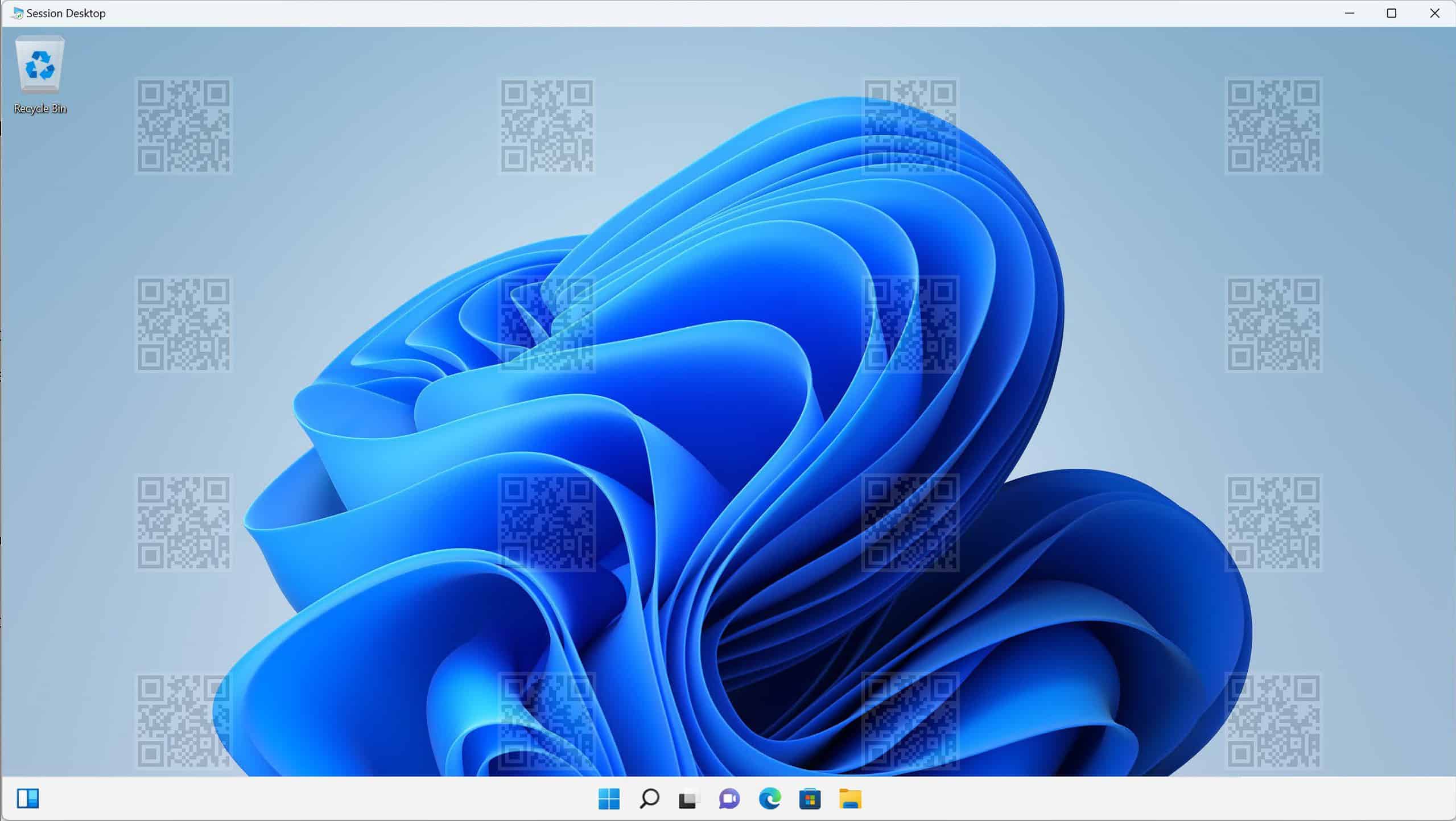
Preventing sensitive information from being captured on client endpoints like Azure Virtual Desktop is a huge task for enterprise organizations. Until now, enterprises were using screen capture protection feature which will not prevent users from sharing their Remote Desktop window using collaboration tools like Microsoft Teams. Early this year, Microsoft announced a new feature called Watermarking in Azure Virtual Desktop that will further help organizations prevent sensitive information from being captured. Microsoft today announced the general availability of this feature.
Once watermarking is enabled in Azure Virtual Desktop, QR code watermarks will appear all over the desktop. The QR code will have the connection ID of a remote session using which admins can easily trace the session. Also, the IT admins can configure opacity and granularity of displayed QR codes. The following options will be available for configuration:
You can configure the following options in Azure Virtual Desktop:
| Option | Values | Description |
|---|---|---|
| QR code bitmap scale factor | 1 to 10 (default = 4) |
The size in pixels of each QR code dot. This value determines how many the number of squares per dot in the QR code. |
| QR code bitmap opacity | 100 to 9999 (default = 700) | How transparent the watermark is, where 100 is fully transparent. |
| Width of grid box in percent relevant to QR code bitmap width | 100 to 1000 (default = 320) |
Determines the distance between the QR codes in percent. When combined with the height, a value of 100 would make the QR codes appear side-by-side and fill the entire screen. |
| Height of grid box in percent relevant to QR code bitmap width | 100 to 1000 (default = 180) |
Determines the distance between the QR codes in percent. When combined with the width, a value of 100 would make the QR codes appear side-by-side and fill the entire screen. |
Once this watermarking feature is enabled, only the remote desktop clients that support this feature can connect to the remote session. Right now, Watermarking feature on Azure Virtual Desktop is only available on Microsoft Remote Desktop Client for desktops and web.








User forum
0 messages