Microsoft announces Windows 10 Build 17639 (RS5) for Skip Ahead Insiders with Sets improvements
5 min. read
Published on
Read our disclosure page to find out how can you help MSPoweruser sustain the editorial team Read more

Microsoft today released Windows 10 Build 17639 (RS5) for Skip Ahead Insiders. This build comes with the first wave of Sets improvements for RS5 like the ability to Drag and drop app tabs within and between Sets windows, the ability to switch between tabs using Alt + Tab and more. Find the full list of improvements below.
What’s new in Build 17639:
Drag and drop app tabs within and between Sets windows is now supported: It works just like it sounds! You can now drag an app tab around within the Set or combine tabbed app windows into Sets.
Note: If you open a Microsoft Edge tab outside of a Set, you can’t drag and drop it into a Sets window. Drag and drop for Microsoft Edge web tabs within Sets isn’t supported yet and you may experience a crash if this is attempted.
Tabs are now bubbled up in Alt + Tab: Have Photos, Microsoft Edge, and OneNote tabbed together? You can now use Alt + Tab to switch between them. Prefer to only show the primary window in Alt + Tab? There’s a new setting – more on that in just a moment…
Note: If you have multiple Microsoft Edge windows in a Set, only the one most recently accessed will be visible in Alt + Tab.
Improved Settings for Sets: We’ve updated the Settings for Sets via Settings > System > Multitasking. To start with, Sets now has its own section on this page, and is searchable (try typing “Sets” or “tabs” and it will appear in the dropdown). We’ve also added a setting to control the Alt + Tab behavior mentioned above.
File Explorer & Sets Improvements: We’ve heard your feedback – you’d like it to be easier to get two File Explorer windows grouped together, and we’re working on it. To start with, you no longer need to hold CTRL on the new tab page to launch a File Explorer window in a tab (this was a temporary necessity with the last wave). We’ve also added a new keyboard shortcut to open a new tab when a File Explorer window is in focus: Ctrl + T. Remember, you can use Ctrl + N to open a new window, and Ctrl + W to close the window/tab.
Finally, we’ve added some new UI for easily opening new tabs and windows in the File Menu. And also, in the context menu when right-clicking on a folder.
New context menu options for tabs in Sets: If you right-click on a Sets tab, you’ll discover we’ve added several options for you to leverage, including “close other tabs”, “move to new window”, and “close tabs to the right”.
Improvements to Previous Tabs: We’ve done a few things to improve the experience in this space, including:
- You can now pick and choose which Previous Tabs you want to restore, instead of only being able to restore all tabs. Note: if you use the Sets activity card in Timeline, it will automatically restore all tabs.
- You can now restore Previous Tabs from any type of activity – whereas with the previous wave of features we only supported restoring tabs when the primary window was a document.
- When you open a document that previously had tabs, a prompt will appear offering to restore those tabs, and the Previous Tabs button will be in the filled state. For things that aren’t documents, a prompt will not automatically appear, but you’ll know that there are tabs available to restore because the Previous Tabs button will be in the filled state.
- We added an animation to the experience when there are no Previous Tabs available to be restored.
Other Sets improvements and fixes based on your feedback, including:
- We fixed an issue where the active tab color wouldn’t be visible until you hovered over it.
- We’ve been working on our polish, and you’ll notice that switching between open tabs is now a lot smoother.
- We’ve improved the reliability when restoring tabs, fixing some issues where tabs didn’t restore as expected.
- We fixed an issue where closing a tab in a Set then immediately opening a new tab might result in the window unexpectedly maximizing.
We’re planning to enable Sets for more Win32 (desktop) apps including Office!
Bluetooth battery percentage in Settings:
In Bluetooth & other devices Settings, you can now check the battery level of your Bluetooth devices. For Bluetooth devices that support this feature, the battery percentage will update whenever your PC and the device are connected.
Windows Calculator Improvements
Windows Calculator has been updated (version 10.1803.711.0) to now correctly calculates square roots for perfect squares (integers that are squares of other integers). Because of the arbitrary precision arithmetic library used by the Calculator app, the square root calculation is an approximation calculated using the Exponential Identity function.
Previously, when you would calculate the square root of 4, the result would be 1.99999999999999999989317180305609 which would be rounded to 2 when displayed, because we calculated enough digits to do the rounding correctly. However, as soon as you subtract 2, you would see the remaining digits.
After this update, the square root calculation now recognizes perfect squares and correctly returns exactly 2 for the square root of 4.
Source: Microsoft

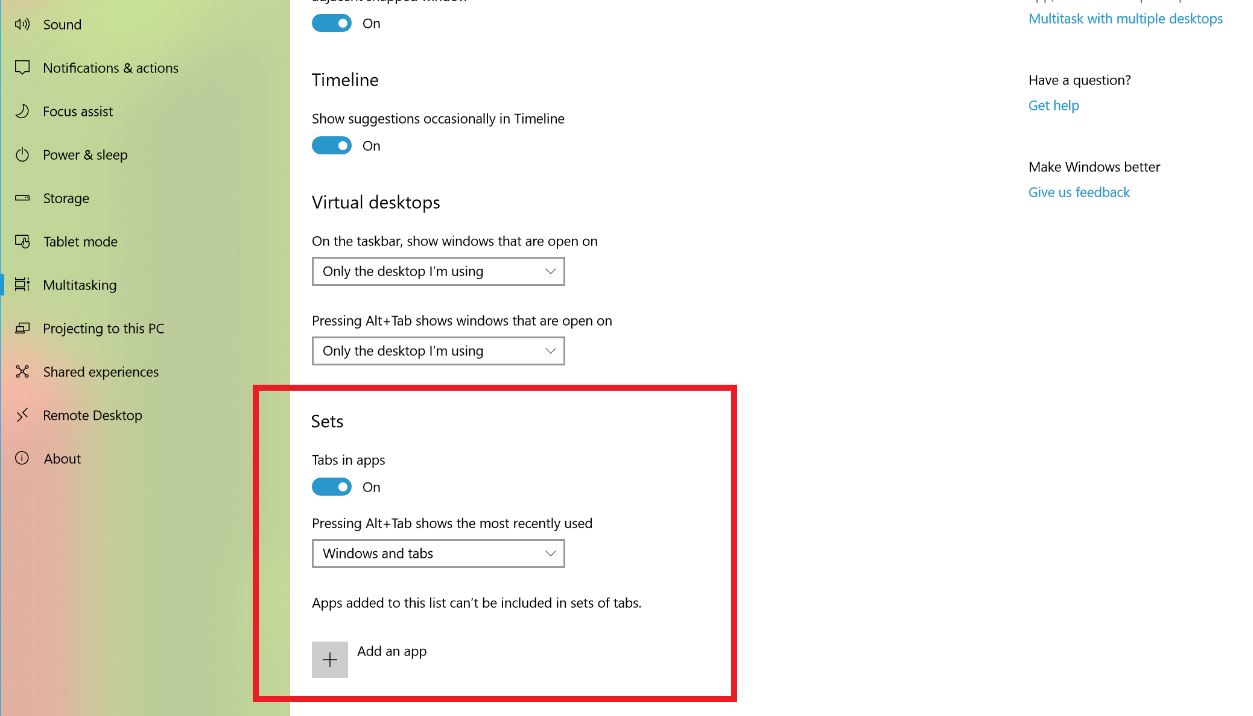




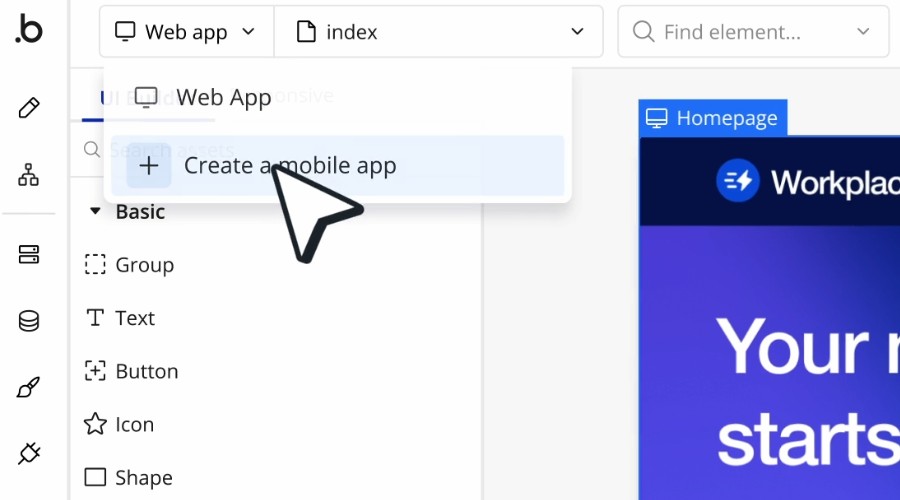







User forum
0 messages