Microsoft added the following features to Microsoft Teams for Education in March 2021

Microsoft Teams has been central to Microsoft’s push into the education market, and the company is constantly adding features to Microsoft Teams for Education to match and exceed the competition.
[lwptoc title=”Microsoft Teams for Education March 2021 changelog” width=”40%” float=”right”]
Here is a list of features Microsoft added in the last 30 days to be client and service:
Encourage class participation during synchronous learning
Meeting recap
Access all the relevant files for the class or meeting like recordings, transcripts, notes, and files in one easy view. Students will either be able to see the recordings, transcript, and files in the meeting chat or channel, or for private meetings by going to their calendar, expanding the meeting, and clicking on the “Details” tab at the top. Those who missed the meeting, joined late, or want to revisit what was discussed, can play the recording and visit class transcripts.
Get an easily shared meeting link from the Calendar
Users can now copy a meeting link from the Calendar tab and share it out with others without starting the meeting. If you are in an email, chat, or channel conversation and agreed to meet at a certain time, this is an easy way to copy a meeting link and paste it into the conversation.
Enable tenant administrators to configure masking PSTN participant phone numbers
With schools or institutions that have Audio Conferencing enabled for their Teams meetings, tenant administrators now have the ability to define how their Audio Conferencing participants’ phone numbers appear in the roster view for meetings scheduled within their organization. The options include masked to external users, masked for everyone, or off (visible to everyone). This provides flexibility in securing PSTN participants’ phone numbers. This feature is only available through PowerShell cmdlet at this time.
Outgoing participant video in meetings in Safari
If you use Safari, now you can turn on an outgoing video so the class can see your smiling face. Just click the camera icon to turn on the video in the meeting. This requires Safari 14 or higher on MacOS BigSur.
Touch Bar meetings controls for Mac
MacBooks with Touch Bars now have Teams Meeting controls that quickly allow users to access controls without clicking into the window. Users can open the ‘view participants’ panel, open meeting chat, use raise hand, enable video, mute/unmute, open shared tray, and leave the meeting from one place.
New and dynamic meeting experiences on Android
The newly improved Teams meetings experience on Android devices now allow educators and students to see up to 20 participants on phone devices and up to 30 participants on tablets. Simply scroll to the right on your device to see all the participants in the meeting. You can also view shared content and a spotlighted participant simultaneously. This enhancement enables participants to follow along with the presentation while continuing to view the speakers’ and other participants’ video. This is currently already available in iOS.
Support asynchronous learning
Android On-Demand Chat Translation
Inline message translation helps ensure that every student has a voice and facilitate conversations across language barriers or with language learners. With a simple click, people who speak different languages can fluidly communicate with one another by translating posts in channels and chat.
250 GB file size support in Microsoft Teams
Upload file size limits for Microsoft Teams have increased from 100 GB to 250 GB. This also applies to all other Microsoft 365, services including SharePoint and OneDrive. That means educators and students can easily share large files, like 3D models or large videos for projects. Learn more
Add Microsoft Teams to your SharePoint team site
Now it’s even easier to bring SharePoint content into Microsoft Teams, and at the same time add Teams to your teams site. As you connect SharePoint to Teams, you choose what lists, libraries, and pages you want to bring into Teams as tabs in the new, default General channel. Learn more
New file sharing experience
Create a shareable link for any file stored in Teams and directly set the appropriate permissions, making it a better process to share files with the right people. Additionally, you can also set permissions for files stored in SharePoint or OneDrive while composing a private chat or starting a channel conversation. Learn more
Help keep students safe with better meeting controls
New bypass lobby option
For class, it’s helpful to choose who can bypass the lobby and be allowed to directly join class. There are a number of different options you can choose from, and this month you’ll be able to choose two additional options: “People in my organization” (which excludes guests) and “People in my organization, trusted organizations, and guests.” This provides another level of security and flexibility to Teams users. This is available for both private and channel meetings and provides another level of security and flexibility for schools and universities using Teams for class. Learn more about Teams meeting safety and security options.
Create better large meeting and webinar experiences
Live Event presenter for iPad
Love using an iPad for large meetings? Now it’s easy to present live in Teams from your iPad. Just open the Teams for iPad app and select ‘Join as presenter’ to start broadcasting content to your class or audience. Learn more
Improve collaboration and communication among school staff
Create a task from a message in Microsoft Teams
Some messages result in follow-up actions. With this feature, you’ll be able to quickly create tasks right from any Microsoft Teams chat or channel conversation without having to switch apps or windows. Select More options on a Teams message to choose ‘Create task from message’ and pick which individual task list or shared plan to save the task to. Powered by the new Tasks in Teams experience, you can then track and manage the task in the Tasks app in Teams.
Train yourself on Teams with new resources created for school scenarios
For educators
- Join Microsoft for Microsoft Store’s next, “For You, By You: A How-To Series for Educators to Supercharge Classroom Engagement.” Taking place on May 13 at 3 PM PST, the event is the 2nd part of a series to celebrate the incredible work that educators around the world have been doing. May’s event will feature how to create engaging virtual lesson plans in Microsoft Teams, and review tools to assist with accessibility and inclusion in the classroom. There will also be some surprise celebrity appearances! Sign up for the event here.
- Find what you need to get started on Teams all in one place at aka.ms/TeamsPP
- Check out this resource about how to have secure online meetings
- Watch the recordings from the Microsoft Teams for EDU digital readiness event which dive into common scenarios and use cases to support you this school year at https://aka.ms/TeamsEduEvent.
For IT and school leaders
- See all the latest Microsoft Teams product news from Ignite here, including education specific on demand webinars: https://aka.ms/TeamsSessions
- Learn which policies to enable to keep students safe when using Teams for remote and hybrid learning with this Policy quick guide.
For parents and guardians
- Learn about Teams and common classroom scenarios with clickable interactive demos (in English).
- Quickly get up to speed on Teams Meetings and Accessibility with 1-page guides.
https://aka.ms/TeamsEduGetStartedParents
https://aka.ms/TeamsEduMeetingsParents
https://aka.ms/TeamsEduAccessibilityParents - Find resources to keep kids engaged and learning new skills with family-led learning experiences (for children 3-12).
Microsoft says they are always looking for ways to improve the education experience in Teams, and if there is any feature you would like them to add, they are taking feedback at UserVoice here.
Read our disclosure page to find out how can you help MSPoweruser sustain the editorial team Read more


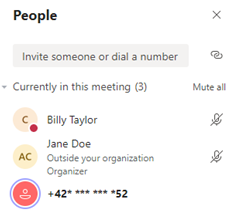

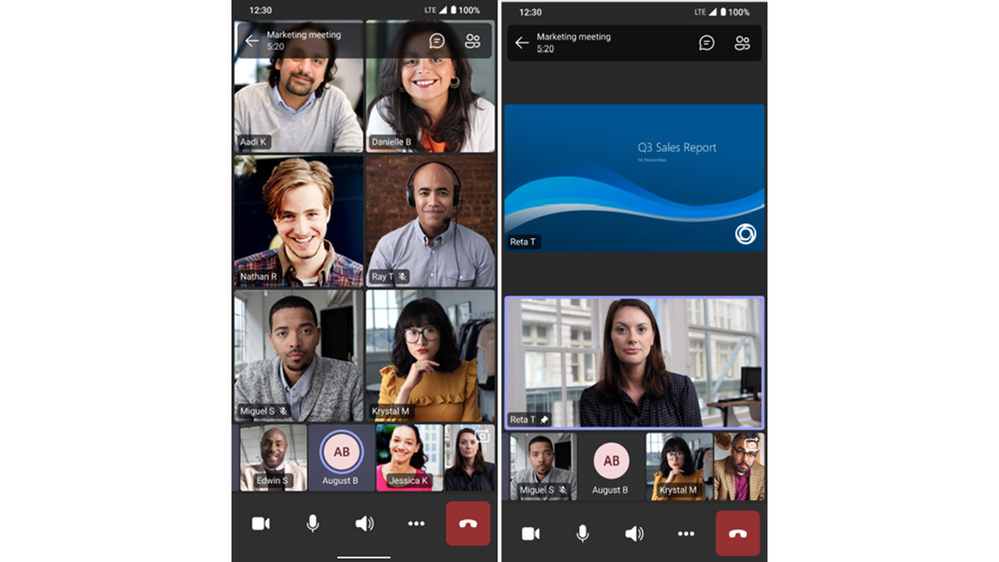


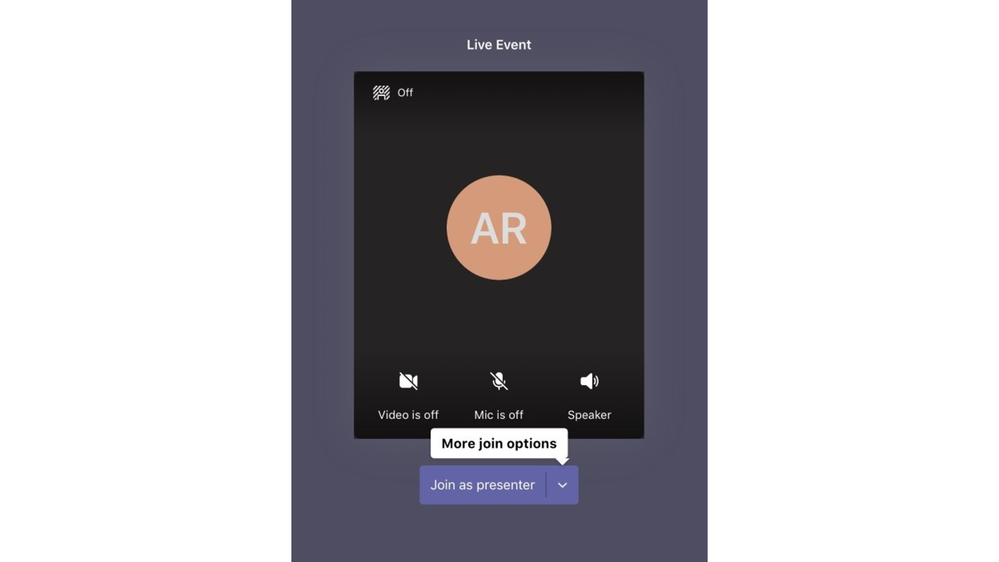




User forum
0 messages