Keyboard button mapping for Xbox controllers finally arrives for Elite 2 series
2 min. read
Updated on
Read our disclosure page to find out how can you help MSPoweruser sustain the editorial team Read more
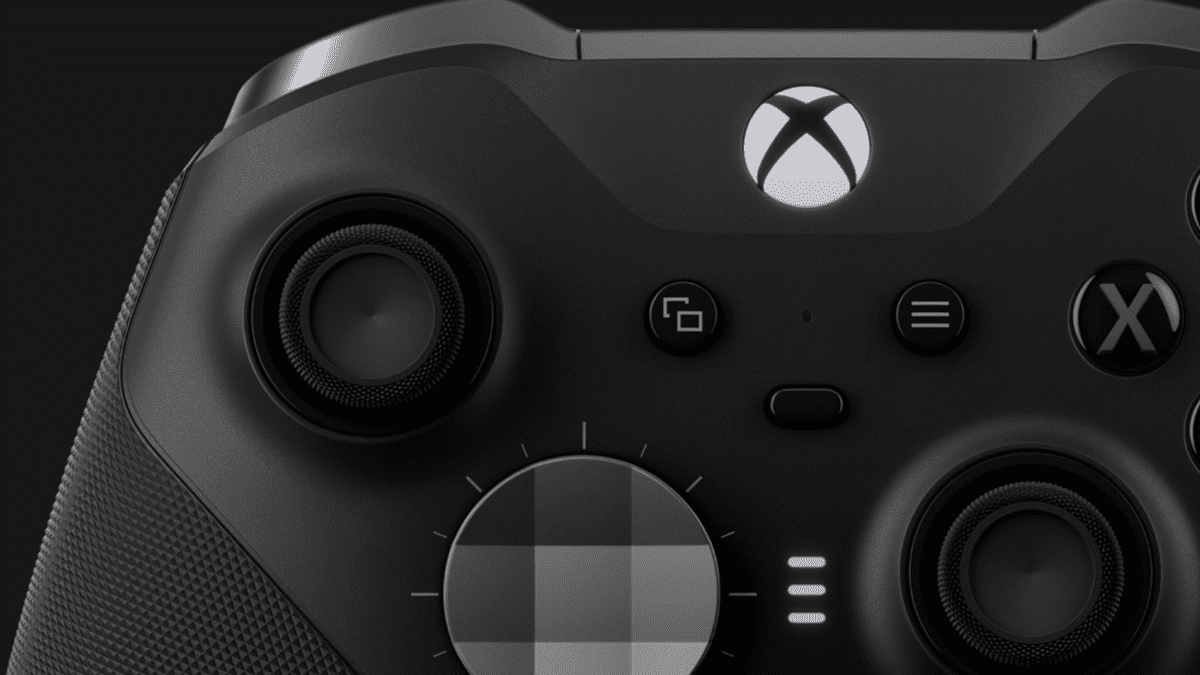
Microsoft has finally added keyboard button mapping for Xbox controllers in a recently-released Xbox Insider update (2308.230720-2200) for the Alpha Skip-Ahead ring.
The support arrives on the Xbox Accessories app for the Xbox Elite Wireless Controller Series 2 and the Xbox Adaptive Controller.
To map a keyboard key to your controller, open the Xbox Accessories app and select the controller you want to map keys to. Then, click on the “Configure” tab and select the button you want to map. Next, choose whether you want to map the button to a primary key or a shift key. Finally, select the keyboard key you want to map the button to.
You can also map keyboard keys to your controller using the Xbox Accessories app on your Windows PC, although mapping via Bluetooth on your PC isn’t supported yet. To do this, you need to join the Windows Gaming preview from the Xbox Insider Hub. Once you’ve joined the preview, you can open the Xbox Accessories app on your PC and follow the same steps as above.
However, it’s worth noting that keyboard input support is game dependent. Some games will offer full support for keyboard button mapping for Xbox controllers, while others will only offer partial support or no support at all. You can check the game’s settings to see if it supports keyboard button mapping.
What are your thoughts on Xbox releasing support for keyboard button mapping for Xbox controllers for Elite Wireless Controller Series 2 and the Xbox Adaptive Controller? Let us know in the comments!









User forum
3 messages