iPhone Black Screen of Death? Fix It for Good

The iPhone black screen of death is one of the most dreaded problems among iOS users. When an iPhone has the black screen of death issue, the screen will not come on even after pressing several buttons and trying different swipe actions. Your iPhone will still function and make sounds, but the screen will go black and not come on, rendering the iPhone useless.
So, what causes the iPhone black screen of death, and how do you fix the problem? This post reveals the answers to these questions and everything you should know about the iPhone black screen. Let’s dive in.
Why Does iPhone Black Screen Of Death?
Here are possible reasons your iPhone has the black screen of death:
1. Hardware Problem
The most common cause of iPhone black screen of death is a hardware problem. If there is a fault with the iPhone hardware components, it can cause your iPhone to develop a black screen. This often happens when you accidentally drop your iPhone. Also, if your iPhone isn’t waterproof, dropping it in water can cause the black screen of death on the device.
2. Software Problem
If it’s not a hardware problem, then it has to be a software issue. Software problems such as unfinished iOS installments can cause your iPhone to develop the black screen of death. If you recently downloaded the wrong iOS update or didn’t complete a software update on the device, this could be the cause of the iPhone’s black screen.
Other possible causes of iPhone black screen include a dead battery, app problem, or screen break. Now that we know the possible reasons for the iPhone’s black screen of death. Let’s check out the solutions.
How To Fix iPhone Black Screen of Death?
Here are the three best ways to fix the iPhone black screen of death problem:
1. Force Restart Your iPhone
If the iPhone won’t turn on or if the iPhone screen went black and white, a “Force Restart” can solve the problem. When you “Force Restart” the device, the apps, and software programs are forced to reboot. This can fix bugs and malware problems causing the iPhone’s black screen.
Here is how to “Force Restart” an iPhone:
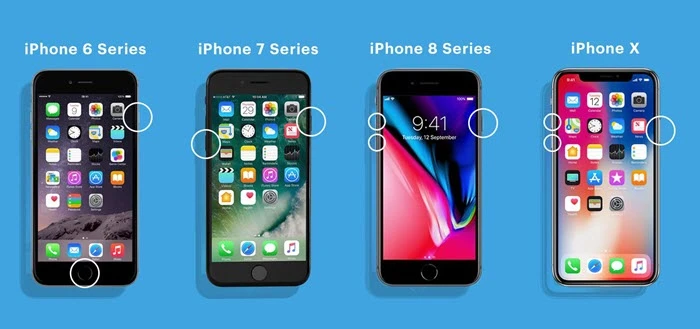
For iPhone 8 and newer series:
- Quickly press and release the “Volume Up” button.
- Quickly press and release the “Volume Down” button.
- Long press the “Power/Side” button until you see the Apple logo displayed on your iPhone screen.

For iPhone 7 series:
- Long press the “Power/Side” and “Volume Down” buttons on your iPhone at the same time.
- Keep holding both buttons until the Apple logo is displayed on the iPhone screen.

For iPhone 6 series and older models:
- Long press the “Power” button and the “Home” button together until the Apple logo is displayed on the screen.
Pro Tip: When the Apple logo is displayed on the screen, leave the iPhone to boot and see if the black screen of death has been resolved.
2. Use iTunes To Restore iPhone
Another way to resolve iPhone black screen problem is to restore your iOS device using iTunes. This method works for resolving the black screen of death caused by software problems and other malware issues. You should only use this method when others have failed because it can lead to loss of data.
Pro Tip: Back up your vital data and files from the iPhone to iCloud before restoring the phone using iTunes.
Here is how to use iTunes to fix the iPhone black screen of death:
[rank_math_rich_snippet id=”s-247b581f-eac1-4bd2-8084-2c6c95be3efb”]
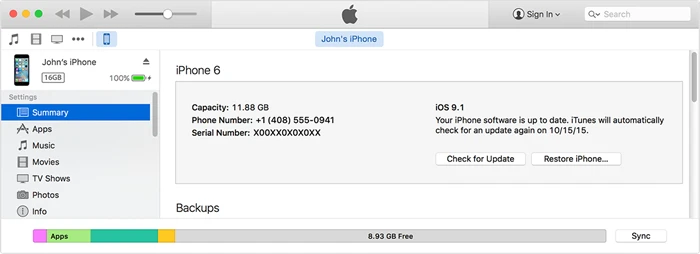
Pro Tip: Ensure your iPhone is connected throughout the entire process. If your iPhone loses connection, you’ll need to reconnect it and restart the process from step 1.
Once the iPhone is restored using iTunes, the black screen of death problem should be resolved.
3. Use Dr.Fone iOS System Repair
Dr.Fone System Repair is a software designed to fix any screen issues like Black Screen of Death. Plus, it can fix dozens of iPhone software problems, including the BSoD, the White Screen of Death, the iPhone frozen screen, and recover iPhone lost data. It is a one-stop fix for all iPhone problems, and the interface is quite intuitive.
Here are the key features of the software:
- Repair all iOS system issues with no data loss
- Multi-functional UI and one-clock Recovery functionality
- Fixes 150+ iOS system issues.
- Advanced mode for complex errors
- Upgrade and Downgrade IOS without iTunes
Here is how to fix the iPhone black screen of death using Dr.Fone System Recovery:
1. Download and install the Dr.Fone software on your Windows PC or Mac.
2. Then Launch the software and select the System repair option.
3. Connect your iPhone to your PC using a lightning cable or USB cord.
4. Choose the iPhone option to continue.
5. Start repairing by selecting the specific issue from the list.
Here is how to put an iPhone in “DFU or Recovery Mode“: Quickly press the “Volume Up” button and then the “Volume Down” button. Then press the “Power” button until the screen goes black. Continue pressing the “Power” button until you see the Apple logo and “Connect to iTunes” message displayed on the iPhone screen.
- Once the iPhone is detected, download the required “Firmware Package” for your iPhone.
- Begin repairing the operating system of your device. To do this, click on the “Fix Now” option and wait.
The software program will indicate once the iPhone operating system has been repaired. Once you get the notification, check if the black screen of death has disappeared.
Tip: If the “Standard Mode” doesn’t resolve the problem, try the “Advanced Mode.”
Final Words
In summary, the black screen of death can affect your iPhone due to a software or hardware problem. If you encounter the black screen issue, don’t fret. Just troubleshoot your iPhone’s black screen using any of the methods discussed in this post. Also you can check this guide on how to fix iPhone black screen during a call. And if you’re wondering why is my phone screen so dark, we’ve got you covered as well. For more tips and fixes for iPhone problems, check out other posts on this website.
Read our disclosure page to find out how can you help MSPoweruser sustain the editorial team Read more








User forum
6 messages