Icecream Slideshow Maker Review: Is It Worth Trying in 2025?
7 min. read
Updated on
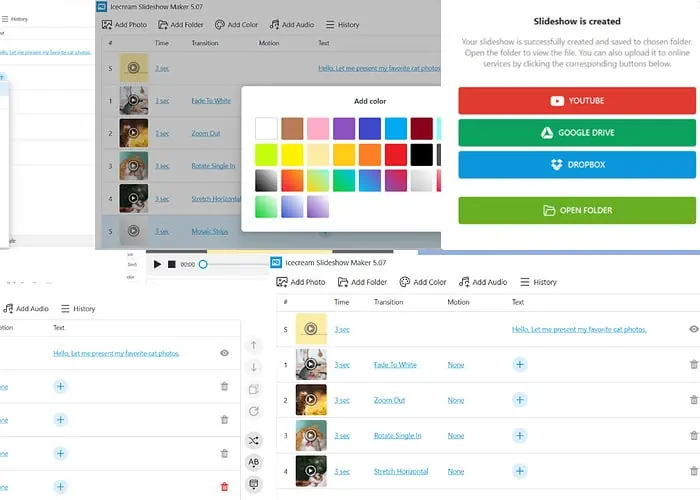
Making slideshows is tedious business, and this Icecream Slideshow Maker review shows one of the more approachable apps for your slideshow needs. With an intuitive design, a wealth of features, and support for commercial use, it may be an option worth considering over more mainstream ones. Continue below to learn the features, pros, and cons of this app.
| Pros | Cons |
| Save slideshows in MP4, AVI, WEBM, and MOV formats | Free version lets you add only 10 photos per slideshow |
| 49 languages for user interface | You can’t use the content of the free version for commercial purposes |
| Add text, music, and transition to the slides | |
| Directly upload slideshows to YouTube, Google Drive, and Dropbox |
Features
Seamlessly Add Photos
This free slideshow maker tool lets you add photos from anywhere on your computer. If you’d like to preserve your privacy, you can put all the photos you need in a single folder and add that folder only. Thus, the tool will import all the photos from that folder. You can also drag-and-drop images, if you prefer.
Create Text Slides
Slideshows are multi-faceted tools, and you can create slides containing plain text. As with images, you can add as many text slides as you want and place them anywhere by dragging. The text slides can be customized using your preferred text, font type, font color and size, background, and more.
Edit and Sort Slides
This tool simplifies the process of organizing your content. You’re able to easily arrange photos or text slides by filename or date, and choose to shuffle them if desired. You can also customize each slide by adjusting duration, transition style, motion, and text.
Finally, you’re able to streamline the editing process by rotating photos and duplicating slides with a single click. For efficiency, apply the same settings to all slides instantly using the “Apply to all” section.
Add Text to Slides
By clicking on the + icon under the text column, you can add text to any slide (photo or color). It supports adding text up to 254 characters. You can also customize the text styles, such as font, background, effect, font size, font color, and text position. While editing, you can preview that slide to see how your settings will look when implemented.
Slideshow History
This section contains all the slideshows you create using this app. For each slideshow, you get additional information, like creation date, resolution, duration, and file size. You can view or delete the slideshow, or go to the file location directly. The app also lets you clear all the history in one click.
Adding Music Tracks
You can add one or more audio tracks to your slideshow by selecting from the file location or by dragging them to create a playlist. This app also offers features like an audio loop, playing an audio track from a certain point, and fading music at the beginning and end of the track.
Transitions
This tool has a collection of 27 transitions, including cross-fade, flip over, rotate single in/out, zoom in/out, rotate from left/right, etc., that you can use between the slides. It also offers 10 motions for slides. You can choose from any of these, or let the app select one randomly. You also choose to use your slides without any transitions for clarity purposes, or simply to save time.
Personally, I found the transitions fun for displaying lovely cat pictures, but it may not be appropriate for a business meeting.
Previewing, Sharing, and Retrieving Slideshows
This app supports previewing both the individual slides and the slideshow in its entirety. Once the slideshow is created, it lets you go straight to the location of the saved file to retrieve it. Want to back it up? The app supports direct share to online services including Google Drive, YouTube, and Dropbox.
Additional Slideshow Settings
Apart from the above features, this application comes with a wide range of nice-to-have features. It lets you choose the slideshow resolution, fit it to the screen, make the background blur, set up frames per second, choose the location for saving the resultant file, audio offset and fading time, and so on.
Moreover, slide display time, transition time, transition style, and slide motion style can be selected from multiple options.
Ease of Use and Interface
The Icecream Slideshow Maker has a straightforward and minimalist interface. This makes it rather it user-friendly with no learning curve for novices. Navigating the application is easy and intuitive, allowing quick access to your preferred features.
On the app’s home screen, feature positions are pre-determined, and you can’t customize which settings appear there. To access additional features, you need to go to the Settings section.
It’s worth noting that one feature, “Add Color,” might be misleadingly named for first-time users. Contrary to what the name implies, it doesn’t add color to an existing slide but allows you to choose a plain color for a new slide where you can add text.
The tool supports 49 global languages, ensuring language isn’t a barrier. It also offers two themes: light (default) and dark. You can switch to the dark mode in the Settings section.
How To Create a Slideshow With Icecream Slideshow Maker
- After installing the Icecream Slideshow Maker, I opened the application. I clicked on Add files to start your photostory link from the first screen.
- It took me to the image file location of my computer. I navigated to the folder containing the photos of my choice. I selected the photos and clicked on the Open button.
- Once I imported the images to the app, I included a suitable text for the starter slide.
- Then, I set up slide duration, transition style, and motion for the other slides from the aforementioned range of options.
- Once done, I clicked on Add Audio and selected the preferred audio track. Then, I customized the music track of the slideshow.
- I personalized the slideshow with additional settings. I also added a name to the slideshow and selected the file format.
- Finally, I clicked on the Preview button to see if everything was in place and clicked on the Create button to save it where I wanted.
Pricing
Icecream Slideshow Maker is available for free download on various Windows operating systems, such as Windows 7, Windows 8, Windows 10, Windows 11, and Windows Server 2008.
However, the free version has some limitations, including restrictions on the number of photos, high-definition video, commercial usage, and no access to dedicated technical support. All these limits are lifted with a license purchase.
Its 1-year license costs you $19.95. To skip the hassle of renewing the plan every year, you can purchase the lifetime license for $39.95 which you have to pay only once.
This app also comes with a money-back guarantee within 30 days. To qualify for a refund, the conditions are straightforward: if the app consistently encounters errors, and the developers are unable to resolve the issue within a reasonable timeframe, a refund can be requested.
Icecream Slideshow Maker Review – Verdict
Wrapping this up, Icecream Slideshow Maker is a user-friendly, intuitive app designed for effortless slideshow creation using either photos or text. It provides essential features for crafting impressive slideshows with minimal effort, making it an ideal choice for anyone without the need for extensive training.
For personal use involving only family or friends, the free version is suitable. However, for corporate and business purposes, it is advisable to opt for the licensed version of the app, as this ensures optimal functionality, compliance, and protects you from potential claims. This recommendation holds true for Icecream Slideshow Maker.
What do you think of this app? Let me know in the comment section below

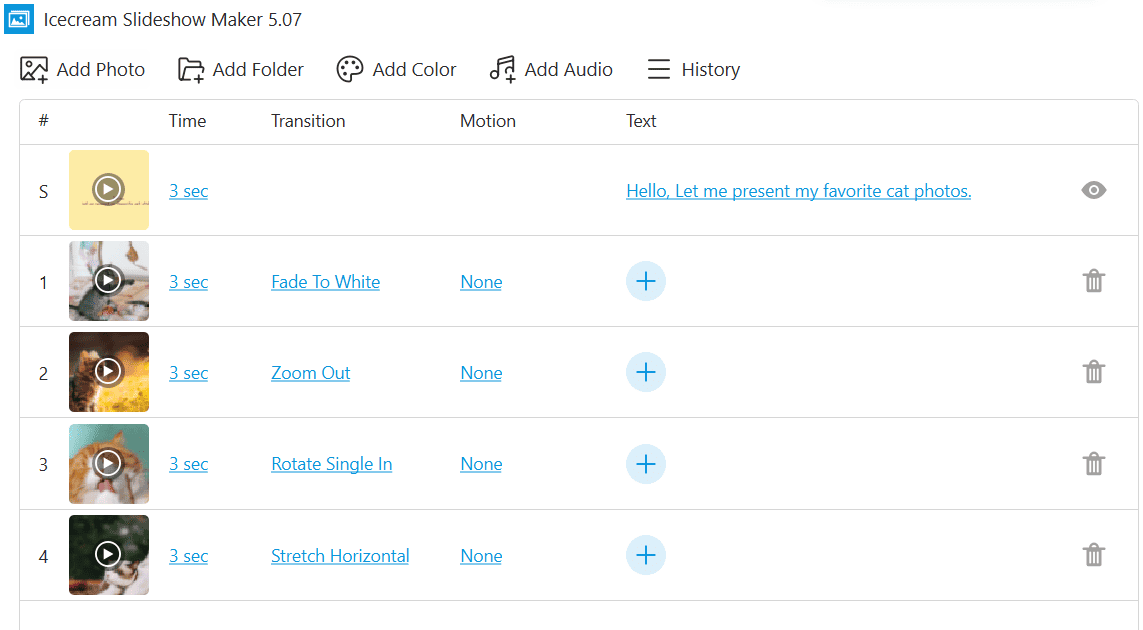
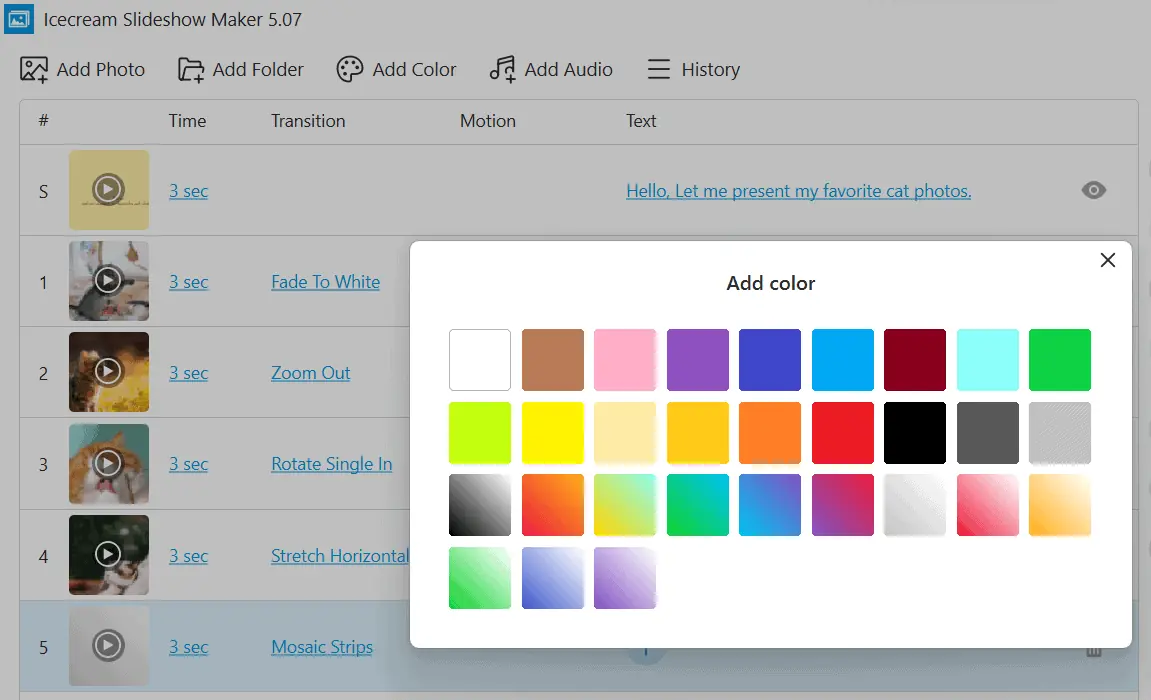
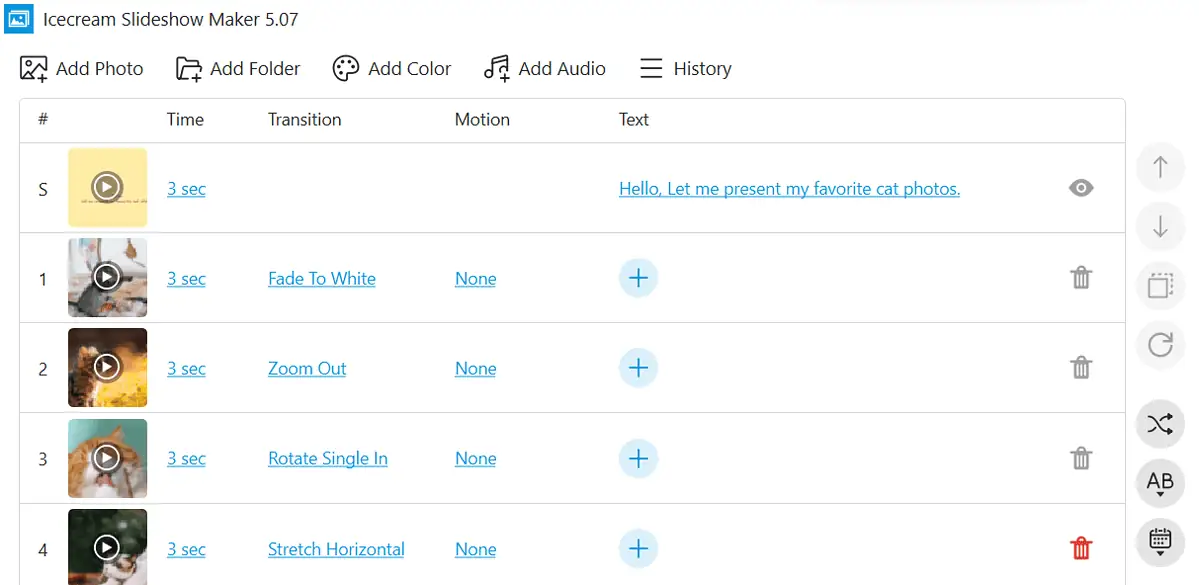
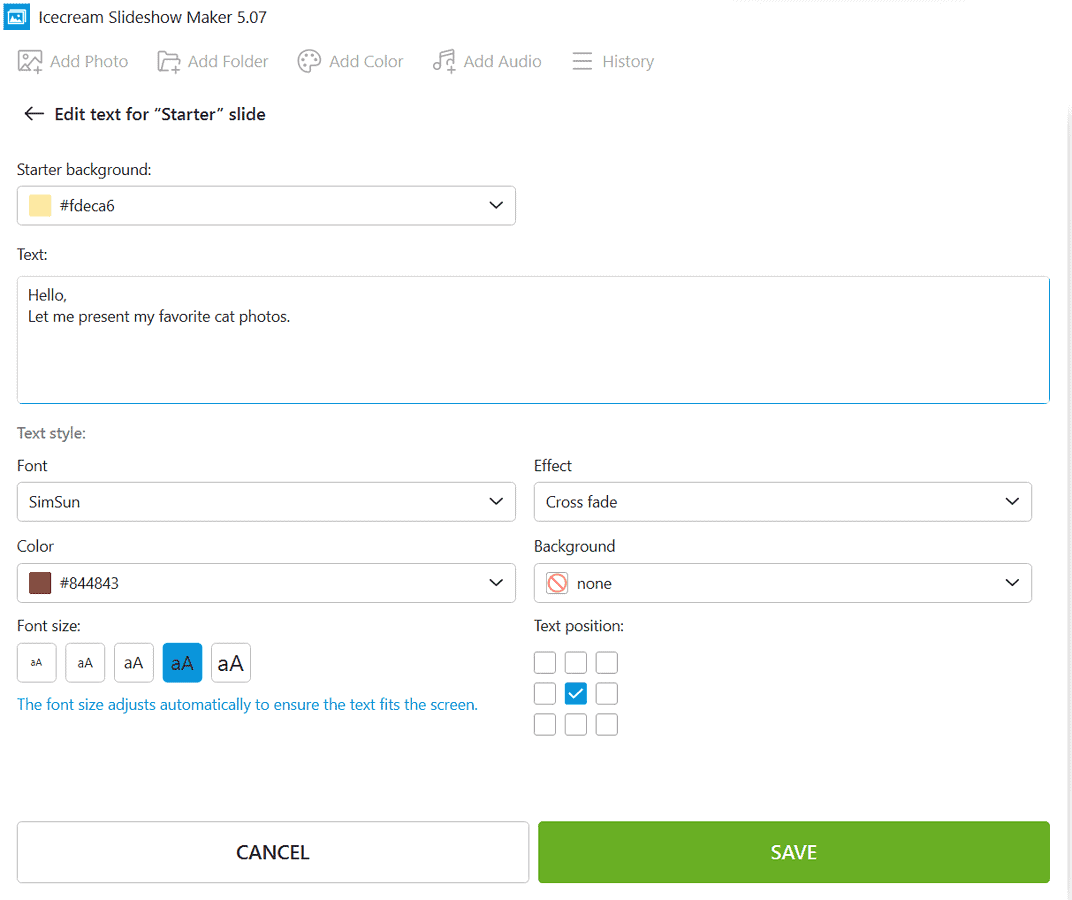
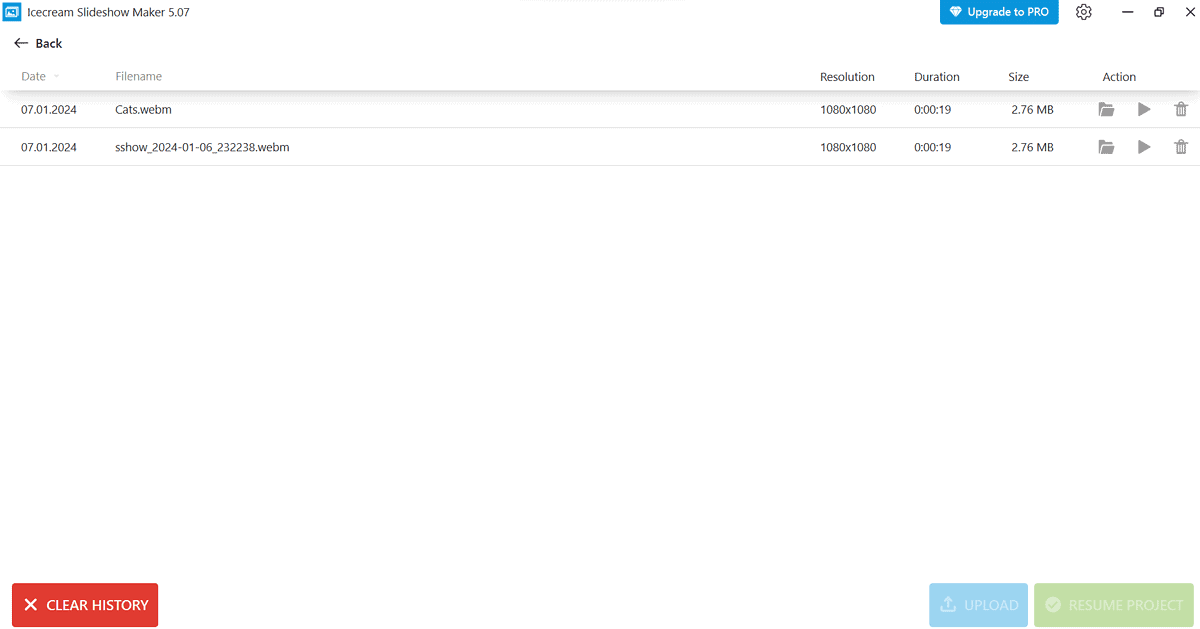

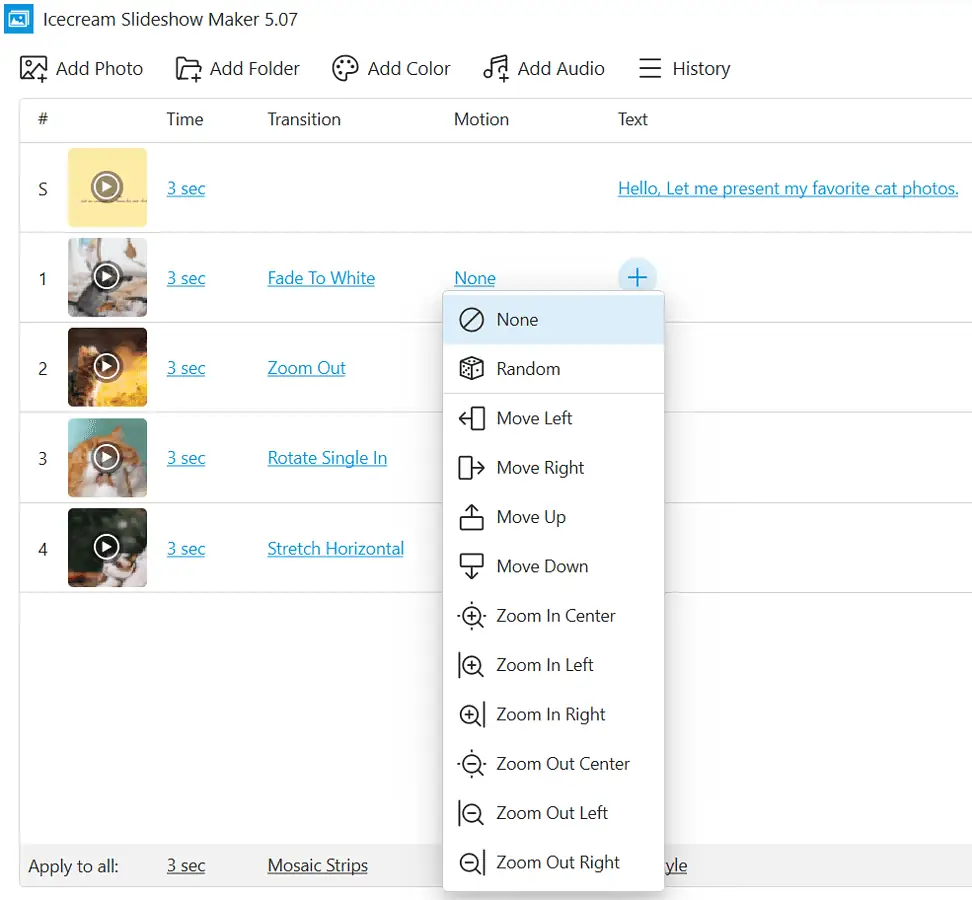
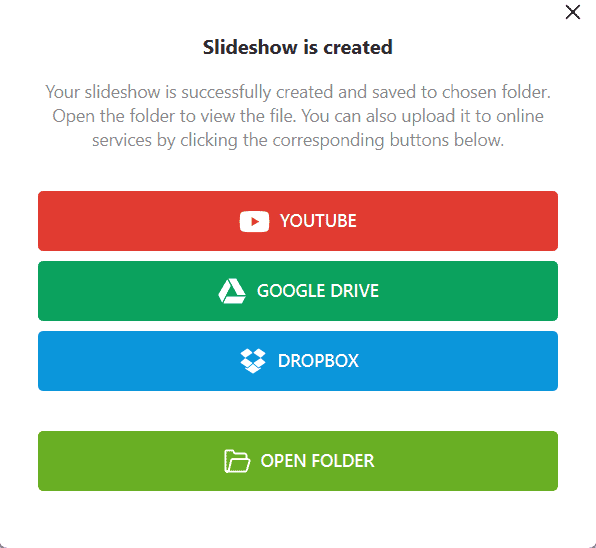
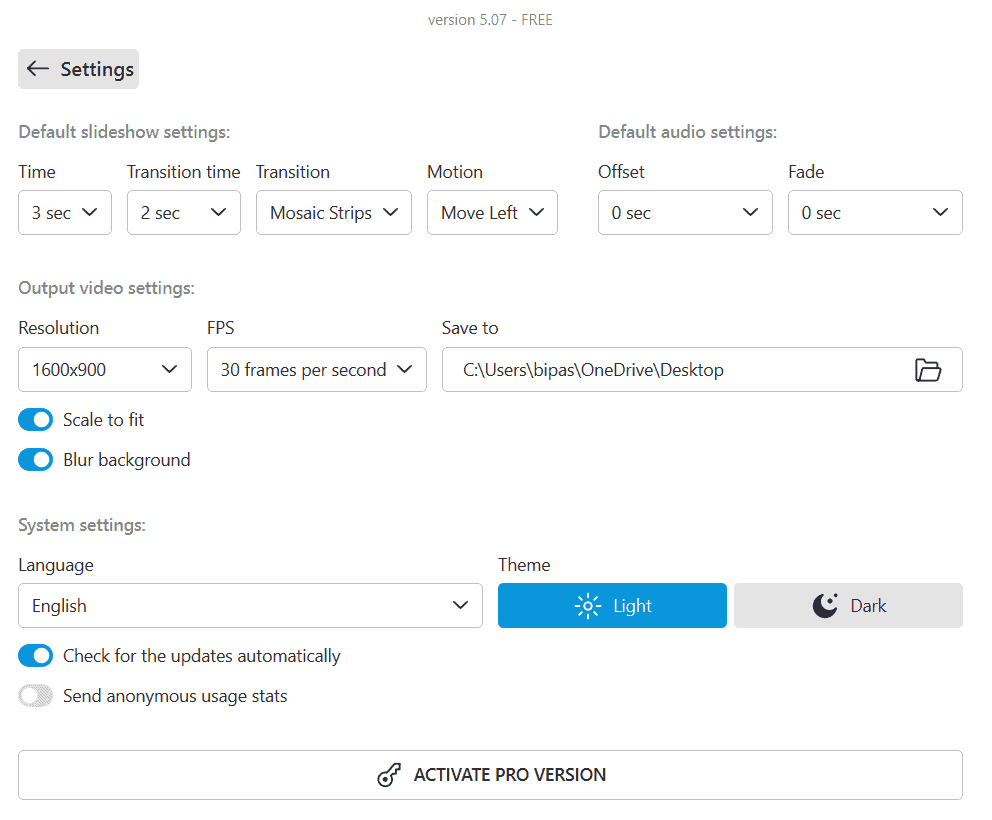
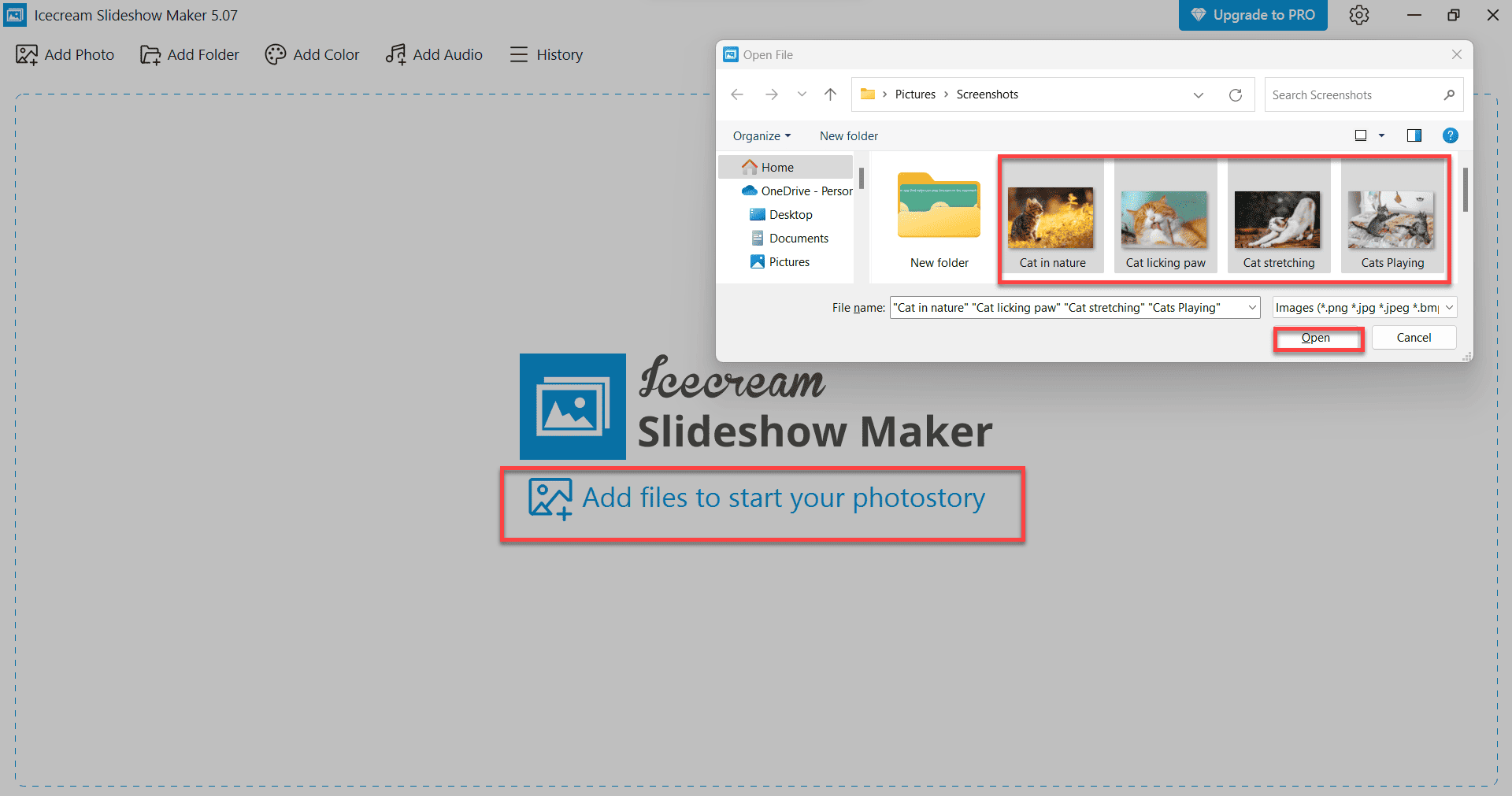
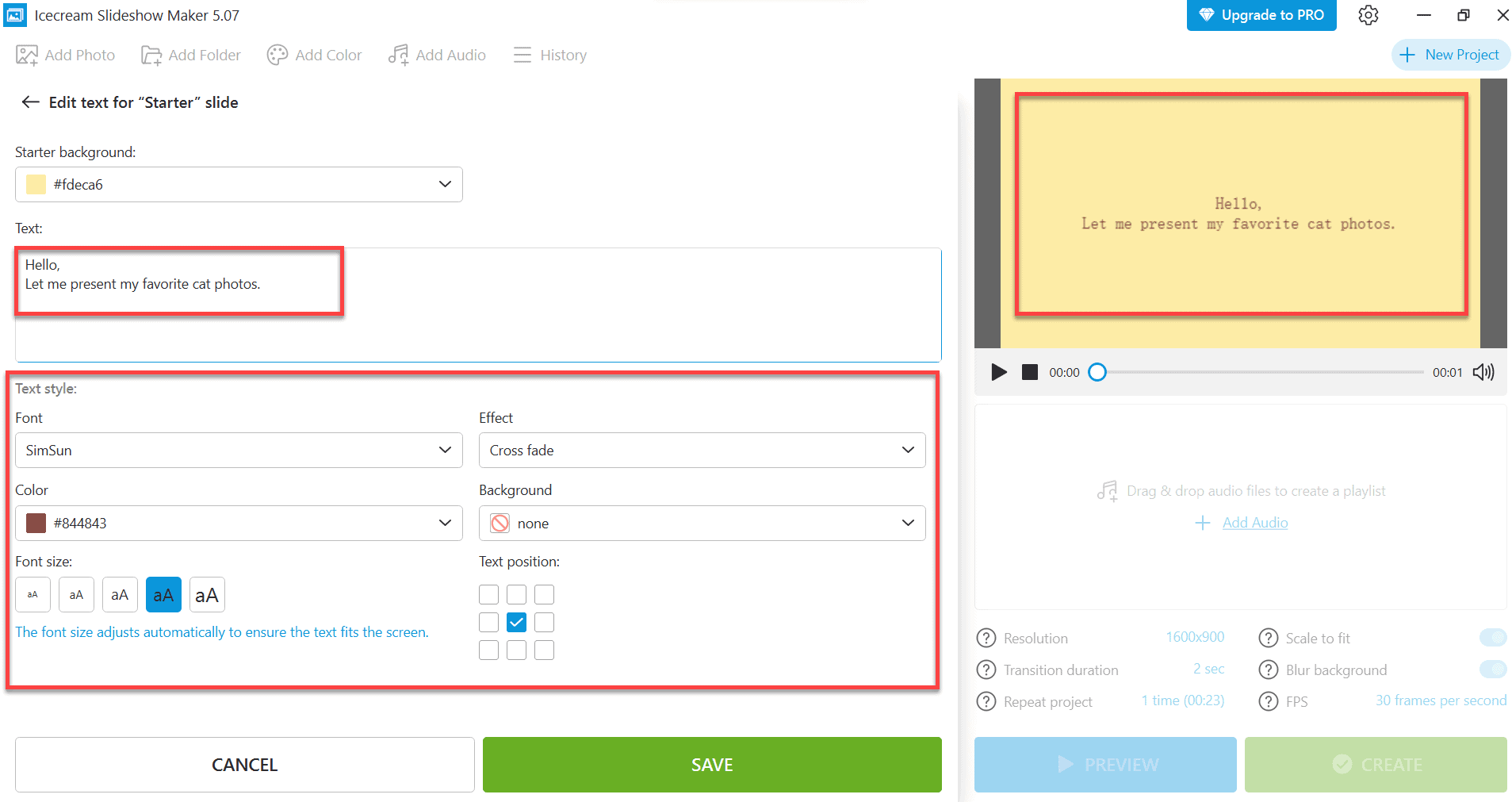
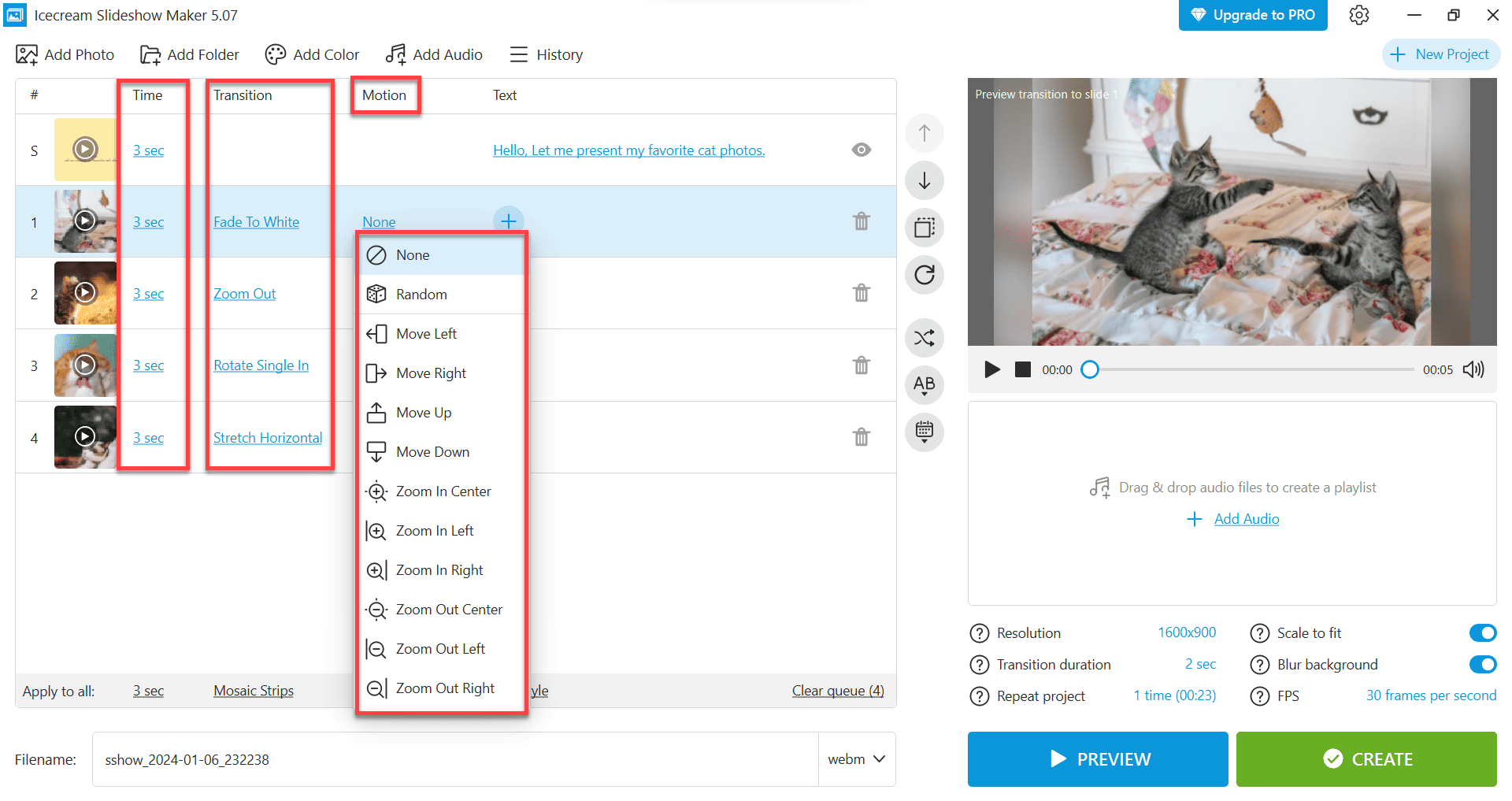
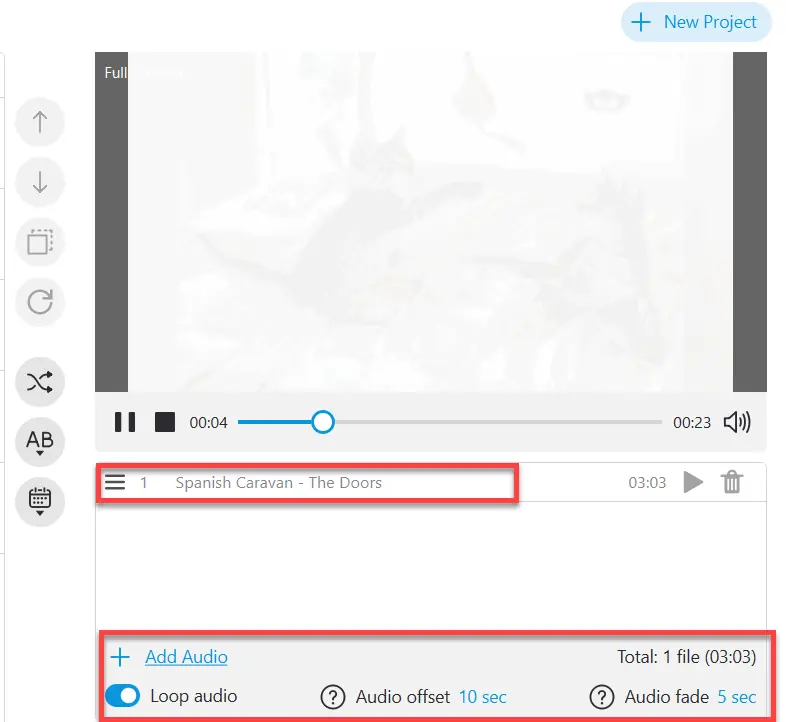
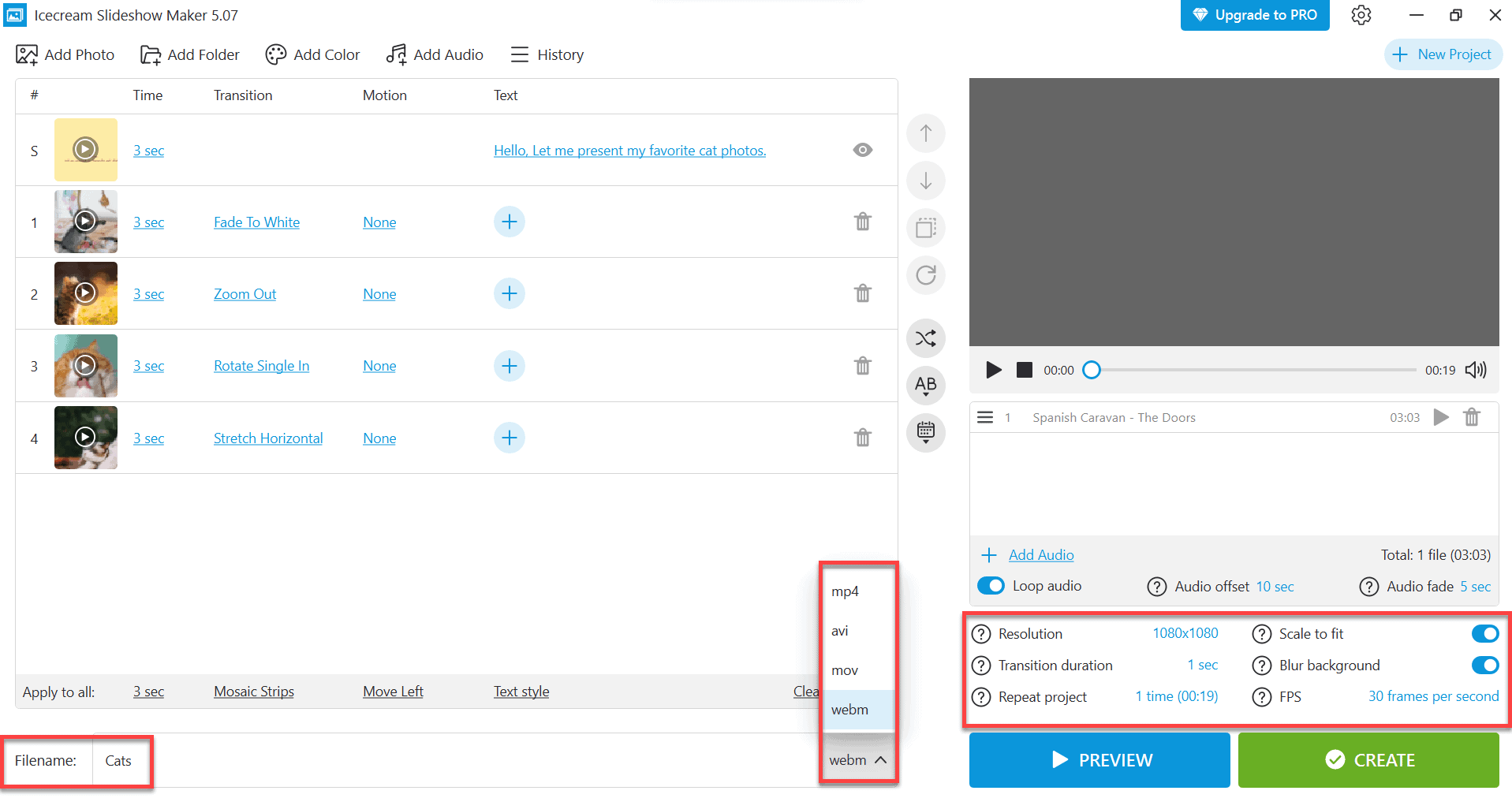
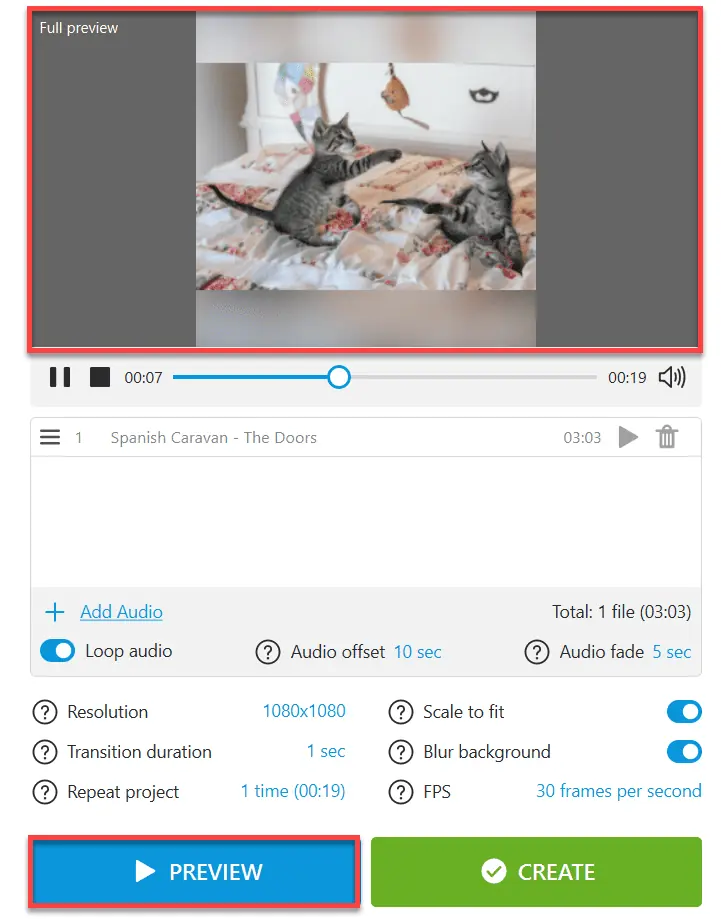
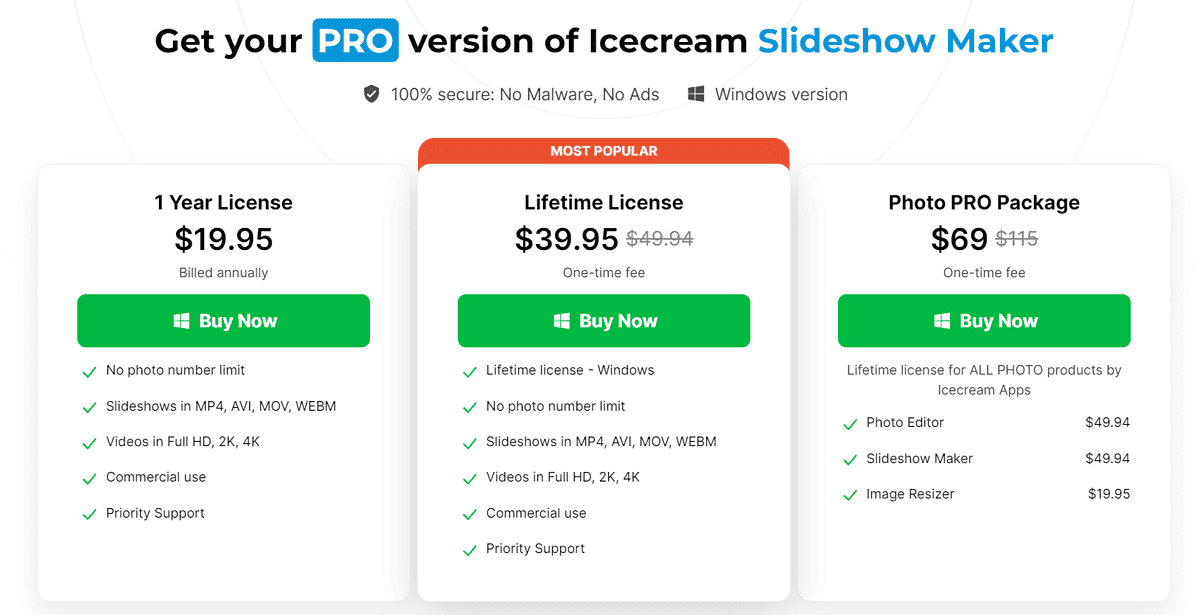








User forum
2 messages