How to change the position of Chrome's new tab buttons
1 min. read
Updated on
Read our disclosure page to find out how can you help MSPoweruser sustain the editorial team Read more


In Chrome 69, Google moved the placement of the Chrome new tab button to the left of the browser tabs inexplicably, this broke muscle memory for quite a few users — myself included. With Chrome 70, the firm reverted that change, but crucially, Google has left the door open for users who want to customise the position of the new tab button. Want it left? You can have it left. Want it right? Same schtick.
Caution: Much like Windows registry keys, Chrome flags are there for as long as Google wants them to be, and while some remain for a long time, they may be removed at any time.
How to change the position of Chrome’s new tab buttons
- Open Google Chrome and navigate to Chrome://flags
- Search for ‘New Tab Button Position’ and click on the drop down.
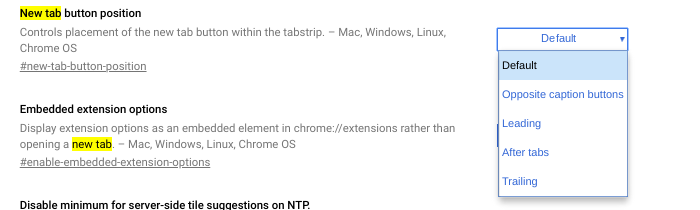
- As pictured above, there are some options. The default is to place the NTB in the leading position, but you can change its position to either ‘trailing’ oi ‘after tabs’ to give yourself more real estate on the right side of your tab bar.
- Restart the browser to apply your changes.

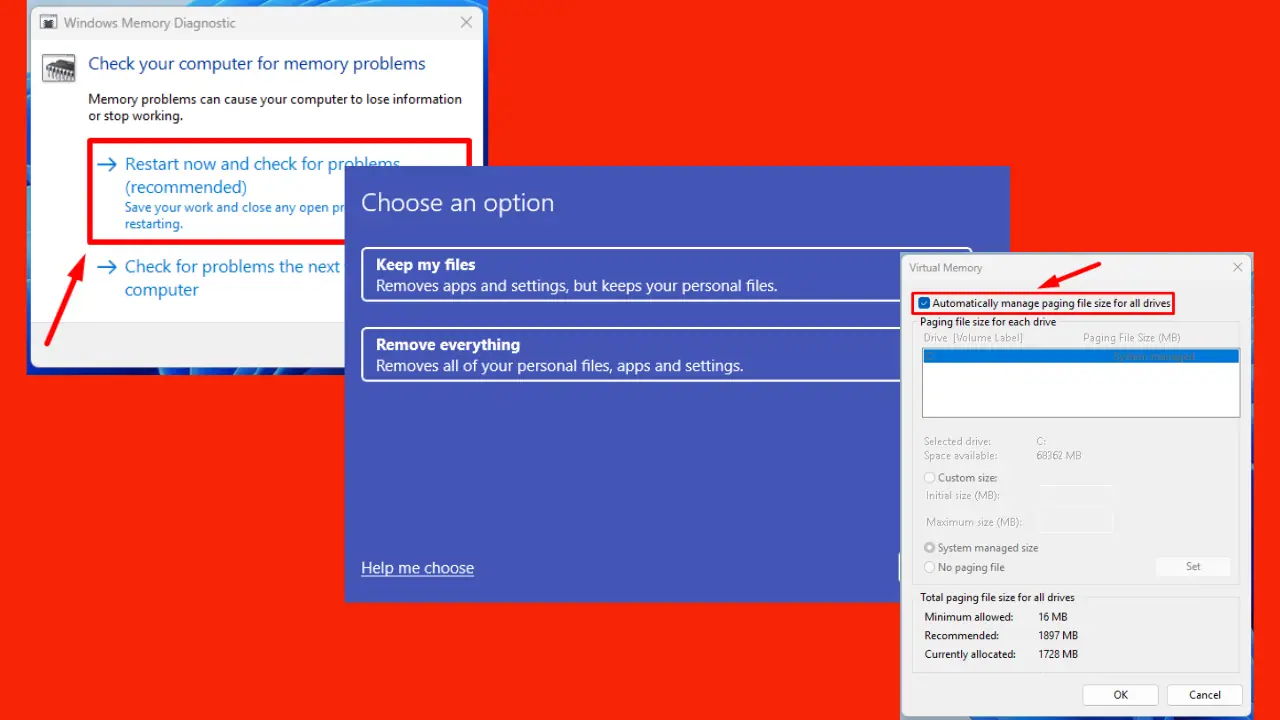
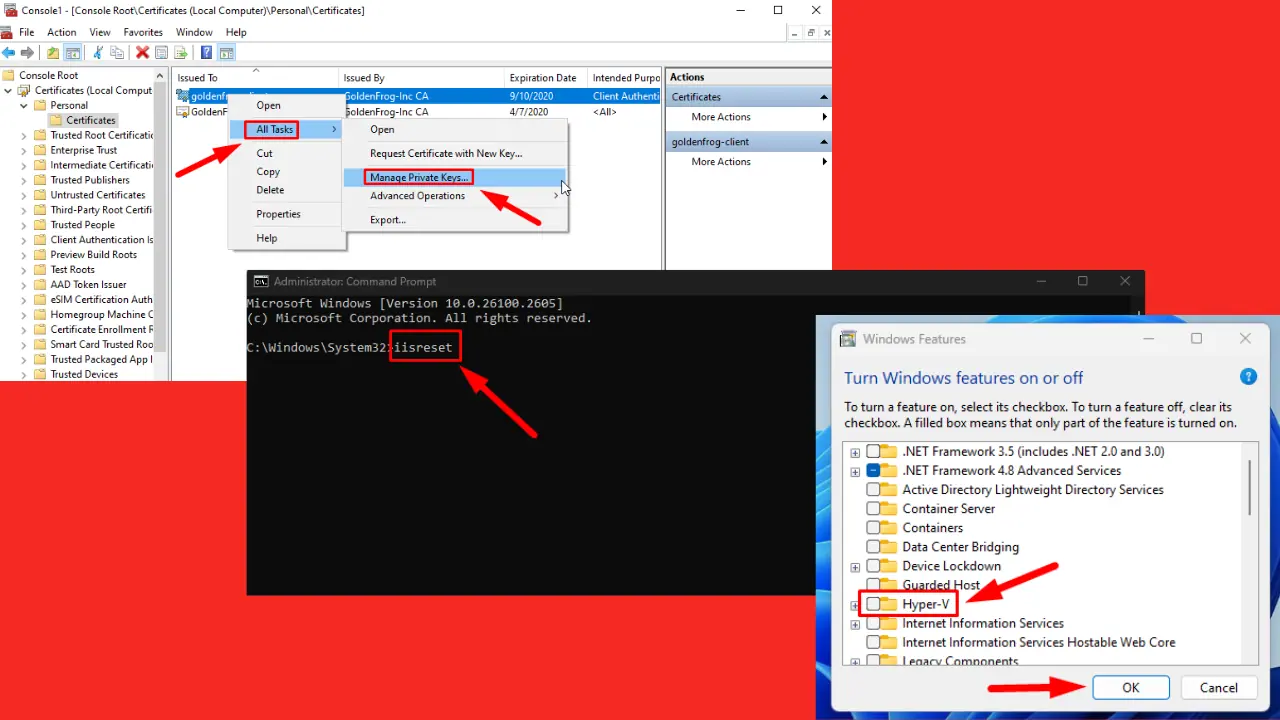
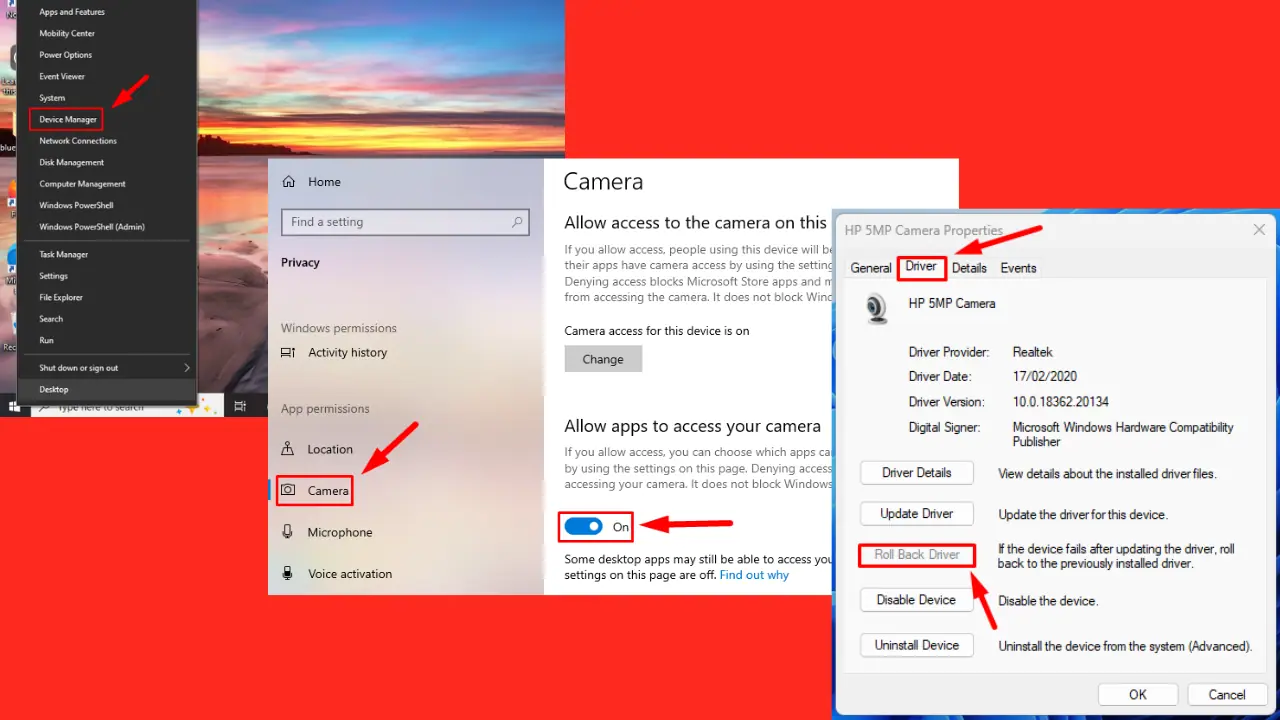
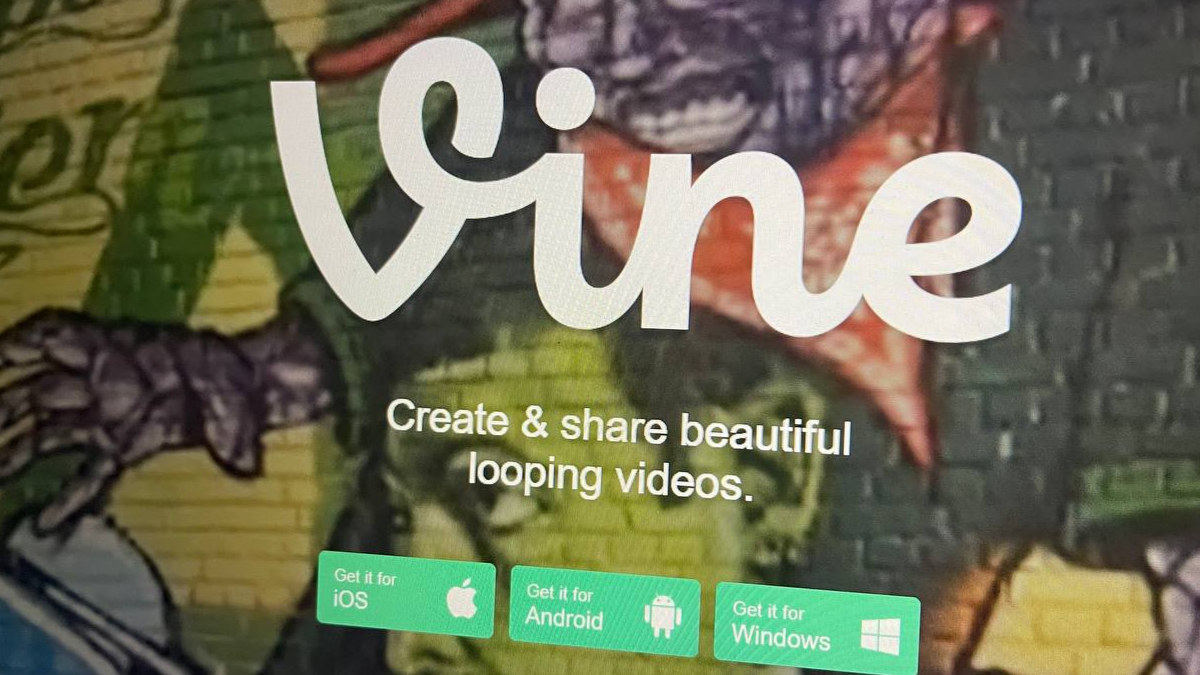
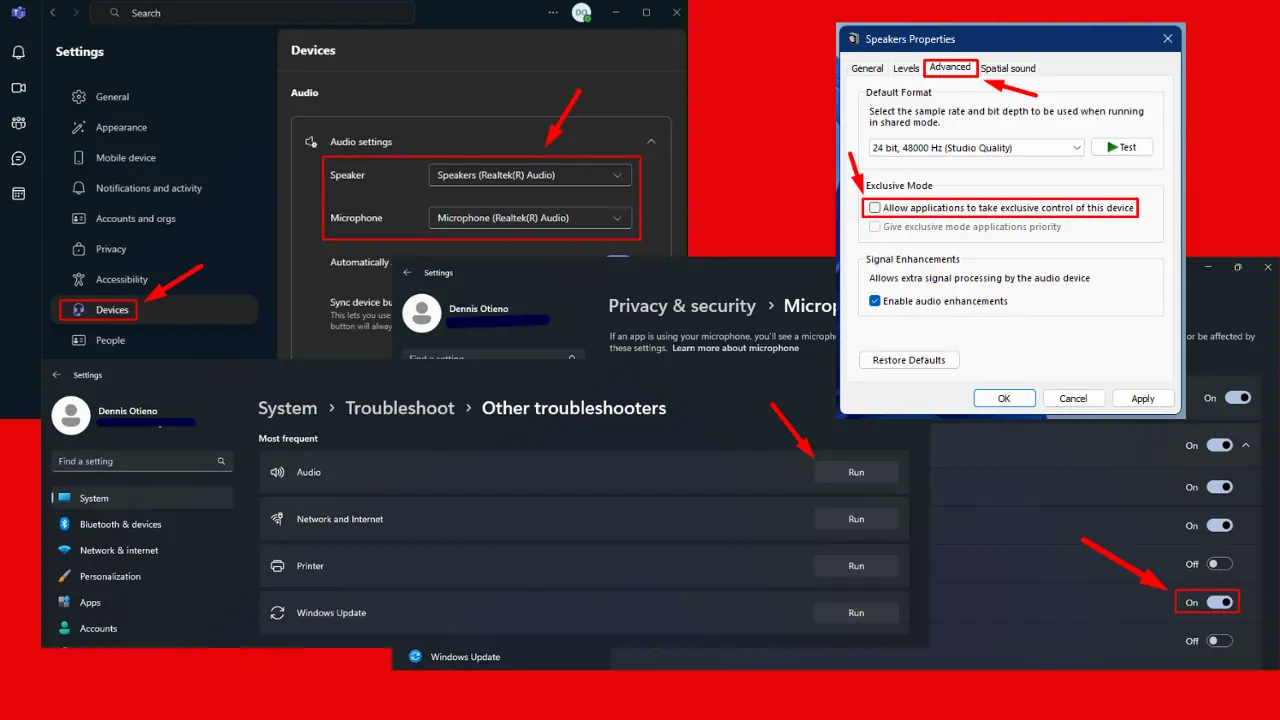


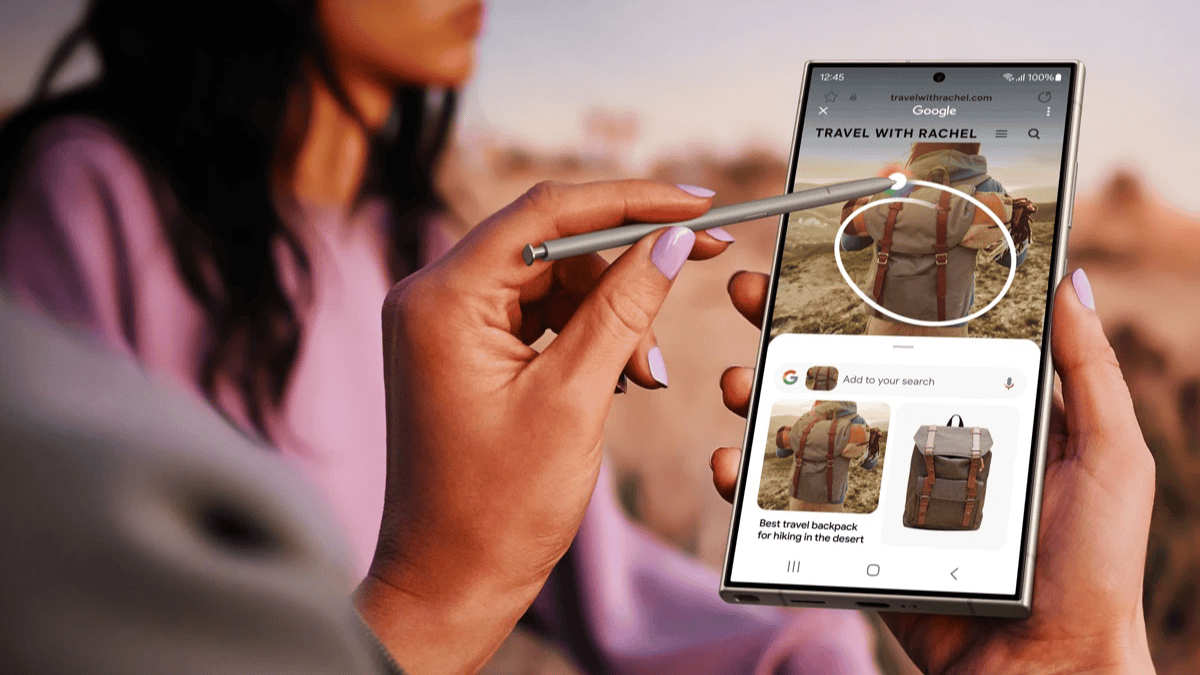
User forum
0 messages