How to use Microsoft's hidden app killer on Windows 10
1 min. read
Updated on
Read our disclosure page to find out how can you help MSPoweruser sustain the editorial team Read more
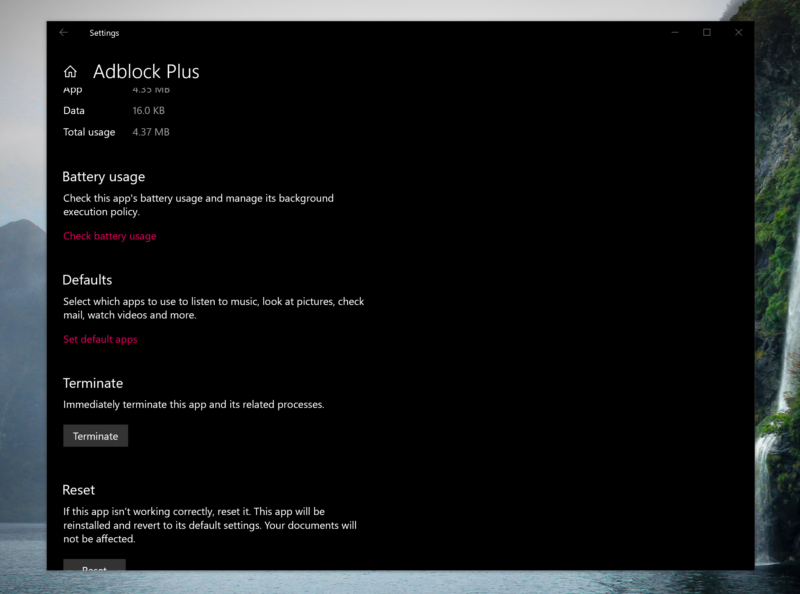
In Windows 10, Microsoft’s highly curated store allows only the most secure apps and extensions that have been screened by the firm. That’s a good thing as it means you’re less likely to pick some nasty internet transmitted disease if you stick to the MS Store for your needs. Unfortunately, not all apps may play well together, and you may well find some app/extension or extension/website or app/app combination conflict in such a way as to render both apps insensate, and simply killing it with with task manager in the case of extensions may not be suitable, or you’d rather not dabble in such legacy environments.
Microsoft offers a new hidden way to terminate apps that doesn’t require you heading to task manager and accidentally killing something that you’ll need, instead offering a laser focuses means of finding and killing the app directly.
How to use Microsoft’s hidden app killer on Windows 10
- Open the Settings app and navigate to Apps
- Select “Apps and Features”
- Under Installed apps, select the app you want to kill.
- Go to “advanced app info”.
- “Click or tap terminate, this immediately kills the app.








User forum
0 messages