How to use Microsoft 365 Widgets on iPhone to sign PDFs and work on documents
1 min. read
Updated on
Read our disclosure page to find out how can you help MSPoweruser sustain the editorial team Read more
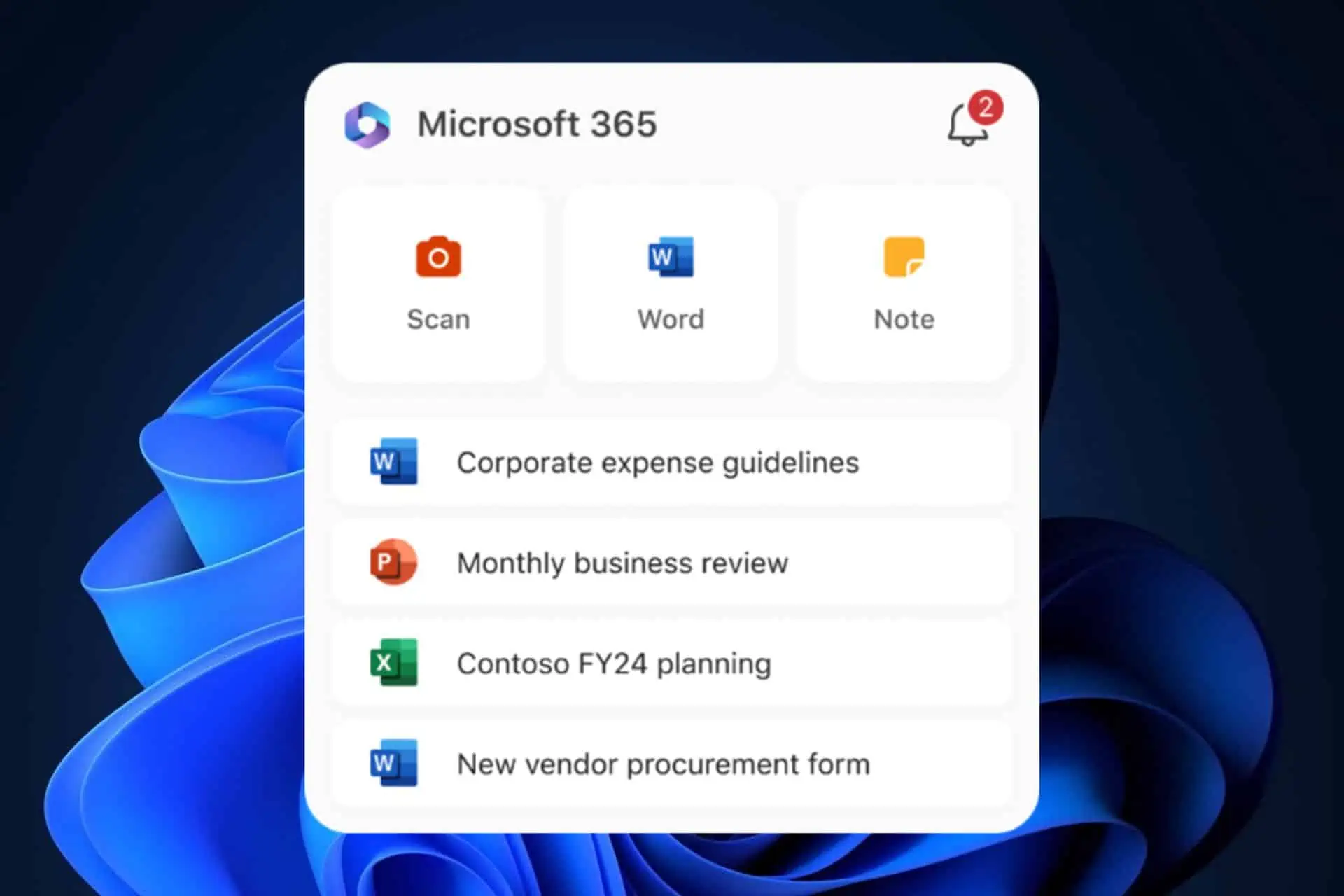
Microsoft 365 Widgets on your iPhone can be very useful when dealing with stressful situations, such as needing to quickly sign a PDF document. The feature is now live on iOS, and iPhone and iPad users will be able to use it to create documents and take notes directly on their devices’ home screens.
There are three types of widgets:
- The small widget.
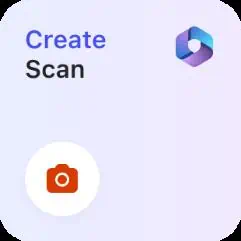
- The medium widget.
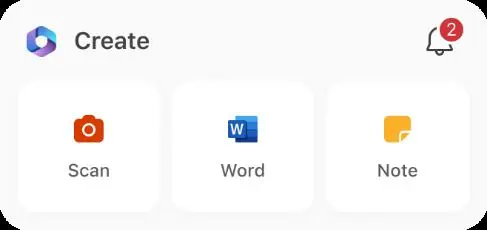
- The large widget.
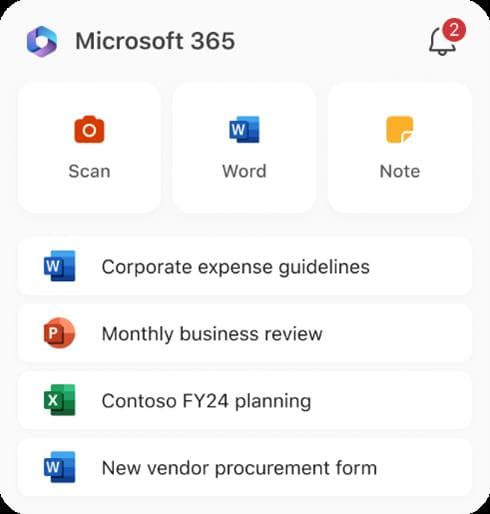
Each one will offer you more features in exchange for your home screen space, of course.
How to use Microsoft 365 Widgets on iPhone
- Sign in to the Microsoft 365 app on your iOS device.
- To add a widget to the Home screen, just touch and hold a widget, and then tap the Add button.
- Select a widget, choose a widget size, then tap Add widget.
- Tap Done.
- To edit a widget, touch and hold the widget tap Edit widget in the Quick Actions menu, and then select from a list of available content types.
- Tap outside of the widget to exit.
You can currently add Word, Excel, PowerPoint, Notes, PDF, and Scan.
Will you use them?









User forum
0 messages