How to Transfer WhatsApp Messages to New Phone (Full Guide)
5 min. read
Updated on
Read our disclosure page to find out how can you help MSPoweruser sustain the editorial team Read more

Getting a new phone is a thrilling experience for many people. Especially when you get it right after the launch, the new features make every tech-savvy person feel that adrenaline rush. However, everyone will agree that transferring WhatsApp to a new phone is tedious. It is because we can never figure out how to get it done conveniently. But, if you’re one of those people who have bought a new phone recently, this article is where you need to be. Read on to find out more about how to transfer WhatsApp messages to a new phone.
Part 1: Transfer WhatsApp Messages to New Phone (Different System)
If you’re scratching your head over how to transfer WhatsApp to a new phone – take a deep breath because it’s not that hard to do. All you need to do is download iCareFone Transfer and transfer WhatsApp to a new phone easily. iCareFone Transfer is one software introduced by Tenorshare – it’s the right tool for you if you want to know how to transfer WhatsApp to a new phone. With its help, you can easily transfer WhatsApp messages and attachments to another phone within a few minutes.
Way 1: How to Transfer WhatsApp Messages from Android to iPhone (No Factory Reset)
Wondering how to transfer WhatsApp from Android to iPhone? iCareFone Transfer will help make it within a few clicks. Here are the steps that you need to follow.
Step 1: The first step is to download iCareFone Transfer and open it up on your computer. Once you get into it, press transfer after you connect your Android phone and iPhone to the computer.
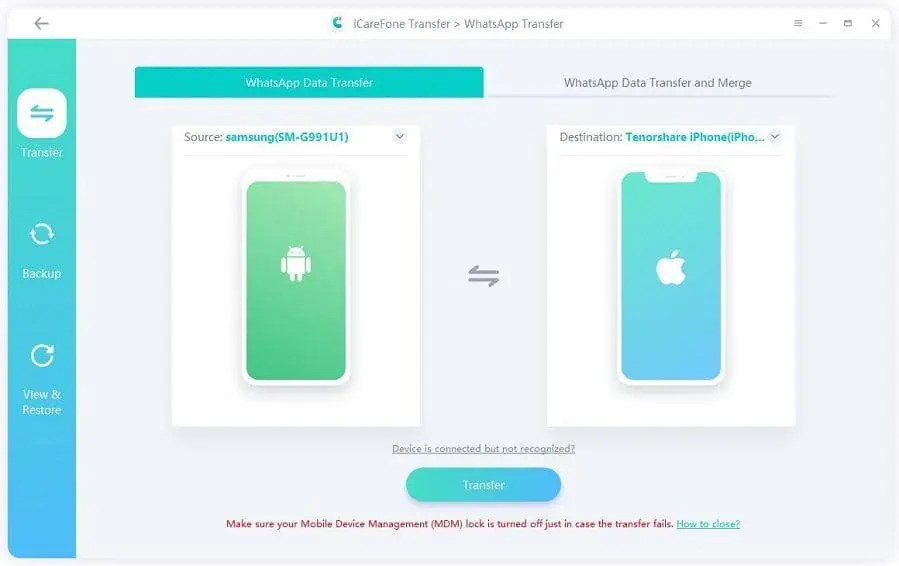
Step 2: Now, pick up your Android phone and install a backup version of your WhatsApp on it. Do not forget to verify your WhatsApp account by entering the correct information.
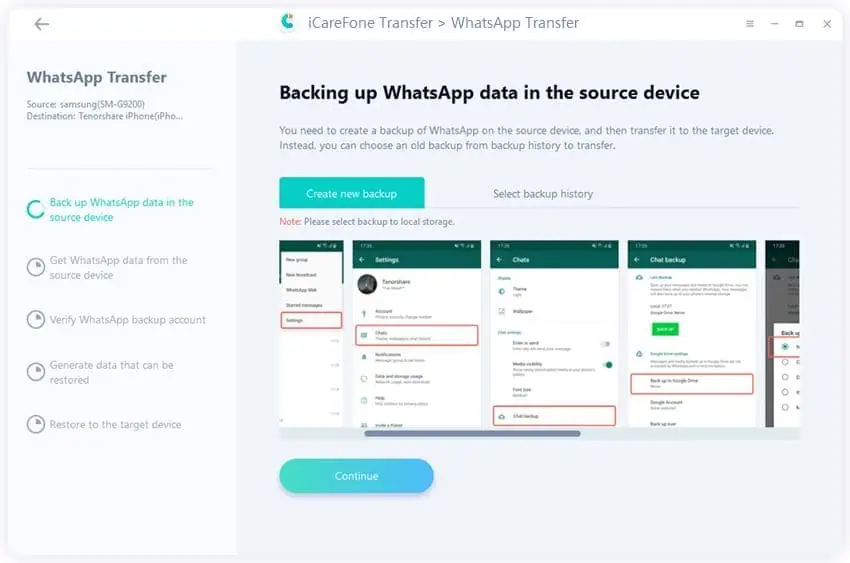
Step 3: Once you enter the details, you will receive a confirmation code; enter it to verify your WhatsApp. Make sure that your WhatsApp is logged in to your iPhone.
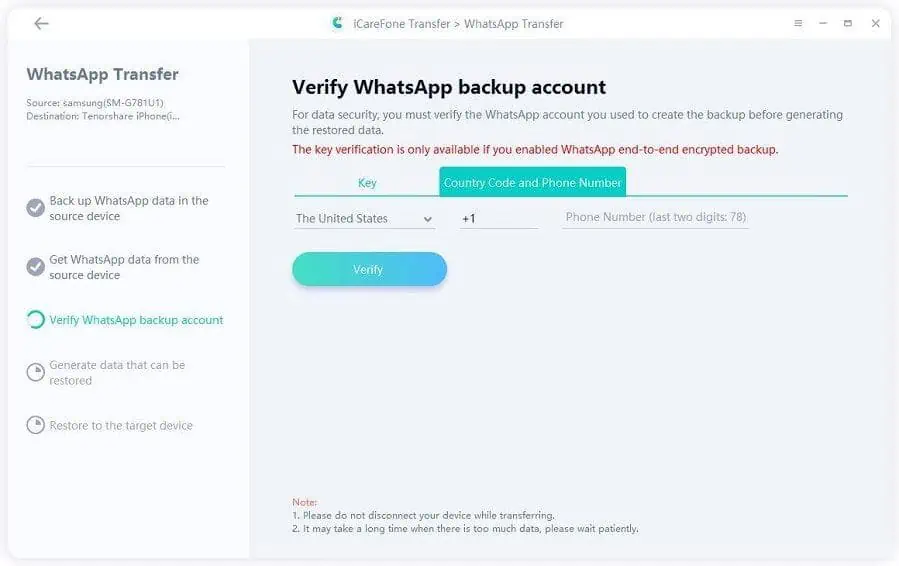
Step 4: On your iPhone, turn off Find My iPhone. Next, follow the instructions given below.
Step 5: Wait patiently as your WhatsApp data gets transferred to your iPhone.
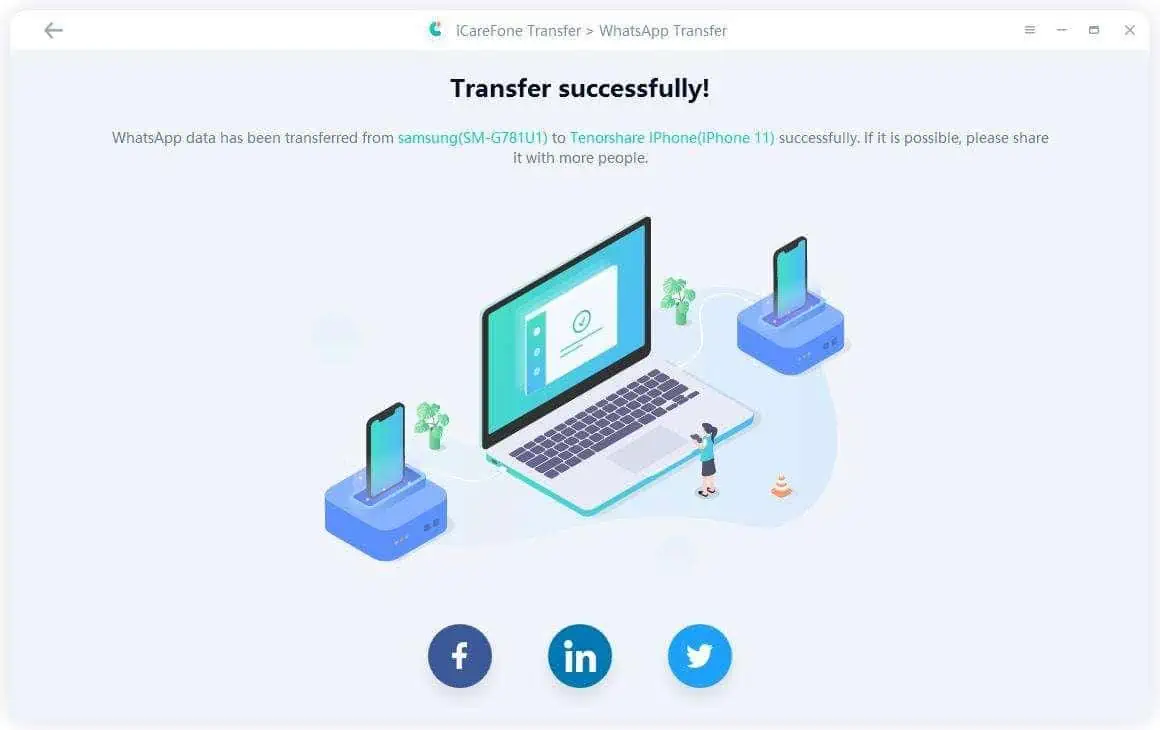
Way 2: How to Transfer WhatsApp Messages from iPhone to Android
A lot of people have no idea how to transfer WhatsApp messages from iPhone to Android. iCareFone Transfer will help you solve the issue with just a few clicks, too. In order to transfer WhatsApp from iPhone to Android – all you need to do is follow the steps below.
Step 1: Download iCareFone Transfer and open it up on your computer. After that, connect your iPhone and Android phone to the computer. Click the “Transfer” button.
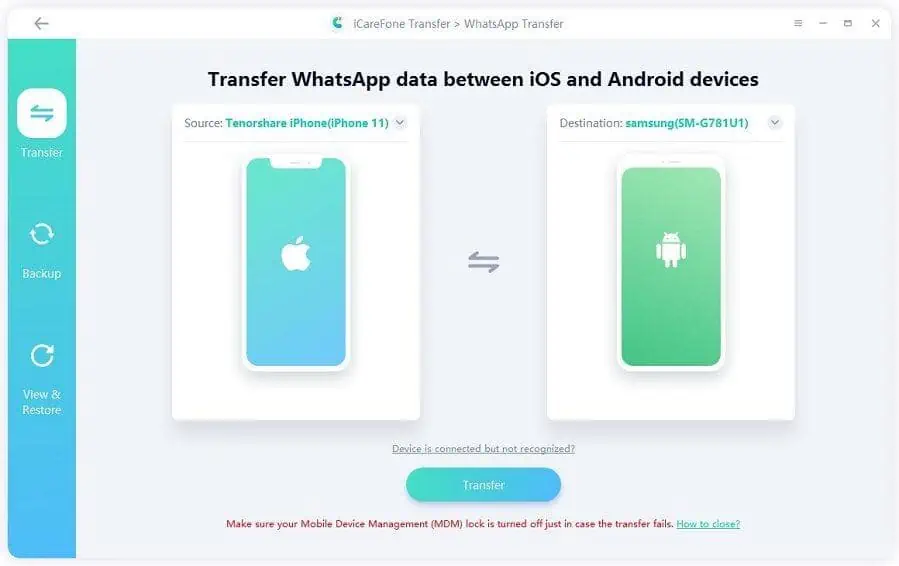
Step 2: The tool will override your WhatsApp data and start the process of backing up your iPhone.
Step 3: The next step is to verify your WhatsApp account by entering the correct number and country code details.
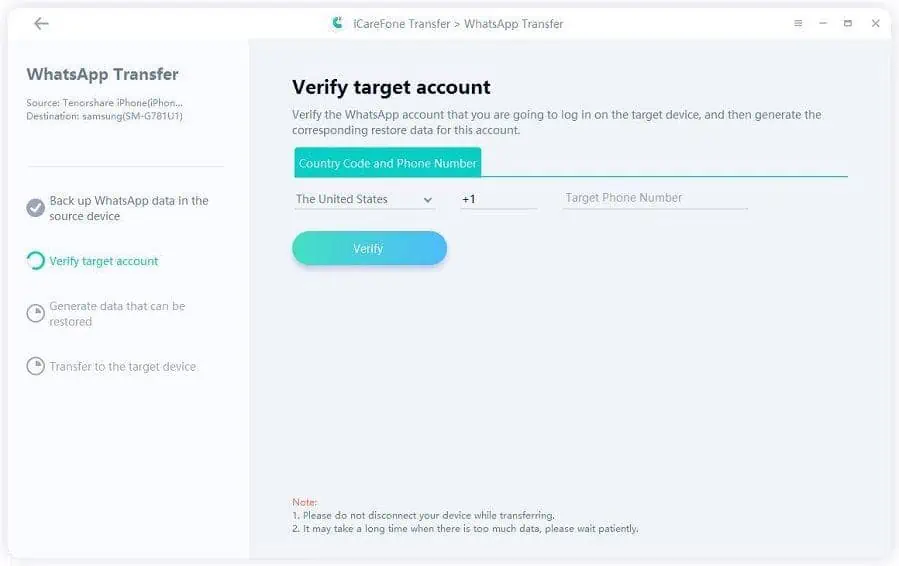
Step 4: Now, the tool will do its job and create WhatsApp data from your iPhone to Android. Once it is done, the transfer process will start.
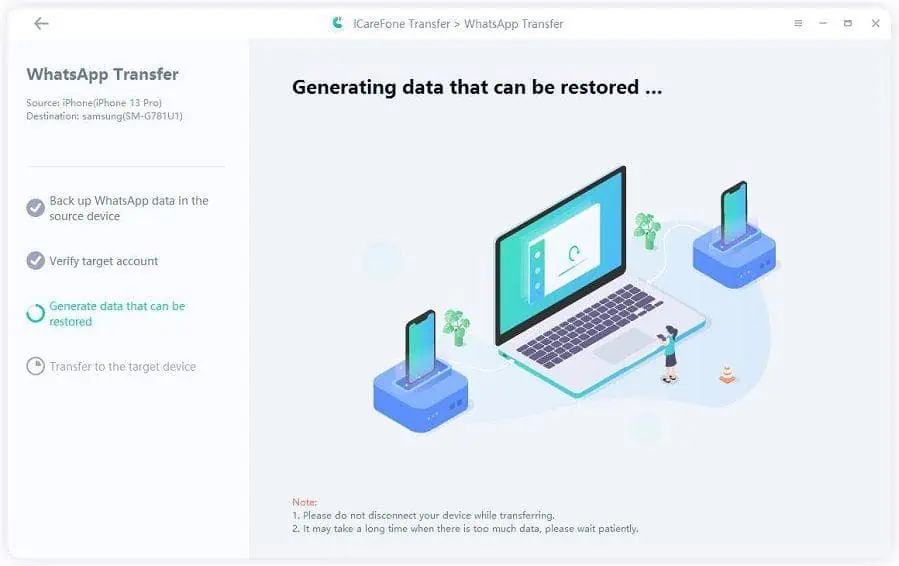
Step 5: Once the process of transferring WhatsApp is finished, you can check if WhatsApp has been migrated from iPhone to Android.
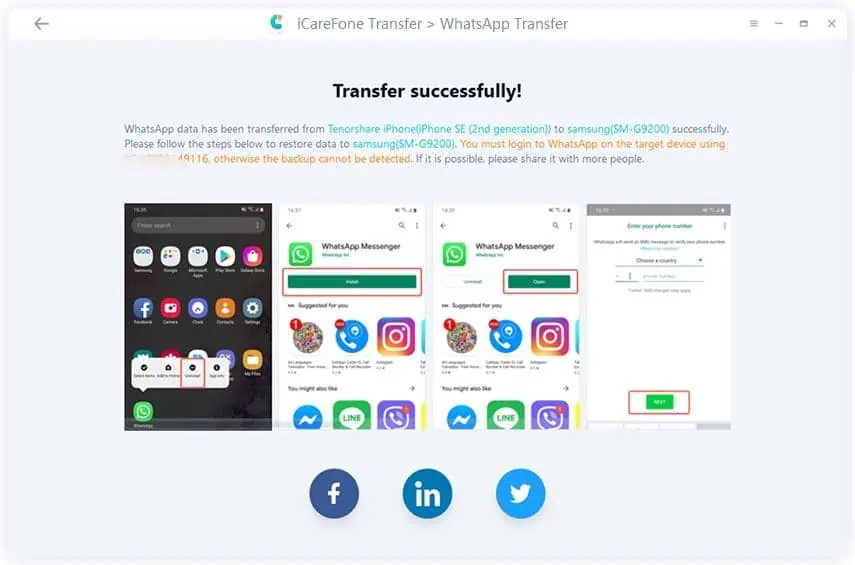
Part 2: How to Transfer WhatsApp Messages from Android to Android via Chat Backup
Transferring WhatsApp from Android to Android is way easier than doing it from an iPhone to an Android. Here is what you need to do.
Step 1: Launch WhatsApp on your phone. Hop onto the Settings. From there, go to chats And then go to the access option. Next, turn your back up via your Google account.
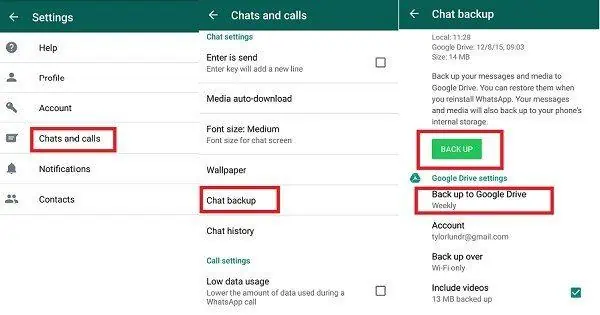
Step 2: Take your old phone and delete your ?WhatsApp account from that device (only after you have made a successful backup). After you are done, Enter your credentials and open up a new account on your new phone.
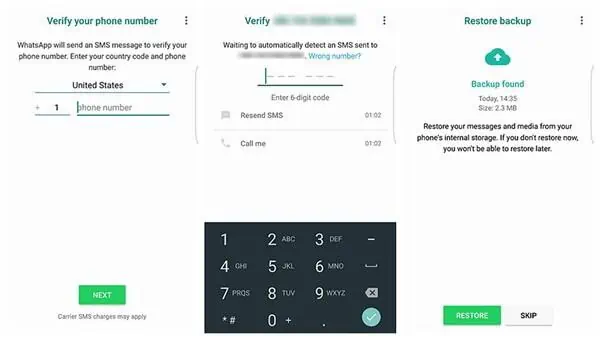
Step 3: Once you do that, WhatsApp will ask you for access to your Google backup, do. The application will restore all your messages on your new phone.
Note: If you lose your old phone and you do not have a backup for your WhatsApp messages. Then it will be a bit tricky to transfer your WhatsApp messages to the new phone.
Part 3: How to Transfer WhatsApp Messages from iPhone to iPhone via iCloud
Similar to transferring WhatsApp messages from Android to Android, there is a similar process to do that from iPhone to iPhone.
Step 1: On your old iPhone, open WhatsApp. And then turn on your backup. For this, go to settings, then hop on to chats, and then go to chats backup.
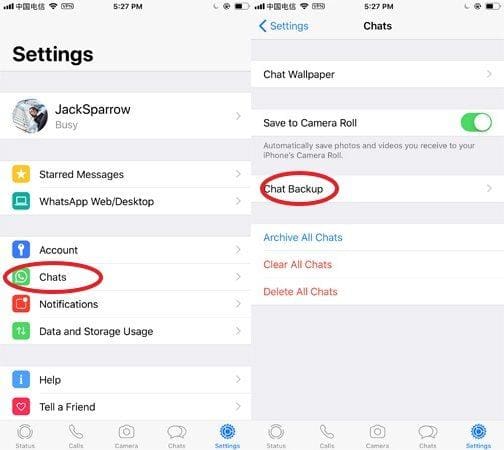
Step 2: Before making a backup on your phone – ensure that you are logged in to your iCloud account. Mainly because your iPhone will store the data there. If you don’t have it logged in – go to your iPhone settings and do it.
Step 3: Take your new phone and download WhatsApp there. Next, create a new WhatsApp account using the same number that you had on your previous iPhone. When you get the verification message – click on “Restore Chat History”. The WhatsApp application will work on the backup.
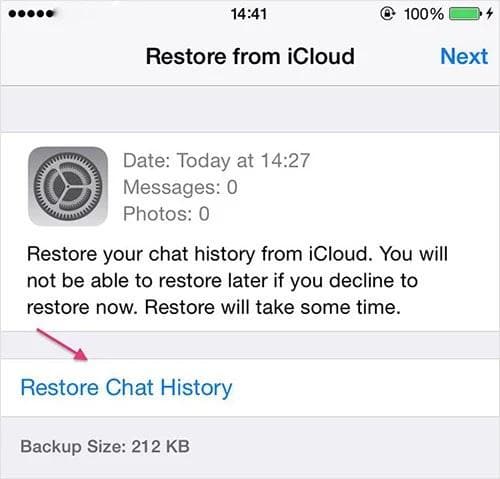
Final Words
We hope this article helped you with “How to transfer WhatsApp to a new phone?” – people who buy a new phone often have this question in their mind. However, it is not hard to transfer your WhatsApp messages to a new phone. If you are looking to transfer your WhatsApp messages from Android to iPhone and vice versa, you can use Tenorshare iCareFone Transfer. It is an excellent tool for transferring your WhatsApp messages within minutes.
However, if you want to transfer WhatsApp messages from Android to Android or iPhone to iPhone, then all you need to do is back up your chats on your old phone and then restore them on your new one. All methods are mentioned in this article, read through them and get the guide to transferring WhatsApp to a new phone.









User forum
1 messages